Have you ever wanted to explore someone's LinkedIn profile without them knowing? You’re not alone! Many users prefer to peek at profiles anonymously for various reasons—networking, research, or simply out of curiosity. In this post, we’ll dive into the nuances of LinkedIn’s privacy settings and how you can maintain your anonymity while browsing. Ready? Let’s jump in!
Understanding LinkedIn's Privacy Settings
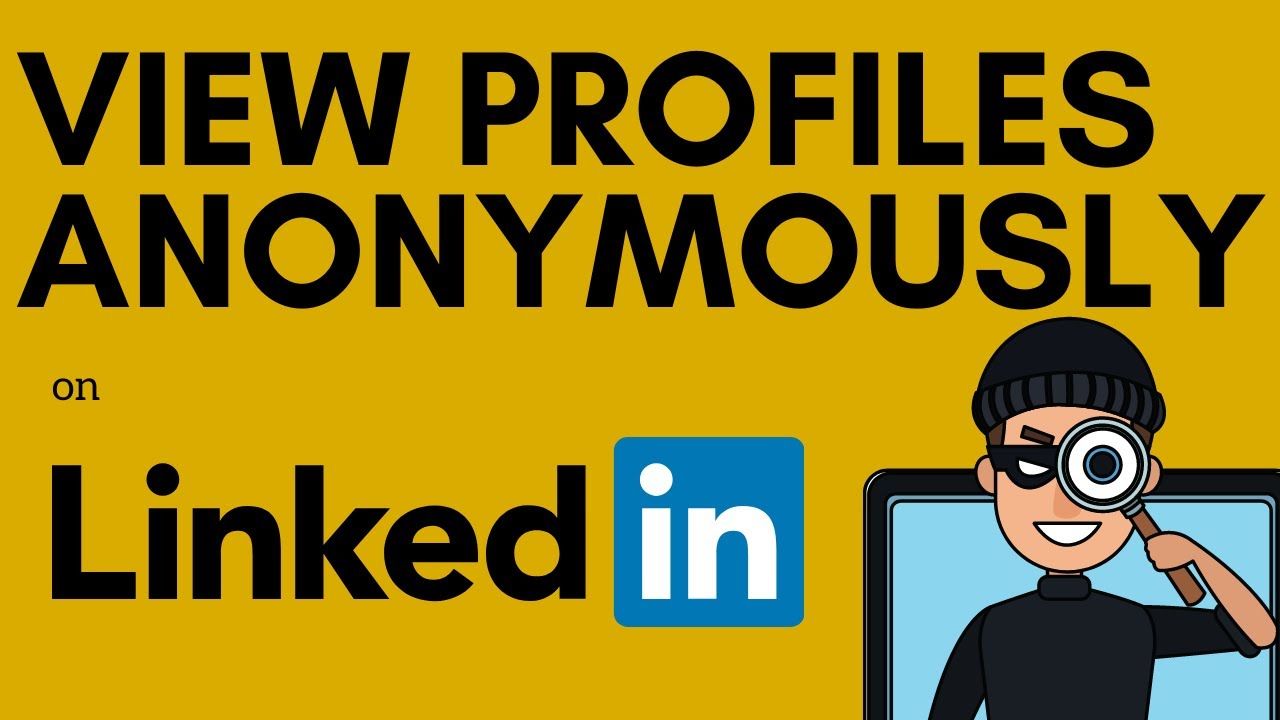
LinkedIn offers a range of privacy settings to help you control how your profile is viewed by others. Understanding these settings is crucial for anyone who wants to navigate the platform discreetly. Here’s a breakdown of what you need to know:
- Your Profile Visibility: LinkedIn allows you to adjust who can see your profile. You can choose among options like “Public,” “Your connections,” or “Only you.” For anonymous browsing, select “Only you.”
- Viewing Options: When you visit someone’s profile, LinkedIn shows a “Viewer” badge. You can change this by going to Settings & Privacy → Visibility → Profile viewing options. Here, you can select “Anonymous LinkedIn Member” to keep your identity hidden.
- Turn Off Activity Broadcasts: If you’re updating your profile, connections will usually see your changes. To prevent this, navigate to Settings & Privacy → Visibility and turn off activity broadcasts. This ensures that your profile views remain private.
By altering these settings, you can freely explore profiles without revealing your identity. But remember, if you choose to go anonymous, you may not see who views your profile either. It’s a fair trade-off, but it’s essential to consider if you’re looking to engage with profiles actively.
Another aspect to keep in mind is the way LinkedIn treats anonymous browsing. If you’re using a free account, the platform might limit some features for anonymous users, such as seeing the full profile of the person you’re checking out. However, premium users have more extended access, which might enhance your browsing experience.
Lastly, always stay updated with LinkedIn’s privacy policies. They occasionally change how user data is managed, which can impact how anonymity works on the platform. A quick check-in on their official blog or help center can offer valuable insights.
In summary, understanding LinkedIn’s privacy settings is key to browsing profiles anonymously. By adjusting your visibility options, turning off activity broadcasts, and being aware of the platform's features, you can maintain your privacy while benefiting from the wealth of information available on LinkedIn.
Also Read This: How to Block Someone on LinkedIn: A Step-by-Step Guide
3. Methods to Browse Profiles Without Detection
Ever wondered how to check out someone's LinkedIn profile without them knowing? You're not alone! Many professionals are curious about this, especially when networking or researching potential connections. Here are a few effective methods to browse profiles anonymously:
- Adjust Your Privacy Settings: LinkedIn allows you to change your visibility settings. Navigate to Settings & Privacy and find the Profile viewing options. You can choose "Private Mode," which will prevent your name from appearing in the profile viewers list. Just keep in mind that when you do this, you also won’t see who views your profile.
- Create a Secondary Account: While against LinkedIn’s terms of service, some users create a secondary account with minimal information to browse profiles anonymously. If you go this route, ensure that your secondary profile doesn't resemble your primary one too closely.
- Use a Virtual Private Network (VPN): A VPN masks your IP address, making it harder for LinkedIn to track your browsing activity. While this won’t hide your profile information, it adds an extra layer of privacy to your online activities.
These methods can help you explore profiles without leaving a trace. Just remember to use them responsibly and respect others' privacy as well!
Also Read This: How to Include Your LinkedIn Profile in Your Resume Like a Pro
4. Using Incognito Mode in Browsers
Another handy trick for viewing LinkedIn profiles anonymously is utilizing your browser's incognito or private mode. Here’s how it works and why it can be beneficial:
When you open an incognito window, your browser doesn’t save your browsing history, cookies, or site data. This means anything you do within that window is essentially temporary and won’t be linked to your regular browsing session. Here’s a step-by-step guide on how to use incognito mode:
- Open Your Browser: Most popular browsers like Chrome, Firefox, and Edge have an incognito or private mode. For instance, in Chrome, you can click on the three dots in the top right corner and select New Incognito Window.
- Log into LinkedIn: Once in incognito mode, navigate to LinkedIn and log in using your credentials. Remember, this session won’t save your login info after you close the window.
- Browse Profiles: Now you can browse profiles as usual! Since you're in incognito mode, your activity isn’t recorded, and users won’t see you in their “who viewed your profile” list.
However, there are a couple of things to keep in mind:
- Limited Functionality: Some features may require you to be logged in, so be prepared to log in again each time you start a new incognito session.
- No Browsing History: If you find a profile you want to revisit later, make sure to save the link manually, as it won’t show up in your history.
Using incognito mode is a straightforward, no-fuss method to view LinkedIn profiles without detection. It’s quick, effective, and keeps your online activity private!
Also Read This: How to Showcase a Side Endeavor on LinkedIn to Highlight Your Skills
5. Adjusting Your LinkedIn Privacy Settings
When it comes to viewing LinkedIn profiles anonymously, your privacy settings are your best friends. They can help you navigate the platform without leaving a digital footprint. So, let’s dive into how you can adjust these settings!
To start, head over to your profile. Click on the Me icon at the top of your LinkedIn homepage, and from the dropdown, select Settings & Privacy. This is your control center for managing how you appear to others on LinkedIn.
Once you're in the Settings menu, look for the Visibility tab. Here, you’ll find a section labeled Profile Viewing Options. By default, LinkedIn shows your name and headline when you view someone’s profile, but you can change this setting. You have three options:
- Your name and headline – this is the standard setting.
- Private profile characteristics – this shows just the industry and location.
- Private mode – this lets you browse around anonymously with your identity completely hidden.
Choosing Private mode is ideal if you're looking to explore without being noticed. However, keep in mind that when you're in this mode, you won't be able to see who has viewed your profile either. It’s a trade-off for anonymity!
Another setting worth exploring is the Sharing profile edits option. This setting allows you to control whether your connections are notified when you update your profile. If you’re making changes while checking out others' profiles, it’s advised to turn this off to avoid drawing attention.
Remember, the key to enjoying LinkedIn is finding a balance between visibility and privacy. By tweaking these settings wisely, you can confidently browse profiles without worrying about others knowing you were there!
Also Read This: What Does '2nd' Mean on LinkedIn? A Quick Guide to Connection Types
6. Checking Profiles Through a Third-Party Account
If you want to view LinkedIn profiles without affecting your own account, using a third-party account can be a clever workaround. Here’s how it works in a straightforward manner.
One effective method is to ask a friend or colleague if they’d let you temporarily borrow their LinkedIn account. Just make sure to choose someone you trust! Once you have access, you can explore profiles freely without any concerns about your own privacy.
Alternatively, you can create a separate LinkedIn account. However, this must be done with caution. LinkedIn's terms of service do not allow users to maintain multiple personal accounts. If you go this route, consider using a variation of your name or a legitimate reason for the account, such as focusing on a specific industry or interest.
Here are a couple of tips to keep in mind when using a third-party account:
- Be respectful – If you’re using someone else’s account, ensure they’re okay with it and won’t face any repercussions.
- Stay discreet – Avoid making significant changes or sending connection requests that could alert others.
While accessing profiles this way can be effective, be aware that LinkedIn can detect unusual activity. If they notice too many logins from different locations or devices, they may flag the account for suspicious activity. So, always use this method cautiously!
In summary, whether you’re adjusting your privacy settings or checking profiles through a third-party account, you have options to navigate LinkedIn discreetly. Each method has its pros and cons, so choose what works best for your situation!
Also Read This: How to Turn Off LinkedIn Open to Work: Adjusting Your Job Search Preferences on LinkedIn
7. Using LinkedIn's Premium Features
If you’re serious about utilizing LinkedIn for professional networking, you might want to consider the benefits of LinkedIn Premium. One of the standout features is the ability to view profiles anonymously, which opens up a world of opportunities while you browse. Here’s how LinkedIn Premium can enhance your anonymous viewing experience:
- InMail Messaging: With Premium, you can reach out directly to users without needing to connect first, allowing you to explore potential connections without revealing your identity.
- Who’s Viewed Your Profile: While free users can only see a limited number of viewers, Premium users can access a complete list of who has viewed their profile, giving you insights while you remain hidden.
- Open Profile: This feature allows anyone on LinkedIn to message you for free. If you’re browsing profiles anonymously, others can still reach out, making it easier for potential connections to find you.
Moreover, with LinkedIn Premium, you gain access to valuable insights such as salary data, company information, and more, which can help you navigate your professional landscape without the fear of being tracked.
To get started, simply sign up for a free trial of LinkedIn Premium. Test out the features, experiment with anonymous browsing, and see how it fits into your networking strategy. Just remember, being anonymous can be powerful, but it also comes with the responsibility to engage ethically and respectfully.
8. Ethical Considerations of Anonymous Viewing
While the ability to view LinkedIn profiles anonymously offers a layer of privacy, it’s essential to reflect on the ethical implications associated with this capability. Here are some important points to consider:
- Respecting Privacy: Everyone on LinkedIn is there to build connections and share their professional life. Using the anonymous feature should not be a means to stalk or gather information for ill intentions.
- Transparency in Networking: Networking is built on trust. If you frequently browse anonymously, consider the potential impact on your professional relationships. Being open about your interest may foster better connections.
- Reciprocity: If you expect others to view your profile and engage with you, it’s fair to reciprocate. Anonymous viewing can sometimes lead to missed opportunities for mutual growth and connection.
Ultimately, while it’s perfectly acceptable to use LinkedIn’s anonymous viewing features, striking a balance between privacy and transparency is key. Use this tool wisely, and remember that authentic engagement will always yield the best results in the long run.
By considering these ethical dimensions, you can navigate LinkedIn’s landscape thoughtfully, maximizing your networking potential while maintaining integrity in your professional interactions.
 admin
admin








