Have you ever wanted to peek at someone’s LinkedIn profile without them knowing? You’re not alone! Whether you're exploring potential connections, job prospects, or just keeping an eye on your competition, LinkedIn is a professional networking giant. But sharing your profile views may not be something everyone is comfortable with. In this guide, we’ll explore how you can view profiles anonymously and what privacy settings are at play. Let’s dive in!
Understanding LinkedIn Privacy Settings
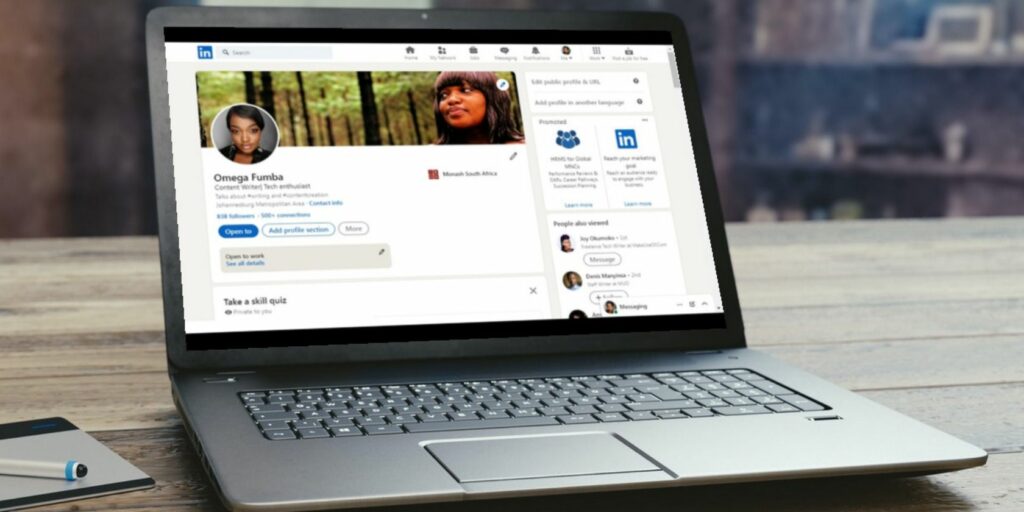
LinkedIn offers various privacy settings that users can customize to control what information is visible to others. Understanding these settings is crucial if you want to navigate the platform without leaving a digital footprint.
Here's a breakdown of LinkedIn's privacy settings:
| Privacy Setting | Description |
|---|---|
| Public Profile | This setting allows anyone to view your full profile, regardless of whether they’re connected or not. If your intention is to remain anonymous, it’s best to adjust this setting. |
| Profile Viewing Options | LinkedIn provides three options for viewing profiles: Your name and headline, private profile characteristics like "LinkedIn Member," or complete anonymity with "Private Mode." |
| Who Can See Your Connections | You can choose whether your connections can see your connections, helping you maintain a level of privacy about your professional network. |
| Activity Broadcast | This setting allows you to control whether your network gets notifications about your profile changes and activity. Disabling this can keep your profile visits under the radar. |
To manage your privacy settings:
- Go to your LinkedIn profile and click on the “Me” icon.
- Select “Settings & Privacy” from the dropdown.
- Navigate to the “Visibility” section to customize your profile settings.
By taking advantage of these privacy features, you can confidently explore profiles without drawing attention to yourself. It’s all about finding that sweet spot between being visible and protecting your professional privacy.
Changing Your LinkedIn Privacy Settings
One of the simplest ways to view someone’s LinkedIn profile anonymously is by adjusting your privacy settings. LinkedIn provides options that let you control how others see you when you browse their profiles. Follow these steps to alter your privacy settings:
- Log in to your LinkedIn account.
- Click on your profile icon at the top right corner and select Settings & Privacy from the dropdown menu.
- Navigate to the Visibility tab on the left-hand side.
- Click on Profile viewing options.
- You’ll see three choices:
- Your name and headline – This shows your full name and profile information.
– Only “LinkedIn Member” will appear to the profile owner. - – Display your job title and industry, but not your name.
Keep in mind that when you switch to Private Mode, you won’t be able to see who views your profile either. It’s a trade-off between your anonymity and gaining insights into your own profile visits. So, think about your motives before making the switch!
Using Incognito Mode for Anonymous Viewing
Another effective method to browse LinkedIn profiles anonymously is by using your web browser's Incognito Mode (or Private Browsing). This mode allows you to hide your browsing activity. Here’s how you can do it:
- Open your web browser (like Chrome, Firefox, or Safari).
- Access Incognito Mode:
- For Chrome, click on the three dots in the upper right corner and select New Incognito Window.
- For Firefox, click on the menu button (three lines) and choose New Private Window.
- For Safari, click on File in the top menu and select New Private Window.
However, take note that while Incognito Mode hides your sessions from your local browsing history, it does not prevent LinkedIn from knowing that someone viewed a profile. So, if the person is actively checking their visitor, even in Incognito, they might still take note of your visit if you haven't set your profile to private.
Alternative Methods for Viewing Profiles Without Notification
So, you want to check someone’s LinkedIn profile without them knowing? You're not alone! There are a few sneaky methods you can employ to keep your browsing under wraps. Let’s dive into some alternative methods:
- Use a Private Browsing Mode: Most web browsers have a “private” or “incognito” mode. When you open your browser in this mode, your history isn’t recorded, and cookies are not saved, which means LinkedIn won’t register your visit. Just keep in mind, this only prevents your browser from storing the data.
- Create a New LinkedIn Account: Some users opt to create a separate LinkedIn account with minimal details. By doing this, you can explore profiles in a way that is less recognizable. Just remember to keep the profile generic enough not to arouse suspicion.
- Ask a Mutual Connection: If you share a mutual connection with the person you’re interested in, consider asking that connection for insights about them. This keeps you from directly visiting their profile while still gathering information.
- Leverage LinkedIn Groups: Joining the same groups as the person can give you indirect access to their posts, activities, and even insights. Engage in discussions, and you might learn more without needing to visit their profile directly.
- Search Engine Results: Sometimes, Google, Bing, or other search engines can yield information without needing to log into LinkedIn. Use their names along with “LinkedIn” in the search bar; sometimes, you can find public information without actually visiting their profile.
These methods can assist you in gathering information without notification—just handle them with care and respect for others' privacy!
Best Practices for Networking on LinkedIn
Networking on LinkedIn is vital for building professional relationships and opening doors to new opportunities. However, it's not all about sending out connection requests; it’s about quality interactions and genuine engagement. Here are some best practices to elevate your LinkedIn networking game:
- Personalize Connection Requests: Instead of a generic message, take a moment to write a tailored note. Mention how you found them and why you'd like to connect. A personal touch goes a long way in making a solid first impression.
- Engage with Content: Interact with posts by liking, sharing, or commenting thoughtfully. This not only boosts visibility but also shows you’re interested in others' expertise and insights.
- Maintain Consistency: Regularly update your profile and share industry-relevant content. Consistency helps you stay on the radar of your connections, keeping you top of mind for potential collaborations or job opportunities.
- Utilize LinkedIn's Messaging Feature: Don’t shy away from initiating conversations through direct messages. Be respectful and professional, and if you're reaching out to someone you don’t know, start by introducing yourself and stating your intentions clearly.
- Follow Up: After meeting someone at an event or through mutual connections, send a follow-up message. This helps solidify the connection and shows you value the relationship.
- Be Authentic: Genuine networking is about building connections that are mutually beneficial. Always be yourself and treat others how you’d like to be treated. Authenticity fosters trust and opens doors!
By following these best practices, you can build a strong and meaningful network on LinkedIn. Remember, it’s not just about the number of connections, but the quality and engagement that count!
How to View Someone's LinkedIn Profile Anonymously
LinkedIn is a powerful professional networking platform, and often, you may find yourself wanting to check someone's profile without revealing your identity. Whether you are researching a potential business contact, checking out a competitor, or just curious about a colleague, here are some effective methods to achieve anonymity.
Here’s how you can view LinkedIn profiles without leaving a trace:
- Adjust Your Privacy Settings:
- Go to your LinkedIn profile.
- Click on the 'Me' icon at the top right corner.
- Select 'Settings & Privacy'.
- Under the 'Visibility' tab, click on 'Profile viewing options'.
- Choose to view profiles in Private Mode.
- Create a New Account:
You can create a new LinkedIn account with minimal information. This way, you can browse profiles without it being linked to your main account.
- Use Incognito or Private Browsing Mode:
By using your browser's incognito mode, you can visit LinkedIn without leaving any browser history. However, be aware that this doesn't guarantee anonymity on LinkedIn itself.
- Utilize Third-party Tools:
There are several browser extensions designed to help users browse LinkedIn anonymously. Be cautious in using such tools, as they may violate LinkedIn’s terms of service.
| Method | Pros | Cons |
|---|---|---|
| Private Mode | Official LinkedIn feature | Can't see who viewed your profile |
| New Account | Complete anonymity | Time-consuming, may require different email |
| Incognito Mode | Easy to use | No anonymity on LinkedIn itself |
| Third-party Tools | May offer additional features | Potential risks, may violate terms |
By following these methods, you can effectively browse LinkedIn profiles without revealing your identity. Just remember to use discretion and respect others' privacy as you navigate the platform.
 admin
admin








