Have you ever sent out invites on LinkedIn and then wondered where they went? Don’t worry; you're not alone! Whether you’re trying to connect with colleagues, networking professionals, or potential employers, it’s crucial to keep track of your outreach efforts. Knowing how to view your sent invitations can help you follow up and maintain your professional connections. In this blog post, we will guide you through the steps to easily access your sent invitations on LinkedIn, ensuring that you stay on top of your networking game.
Accessing Your LinkedIn Profile
Before you can check your sent invitations, you'll first need to access your LinkedIn profile. Here’s how to do it in a few simple steps:
- Open Your Browser: Launch your preferred web browser, whether it’s Chrome, Firefox, or Safari.
- Go to LinkedIn: Type in www.linkedin.com in the address bar and hit Enter.
- Log In: If you're not already logged in, enter your email and password associated with your LinkedIn account. Click on the “Sign In” button.
Once you’re logged in, you should see your LinkedIn homepage. Here’s what to do next:
- Navigate to Your Profile: In the top right corner of your homepage, click on your profile picture or the "Me" icon.
- Select “View Profile”: From the dropdown menu, select “View Profile.” This will bring you to your personal profile page where all your professional details are showcased.
Now that you’re on your profile, you'll be ready to explore your past interactions, including sent invites. Remember, accessing your profile is the gateway to managing your connections effectively!
Navigating to the Connections Section
Now that you're ready to manage your LinkedIn invitations, the first step is to navigate to the Connections section. This area holds all your LinkedIn connections as well as any invitations you've sent out. Let’s break down the steps to get there in a simple and friendly manner.
- Log Into Your LinkedIn Account: Start by logging into your LinkedIn account. If you’re using a mobile device or desktop, make sure you’re signed in.
- Locate the 'My Network' Icon: Once logged in, look at the top of your LinkedIn homepage. You’ll see several icons up there. Click on the one that looks like two silhouettes—this is your 'My Network' icon.
- Access Your Connections: After you click the 'My Network' icon, you’ll be redirected to a page that showcases your network summary. On this page, you can see your existing connections, pending invitations, and a tab labeled 'Connections.' Click on this tab to dive deeper into your connections.
And there you have it! You've successfully navigated to the Connections section of LinkedIn. This is your gateway to keeping tabs on who you’ve invited into your professional network.
Viewing Sent Invitations
So, you've made it to the Connections section! The next step is to check out those invitations you've sent but haven’t heard back from. It's a pretty straightforward process, so let’s get into it!
- Look for 'Manage': Once you’re in the Connections section, keep an eye out for a button or link that says 'Manage.' This is usually located near the top of the page. Give it a click!
- Find 'Sent Invitations': When the 'Manage' pop-up appears, you’ll see options on the left side. One of these will be 'Sent Invitations.' Click on it, and voilà, it's like opening a treasure chest of all the invitations you've dispatched.
- Review Your Sent Invitations: Here, you’ll find a list of all the invitations you’ve sent. You can see who they’re for, when you sent them, and whether they’re still pending. It’s a great way to track who you’d like to connect with!
If you notice any invitations that have been lingering for too long and you’d like to withdraw, you can easily do that as well. Just click on the 'Withdraw' option next to each invitation. Simple, right?
5. Managing Pending Invitations
Managing your pending invitations on LinkedIn is crucial for maintaining a clean and effective network. These pending invitations include both invitations you've sent and those you've received from others. Here’s how to view and manage them:
To check your pending invitations:
- Log into your LinkedIn account.
- Navigate to the “My Network” section located on the top menu bar.
- On the left pane, you’ll see a summary of your invitations. Click on “Manage” to review all of your pending invitations.
Once you're in the “Manage” section, you can:
- Accept Invitations: If you received an invite, consider the person's profile before connecting. Accept invitations that align with your professional goals.
- Decline Invitations: If an invitation feels irrelevant or spammy, easily click “Ignore” to remove it from your notifications.
- Withdraw Your Sent Requests: If you've sent connection requests that are still pending, you can withdraw them. Simply navigate to the “Sent” tab and click “Withdraw” next to any request.
By managing your pending invitations, you keep your LinkedIn connections relevant and purposeful, ensuring a network that actually benefits you.
6. Best Practices for Connection Requests
When it comes to connection requests on LinkedIn, following best practices not only enhances your chances of being accepted but also helps you build a meaningful network. Here are some effective tips:
- Personalize Your Request: Always include a brief note explaining why you want to connect. For instance, mention mutual interests or shared connections.
- Target Relevant Individuals: Focus on connecting with people who have similar professional backgrounds, interests, or goals. This increases the value of your connections.
- Keep It Professional: Ensure that your profile is polished before sending requests. A strong and professional profile photo, along with a concise summary, reflects your commitment to professionalism.
- Avoid Mass Connects: Sending generic requests to dozens of people can come off as spammy. Quality over quantity is key here.
- Follow Up: If someone accepts your request, take the initiative to thank them and perhaps suggest a chat or further interaction. This opens the door for meaningful conversations!
By incorporating these best practices into your LinkedIn connection strategy, you'll not only enhance the quality of your network but also create opportunities for collaboration and growth in your professional journey.
How to View Sent Invitations on LinkedIn
LinkedIn is a powerful tool for networking and building professional connections. One crucial feature of this platform is the ability to send connection invitations to other users. However, once you've sent out these invitations, you might wonder how to keep track of them. Here’s a simple guide on how to view your sent invitations on LinkedIn.
To view your sent invitations, follow these steps:
- Log in to your LinkedIn account.
- Navigate to the "My Network" section. You can find this option on the top menu bar.
- Click on "Manage" next to the Connection Requests option.
- In the pop-up window, look for the "Sent" tab to view all your sent invitations.
In the "Sent" tab, you will see a list of all the users you’ve invited to connect. If you want to withdraw any invitations, hover over the user's profile and click on the "Withdraw" button.
Here’s a summary of what you can do with sent invitations:
| Action | Details |
|---|---|
| View Sent Invitations | Check all your pending invitations that haven't been accepted yet. |
| Withdraw Invitations | Cancel any sent requests that you'd like to retract. |
By keeping track of your sent invitations, you can manage your networking efforts more effectively and ensure that your connection strategy aligns with your professional goals.
Conclusion: Viewing sent invitations on LinkedIn is a straightforward process that allows users to monitor their networking activities and manage connections efficiently.
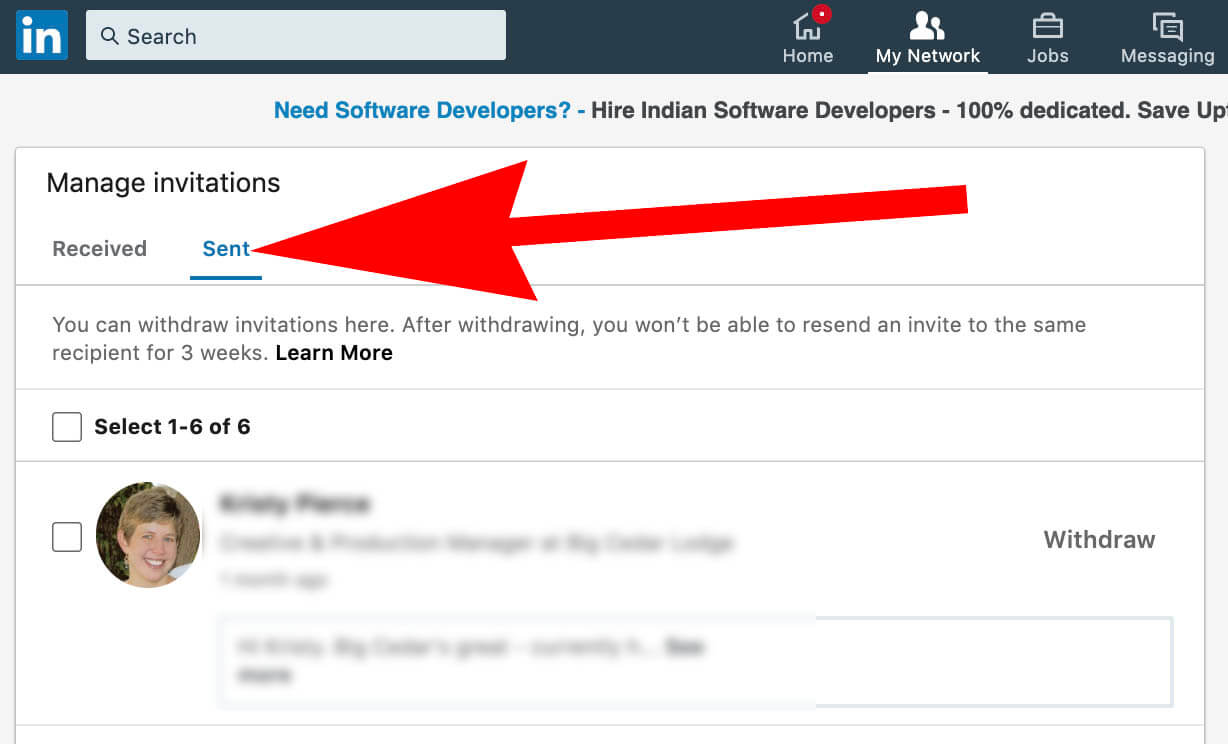
 admin
admin








