Ever found yourself wanting to explore a LinkedIn profile without revealing your identity? You're not alone! Many users prefer to browse profiles discreetly, whether for job opportunities, networking, or simply curiosity. In today’s digital landscape, privacy is a growing concern, and LinkedIn understands that. Let’s delve into how you can view profiles without leaving a footprint behind, allowing you to make connections while keeping your information under wraps.
Understanding Private Mode on LinkedIn
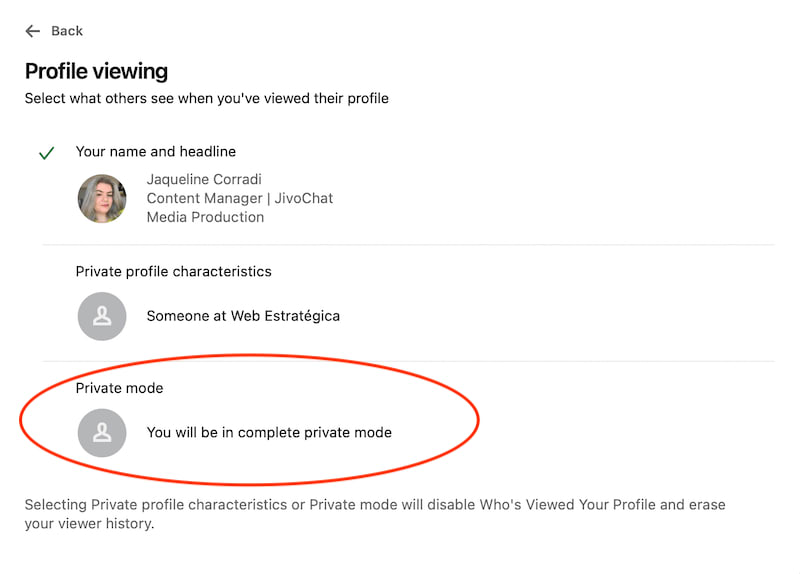
So, what exactly is Private Mode on LinkedIn? It's a nifty feature designed to enhance your browsing experience and maintain your privacy when viewing others’ profiles. When you're in Private Mode, your profile is hidden from the profiles you visit, which means they won't even know you checked them out. Sounds like a dream, right?
Here are a few key points about Private Mode:
- Confidential Browsing: Private Mode ensures that you remain completely anonymous while perusing LinkedIn profiles.
- Control Over Visibility: Using this option lets you maintain control over what others can see regarding your activity on LinkedIn.
- Limitations: While you’re anonymous, you won’t be able to see who has viewed your profile either. It's a trade-off to consider!
To switch to Private Mode, follow these simple steps:
- Log in to your LinkedIn account.
- Click on the Your profile icon at the top.
- Select Settings & Privacy.
- Under the Visibility tab, find the Profile viewing options.
- Select Private Mode from the choices available.
Once activated, you can explore profiles freely, knowing that your name and headline will remain hidden. However, remember that lurking in Private Mode means you won’t be able to network as effectively, as you miss out on potential connections by remaining anonymous.
In essence, Private Mode is a double-edged sword; it provides privacy but at the cost of visibility. It’s important to assess why you want to browse anonymously. Are you just casually exploring or actively seeking out new opportunities? Depending on your goals, you might decide to switch between regular and Private Mode frequently.
In this fast-paced, highly connected world, maintaining a balance between privacy and networking can be tricky. Private Mode offers a way to engage with the LinkedIn community while protecting your personal information. Use this feature wisely and consider the implications of being an anonymous browser in a platform centered around professional relationships!
Also Read This: Citing LinkedIn Sources in APA Format: A Complete Guide
3. Step-by-Step Guide to Enabling Private Mode
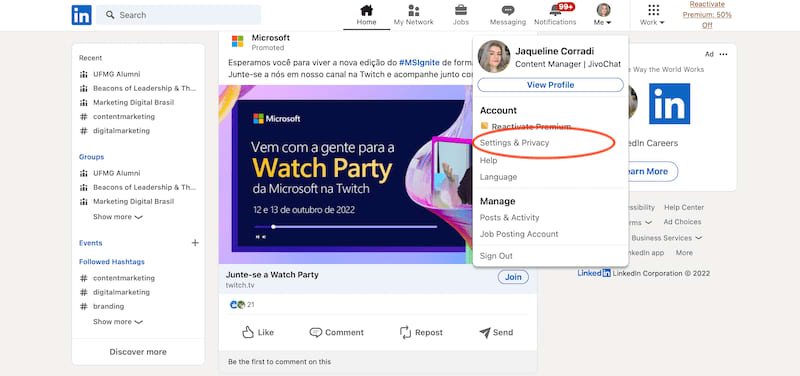
If you're looking to browse LinkedIn profiles without leaving a trace, enabling Private Mode is a straightforward process. Follow these steps, and you'll be peeking at profiles incognito in no time!
- Log in to Your LinkedIn Account: Open your preferred web browser and navigate to www.linkedin.com. Enter your credentials and hit the login button.
- Navigate to Settings & Privacy: Once logged in, click on your profile picture located in the top right corner of the homepage. From the dropdown menu, select “Settings & Privacy.”
- Go to Visibility: In the settings menu, click on the “Visibility” tab located on the left side. This section controls how your profile is viewed by others and what information is visible.
- Adjust Profile Viewing Options: Look for the option that says “Profile viewing options.” Click on it, and you’ll see different settings for how you appear when you view others' profiles.
- Select Private Mode: Here, you’ll find three choices: Your name and headline, Private profile characteristics (like job title and industry), and Private mode. Select “Private mode” to browse without revealing your identity.
- Save Your Changes: After selecting Private mode, make sure to save your changes. LinkedIn will usually auto-save, but it’s good to double-check.
- Confirm Changes: After saving, it's always a good idea to navigate away from the settings and come back to ensure your preference is still active.
And that's it! You've successfully enabled Private Mode on LinkedIn. Now, you can explore profiles without your name being displayed. However, remember that this goes both ways: if you're in Private Mode, you won't see who views your profile either!
Also Read This: How to Delete Someone from LinkedIn: A Quick Tutorial
4. Benefits of Viewing Profiles Anonymously
So, why would you want to look at LinkedIn profiles without anyone knowing it’s you? There are several compelling reasons to enable Private Mode, and they vary from the practical to the personal. Here’s a rundown of the key benefits:
- Increased Privacy: The primary advantage is the confidentiality you gain. If you're researching potential employers or competitors, Private Mode keeps your inquiry discreet.
- Job Searching: If you're actively seeking new opportunities and don’t want your current employer catching wind of your job hunt, viewing other profiles in Private Mode is essential.
- Networking Without Pressure: Sometimes, you may want to check out a person's background or mutual connections without the pressure of a direct connection request. This anonymity allows for more comfortable networking.
- Avoiding Judgment: If you’re exploring the profiles of former colleagues or supervisors, especially if you're contemplating a job switch, using Private Mode can help you avoid any potentially awkward situations.
- Competitive Analysis: For entrepreneurs and business owners, checking out competitors' profiles helps you stay informed about their strategies without drawing attention to yourself.
- Confidence in Exploration: Knowing you are anonymous enables you to browse more freely. You might feel more comfortable researching someone’s career path, experiences, or endorsements without fear of being scrutinized.
Viewing profiles anonymously can be a game-changer in how you utilize LinkedIn. Just be sure to keep in mind the reciprocity of viewability, and happy browsing!
Also Read This: How to Delete a Business Page on LinkedIn: Managing Your LinkedIn Business Pages
5. Limitations of Private Mode on LinkedIn
While using Private Mode on LinkedIn allows you to browse profiles without revealing your identity, it’s not without its limitations. Here are a few things to keep in mind:
- Reduced Visibility: When you enable Private Mode, you cannot see who’s viewed your profile either. This feature is a double-edged sword: while it provides anonymity, it also takes away the ability to engage with others who might be interested in connecting with you.
- No Profile Insights: You miss out on valuable information that could guide your networking decisions. Not seeing who’s visited your profile means losing potential connections that could have mutually benefitted both parties.
- Limited Interaction: In Private Mode, your ability to interact with others is reduced. While you can still send connection requests or messages, you won’t have the context of who you’re reaching out to, as you may lack insights into their profiles.
- Potential for Misinterpretation: Some may interpret your use of Private Mode as being secretive or untrustworthy. In professional networking, transparency often fosters trust, and anonymity might lead to misunderstanding.
Ultimately, while Private Mode offers some level of anonymity, it’s essential to weigh these limitations against your goals on LinkedIn. You'll need to find a balance between privacy and engagement that works for you.
Also Read This: Why Partnering with an IT MSP Is a Smart Move for Your Business
6. Best Practices for Anonymously Exploring Profiles
Exploring LinkedIn profiles anonymously can be a great strategy if approached thoughtfully. Here are some best practices to ensure you get the most out of your stealthy browsing:
- Use Advanced Search: Take advantage of LinkedIn’s advanced search tools. Narrow down your searches by location, industry, and keywords. This can help you gather relevant insights without needing to view every single profile.
- Engage with Content: Instead of directly visiting profiles, consider engaging with their posts or content. Liking or commenting on posts can facilitate indirect interactions without revealing your profile.
- Follow Companies: If you’re interested in specific industries or roles, follow relevant companies. This can help you stay informed about key players in your field without needing to pry into individuals’ profiles directly.
- Networking Groups: Join professional groups aligned with your interests. This can give you insights into members’ profiles while potentially making it easier to connect later—without needing to view profiles in Private Mode.
- Manage Profile Visibility: If you're looking for specific individuals, consider tweaking your own profile visibility settings. By managing who can see your activity, you can create a more anonymous browsing experience.
Remember, while LinkedIn is a powerful tool for networking and professional development, building genuine relationships often requires a level of transparency and openness. Use these strategies wisely to gain insights while preserving your anonymity when needed.
Conclusion and Final Thoughts
Viewing LinkedIn profiles in private mode can be an invaluable tool for professionals looking to network without revealing their identity. Whether you're researching potential employers, checking out competitors, or simply exploring new connections, maintaining your privacy is essential.
Here are some key points to remember:
- Enable Private Mode: This feature can be activated through your LinkedIn privacy settings.
- Understand the Limits: Viewing profiles anonymously may prevent you from seeing certain details, such as profile pictures or full names of users.
- Use Judiciously: While privacy is important, remember that networking often thrives on visibility. Balance your anonymous views with active engagement.
- Be Mindful of Notifications: Even in private mode, certain interactions may still trigger notifications to users.
In terms of best practices, consider using private mode when conducting research or when you're unsure about a contact's interests or preferences. It’s about making the most of LinkedIn while preserving a level of discretion.
Ultimately, the choice to view profiles anonymously should align with your networking strategy. Different situations may call for different approaches. Embrace the control LinkedIn offers over your visibility, and leverage your connections effectively while respecting their privacy.
In conclusion, understanding how to navigate LinkedIn's privacy options can bolster your networking efforts while safeguarding your identity—making you a more confident user of the platform.
 admin
admin








