Have you ever wanted to check out someone's LinkedIn profile without letting them know? You're not alone! Many professionals value their privacy and prefer to keep their profile views under wraps. In this post, we'll explore how you can view LinkedIn profiles anonymously and delve into the platform's privacy settings to help you navigate this feature seamlessly.
Understanding LinkedIn Privacy Settings
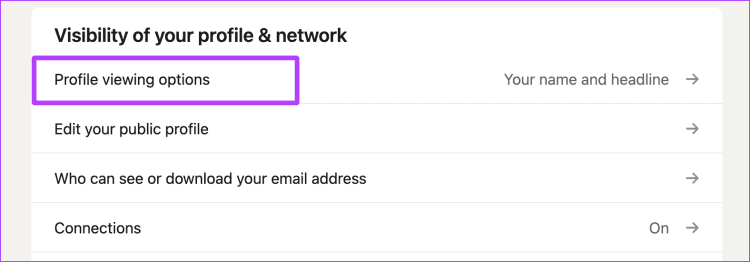
LinkedIn is a powerful tool for networking, job searching, and showcasing your professional presence. However, it also comes with a set of privacy settings that can significantly affect how you interact with other users. To view profiles anonymously, it’s essential to grasp these settings.
Here’s a quick guide to LinkedIn’s privacy settings:
- Profile Viewing Options: LinkedIn allows you to choose how you want to be seen when you view someone else's profile. You can select from three options:
- Your name and headline: This is the default setting, where others can see your name and position.
- Private profile characteristics: This option shows limited information, like your industry and location but keeps your name hidden.
- Anonymous LinkedIn member: When you choose this setting, your identity remains completely concealed, making it impossible for the profile owner to know who viewed their profile.
- Who Can See Your Activity: LinkedIn also allows you to manage who can see your activity updates. You can control whether your connections are notified when you view their profiles or make changes to your own profile.
To adjust these settings, follow these steps:
- Log in to your LinkedIn account.
- Click on the Me icon at the top of your LinkedIn homepage.
- Select Settings & Privacy.
- Under the Visibility section, find Profile viewing options.
- Choose your preferred setting.
Keep in mind that if you decide to browse anonymously, you won’t be able to see who views your profile either. It's a trade-off between your privacy and gaining insights about who’s checking you out.
Additionally, consider how your privacy settings can impact your networking opportunities. If you’re in a job search, being visible might lead to more connections and job inquiries. Here are some pros and cons to think about:
| Pros | Cons |
|---|---|
| Increased visibility can attract recruiters. | Privacy is compromised; others can see your activity. |
| Building rapport with new connections. | Potential unwanted attention from competitors. |
| Networking opportunities grow exponentially. | Challenges in keeping your professional activity discreet. |
Ultimately, understanding LinkedIn's privacy settings empowers you to tailor your profile visibility to fit your personal and professional goals. Whether you want to network openly or maintain a level of anonymity, adjusting these settings can help you strike the right balance.
Also Read This: How to Open a Customer Service Ticket on LinkedIn and Get Help Quickly
3. How to Use Incognito Mode for Anonymous Browsing
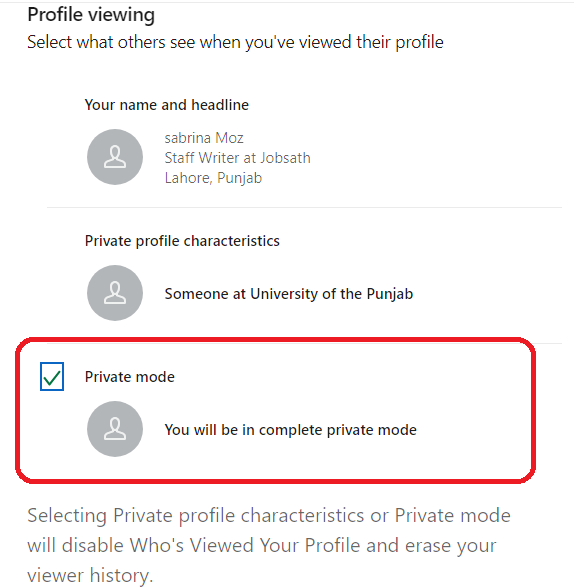
Ever found yourself wanting to check out someone's LinkedIn profile without leaving a trace? Well, you’re in luck! Using Incognito Mode can be an effective way to browse without being detected. Here’s how to do it, step by step:
- Open Your Browser: Whether you use Chrome, Firefox, or another browser, the process is quite similar.
- Access Incognito Mode:
- In Chrome, click on the three dots in the top-right corner and select New Incognito Window.
- For Firefox, go to the top-right corner, click the three lines, and choose New Private Window.
- Navigate to LinkedIn: Type in LinkedIn's URL and log in as you normally would. Keep in mind that your login details are not saved in this mode.
- Search for Profiles: With Incognito Mode on, you can search and view profiles without your activity being recorded in your browsing history.
But wait, there are a few caveats! While Incognito Mode prevents your browser from saving your history, LinkedIn can still see your activity. So, if you’re logged in, they might still register your profile views. It’s a great way to browse without leaving a trace on your own device but not necessarily on LinkedIn itself.
To truly remain anonymous while using LinkedIn in Incognito Mode, consider logging out of your account or using a different device. This will ensure that you can explore profiles without the risk of being detected. It's an easy and effective method, but remember to combine it with other strategies for total anonymity!
Also Read This: How to Tell If Someone Read Your LinkedIn Message
4. Creating a Secondary LinkedIn Account
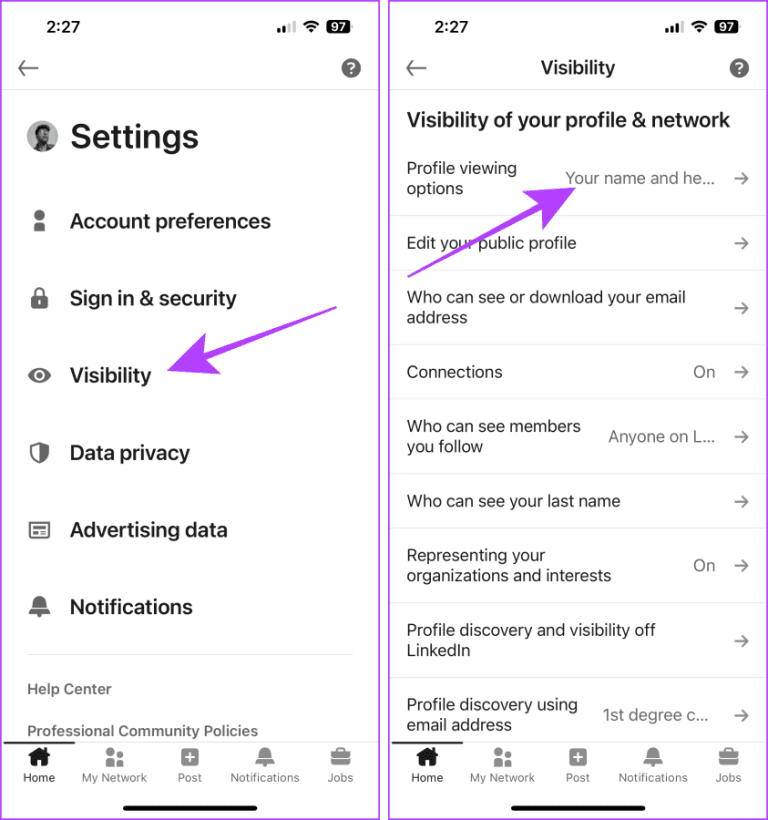
Another clever way to view LinkedIn profiles anonymously is by creating a secondary LinkedIn account. This method allows you to browse freely while keeping your primary account’s activity private. Here’s how to set it up:
- Use a Different Email Address: To create a secondary account, you’ll need a separate email. Consider creating a new Gmail or Yahoo account specifically for this purpose.
- Sign Up on LinkedIn: Go to LinkedIn’s sign-up page and enter your new email. Follow the prompts to create your profile. Be mindful of using generic details so it doesn’t seem suspicious.
- Limit Your Profile Information: You don’t need to fill out every section. A minimal profile with a few basic details can still allow you to browse effectively.
- Connect Carefully: Avoid sending connection requests to people you know from your primary account. This can raise flags and lead back to your main profile.
Using a secondary account not only helps you remain anonymous but also allows you to explore LinkedIn without any of your usual connections knowing about it. Just be cautious of LinkedIn’s rules regarding multiple accounts, as having more than one could lead to suspension if detected.
Ultimately, this method can be a game-changer for anyone looking to keep their professional life separate from their casual browsing. Just remember to treat this account like a ghost—don’t let it be too lively!
Also Read This: How Much Does a LinkedIn Ad Cost? A Guide to LinkedIn Advertising Costs
5. Utilizing Third-Party Tools for Profile Viewing
So, you want to check out someone's LinkedIn profile without them knowing? Well, there are several third-party tools designed for this very purpose. While LinkedIn itself does offer some privacy settings, these tools can enhance your browsing experience even further. Let’s dive into a few popular options!
1. LinkedIn Viewer: This browser extension allows users to view LinkedIn profiles anonymously. Once installed, it masks your LinkedIn identity, making it appear as if you are browsing in incognito mode. Just make sure to check the reviews and ensure it’s trustworthy before installation.
2. Ghostery: This privacy-focused browser extension doesn’t just hide your identity on LinkedIn; it also blocks trackers that gather your data across the web. By using Ghostery, you can surf LinkedIn without the usual tracking and profiling, giving you that extra layer of anonymity.
3. Private Mode Browsers: Some browsers, like DuckDuckGo, have features that enhance privacy while browsing. These browsers generally do not track your browsing history, making them a good choice for viewing LinkedIn profiles. Simply search for the profile, and you’re good to go.
4. VPN Services: Using a Virtual Private Network (VPN) can mask your IP address, making it harder for LinkedIn to track your activity. While this won't make you completely anonymous on LinkedIn, it adds a layer of security that can be useful when you want to check profiles without leaving a digital footprint.
Keep in mind, however, that while these tools can help maintain your anonymity, they also come with potential risks. Always use reputable tools, and consider the terms and conditions of LinkedIn to ensure you’re not violating any rules.
6. Best Practices for Staying Under the Radar
Now that you have some tools at your disposal, let’s discuss the best practices for staying under the radar while browsing LinkedIn. After all, a little caution goes a long way!
- Adjust Your LinkedIn Settings: The first step in staying anonymous is to tweak your LinkedIn privacy settings. Make sure your profile viewing options are set to "anonymous" or "private." This way, even if you do end up visiting profiles, users won’t see your name.
- Limit Your Profile Information: Consider minimizing the information on your own LinkedIn profile. The less identifiable you are, the less likely someone will connect the dots back to you. Use a generic profile picture and avoid including detailed work history.
- Clear Your Cookies: Regularly clearing your browser cookies can help prevent LinkedIn from tracking your activity. This simple action can enhance your privacy when browsing profiles.
- Use Incognito Mode: When using your web browser, consider browsing in incognito or private mode. This mode doesn’t save your browsing history or cookies, adding another layer of anonymity while you’re on LinkedIn.
- Be Cautious with Connections: Avoid connecting with people who might know you personally. Instead, focus on mutual connections or industry professionals. This way, even if they see your profile visit, they might not recognize your name.
By following these best practices, you can enhance your anonymity on LinkedIn while still getting the information you need. Remember, it’s all about striking a balance between networking and privacy!
 admin
admin








