We all know that LinkedIn is the go-to platform for professional networking, but sometimes you want to browse profiles without others knowing you’re checking them out. Whether it's researching a potential employer or simply looking at a contact's achievements, privacy matters. In this post, we’ll guide you on how to view LinkedIn profiles anonymously, ensuring your professional curiosity doesn't raise any eyebrows.
Understanding LinkedIn Privacy Settings

LinkedIn offers users various privacy settings that control who can see your activity on the platform. Understanding these settings is crucial if you want to maintain your anonymity while browsing. Let’s break down the main options:
- Profile Viewing Options: This is where the magic happens. You can choose between three settings:
- Your name and headline: When you select this option, your name will be visible to others when you view their profile.
- Private Profile Characteristics: This option hides your identity while still showing that someone from your organization or industry has viewed their profile.
- Private Mode: This mode totally conceals your identity. You'll appear as "a LinkedIn member" when you check out someone's profile.
- Activity Broadcasts: By default, LinkedIn alerts your connections when you make changes to your profile. To enhance your privacy while browsing profiles, you can turn off activity broadcasts. Just head to your settings and uncheck the “Share profile updates with your network” option.
- Profile Visibility: Besides viewing profiles, think about who can see your profile overall. You can adjust settings that determine whether your profile is visible to search engines or only to LinkedIn members.
By tweaking these settings, you can navigate LinkedIn with a greater degree of privacy. Just remember to check and update your settings regularly, especially if you notice changes in what others can see about you.
Adjusting Your Profile Viewing Options
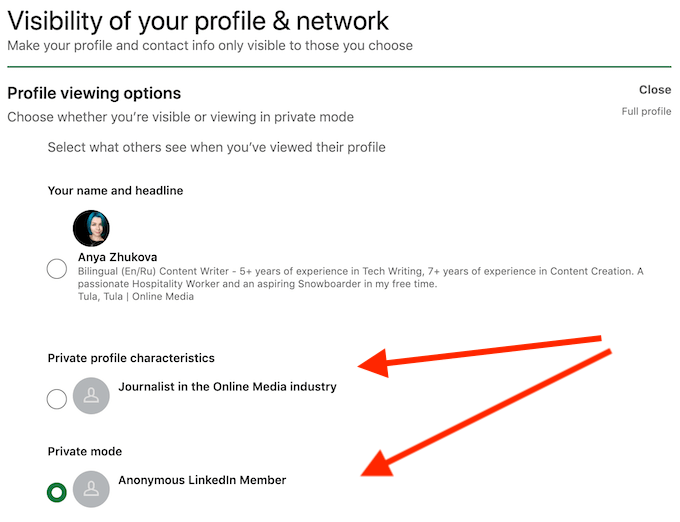
When it comes to browsing LinkedIn profiles without being recognized, one of the most effective methods is to adjust your profile viewing settings. By doing this, you can maintain a level of privacy that allows you to explore the professional landscape without the pressure of being identified.
Here’s how to adjust your profile viewing options:
- Log into your LinkedIn account.
- Click on your profile picture at the top right corner, then select “Settings & Privacy” from the dropdown menu.
- In the settings menu, find the section labeled “Visibility.”
- Under Visibility, click on “Profile viewing options.”
Here, you'll find three primary choices:
- Your name and headline: This option shows your name, title, and profile picture to others when you view their profiles.
- Private profile characteristics: This setting allows others to see limited information, such as your industry and location, but your name will remain undisclosed.
- Anonymous LinkedIn member: Choosing this option means you can browse profiles entirely incognito, with zero identification linked to your account.
Remember, while you can view others’ profiles privately, LinkedIn may limit what information you can see if you choose to browse anonymously. Just consider what’s more important—anonymity or access to connections. It's a balancing act!
Using Incognito Mode for Anonymity

If you’re looking to take your LinkedIn browsing privacy a step further, using your web browser's Incognito Mode (or Private Browsing) is a fantastic way to keep your online activities under wraps. This feature is available on most modern web browsers and allows you to surf without leaving a trace.
Here’s how to use Incognito Mode effectively for LinkedIn:
- Open your browser (Google Chrome, Firefox, Safari, etc.).
- For Chrome, you can press Ctrl + Shift + N (Windows) or Command + Shift + N (Mac) to open a new incognito window. For Firefox, you can use Ctrl + Shift + P (Windows) or Command + Shift + P (Mac).
- Once the incognito window is open, go to LinkedIn and log in to your account.
While in anonymous browsing, your session won’t record cookies or browsing history, which means:
- Once you close the window, your activity (including profile visits) is cleared.
- Other LinkedIn users won’t be able to see that you visited their profiles, regardless of your profile viewing settings.
However, keep in mind that while Incognito Mode provides a layer of anonymity, it doesn’t hide your browsing activity from your Internet Service Provider (ISP) or LinkedIn itself. Think of it as stealth mode—helpful, but not foolproof!
Employing Third-Party Tools and Extensions
If you're looking to view LinkedIn profiles anonymously, you might be wondering about the various third-party tools and browser extensions available. These tools are designed to enhance your LinkedIn experience and can help you navigate your privacy preferences more effectively.
Here are some popular options you might consider:
- Incognito Mode: Using your browser's incognito or private browsing mode is the simplest way to keep your activity under wraps. When you use this mode, no browsing history is saved, and you won't be tracked by cookies.
- Browser Extensions: Certain browser extensions claim to provide privacy features for social media platforms. Tools like “Ghostery” or “Privacy Badger” block tracking cookies, which can help enhance your anonymity while browsing LinkedIn.
- LinkedIn Profile Viewer: Some applications allow you to view profiles without notifying the profile owner. These tools frequently claim to be able to mask your identity on LinkedIn—they're worth exploring, but always research their legitimacy before diving in.
However, it's crucial to remember that while using these tools can help you maintain your anonymity, there are limitations. For example, third-party applications may not have full access to LinkedIn's features, and some services might violate LinkedIn’s terms of service. Always proceed with caution and consider the potential risks associated with these tools.
Implications of Anonymity on Networking
While browsing LinkedIn anonymously might feel liberating, it’s essential to consider the larger implications on your networking efforts. The essence of LinkedIn lies in connecting professionals, sharing insights, and building relationships. So how does anonymity fit into this picture?
Here are a few implications to ponder:
- Limited Interaction: When you browse anonymously, you may miss out on key networking opportunities. Professionals often appreciate knowing who has viewed their profile, as it can lead to connection requests or engaging conversations.
- Potential Misunderstandings: If you frequently view someone's profile without connecting, they might perceive your interest as ambiguous or questionable. This lack of transparency can lead to misunderstandings in your professional relationships.
- Impact on Personal Branding: Establishing a strong personal brand often requires visibility. By remaining anonymous, you might be inadvertently limiting your ability to showcase your expertise and make a name for yourself in your industry.
In conclusion, while viewing LinkedIn profiles anonymously has its perks, it's essential to weigh these against the potential drawbacks to your networking strategies. Balancing privacy and engagement is key to leveraging LinkedIn effectively.
How to View LinkedIn Profiles Anonymously for Private Browsing
LinkedIn is a powerful professional networking platform, but sometimes you may want to explore profiles without leaving a trace. Whether you are researching competitors, scouting potential hires, or simply browsing, anonymous viewing can give you the privacy you desire. Here are some effective methods to view LinkedIn profiles anonymously:
1. Adjust Your LinkedIn Settings
One of the easiest ways to browse profiles anonymously is to adjust your privacy settings. Follow these steps:
- Log in to your LinkedIn account.
- Click on your profile icon at the top right corner.
- Select Settings & Privacy.
- Go to the Visibility tab.
- Under Profile viewing options, select Private Mode.
2. Use Incognito Mode
Using your web browser's Incognito or Private mode provides a layer of privacy. In this mode, your browsing history and cookies aren’t saved. Here’s how:
| Browser | Incognito Mode Shortcut |
|---|---|
| Google Chrome | Ctrl + Shift + N |
| Firefox | Ctrl + Shift + P |
| Safari | Command + Shift + N |
| Microsoft Edge | Ctrl + Shift + N |
3. Use VPNs for Extra Privacy
A Virtual Private Network (VPN) can mask your IP address, adding another layer of anonymity while browsing LinkedIn. VPNs encrypt your data and can help you access LinkedIn as if you were in different locations.
In summary, by adjusting your LinkedIn settings to Private Mode, utilizing your browser’s Incognito Mode, and employing a VPN, you can effectively browse LinkedIn profiles without revealing your identity. These methods allow you to engage in professional exploration while maintaining your privacy.
 admin
admin








