Have you ever found yourself in a situation on LinkedIn where you’ve blocked someone but have no idea how to check who those blocked contacts are? It can be a little bit confusing, especially if you’ve used the feature a while ago. This post will guide you through the ins and outs of blocked contacts on LinkedIn, ensuring you're all set to manage your professional connections with ease.
Understanding the Blocking Feature on LinkedIn
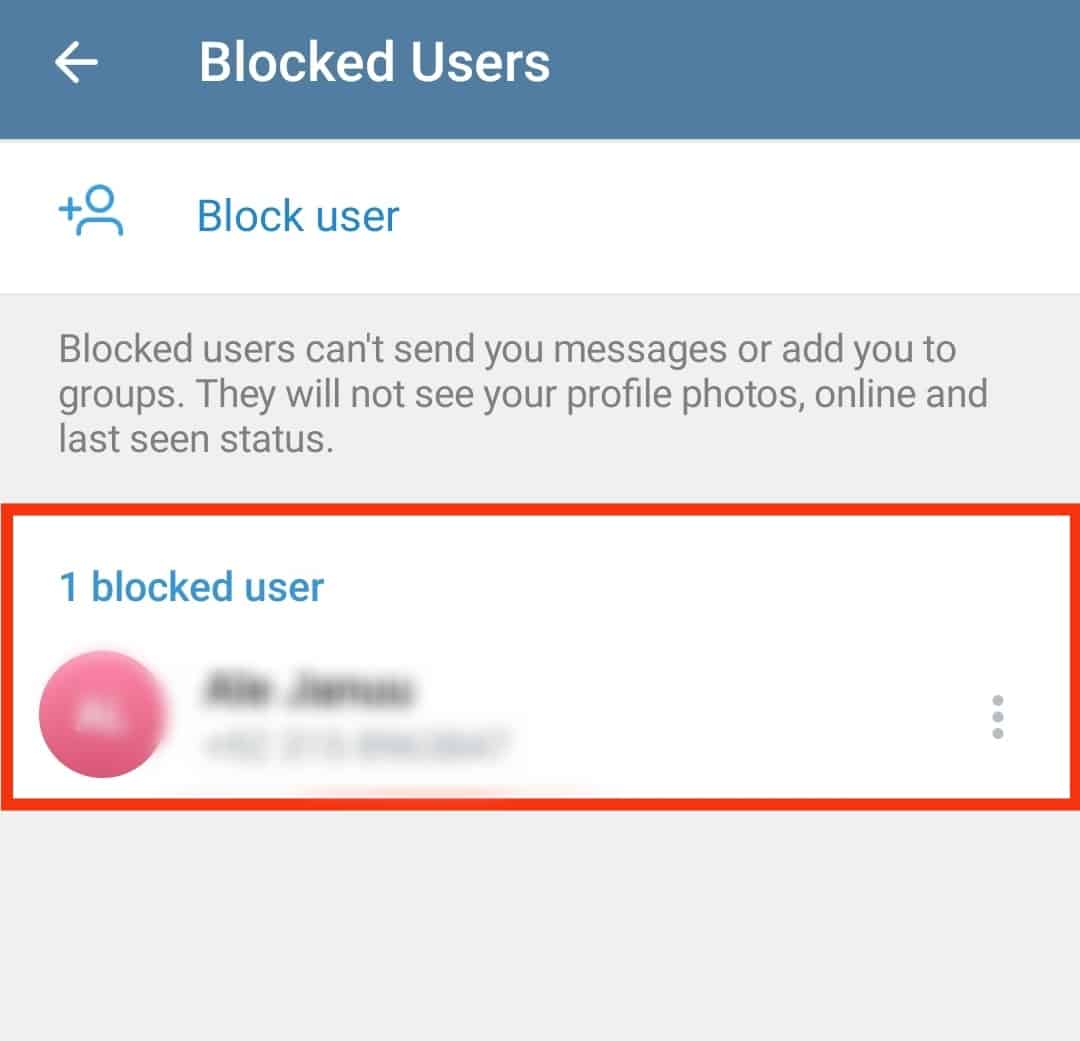
The blocking feature on LinkedIn is designed to give users control over their professional networking experience. Whether it’s a spammy connection request or someone who's behaving inappropriately, blocking allows you to prevent unwanted interactions. But what exactly happens when you block someone on LinkedIn?
Here are some key points to help you understand the blocking feature:
- Visibility: When you block someone, they can no longer view your profile, send you messages, or see your activity on LinkedIn.
- Notifications: LinkedIn does not notify the blocked user that they have been blocked. This ensures privacy and allows users to keep their professional space secure without confrontation.
- Unblocking: If you ever change your mind, you can unblock a user anytime. However, it’s good to note that they won’t automatically become a connection again; you’ll have to send them a new invitation.
- Connection Status: If the person you blocked was previously in your contacts, they will be removed from your connections automatically upon blocking.
Understanding how blocking works is crucial for effective usage of LinkedIn. It empowers you to create a safer and more engaging professional network. Knowing the ins and outs of this feature means you can manage your connections confidently and focus on building valuable relationships.
Steps to View Your Blocked Contacts
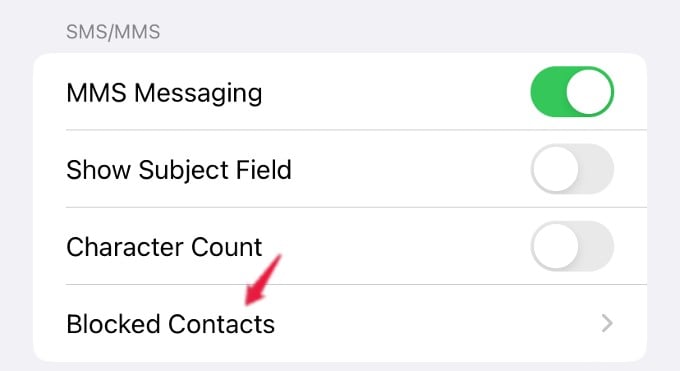
Are you curious about who you’ve blocked on LinkedIn? Maybe you want to unblock someone or just want to review your blocked contacts list. Checking your block list is a straightforward process. Let’s break it down into easy steps:
- Log into Your LinkedIn Account: Start by heading over to the LinkedIn website or launching the app. Use your credentials to log in.
- Access Settings & Privacy: Once you’re logged in, look for the 'Me' icon at the top of the LinkedIn homepage. Click on it, then select 'Settings & Privacy' from the dropdown menu.
- Navigate to Visibility: You’ll see a series of tabs on the left side. Click on 'Visibility,' which governs who can see your profile and activity.
- Blocked Contacts: Scroll down and find the 'Blocked Contacts' section. Click on it to view a list of all the contacts you’ve blocked.
- Review the List: Here, you’ll see the names of the individuals you have blocked. Take a moment to review this list and decide what actions you'd like to take next.
And there you have it! That’s how you can easily view blocked contacts on LinkedIn. Pretty simple, right?
Managing Your Blocked List
Now that you've discovered how to view your blocked contacts, you might be wondering how to manage that list effectively. After all, people change, and so do relationships! Here’s how to manage your blocked contacts smoothly:
- Unblocking a Contact: If you decide you want to reconnect with someone, you can unblock them from the same 'Blocked Contacts' section. Just click on the 'Unblock' button next to their name.
- Reasons To Manage Your Blocked List: Keeping your blocked list clean can help you maintain a more organized LinkedIn network. Think about unblocking individuals who perhaps were blocked out of misunderstanding or temporary issues.
- Consider Privacy: Remember, unblocking someone will allow them to see your profile again. Be sure you’re comfortable with that before making any changes.
- Regular Maintenance: It’s a good idea to review your blocked contacts periodically. By doing so, you can be sure your list reflects your current relationships and preferences.
In short, managing your blocked list is a simple yet essential part of keeping your LinkedIn connections relevant and meaningful! Think of it as spring cleaning for your professional network.
5. Unblocking Contacts on LinkedIn
Unblocking contacts on LinkedIn is a straightforward process, allowing you to reconnect with someone you may have previously decided to cut ties with. Whether it’s a professional disagreement or a misunderstanding, life changes and so do our connections. Here's how you can unblock someone on LinkedIn:
- Log into Your Account: First things first, head over to your LinkedIn account and log in. You want to make sure you’re on the right profile.
- Access Your Settings: Click on the ‘Me’ icon at the top right corner of your LinkedIn homepage. From the dropdown menu, select ‘Settings & Privacy.’
- Navigate to Blocking Settings: Once you’re in Settings, look for the ‘Visibility’ tab on the left sidebar. Under this section, you’ll find a link that says ‘Blocked accounts.’ Click on it.
- View Blocked Contacts: You will see a list of all the contacts you've blocked. It’s like a trip down memory lane!
- Unblock the Contact: To unblock someone, find their name on the list and click ‘Unblock’ next to their profile. LinkedIn will prompt you for confirmation; hit ‘Unblock’ again.
And there you have it! Once you unblock a connection, you’re free to send messages, connect again, or engage with their content. Just keep in mind that LinkedIn will notify them that you’ve unblocked them, so be ready for that!
6. Conclusion
Unblocking contacts on LinkedIn can rejuvenate your professional network, and it’s a great way to mend fences or explore new opportunities. Whether it's reconnecting with an old colleague or simply expanding your professional circle, the process is user-friendly and quick.
Remember, LinkedIn is all about building mutually beneficial relationships, and sometimes that means reassessing past decisions. If you decide to unblock someone, it’s like hitting the refresh button on that relationship; consider the potential for collaboration, learning, or even mentorship that could arise.
In essence, LinkedIn serves as a powerful tool for not only maintaining connections but also for actively cultivating new ones. So, don't hesitate to revisit past connections if you think they can add value to your professional journey.
Now that you know how to view and unblock contacts on LinkedIn, you’re well-equipped to enhance your networking strategy. Happy networking!










