Behance is a fantastic platform for creative professionals to showcase their work and connect with others in the industry. But have you ever found yourself in a situation where you wanted to access your favorite projects offline? Whether you're on a flight, in a remote area with no internet, or just want to review designs without distractions, knowing how to view Behance projects offline can be incredibly useful. In this post, we'll explore the benefits of
Understanding Behance and Its Benefits
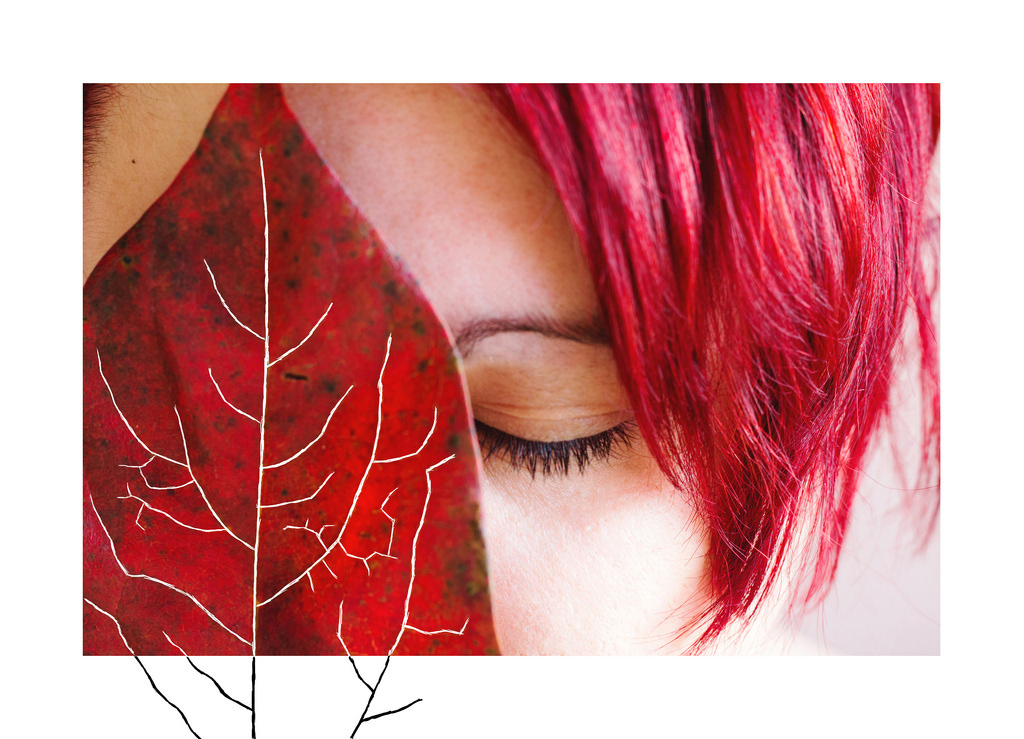
Behance is a social media platform that allows creatives—such as artists, designers, photographers, and illustrators—to present their projects, gather feedback, and discover work from others around the world. Here are some key benefits of using Behance:
- Global Exposure: By posting your work on Behance, you gain visibility among a global audience. This feature is crucial for building a network and collaborating with others in the field.
- Feedback and Critique: One of the unique aspects of Behance is the ability to receive constructive feedback directly from fellow creatives, which can help you improve your work.
- Portfolio Building: Behance acts as an online portfolio where you can showcase your projects in an organized, visually appealing manner. It’s an excellent tool for job applications or freelance opportunities.
- Easy Navigation: The platform offers a user-friendly interface that makes it easy to find projects based on categories, trends, or even specific colors and styles.
- Networking Opportunities: Behance connects you with other professionals, allowing you to explore potential collaborations or mentorships in the creative realm.
In a nutshell, using Behance not only helps you display your creativity but also opens doors to opportunities that you might not have otherwise encountered. If you're keen on taking your favorite projects with you offline, stay tuned for some cool tips!
Also Read This: How to Download a Gallery from a Behance Profile
3. Methods to Download Behance Projects

If you've stumbled upon a stunning project on Behance and want to keep it for offline viewing, you're in luck! There are a couple of straightforward methods you can use to download these creative works. Let’s dive into some of them:
- Using Behance's Built-in Download Option: Some artists allow their projects to be downloaded directly. If you see a download button on the project page, simply click it to get the project files (like PDFs or images) directly to your device.
- Screenshot Tools: For projects that are visually appealing and you want to capture, using the screenshot function on your device can be a quick way to save them. Just press 'PrtSc' on Windows, or 'Cmd + Shift + 4' on Mac to select the area you wish to capture. Alternatively, you can use apps designed for taking screenshots that can enhance this process!
- PDF Printing: You can print the project page as a PDF. On your browser, simply hit 'Ctrl + P' (or 'Cmd + P' on Mac) and select 'Save as PDF' instead of printing. This will give you a PDF that contains the project details and visuals.
- Browser Extensions: There are several browser extensions designed specifically for downloading content from websites. Extensions like 'Save Page WE' or 'ScrapBook' can allow you to download the entire webpage, including all images and text.
Whichever method you choose, always make sure to respect the creator's rights and check for any licensing information linked to the projects!
Also Read This: How to Make Money Reposting YouTube Videos and Monetize Your Channel
4. Using Browsers to Save Web Pages
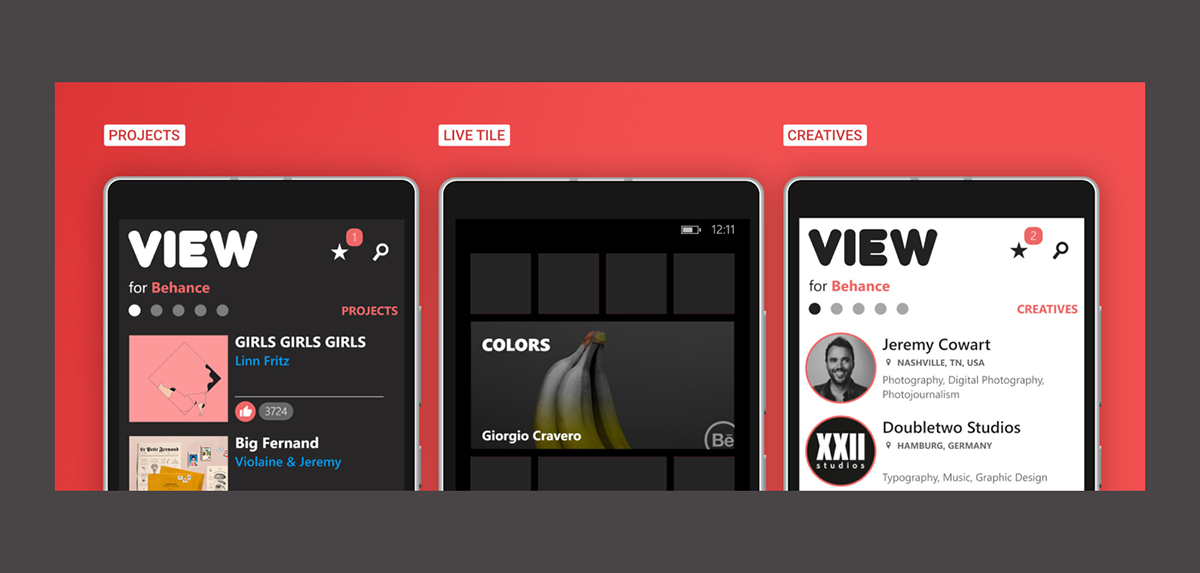
Saving Behance projects through your web browser can be both easy and efficient. Each browser has its way of capturing web pages, and here's how you can do it depending on what you're using:
| Browser | Method |
|---|---|
| Google Chrome | Right-click on the page and select 'Save as...' or press 'Ctrl + S'. Choose 'Webpage, Complete' to save everything. |
| Firefox | Click on the menu (three lines in the top right corner), select 'Save Page As...', and choose 'Web Page, complete'. |
| Safari | In the menu bar, click 'File' then select 'Export as PDF' or 'Save As...' to keep a copy of the page. |
| Microsoft Edge | Click on the three dots in the right corner, choose 'Save As...', and select the preferred format. |
Additionally, if you wish to view the saved pages later, remember to keep them organized in folders so you can easily find your favorite projects whenever inspiration strikes. Saving projects like this isn't just convenient—it’s a great way to revisit your favorite designs anytime you need a creative boost!
Also Read This: Evaluating the Popularity of Behance Among Creatives
5. Third-Party Tools for Offline Access
Alright, let’s jump into the world of third-party tools! If you're the kind of creative who prefers to keep your favorite Behance projects at your fingertips—even without an internet connection—you’re in luck. There are several third-party tools designed to help you download and view Behance projects offline.
Here’s a quick rundown of your best options:
- Behance Downloader: This handy tool allows you to quickly download high-resolution images and entire projects. Just input the project URL, and let the magic happen!
- JDownloader: Known for its versatility, JDownloader can fetch files from various sources, including Behance. It supports batch downloads, so you can grab multiple projects at once.
- HTTrack: If you’re feeling tech-savvy, HTTrack lets you replicate websites on your local drive. Just note that this could be a bit more complicated, but it’s great for archiving!
- Save to PDF Tools: Some online tools enable you to save web pages as PDFs. If you prefer a clean, document-style layout of a project, convert the page to PDF for easy offline viewing.
Remember, while these tools can be super handy, they usually come with their own set of terms and conditions. Always respect the copyrights and terms of use of the projects you’re downloading. Happy downloading!
Also Read This: Creating a LinkedIn Profile When You Have No Experience
6. Organizing Offline Behance Projects
Now that you have your Behance projects stored offline, the next step is to organize them efficiently. With a well-structured system, you’ll be able to access inspiration and resources quickly whenever you need them. Here’s how to get started:
1. Create Folders: Start by setting up a main folder on your device dedicated to your Behance projects. Within this hub, create subfolders based on categories that work for you. This could be by:
- Project Type: Graphic Design, Photography, Illustration, etc.
- Personal Favorites: Mark projects that resonate most with you.
- Skills: Organize by skills you want to develop or learn about.
2. Use Descriptive File Names: It’s wise to give each downloaded project a descriptive name instead of a generic file title. This makes searching through your files a breeze.
3. Employ Tagging: If your file management system allows it, use tags to further classify your projects. Tags like "Inspiration," "Tutorial," or "Trends" can streamline your search process.
With a bit of organization, accessing those creative gems from Behance will feel effortless. You’ll have a treasure trove of inspiration, all at your fingertips, ready to fuel your next big project! Happy organizing!
Also Read This: How to Create a Company Profile on Behance
Troubleshooting Common Issues
Even with the best planning, sometimes things don’t go as smoothly as we’d like — especially when it comes to tech. If you're having trouble viewing your Behance projects offline, don’t sweat it! Here’s a list of common issues and how to troubleshoot them:
- Project not downloading: Ensure that you have a stable internet connection when attempting to download. Also, double-check that you have enough storage space on your device.
- File format problems: Sometimes, downloaded projects might not open due to incompatible file formats. Always check that the software you're using can support formats like .PDF, .JPEG, or .PSD.
- Corrupted files: If your downloaded project appears to be corrupted, try downloading it again. A weak connection during download can corrupt the file.
- Viewing issues: If your projects won’t display properly, ensure you're using the appropriate viewer software. For instance, use Adobe Acrobat for PDFs or dedicated software for .PSD files.
- Missing elements: If certain elements are missing from your offline project, check that you have downloaded all components. Some projects may require additional assets that need to be downloaded separately.
If you've gone through these troubleshooting tips and still encounter issues, consider reaching out to Behance’s support for further assistance. They may have the solutions you need.
Conclusion
Alright, folks, we’ve reached the end of our journey into the world of viewing Behance projects offline! To wrap things up, let’s take a moment to reflect on the key takeaways:
- Importance of Planning: Preparing ahead of time ensures you have all necessary tools and assets at your fingertips.
- Practical Methods: Whether opting for downloads or screen captures, there’s a method that fits everyone.
- Troubleshooting: Don’t panic if something goes wrong; most common issues are easily fixable.
At the end of the day, having your projects available offline empowers you to showcase and reflect on your work anytime, anywhere. Remember, creativity doesn't stop when you're not online; it's just taking a different route! So go ahead, make those projects yours, and enjoy the freedom of offline accessibility!
 admin
admin








