Ever wondered how to effectively manage your downloads on Telegram? You’re not alone! As one of the most widely used messaging apps, Telegram lets users share files seamlessly, but it can be a bit tricky to keep track of everything downloaded. From images and videos to documents and audio files, navigating through your downloads doesn’t have to be overwhelming. This guide will help you understand the variety of files you can download, how they are stored, and tips for easy management, ensuring you never lose track of your important files again.
Accessing the Downloads Section
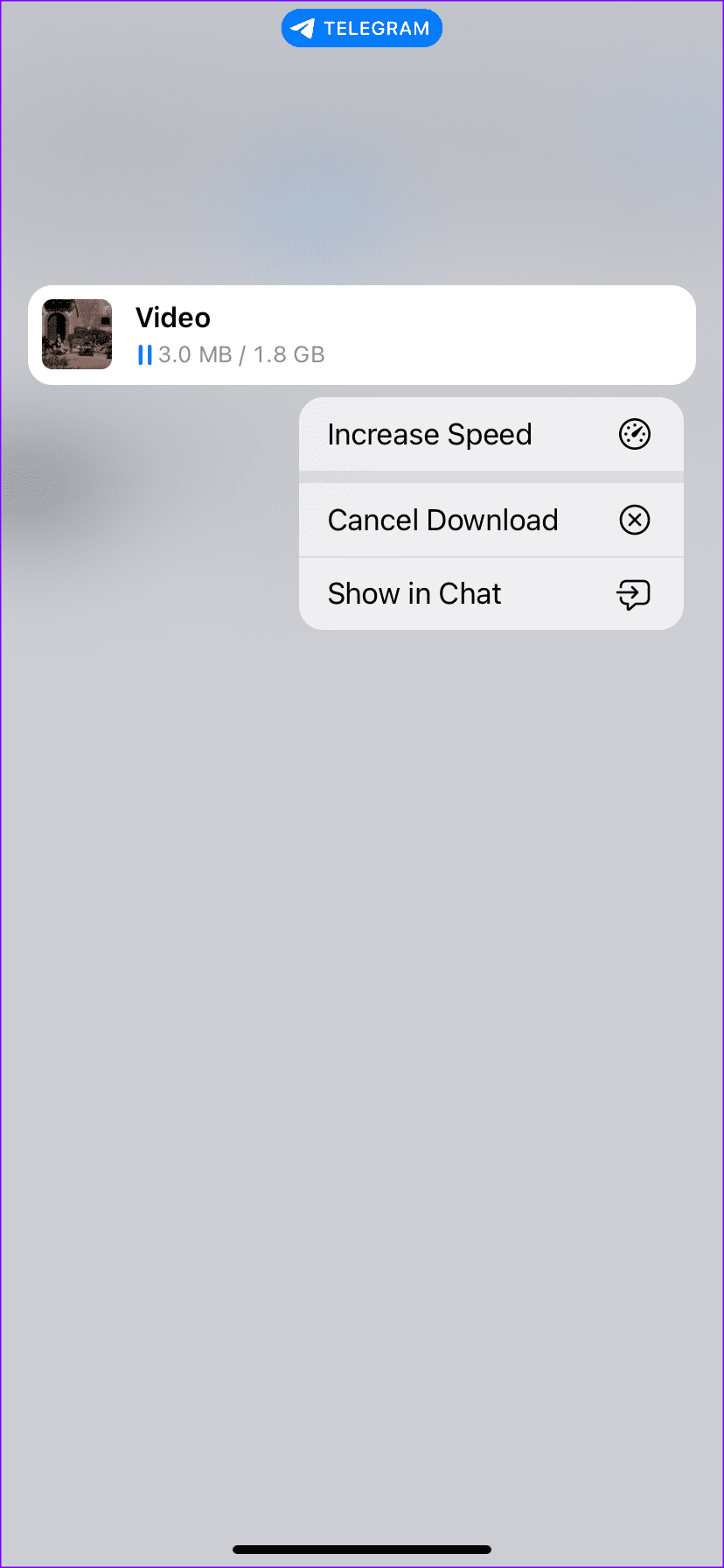
Accessing the Downloads section in Telegram is pretty straightforward. Just a few taps or clicks, and you’ll be organizing your files in no time! Here’s how to do it step-by-step:
- For Mobile Users:
- Open the Telegram app on your smartphone.
- Tap on the three horizontal lines (menu) in the top-left corner.
- Select “Settings” from the drop-down menu.
- Scroll down and tap on “Data and Storage.”
- Look for the "Downloads" option, which will direct you to all your downloaded files.
- For Desktop Users:
- Launch the Telegram desktop application.
- Click on the three horizontal lines in the top-left corner to open the menu.
- Select “Settings.”
- In the settings panel, navigate to the “Advanced” section.
- Under the "Export Telegram Data" option, you can find a list of your downloads.
Now you should be able to view and access all your downloaded files! Once you’re in the Downloads section, you can further organize, delete, or even share files, making it easier to find what you need next time.
Viewing Your Downloaded Files
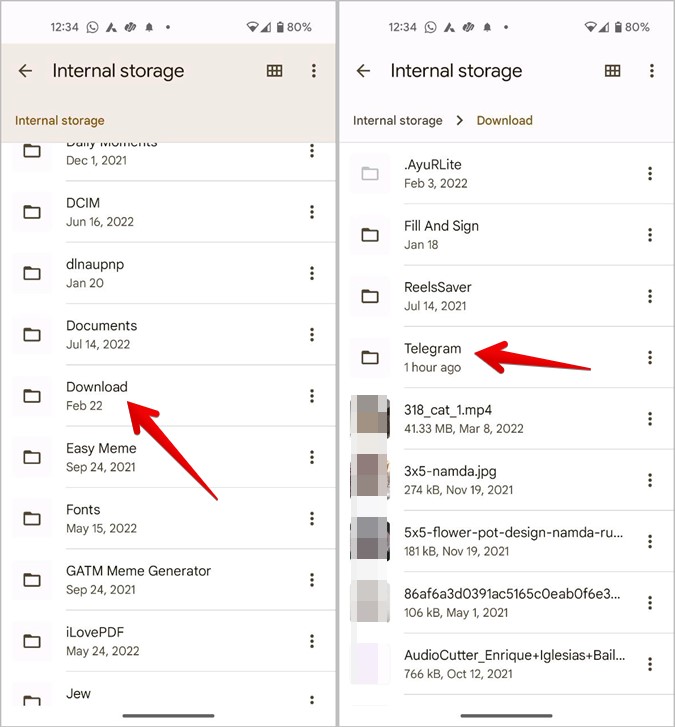
When you download files via Telegram, they don't just disappear into the digital ether; they're stored somewhere on your device! Knowing how to locate and view these files can save you a lot of time and hassle. Here’s how you can easily view your downloaded files on Telegram.
1. *Open the Telegram App: Start by launching the Telegram application on your device.
2. Navigate to the Menu: Click on the three horizontal lines at the top-left corner, or swipe right to open the side menu.
3. Go to ‘Settings’: Scroll down and select ‘Settings’. Here, you’ll find general options related to your account.
4. Access 'Data and Storage': Within the Settings menu, look for the ‘Data and Storage’ option. This provides insights into how your downloads are being handled.
5. Find Downloaded Files: For mobile users, downloaded files can usually be found in your device’s file manager under `Telegram/Telegram Documents`. If you’re using a desktop or web version, navigate to the folder where
6. Using Search: If you're struggling to find something specific, use the Telegram search bar! Just type in the name of the file, and Telegram will pull it up for you.
With these steps, viewing your downloaded files on Telegram becomes a breeze. Whether it’s images, videos, or documents, everything is just a few clicks away.
Managing Download Settings
Managing your download settings is crucial for maintaining optimal performance and ensuring that you always have control over what gets downloaded to your device. Telegram offers a variety of customizable options that let you decide how and when files are downloaded. Let’s break it down!
1. Open Telegram Settings: Start by heading into your Telegram app. Tap on the three lines in the corner to access the menu and select ‘Settings’.
2. Go to ‘Data and Storage’: Here, you’ll see all the options related to data management, including download settings.
3. Adjust Auto-Download Settings: In this section, you can control how Telegram manages downloads based on your data connection:
- Mobile Data: Choose which media files (photos, videos, documents, audio) are automatically downloaded when you're using mobile data.
- Wi-Fi: Opt for different settings when you’re connected to Wi-Fi. You might want to download everything automatically here!
- Roaming: Set restrictions for downloads while roaming, ensuring you avoid unexpected data charges.
4. Choose Download Folder: Depending on your device, you may also have the option to choose where downloaded files are stored. This can streamline accessing your files later!
5. Clear Downloaded Files*: If you're running out of space or just want to declutter, you can go back to this settings area to delete any downloaded media that you no longer need.
By customizing your download settings, you not only optimize your experience on Telegram, but you also prevent your device from getting cluttered with unwanted files. Take a moment to explore these settings, and you’ll be managing your downloads like a pro in no time!
5. Deleting Unwanted Downloads
We all know the feeling—every now and then, our devices start to feel a little cluttered, especially when it comes to our downloads. Telegram doesn't just let you accumulate files; it also provides an easy way to delete the ones you no longer need. Here’s how you can tidy up your downloads in a few simple steps:
- Open Telegram: Launch the app on your device, whether it’s your phone or your desktop.
- Navigating to Downloads: Tap on the three horizontal lines (menu) on the top left corner. From there, select "Downloads" to view all your downloaded files.
- Select the Files: Browse through the list of downloaded files. Tap and hold (on mobile) or right-click (on desktop) on any file you wish to delete.
- Delete: Once you’ve selected the files, look for the delete option, which is usually indicated by a trash can icon. Tap or click it to remove the unwanted files.
- Confirm Deletion: Telegram will ask you to confirm your decision. Press “Yes” or “Delete” to finalize the action, and poof! Those unwanted files are gone.
And that’s it! Regularly deleting the files you no longer need can free up space on your device and help keep things organized.
6. Tips for Efficient File Management on Telegram
Managing your files on Telegram doesn’t have to be a daunting task. With a few handy tips, you can keep everything organized, ensuring that your downloads remain manageable and easy to access. Here are some practical strategies to enhance your file management experience:
- Categorize Your Files: Create folders in your Downloads section. For example, have separate folders for images, videos, and documents to make finding files easier.
- Use Cloud Storage: If you’re running out of space on your device, consider using Telegram’s “Saved Messages” feature or linking to cloud services like Google Drive. This way, you can keep your important files accessible without cluttering your device.
- Rename Files: When you download something, rename the files immediately. A descriptive name makes it much easier to find things later on.
- Regular Backups: Make it a habit to back up important files periodically. Use external storage or cloud services to safeguard your data.
- Stay Updated: Check the settings in Telegram regularly. Sometimes, updates can roll out new features that improve file management or organization.
By integrating these tips into your Telegram routine, you’ll discover that managing downloads can actually be a breeze! With a little effort and organization, you’ll have everything at your fingertips whenever you need it.
How to View and Manage Downloads on Telegram
Telegram is a popular messaging app that allows users to share a variety of files, including documents, images, videos, and more. With the ease of downloading shared content, it's essential to know how to view and manage your downloads effectively. This guide will walk you through the process.
Viewing Downloads on Telegram
To view your downloaded files on Telegram, follow these steps:
- Open the Telegram app on your device.
- Go to the Chat or Channel where you downloaded the file.
- Tap on the Media section in the chat's header.
- Navigate to the Files tab to view all downloaded documents.
- For images and videos, switch to the Photos or Videos tab.
Managing Downloads on Telegram
Managing your files is crucial for keeping your device organized. Here’s how to do it:
- Delete Unwanted Files: Press and hold the file you wish to remove, and select the delete option.
- Save Files to Device: Tap the downloaded file, then use the share option to save it elsewhere.
- Sort Files: Use the search bar to quickly find specific files using keywords.
- Clear Download History: Go to Settings > Data and Storage > Manage Downloads to clear the history if needed.
Summary Table of Download Management
| Action | Steps |
|---|---|
| View Downloads | Media section > Files tab |
| Delete Files | Press and hold > Delete |
| Save to Device | Tap file > Share > Save |
| Clear History | Settings > Data and Storage > Manage Downloads |
In conclusion, effectively managing your downloads on Telegram enhances your user experience by keeping your files organized and easily accessible. Utilize the steps detailed above to streamline your download process.










