Are you a Discord user who loves sharing images but struggles to find them later? You're not alone! Navigating through messages to find all those great images can be a tedious task. But fret not! In this blog post, we'll dive into some easy ways to view all images shared on Discord. From understanding how Discord organizes media to using specific features that let you access images more efficiently, we’ve got you covered. Let’s jump right in!
Understanding Discord's Media Features
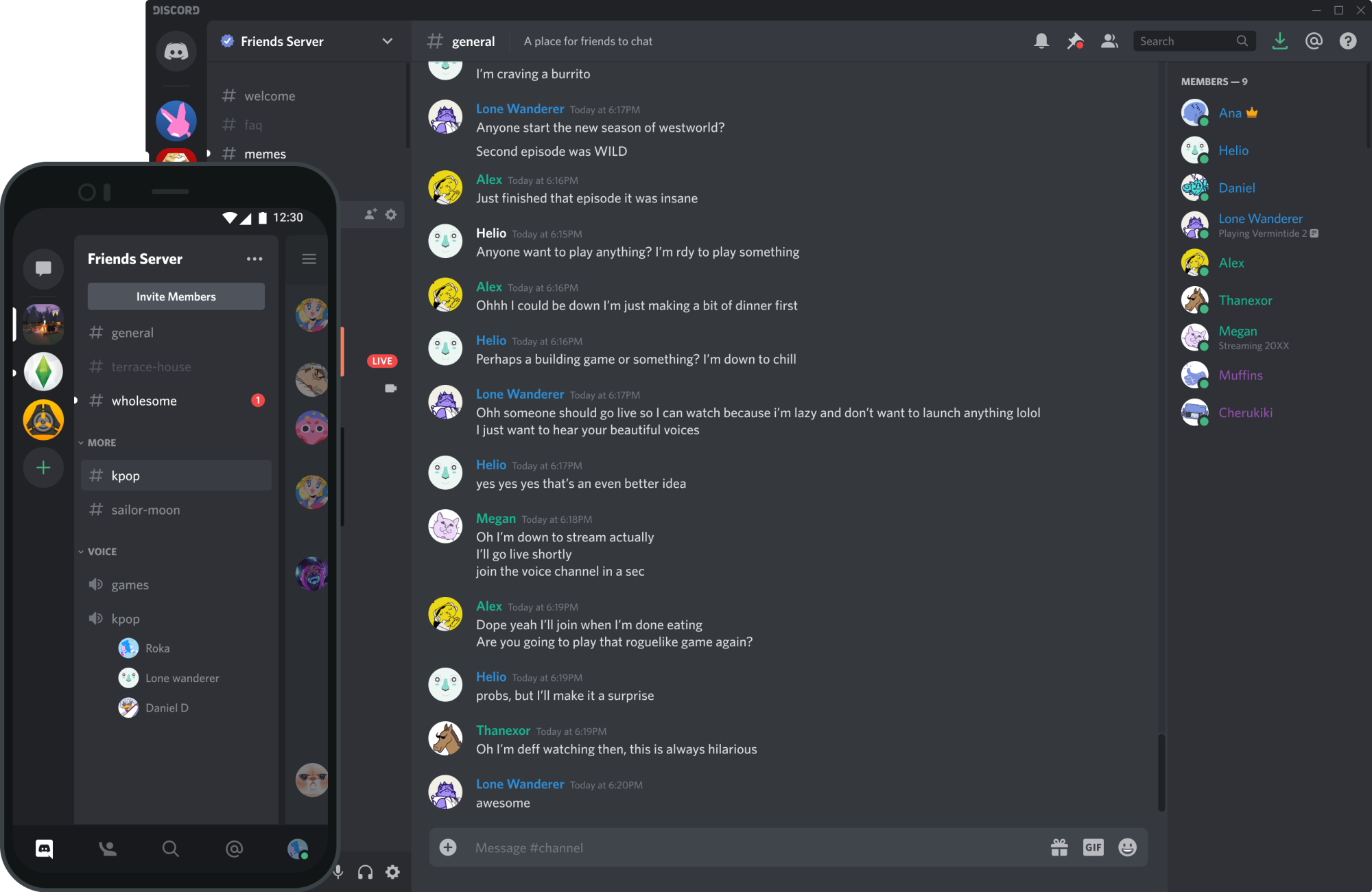
If you’re unfamiliar with Discord’s intricacies, you might be missing out on some amazing features designed specifically for media sharing. Discord isn’t just a chat platform; it's also a multifunctional tool that allows you to share images and videos seamlessly. Here's a breakdown of how Discord manages media:
- Direct Message vs. Server Channels: When images are shared, they can either be in Direct Messages (DMs) between users or within server channels that everyone can see.
- Threaded Conversations: Images sent in threads can be easier to locate, as each thread can group related messages together.
- Media Viewer: Discord features a media viewer that allows you to swipe through images shared in a selected chat, making it easy to view pictures without endlessly scrolling.
Furthermore, keep in mind these important points:
| Feature | Description |
|---|---|
| Search Functionality | You can use the search bar to filter images, making it quicker to find them. |
| Image Limits | Discord has a limit on the file size of images, typically around 8MB for standard users and up to 100MB for Nitro subscribers. |
| Embed Links | Images shared via links from sites like Imgur will be displayed as thumbnails directly in your chat. |
By understanding these features, you’ll gain a clearer perspective on how to efficiently find and view all images shared in your Discord networks. With a bit of practice, surfing through images can become a breeze!
Accessing Images in Channels
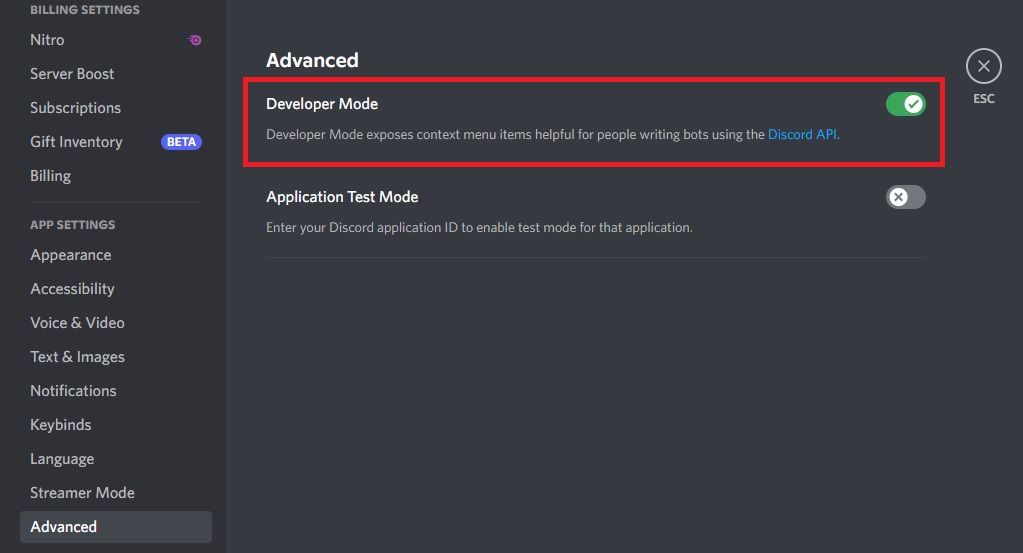
If you're an active Discord user, you probably know that images and media are shared frequently within various channels. Accessing these images can sometimes feel like hunting for buried treasure, but don't worry—there's an easier way to sift through all that content. Let’s break it down!
First, navigate to the channel where you think the images might be. It could be a server channel centered around your favorite game, hobby, or interest. Look for the channel name listed on the left side of the Discord interface.
Once you've selected the channel, do the following:
- Scroll through the channel: Just start scrolling up! Discord loads older messages, including images, as you scroll.
- Use search functionality: Click the search bar (or use the shortcut Ctrl + F) and type embed: image. This will filter the messages to only show images shared in that channel.
You can also look for images in pinned messages. If someone has pinned a post with an image, just head to the pinned messages section (the pushpin icon) located at the top of the channel’s chat.
Lastly, keep an eye out for users who love sharing images, as they might have a knack for posting some eye-catching visuals. Don't hesitate to engage with the channel; you might even inspire others to share more images!
Using Direct Messages to Find Images
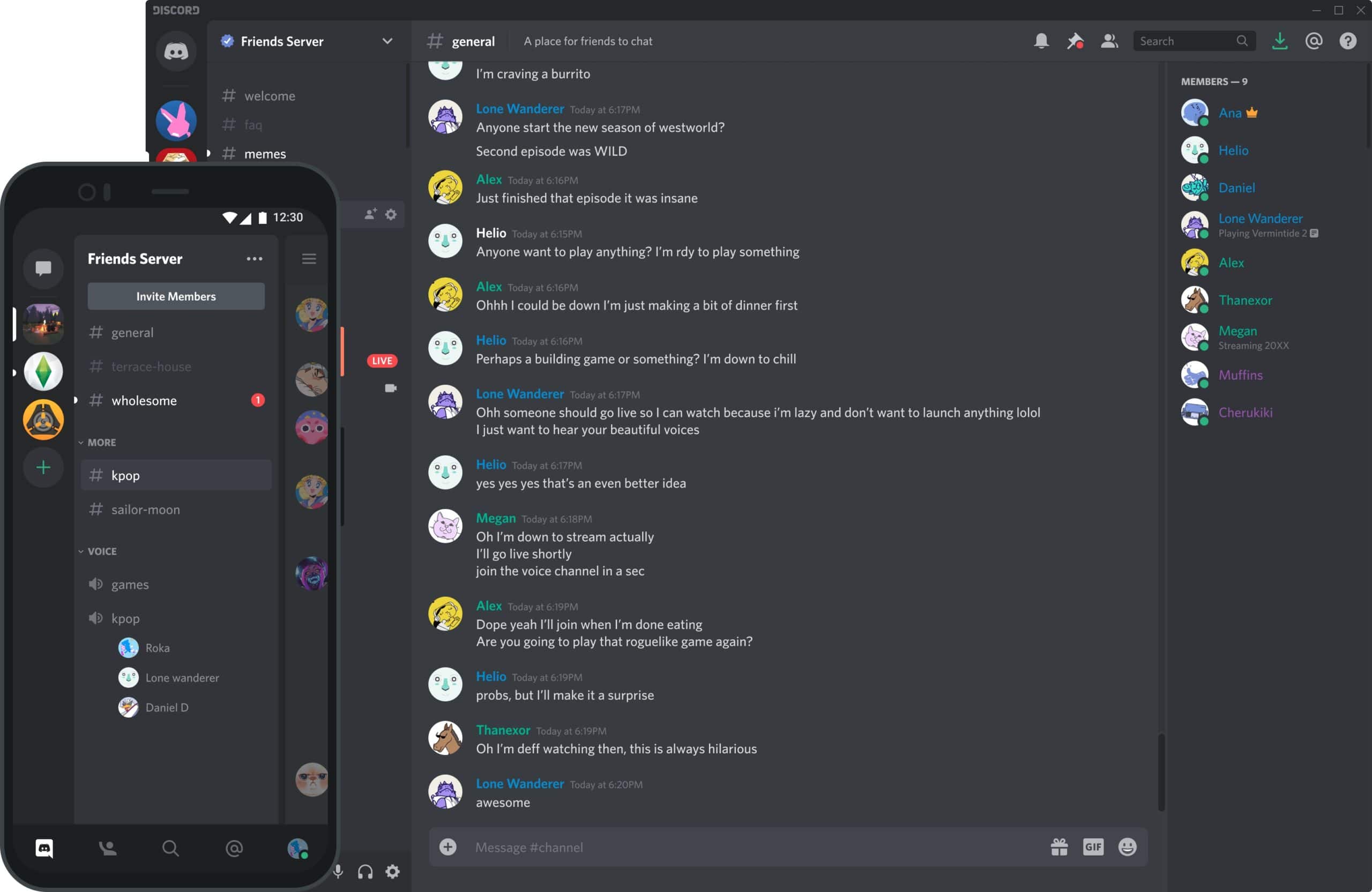
Direct Messages (DMs) on Discord can be a goldmine for accessing images, whether they’re shared among friends, group chats, or even with community members. So, how do you find images in your DMs? Let's dive in!
Start by clicking on the Discord icon on the left-side menu to view your friend list and recent conversations. Locate and select the conversation where you suspect images might have been shared. Here’s what you can do next:
- Scroll through the chat: Like with channel images, sometimes the simplest method is to just scroll back through your messages!
- Check for media: You can specifically filter your DM conversation to see only images. Just look for the little picture icons that usually accompany images.
- Search feature: Click the search bar and type keywords related to the images you’re looking for. You could also try entering embed:image to sneakily filter through all media shared in the chat.
Another neat trick is to use the Attachments feature found next to the chat input box. It’ll let you see all the media files exchanged in that conversation. This is particularly useful for long conversations where images can get easily lost.
By using these tips, you’ll be on your way to finding all those fun, memorable images that have been shared over time!
5. Searching Discord for Specific Images
If you're looking for a specific image that you've seen on Discord, there are several simple steps you can follow to find it quickly. Discord’s built-in search functionality makes this process quite straightforward!
First off, you’ll want to access the search bar located at the top left corner of your Discord interface. Just click on it and follow these tips:
- Use Keywords: If you remember anything about the image—like its content or the context in which it was shared—type relevant keywords into the search bar. Discord will filter messages that contain those keywords.
- Filter by Media: You can specify that you only want to see images by typing in
has: imagealong with your keywords. For example:cat has: imagewill show you all images containing cats. - Channel Search: If you know which channel the image was posted in, you can narrow down your search by clicking on that channel first, and then performing your keyword search.
- Date Range: If you remember approximately when the image was shared, you can also use date filters. For example, you can type
before: YYYY-MM-DDorafter: YYYY-MM-DD.
Last but not least, don’t forget about scrolling! Sometimes the image you want could just be a bit further back in the chat history. With a little patience, you’ll likely find that elusive image you’re after!
6. Using Discord Bots to Search for Media
Did you know that Discord bots can be your trusty sidekicks when searching for media? They can help automate tasks and streamline your search, making the experience much easier and faster!
Here’s how you can leverage Discord bots to find images more effectively:
- Choose the Right Bot: Start by selecting a bot that specializes in media searches. Popular options include Dyno, Mee6, and Rythm for music-related searches, while others can show your image search capabilities. You can find these bots through websites like top.gg or discord.bots.gg.
- Add the Bot to Your Server: You’ll need the necessary permissions to invite a bot. Go to the bot's page, click on “Invite,” and select the server you want to add it to. Ensure you give the bot roles that allow it to function properly within channels.
- Running Commands: Each bot comes with its own set of commands. Check the bot's documentation to find the proper commands for searching images. For example, you might use
!image [keyword]to fetch the images related to your keyword. - Interact and Customize: After setting up the bot, you can customize settings or command prefixes according to your preferences for a smoother experience.
Using a Discord bot to search for media not only makes things easier, but it can also add a fun element to your Discord experience. Give it a shot—you might discover some images you've long forgotten about!
7. Downloading and Saving Images from Discord
Ah, you've found the perfect image on Discord and you can't wait to have it saved on your device! No worries, downloading and saving images from Discord is a straightforward process. Let’s break it down step by step.
First and foremost, the method may vary slightly depending on whether you are using the Discord desktop app or the mobile version. Here’s how to do it:
For Desktop Users:
- Locate the Image: Scroll through your Discord channel or direct messages to find the image you want to download.
- Right-Click: Once you’ve found the image, right-click on it. This will open a context menu.
- Select "Save Image As": Choose the option that says "Save Image As..." from the menu. A file dialog will open up.
- Choose Location: Select the folder where you want to save the image and click "Save." Voila! The image is now on your device.
For Mobile Users:
- Tap and Hold: Find the image in your Discord chat, then tap and hold the image. A menu will appear.
- Select "Download": From the menu, tap on "Download Image." The image will be saved to your device's gallery.
And there you have it! With these simple steps, you can easily download and save any image you come across on Discord. Just make sure you respect the content creator’s rights, and only save images you’re allowed to use!
8. Conclusion
In conclusion, viewing, downloading, and saving images on Discord can be a fun and simple task, whether you're part of a gaming community, a study group, or just chatting with friends. Discord’s interface makes it easy to share visual content, and potentially, a treasure trove of memes, artwork, and photos awaits you.
Here’s a quick recap:
- Accessing Images: You can view images directly in chats or channels without any hassle.
- Downloading: Whether you’re on desktop or mobile, saving images is just a few clicks or taps away.
- Respecting Copyright: Always remember to consider the rights of the individuals who created the images.
As you explore the various images Discord has to offer, just keep these steps in mind to ensure a smooth experience. Happy downloading!










