Ever found yourself curious about a professional's profile on LinkedIn but hesitant to leave a trace? You’re not alone! Many users want to explore potential connections or research competitors without revealing their identity. Thankfully, there are effective techniques to browse profiles anonymously. In this post, we'll dive into LinkedIn's privacy settings to help you maintain your confidentiality while utilizing this powerful networking platform. Let’s get started!
Understanding LinkedIn Privacy Settings
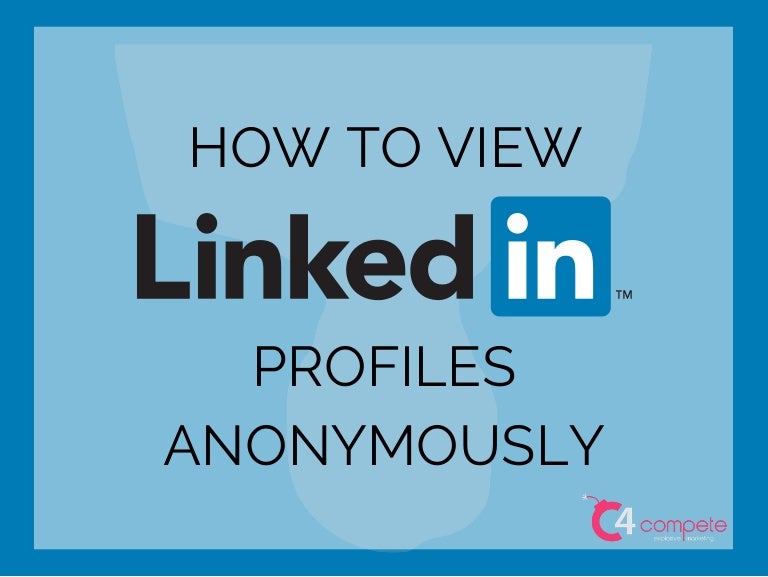
LinkedIn gives you various options to control your visibility while browsing. Understanding these privacy settings is essential for managing how others see you when you view their profiles. Here’s how you can navigate these settings:
1. Adjusting Your Profile Viewing Options
LinkedIn allows you to choose how you appear when you're viewing someone else's profile:
- Your Name and Headline: This option shows your full name and headline, making you easily identifiable. Use this when you don’t mind others knowing who you are.
- Private Profile Characteristics: This selection shows only your industry and region, keeping your identity somewhat obscured.
- Private Mode: This is your go-to option for complete anonymity! When activated, your profile views will appear as "LinkedIn Member." This means you can browse others’ profiles without any trace.
To adjust these settings:
- Click on your profile picture in the top right corner.
- Select “Settings & Privacy” from the dropdown menu.
- Navigate to the “Visibility” tab.
- Edit “Profile viewing options” and choose your preferred anonymity level.
2. Limiting Others from Seeing Your Activity
Another essential aspect of privacy is controlling who sees your activity on LinkedIn. This includes likes, comments, and shares. Here’s how to limit visibility:
- Navigating back to the “Settings & Privacy” menu, under the “Visibility” tab again, find the “Profile viewing options” section.
- Disable “Sharing profile updates” to avoid notifying your network whenever you make changes.
- Check the “Who can see your activity feed” to set it to only connections or a more restricted option.
3. Browsing in Private Browsing Mode
In addition to adjusting LinkedIn’s settings, you can use your web browser’s private mode. This provides an added layer of privacy:
- Incognito Mode in Chrome: Open Chrome and click on the three dots in the upper right, then select “New Incognito Window.” Your browsing history won’t be saved.
- Private Window in Firefox: Click on the menu button, select “New Private Window,” and browse freely.
Using private browsing in tandem with LinkedIn’s privacy settings creates a powerful shield for your identity while you explore profiles. Remember, however, that while you can view anonymously, interacting with users and building connections often requires revealing your identity. Balance your browsing habits based on your goals!
By tweaking these settings, you empower yourself to navigate LinkedIn while keeping your private life under wraps. Whether you’re conducting research or simply checking out a colleague, understanding these privacy controls is your key to a seamless experience. Happy browsing!
Also Read This: How Does LinkedIn Easy Apply Work and How to Use It Effectively
3. How to Change Your LinkedIn Profile Visibility
So, you’re eager to explore LinkedIn profiles without being a known viewer? You’re in luck! LinkedIn gives you the ability to control who sees your profile when you visit theirs. Adjusting your profile visibility is pretty straightforward, and it’s a great first step to browsing anonymously. Here’s how to do it:
- Go to Your Settings: First, log into your LinkedIn account. Once you’re in, click on your profile picture in the top right corner. From the dropdown menu, select "Settings & Privacy."
- Select Visibility: In the settings page, look for the "Visibility" option on the left sidebar. Click on it to access your visibility settings.
- Profile Viewing Options: Under the visibility section, you’ll find the "Profile viewing options." Here, you can choose how you’d like to appear to others when you view their profiles. You have three main options:
- Your name and headline: This option shows your full name and headline to anyone you visit.
- Private Profile Characteristics: This option will display vague information, like “Someone at [Your Industry],” which still reveals you’re in the same field but keeps your identity hidden.
- Anonymous LinkedIn Member: This is the golden ticket for complete anonymity! Selecting this option means the person you view will only see that someone viewed their profile, without any specifics.
Remember, while browsing anonymously has its perks, it’s a two-way street. If you choose to browse anonymously, you won’t be able to see who’s viewed your profile either. It’s all about striking that balance based on your needs!
Also Read This: How to Announce a New Job on LinkedIn: A Guide to Sharing Career News
4. Using Incognito Mode to Browse Profiles Anonymously
If changing your LinkedIn profile visibility feels like a bit of a hassle, or if you want an extra layer of discretion, incognito mode might just be your new best friend! But wait, what is incognito mode, and how does it help you browse LinkedIn profiles anonymously? Let’s break it down:
Incognito mode is a private browsing feature available in most web browsers, such as Google Chrome, Mozilla Firefox, and Microsoft Edge. When you’re in incognito mode, your browsing session is not saved on your device, meaning that no history, cookies, or login information is retained. Here’s how to use it:
- Open Your Browser: Start by launching your preferred web browser.
- Activate Incognito Mode: Most browsers allow you to open incognito mode by pressing Ctrl+Shift+N on Windows or Command+Shift+N on a Mac. Alternatively, you can find the option in the menu – usually labeled something like "New Incognito Window" or "New Private Window."
- Log into LinkedIn: In the incognito window, go to the LinkedIn website and log into your account. Here’s the fun part: because you’re in incognito mode, your past browsing data won’t influence what you see. It’s like a fresh start!
- Browse Profiles Anonymously: Now, you can browse through LinkedIn profiles without anyone knowing it’s you. It’s completely private, and your activity won’t appear in your browsing history, ensuring total discretion.
Just a quick note: while incognito mode helps keep your browsing activity under wraps, do remember that if someone visits your profile while logged into their account, they might still notice your “viewed” activity if you haven’t adjusted your LinkedIn settings. So it’s good to use these tips in tandem for the best results!
With everything set up, you can explore LinkedIn with the confidence of being behind an anonymity shield. Now go ahead and check out those profiles!
Also Read This: How to Block Someone on LinkedIn: A Step-by-Step Guide
5. Viewing Profiles Without Logging Into LinkedIn
So, you want to check out someone's LinkedIn profile but don’t want to leave a trace? One way to do this is by viewing profiles without actually logging into LinkedIn. You might be wondering how on earth that's possible! Well, let’s break it down.
First off, you need to understand that LinkedIn has made it a bit tricky to view profiles anonymously since they want users to engage with the platform. However, there are still methods you can employ!
1. Use a Search Engine
- Simply enter the person's name followed by "LinkedIn" in your favorite search engine.
- This often leads you directly to their profile without the need of logging in!
2. Incognito Mode
- Open your browser in incognito or private browsing mode.
- Type the URL of the LinkedIn profile you're interested in after doing an online search for it.
While accessing profiles in incognito mode, you may still hit a wall if the profile is set to private or if you're trying to view contact information or connections. However, for basic information, this method usually works just fine!
3. Social Media Links
- Sometimes, professionals share their LinkedIn profiles on other social media platforms.
- Check profiles on Twitter or Facebook; you might find a direct link there!
Using these techniques can help you learn more about someone professionally without revealing your identity. Just remember, the information available without logging in is limited but can still provide valuable insights!
Also Read This: How to Add a Link to a LinkedIn Post: A Simple Guide
6. Third-Party Tools for Anonymous Browsing
If you're serious about maintaining your privacy while browsing LinkedIn, third-party tools can be a game-changer. These tools can help you surf the internet without leaving a trace, and some even offer specific features for LinkedIn browsing.
1. VPN Services
- Using a Virtual Private Network (VPN) can mask your IP address and make it harder for sites to track your online activity.
- VPNs encrypt your internet connection, providing a secure tunnel to browse LinkedIn or any other site without exposing your identity.
2. Browser Extensions
- Extensions like Ghostery or uBlock Origin help block tracking scripts and can enhance your privacy while browsing platforms like LinkedIn.
- These tools prevent ad networks and social networks from collecting data on your browsing behavior, which includes visits to LinkedIn.
3. Anonymous Browsers
- Browsers like Tor offer anonymous browsing by routing your connection through multiple servers, making it incredibly difficult to trace back to you.
- This can allow you to view LinkedIn profiles without ever being recognized.
While using these tools, remember that LinkedIn's functionality might be limited, and you may need to adjust your expectations. However, if privacy is your priority, these methods can provide a great balance between information and anonymity!
Also Read This: How to Add a LinkedIn Link to Your Resume for Better Opportunities
7. Best Practices for Maintaining Privacy on LinkedIn
Maintaining your privacy on LinkedIn is crucial, especially if you want to explore profiles without leaving a digital footprint. Here are some effective practices to enhance your privacy on the platform:
- Adjust Your Privacy Settings: Start by diving into your privacy settings. LinkedIn provides options to control who can see your profile information, activity, and connections. Make sure to set your profile visibility to "Private," which limits exposure to only those you're connected with.
- Limit Profile Visibility: You can also restrict your profile's visibility on search engines. Navigate to the "Edit public profile & URL" section and disable visibility for search engines. This way, your profile won't appear in search results outside LinkedIn.
- Be Selective with Your Connections: Every time you connect with someone, they gain access to your network. Be cautious about who you accept as connections. Prioritize professional contacts and acquaintances to keep your profile tighter.
- Control Your Activity Broadcasts: LinkedIn can announce your activities, like profile updates and new connections, to your network. Turn off activity broadcasts to avoid notifying others every time you make a move on the platform.
- Use Group Privacy Settings: Joining LinkedIn groups can be a great way to network, but remember that group members can see your activity. Be mindful of the groups you join and adjust their visibility settings to fit your privacy preferences.
- Regularly Review Your Connections: Periodically audit your connections. Remove anyone who no longer serves a professional purpose or makes you uncomfortable. A clean network can significantly enhance your privacy.
- Think Before You Share: It's easy to forget that anything you post or share can be seen by others. Limit the amount of personal information you upload, and be thoughtful about your posts, comments, and reactions.
By following these practices, you can enjoy a safer and more private LinkedIn experience while still engaging with the professional community. Remember, your online presence is a reflection of your professional identity, so it’s essential to curate it carefully.
8. Conclusion
Viewing LinkedIn profiles anonymously is not just a smart move for privacy; it also allows you to research potential connections, competitors, or job opportunities without drawing attention to your actions. By employing the private browsing tips discussed in this blog and adopting best practices for maintaining your privacy on the platform, you can navigate LinkedIn with confidence.
Before you go, let's recap a few key takeaways:
- Utilize Private Mode: Switching to private mode is a straightforward way to explore without being noticed.
- Clear Browsing Data: Regularly clearing your browser history can help protect your online footprint.
- Beware of Third-Party Tools: While some tools claim to enhance anonymity, use them cautiously and verify their legitimacy.
- Update Privacy Settings: Regularly review and adjust your privacy settings to align with your current comfort level.
Ultimately, your experience on LinkedIn should align with your professional goals while safeguarding your personal information. The balance of networking and privacy is achievable with conscious effort. So, go ahead, explore LinkedIn, and connect with others without compromising your privacy!
 admin
admin








