YouTube TV has revolutionized the way we consume live television, offering a plethora of channels and on-demand content right at our fingertips. However, one of the most common concerns among users is how to navigate its location limitations. If you're someone who travels frequently or has multiple residences, you might find yourself wondering how to use YouTube TV seamlessly across various locations. In this post, we'll dive into the nuances of
Understanding YouTube TV's Location Policies
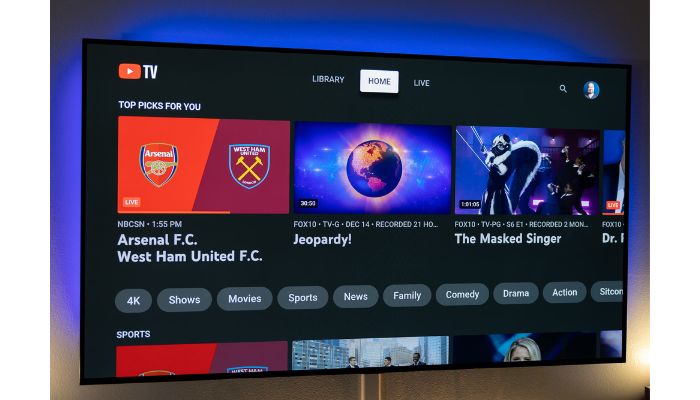
YouTube TV is designed to provide a personalized television experience, but it comes with specific rules regarding location use. Here’s what you need to know to navigate these policies effectively:
- Primary Location: When you set up your YouTube TV account, you designate a "primary location." This is essentially your home base, the place where YouTube TV assumes you watch most of your content. The service uses your IP address and location data to confirm where you are streaming from.
- Using YouTube TV Away from Your Primary Location: You can access YouTube TV while traveling, but there are restrictions. If you're away from your primary location for more than 14 days, YouTube TV will prompt you to update your home location. This is to ensure you are still accessing the correct local channels available to your designated area.
- Changing Your Primary Location: Changing your primary location is possible, but YouTube TV only allows this once every three months. This rule helps them maintain the integrity of their licensing agreements with content providers.
- Location Verification: To prevent abuse of the service, YouTube TV utilizes various methods to verify your location. This includes checking your IP address and may involve geolocation services. So, even if you're using a VPN, there can be situations where you might still encounter issues accessing your content.
For those who frequently travel, it’s essential to remember that you can still use YouTube TV on mobile devices while you're away. However, live broadcasts will reflect the local channels based on your current location rather than your primary residence. So, if you’re in a different city, you might only have access to the local channels available in that area.
Another important aspect to keep in mind is your streaming device. If you’re using a smart TV or a streaming device like Roku or Apple TV, resetting your location may require you to manage certain settings to prevent disruption in service. Always ensure your app is up to date to minimize any technical challenges.
In summary, understanding YouTube TV's location policies is crucial for a smooth streaming experience. While it’s relatively user-friendly for those who stay in one place, a little preparation goes a long way for users with multiple locations or frequent travelers. Keep these guidelines in mind to enhance your YouTube TV experience and enjoy your favorite shows wherever you go!
Also Read This: How to Add the Tennis Channel to YouTube TV: Complete Instructions
3. Setting Up YouTube TV for Different Locations
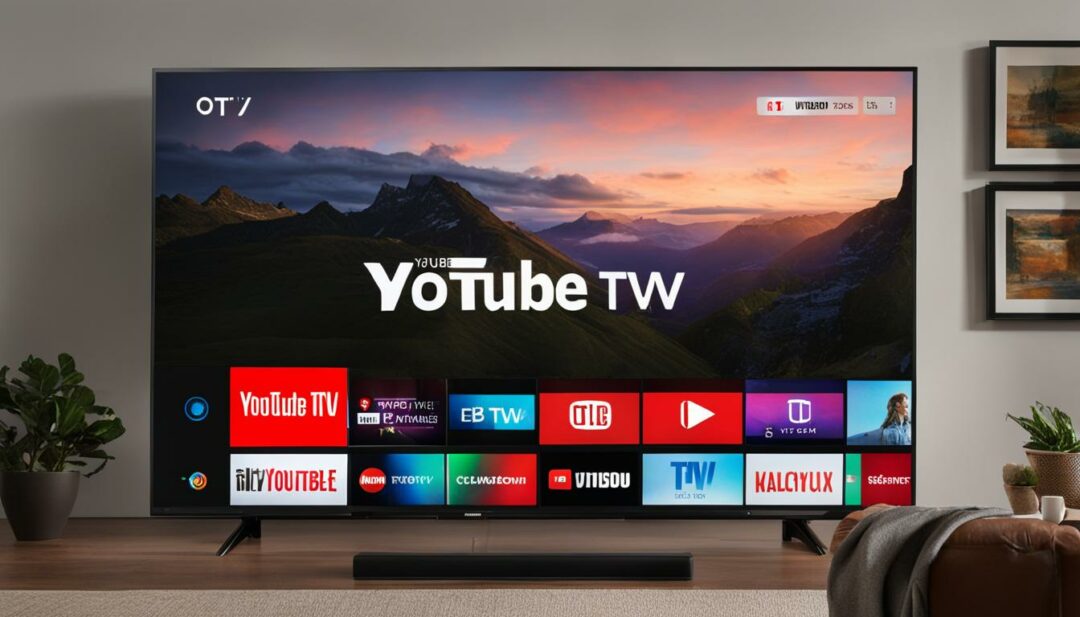
Setting up YouTube TV for multiple locations may seem like a daunting task, but it's actually quite straightforward. YouTube TV is designed to work well on various devices, meaning you can enjoy your favorite shows and channels wherever you go, as long as you have a reliable internet connection. Here's how to ensure your
Step 1: Check Your Current Location
YouTube TV uses your IP address to determine your current location, which affects the channels and content available to you. Before you head out, make sure to check your current location settings. You can do this by:
- Logging into your YouTube TV account.
- Navigating to the Settings menu.
- Looking under Location to see where you're currently set up.
Step 2: Update Your Location
If you're planning on being in a different location for an extended period, say at a vacation home or a friend's place, you might want to update your location settings. To do this:
- Go to the Settings menu on your YouTube TV account.
- Find the Home Area section.
- Enter the new address where you'll be watching YouTube TV.
Just remember, you can only change your home area once every 30 days, so plan accordingly!
Step 3: Use a Reliable Internet Connection
Always make sure you're connected to a stable internet connection when you're away from your primary home. YouTube TV streams in high definition, which requires a good bandwidth. Wi-Fi networks in hotels or communal spaces might not always be reliable, so if you can, connect to your mobile hotspot when necessary.
By following these steps, you can effortlessly enjoy YouTube TV across different locations without running into any hurdles. Just remember, your location settings play a crucial role in accessing the right channels, so keep them updated!
Also Read This: Watch the Full How the Grinch Stole Christmas Cartoon on YouTube
4. Tips for Seamless Access Across Locations
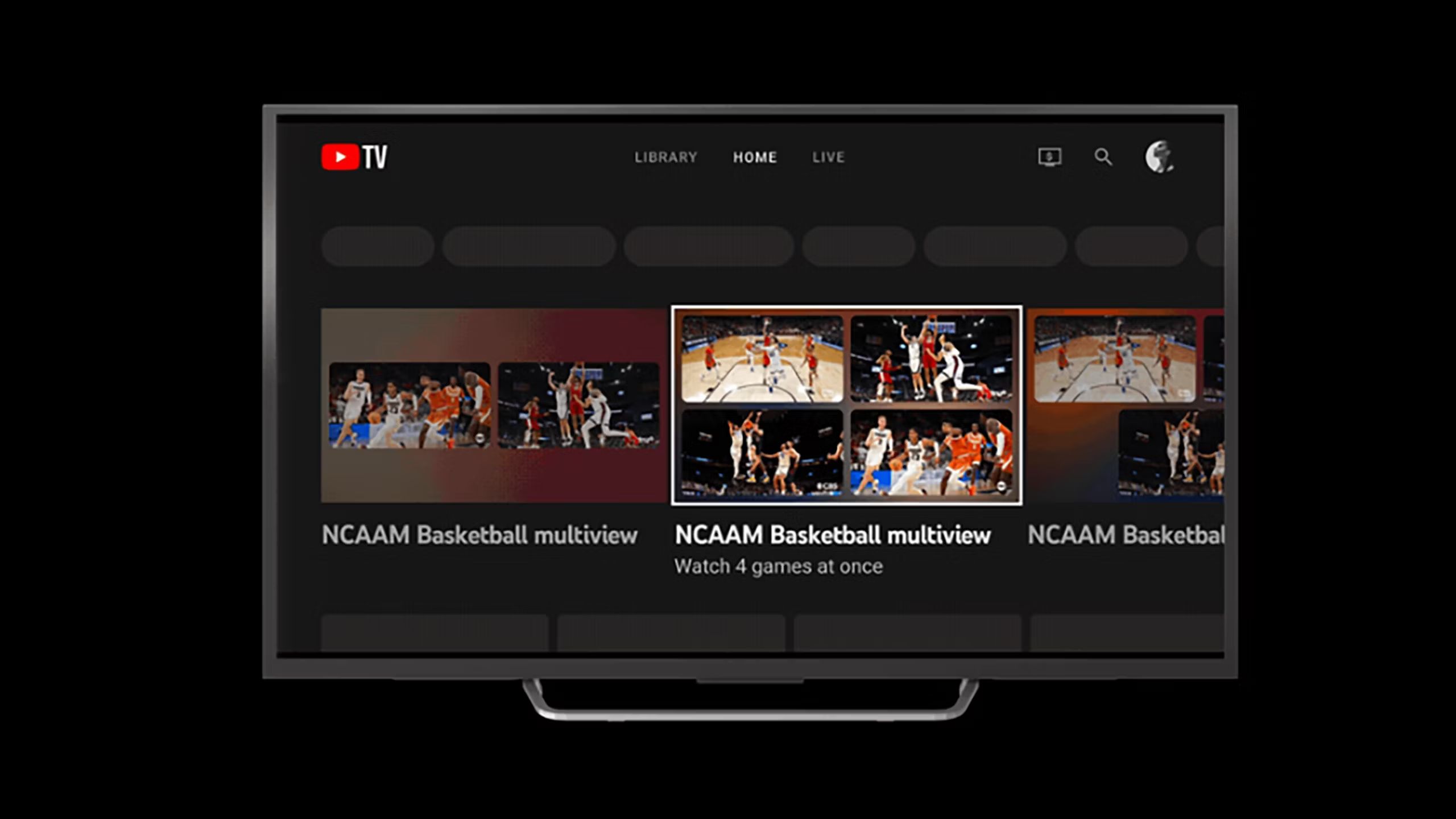
Now that you know how to set up YouTube TV for different locations, here are some tips to ensure a smooth viewing experience no matter where you are. These little tricks can save you from the headaches of buffering or missing out on your favorite content when you travel:
Tip 1: Download Content for Offline Viewing
If you're on the go, consider downloading shows and movies for offline viewing. YouTube TV allows you to download certain content so you can watch it without needing a stable internet connection. This is perfect for long flights or road trips!
Tip 2: Create Multiple User Profiles
If you're not the only one who loves YouTube TV, consider creating separate user profiles. Each user can maintain their watch history and preferences regardless of the location, making it easier to pick up right where you left off.
Tip 3: Clear Your Cache Regularly
When you switch locations often, it’s good practice to clear the app's cache to help alleviate any performance issues. This can also help prevent any location-related errors that might pop up while binge-watching your favorite series.
Tip 4: Be Aware of Regional Restrictions
Sometimes, local channels may vary based on your location. YouTube TV offers a lot of flexibility, but it doesn't guarantee that every channel will be available wherever you are. If there are specific channels you can't miss, double-check their availability based on your temporary location.
Tip 5: Use a VPN if Necessary
In the case that you run into regional restrictions that prevent you from accessing certain content, you might want to consider using a VPN. This can help mask your IP address and allow you seamless access to your home content. Just be sure to choose a reliable service!
By following these tips, you’ll ensure that your YouTube TV experience remains enjoyable and stress-free, no matter where you find yourself tuning in. Happy watching!
Also Read This: How to Create a QR Code for Your YouTube Video
5. Common Issues When Using YouTube TV in Multiple Locations
Using YouTube TV in multiple locations can be a game-changer for many users who travel frequently or have family members in different areas. However, it's not all smooth sailing. Here are some common issues you might encounter:
- Location Restrictions: YouTube TV is designed to offer localized content based on your location. This means that if you switch between cities or states, the available channels might change. You might find yourself missing out on your favorite local news or sports teams.
- Simultaneous Streaming Limit: YouTube TV allows for three simultaneous streams, which could be a challenge if multiple people are trying to watch different shows at the same time in various locations.
- Device Compatibility: While YouTube TV is compatible with various devices, certain functionalities might not work as well on older devices, especially if you're using them in different locations. Ensure your devices are updated to avoid any disruptions.
- Internet Speed Variability: Depending on where you are, internet speed can vary dramatically. In some locations, you might experience buffering or lower streaming quality, which can be frustrating.
- Account Verification: YouTube TV sometimes requires device verification if you switch locations often. This often includes receiving a verification code via email or text, which can slow down your viewing experience.
Understanding these potential pitfalls can help you prepare and make the most of your YouTube TV experience, no matter where you are!
Also Read This: Where to Watch How to Train an Alpha Full Movie on YouTube
6. Solutions to Potential Problems
Don’t let common issues dampen your YouTube TV experience! Here are some effective solutions to overcome these hurdles:
- Check Local Availability: Before traveling, check what channels will be available in the new location. You can do this by logging into your account and verifying the local channels offered in that area.
- Establish a Primary Location: YouTube TV allows you to set a primary location. This setting helps ensure that the service recognizes where you primarily reside and can help optimize the content you receive.
- Use a Strong Internet Connection: Always try to connect to reliable Wi-Fi networks. Consider using mobile hotspots only as a backup due to their inconsistent speeds. If possible, run a speed test to ensure you have the recommended bandwidth for streaming.
- Manage Streaming Sessions: If you’re sharing your account with family members, coordinate viewing times to avoid hitting the three-simultaneous-stream limit. You can also encourage them to watch on-demand content for flexibility.
- Keep Software Up-to-Date: Ensure all your devices are updated with the latest software. This step can prevent many streaming problems and enhances compatibility with the latest features of YouTube TV.
- Be Prepared for Verification: If you frequently move, keep your verification details handy—like access to your email or phone number—so you can quickly verify your account when prompted.
By implementing these solutions, you'll be well-equipped to tackle the common challenges of using YouTube TV across multiple locations, ensuring you enjoy uninterrupted viewing regardless of where you are! Happy streaming!
Conclusion and Final Thoughts on Using YouTube TV Anywhere
Utilizing YouTube TV across multiple locations can be a seamless experience, provided you understand the platform's limitations and features. Here are some key takeaways:
- Network Availability: Ensure YouTube TV is available in your desired locations, as local channels can vary based on your physical address.
- Device Use: You can access YouTube TV on various devices, including smart TVs, tablets, and smartphones, making it flexible for travel or differing home setups.
- Geographic Restrictions: Be aware of content restrictions that may apply when streaming outside your home area. Some shows or live events might be limited based on your current location.
- Home Base Setting: YouTube TV allows you to set a 'home area,' which is crucial for accessing local programming, so remember to update your location settings when you travel.
The platform’s ability to support multiple users can enhance the viewing experience for families or roommates, allowing personalized profiles and tailored recommendations. However, it is essential to manage your account settings scrupulously to avoid any interruption in service.
In summary, embracing the flexibility of YouTube TV while being mindful of its geographic restrictions empowers viewers to enjoy their favorite content anywhere, ensuring a satisfying entertainment experience. With the right setup and knowledge, you can maximize your YouTube TV subscription no matter where you are.
 admin
admin








