Welcome to the world of YouTube TV! If you’re looking to enhance your streaming experience, understanding the YouTube TV Guide is essential. This interactive tool not only lets you browse through your favorite channels but also helps you discover new content tailored to your tastes. Whether you’re a sports fanatic, a movie buff, or a news junkie, the
Key Features of the YouTube TV Guide
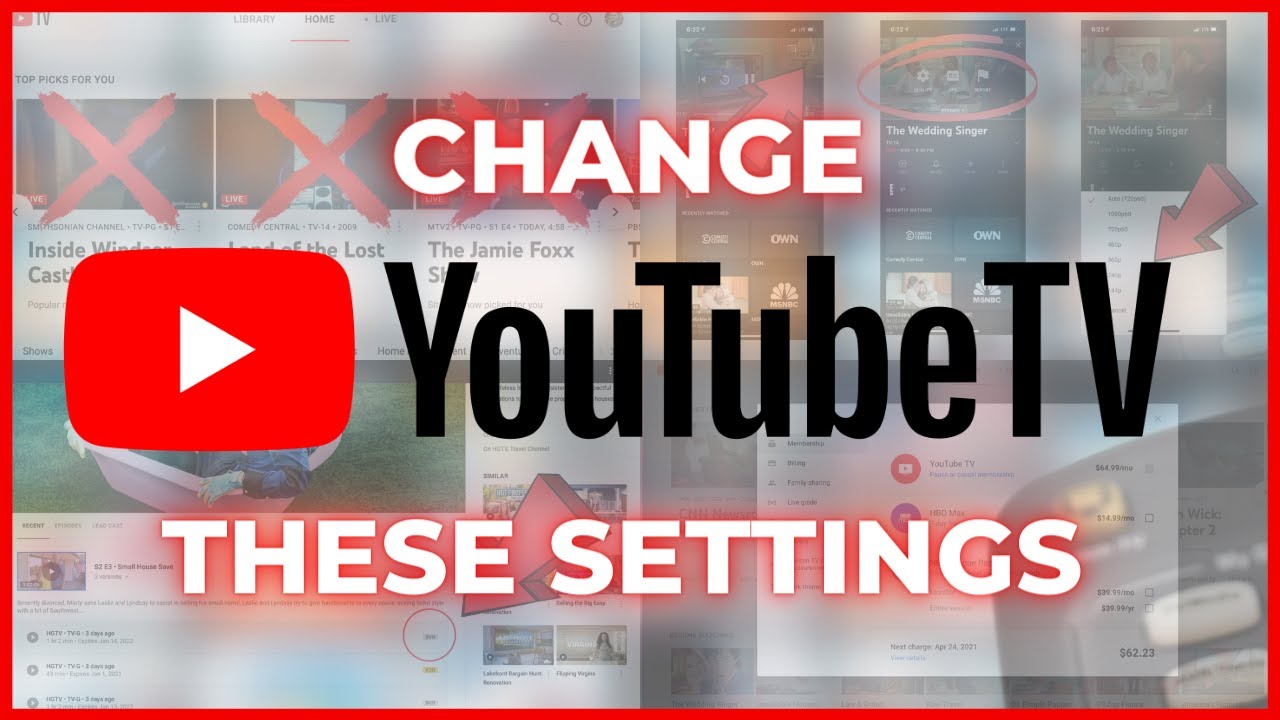
The YouTube TV Guide is packed with features that cater to every type of viewer. Here are some of the key functionalities you’ll want to explore:
- User-Friendly Interface: The guide boasts a clean and intuitive layout, making it easy to navigate through channels and content. No more frustration trying to figure out what to watch!
- Live TV Streaming: Unlike traditional cable, YouTube TV allows you to stream live TV. You can watch your favorite shows as they air, giving you that authentic TV experience.
- Personalized Recommendations: Based on your viewing history, the guide offers tailored suggestions. This means you’re more likely to discover shows and movies that you’ll love!
Additionally, the guide offers:
| Feature | Description |
|---|---|
| Cloud DVR | Record unlimited shows and access them anytime within nine months. |
| Multi-Device Support | Watch on smartphones, tablets, smart TVs, and more. Flexibility is key! |
| Channel Variety | Access over 85 channels, including local networks, sports, and premium channels. |
With these features, the YouTube TV Guide transforms how you watch television. Gone are the days of flipping through channels aimlessly! You can now explore content that fits your interests and schedule. Plus, with the ability to record shows and manage your viewing preferences, you have complete control over your entertainment experience.
So, are you ready to master the YouTube TV Guide? Dive in and start exploring all it has to offer!
Also Read This: What Do Likes on YouTube Do for Your Channel and Videos?
3. How to Navigate the YouTube TV Guide
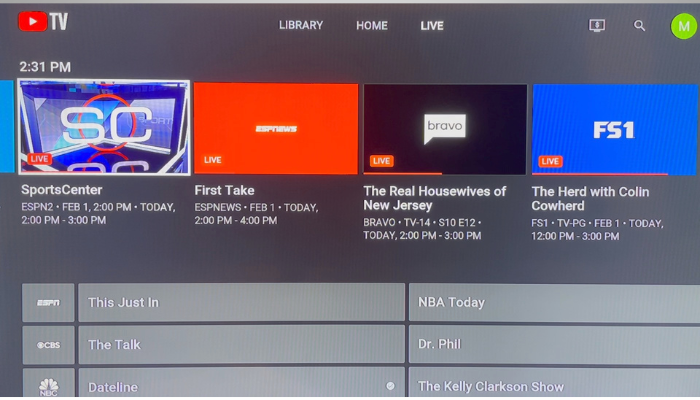
Navigating the YouTube TV Guide is as intuitive as it gets! When you first dive into the interface, you’ll see a sleek layout that makes finding your favorite shows and live channels a breeze. Here’s how you can easily get around:
- Accessing the Guide: Simply click on the Live TV option located on the left-hand menu. This will bring up the guide, showcasing what's currently airing.
- Time Slots: The guide is organized by time slots, so you can quickly see what’s on now and what’s coming up next. Each time slot displays the show title, along with its thumbnail for easy identification.
- Filter Options: Have a specific genre in mind? Use the filters at the top of the guide to narrow down your choices. You can choose from categories like Sports, News, or Movies.
- Search Functionality: If you’re looking for something specific, the search bar is your best friend. Type in the show name, and you’ll get instant results, including on-demand options.
To make the most out of your navigation:
- Use the Arrow Keys: When in the guide, simply use your remote’s arrow keys to scroll through the channels and time slots.
- Click for Details: Want to know more about a show? Just click on its title for a detailed view, including a synopsis, episode details, and the option to record it!
- Live TV vs. On-Demand: Keep in mind the difference! Live TV shows are highlighted in the guide, while on-demand content can be accessed through the library section.
With these tips, you’ll be zipping through the YouTube TV Guide like a pro in no time!
Also Read This: How to Add Bally Sports to YouTube TV for Regional Coverage
4. Customizing Your YouTube TV Guide Experience
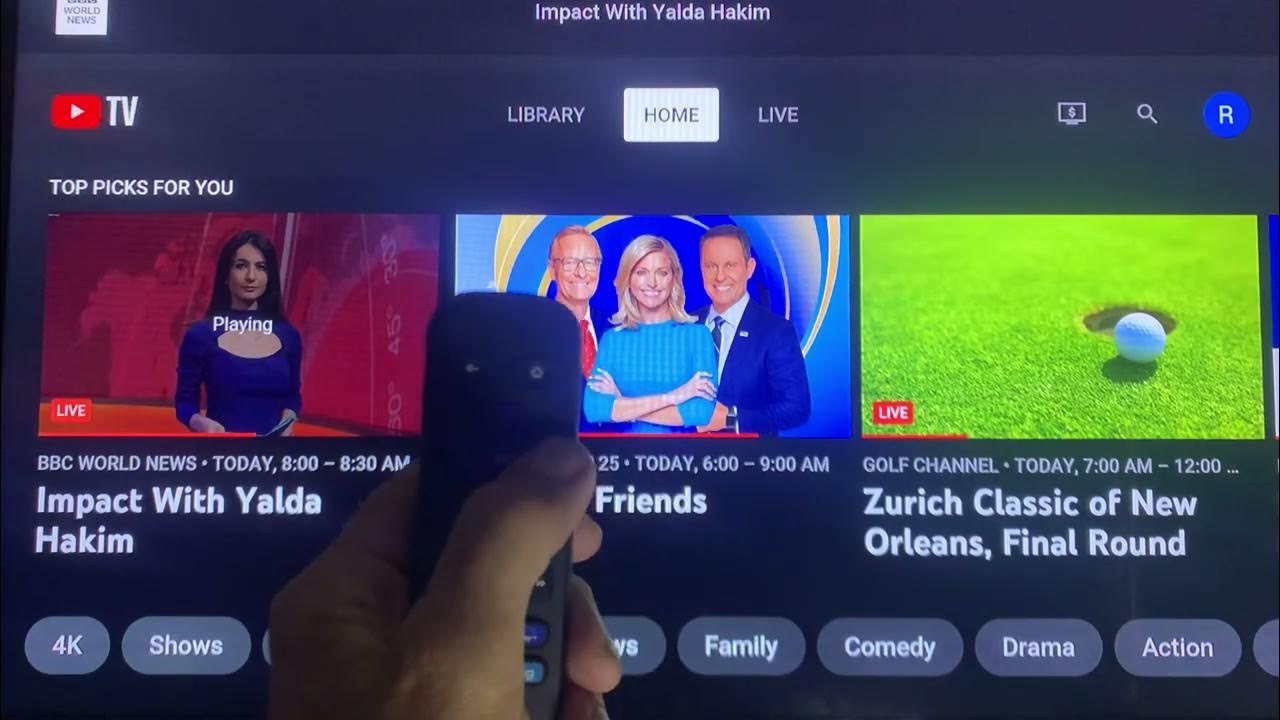
Customization is key when it comes to enhancing your YouTube TV Guide experience. After all, everyone has different viewing preferences! Here are some simple ways to make the guide truly yours:
- Rearranging Channels: One of the coolest features is the ability to rearrange your channel lineup. Head over to the Settings menu, select Live Guide, and you’ll be able to drag and drop channels into your preferred order.
- Favorite Channels: Make it even easier to find your go-to channels by marking them as favorites. Just click on the star icon next to the channel name, and they’ll be easily accessible right at the top of your guide!
- Personalized Recommendations: YouTube TV learns your viewing habits over time. The more you watch, the better it gets at suggesting shows that fit your taste. So don’t be afraid to explore different genres to help it learn your preferences!
Additionally, you can:
| Customization Options | How to Access |
|---|---|
| Change Theme | Settings > Appearance |
| Manage Notifications | Settings > Notifications |
| Set Recording Preferences | Settings > Cloud DVR |
By taking advantage of these customization options, you’ll transform your YouTube TV Guide into a personalized hub for all your streaming needs. Happy watching!
Also Read This: How to Get YouTube Recap and Discover Your Top Videos of the Year
5. Tips for Finding Content Quickly
We’ve all been there: you finally sit down to enjoy a show, but before you know it, an eternity passes while you scroll to find something to watch. Fear not! Here are some handy tips to streamline your content discovery on YouTube TV:
- Utilize Categories: The YouTube TV interface is designed to help you find content quickly. Make use of the category tabs such as "Movies," "Shows," "Sports," and "News." This way, you can jump directly to the type of content you’re in the mood for.
- Check Out the Live Guide: If you want to catch something live, the Live Guide is a fantastic tool. Just press the "Live" button, and you can see all current broadcasts. You can even scroll through upcoming shows and set reminders.
- Personalized Recommendations: YouTube TV learns your viewing habits over time. Pay attention to the “For You” section, which suggests content based on your previous watch history. You might discover hidden gems that perfectly match your tastes!
- Use the “Library” Feature: After watching a show or movie, it gets added to your Library automatically. This makes it easy to revisit your favorites or pick up where you left off without a hassle.
- Bookmark Favorites: If you have a series or channel you love, don’t forget to add it to your favorites. This allows you to access your preferred content quickly without endless searching.
By applying these tips, you’ll cut down on the time spent searching and increase the time spent enjoying your favorite shows. It’s all about making your viewing experience seamless!
Also Read This: Everything You Need to Know to Access the YouTube TV Guide
6. Using the Search Function Effectively
Searching for specific shows or movies on YouTube TV can be a game-changer when you know how to use it effectively. Here are some strategies to help you narrow down your searches like a pro:
- Use Specific Keywords: When you search, use specific titles or phrases. Instead of typing “comedy,” try “The Office” to get straight to your desired content. The more specific you are, the better your results will be!
- Filter Results: After you run a search, take advantage of the filters available. You can sort results by relevance, date, or type (movies, shows, etc.). This will help you find exactly what you’re looking for without sifting through unrelated content.
- Explore Related Content: Once you find a show or movie, check out the “Related” section. It often contains similar titles that may pique your interest. You might just stumble upon a new favorite!
- Voice Search: If you have a smart remote, don’t hesitate to use the voice search feature. It’s quick, easy, and often leads to more accurate searches than typing, especially for long titles.
- Stay Updated with New Releases: Regularly check the “New & Popular” section in the search interface. YouTube TV often highlights trending shows and movies, ensuring you’ll never miss out on the latest hits.
With these effective search strategies, you can navigate YouTube TV like a seasoned expert, making your streaming experience not just enjoyable, but also effortlessly efficient!
Also Read This: Using the Glamory Micro Infusion System: A YouTube Tutorial
7. Managing Your Watchlist through the Guide
Have you ever found yourself scrolling endlessly through available shows, unsure of what to watch next? If so, you're not alone! One of the best features of YouTube TV is the ability to manage your watchlist directly through the guide. This makes it incredibly easy to keep track of your favorite shows and movies, ensuring you never miss an episode.
To start managing your watchlist, follow these simple steps:
- Access the Guide: Open the YouTube TV app and navigate to the guide section. This is where all your live TV options are displayed.
- Select a Show: Browse through the listings and find a show that piques your interest. You can use the search function if you're looking for something specific!
- Add to Watchlist: Once you've found your show, you’ll see an option to add it to your watchlist. Simply click the ‘+’ icon or the add button next to the show title.
By adding shows to your watchlist, you can easily access them later without having to dig through the entire guide. YouTube TV will also notify you when new episodes are available, so you can keep up with your favorites effortlessly!
Pro Tip: You can manage your watchlist right from the guide! Just click on the ‘Watchlist’ tab, and you’ll see all your saved shows in one place. From there, you can easily remove items or prioritize what you want to watch next.
Moreover, the watchlist feature not only helps in managing your viewing schedule but also allows for a more personalized streaming experience. Imagine being able to curate your own lineup of shows that cater to your interests—whether it’s reality TV, documentaries, or the latest blockbuster series!
In addition to managing shows, you can also add movies to your watchlist from the guide. Just follow the same steps, and you'll be ready for your next movie night in no time! With such a robust system for tracking what you want to watch, you can enhance your overall streaming experience.
8. Conclusion: Elevating Your Streaming with the YouTube TV Guide
In today’s fast-paced world, having a seamless streaming experience is more important than ever. The YouTube TV guide is a powerful tool that can help elevate your entertainment game to new heights. With features like managing your watchlist, navigating channels easily, and personalized recommendations, it’s designed to fit effortlessly into your viewing habits.
Think about it: instead of flipping through countless channels and feeling overwhelmed, you can take control of what you watch and when you watch it. The guide not only serves a functional purpose but also enhances your overall enjoyment of YouTube TV.
Here’s a quick recap of how you can elevate your streaming experience:
- Utilize the Watchlist: Keep track of your favorite shows and movies for a hassle-free viewing experience.
- Explore Channel Lineup: Familiarize yourself with all available channels to make sure you don't miss out on any hidden gems.
- Custom Alerts: Set reminders for shows you don’t want to miss, so you can always tune in on time!
As you navigate the world of YouTube TV, remember that the guide is there to enhance your experience. Experiment with different features, explore new shows, and make the most of your streaming service. With these tools at your disposal, you can transform your viewing habits and discover a whole new world of entertainment!
So, grab your remote, dive into the YouTube TV guide, and start making the most of your streaming experience today!
 admin
admin








