Welcome to the exciting world of Photoshop CC 2014! This version brings a host of new features and enhancements that make creative editing more intuitive and powerful than ever. Whether you're a seasoned professional or just dipping your toes into the realm of graphic design, you'll find that this update offers a range of tools to help you express your creativity. In this post, we'll dive deep into what makes Photoshop CC 2014 stand out and how you can harness its features to take your projects to the next level.
Key New Features in Photoshop CC 2014
Photoshop CC 2014 is packed with fresh innovations that elevate the editing experience. Let’s walk through some of the standout features that can greatly enhance your workflow:
- Enhanced Tooltips: The new, informative tooltips provide quick guidance on tools and their functions. This is especially useful for beginners who are still familiarizing themselves with the plethora of features available.
- Advanced Smart Sharpen: This feature allows for precision sharpening with reduced noise. The improved control over shadow and highlight adjustments means you can get the sharpness just right without overdoing it.
- Variable Font Sizes: Photoshop CC 2014 introduces the ability to change font sizes directly in the properties panel. Say goodbye to the constant trial and error of guessing sizes and hello to precise typography adjustments!
- New Camera Raw Filter: This innovation brings the Camera Raw editing experience directly into your Photoshop workflow. Now you can enhance and adjust your images using familiar tools without leaving the main editing workspace.
- Live Shapes: Creating and editing shapes has never been easier. With Live Shapes, you can adjust properties like corner radius and size on-the-fly, allowing for faster design iterations.
- Improved 3D Capabilities: For those venturing into 3D design, the enhancements in 3D editing enable more seamless manipulation of 3D objects, textures, and lighting. This opens up an entirely new realm of creative possibilities.
- New Type Tool Enhancements: The new text engine offers better handling of path text, and typing on a custom shape is now more intuitive. This is a game-changer for graphic designers focusing on stunning typography.
- Customizable Keyboard Shortcuts: Personalizing your shortcuts lets you streamline your workflow even further. With the ability to create keyboard shortcuts that cater to your preferences, editing becomes faster and more efficient.
These features are just the tip of the iceberg. Photoshop CC 2014 encourages experimentation with new tools that can redefine how you approach photo editing and graphic design. Whether you're enhancing photos or creating intricate designs from scratch, the enhancements in CC 2014 offer the perfect balance of power and usability. So why not dive in and explore what these features can do for your creative projects? Happy editing!
Also Read This: How to Do Art and Craft at Home on Dailymotion: Easy and Creative Projects
3. Enhanced Tools for Creative Editing
Adobe Photoshop CC 2014 brought a refreshing upgrade to the suite of tools available for creative editing. One of the standout enhancements is the introduction of the Real-time Editing feature. Now, users can enjoy an almost instantaneous response while making adjustments, allowing for a smoother workflow. Picture this: you're adjusting lighting and colors, and instead of waiting for the application to render every change, you see the results live! This *enhancement is a game changer, especially for professionals who need to see results without interruption.
Another remarkable tool that rolled out with this update is the Improved Brush Engine. Artists and designers will find themselves falling in love with the new dynamics offered for brush strokes. The ability to customize brushes based on specific needs—the size, opacity, and even texture*—allows for a higher degree of personalization in your creative process. It's like having a set of custom brushes at your disposal without the need to buy them separately.
Let's not forget the Perspective Warp feature, which is perfect for anyone working on architectural photography or needing to make complex image corrections. This tool enables you to adjust the perspective of an image interactively, ensuring that your elements always look crisp without distorting the final output. To sum it up, it’s a blessing for anyone looking to maintain realism while adjusting multiple elements in their work.
Additionally, the new Artboard feature has been a welcome addition for graphic designers. With Artboards, you can easily create multiple designs within a single document, simplifying workflows for projects that require variations or different sizes. You can think of it as having a miniature canvas at your disposal, where every design feels cohesive yet separate—a perfect setup for web and UI design projects.
Lastly, let’s discuss the Layer Styles enhancements. Photoshop CC 2014 has made it easier than ever to apply and customize layer effects. With this update, users can now see changes reflected in real-time and make adjustments without tedious back-and-forth steps. Imagine working on a project where you can tweak shadows, glows, and patterns on the fly, ultimately saving time and enhancing creativity.
Also Read This: How to Create a Stunning Castle Cake With Dailymotion’s Decorating Guide
4. How to Utilize Smart Filters and Live Previews
When it comes to non-destructive editing, Smart Filters are a photographer and designer’s best friend. They allow you to apply filters to layers without the fear of permanently altering your original image. This means you can experiment freely! Here’s how to tap into the power of Smart Filters effectively:
- Convert to Smart Object: Before applying a filter, right-click on your layer and select “Convert to Smart Object.” This simple step enables you to apply filters that you can edit later.
- Apply Filters: Go to the Filters menu and choose the filter you want to apply. It will now be listed under the Smart Filters section, preserving your original image.
- Edit and Remove: Anytime you want to refine your filter application, simply double-click on the filter name below the layer in the layers panel. To remove it, you can easily drag it to the trash!
Utilizing filters this way means you can try out different styles without committing to any single look. Plus, when you’re working on extensive projects, this kind of flexibility can vastly improve your efficiency and creativity.
Now, let’s talk about the thrilling feature of Live Previews. Live previews provide you with immediate visual feedback as you make adjustments to your images. This feature is especially exciting when it comes to filters, layer styles, and blending modes. Here’s how to make the most out of it:
- Use the Filter Gallery: As you explore different filters, you can see how each one alters your image in real-time, which is, quite frankly, magical! It helps you quickly gauge which filter works best without spending too much time toggling between options.
- Adjust Settings: When using adjustments like brightness, contrast, or color balance, take advantage of the sliders provided. You’ll be able to see changes on your image as you manipulate the settings, allowing for precise control over the final outcome.
- Compare Changes: After applying a filter or adjustment, you can easily toggle it on and off. This feature allows you to compare your modifications to the original image, ensuring every change made is a step toward your creative vision rather than a deviation from it.
With Smart Filters and Live Previews, Photoshop CC 2014 not only encourages creativity but also promotes a flexible editing environment that caters to the needs of both amateurs and professionals alike.
Also Read This: Step-by-Step Guide to Making Icing Cream for Cakes: Dailymotion Videos
5. Exploring the Improvements to Type and Text Features
Photoshop CC 2014 brought a plethora of enhancements aimed at making text editing smoother, more intuitive, and above all, more fun! Whether you’re a graphic designer, an illustrator, or just someone who likes to dabble in digital art, the upgrades to type and text features are noteworthy. Let’s dive into some of the exciting improvements!
Improved On-Canvas Type Editing: One of the standout enhancements in Photoshop CC 2014 is the ability to edit type directly on the canvas without having to open any separate dialogue boxes. This means you can adjust the font, size, and style while you can see precisely how it looks in real time! No more guessing and going back and forth; you get instant visual feedback!
Better Type Styles and Formatting: The update introduced the ability to create and save Type Styles. This feature allows you to maintain consistency across your designs. You can set up character settings, including font choice, size, kerning, leading, and more. Once you’ve established a style you love, save it and apply it to other text layers with just a click!
Enhanced Text Rendering: The text rendering improvement is significant. The characters appear crisper and cleaner, providing a polished look that's especially crucial for high-resolution displays. Your typography will stand out not just for its content but for its quality!
Here’s a quick list of other notable text features:
- Variable Font Support: Now, you can use variable fonts, which allow for a wide range of customizable styles in one font file.
- Expanded Glyph Support: Access to more glyphs has been increased, allowing you to add unique characters and symbols to your designs.
- New Paragraph Styles: Adjustments to paragraph styles offer more control over alignment, spacing, and overall text composition.
With all these advancements, creating stunning typography has never been easier. Whether you’re crafting a striking poster or designing a sleek website, these features in Photoshop CC 2014 give you the tools to elevate your text-based designs to new heights.
Also Read This: Easy DIY Ideas for Handmade Paper Crafts on Dailymotion
6. Utilizing the New Camera Shake Reduction Tool
Have you ever captured what you thought was an incredible photo only to discover that it's blurred due to camera shake? That can be so disheartening! Fortunately, Photoshop CC 2014 includes a remarkable feature designed specifically to address this common issue: the Camera Shake Reduction Tool.
This tool uses advanced algorithms to analyze the image and compensate for the blur caused by unsteady hands or unexpected movements. Let’s break down how to get the most out of this handy tool!
How It Works: When you open an image with blur, all you need to do is navigate to the Filter menu and select Sharpen, then choose Shake Reduction. Photoshop will automatically analyze the image and detect the areas of blur, creating a preview so you can see the corrections being made!
Adjusting the Settings: After the analysis, you can fine-tune the correction parameters. Here are some options at your disposal:
- Blur Trace Bounds: You can adjust the area of the image that the tool focuses on, ensuring it targets just the parts you want to fix.
- Reduction Strength: Control how aggressively you want to reduce blur. Less can sometimes be more!
- Highlight Areas: Photoshop will give you the ability to select areas to highlight the most critical portions of the image.
What’s more, the stealthy nature of the Camera Shake Reduction Tool ensures that while it improves the overall sharpness, it minimizes artifacts or noise, preserving the quality of your image.
With the Camera Shake Reduction Tool, you can breathe new life into your almost-great photos, transforming them into stunning images ready for sharing or printing. So next time you find yourself with a shot that’s a tad too shaky, give this tool a try and watch your pictures come alive!
Also Read This: How to Contact Dailymotion Support for Assistance
7. Working with the New Perspective Warp Feature
Welcome to one of the most exciting additions in Photoshop CC 2014—the Perspective Warp feature! If you’ve ever tried to manipulate images with different perspectives, you know how challenging it can be to maintain realism while adjusting angles and dimensions. This new feature is a game changer, allowing you to warp images in a way that feels natural and intuitive.
So, how does it work? Let’s break it down!
- Select the Perspective Warp Tool: Start by selecting this tool from the toolbar. It’s usually nested under the Crop Tool. If you can’t find it, look for the icon that resembles a grid.
- Define the planes: Click and drag to draw out the planes on your image. Think of these as the surfaces in your scene that you want to manipulate. You can create multiple planes to address different elements of your composition.
- Adjust the corners: Once you’ve defined your planes, click on the corners to stretch or position them correctly. This step is crucial as it allows you to align the perspective of your warp exactly how you envision it.
- Apply the Warp: After positioning the planes, go to the “Edit” menu and select “Warp.” Now you can adjust the perspective by dragging the planes to your desired orientation. It’s truly that simple!
This feature is perfect for architectural photography, product images, or any scenario where perspective matters. Plus, since it allows you to edit non-destructively, feel free to experiment with different angles until you achieve the perfect look. The results can be incredibly impressive, giving your images a fresh, dynamic feel.
Just remember, while the Perspective Warp is a powerful tool, it works best when used judiciously. Avoid over-warping, which can lead to unnatural results. Instead, aim for subtle adjustments that enhance your image without making it look “pushed.” Happy warping!
Also Read This: Fun Origami Creations to Learn to Make Amazing Things on Dailymotion
8. Tips for Creative Editing in Photoshop CC 2014
Now that we've dived into the new tools available in Photoshop CC 2014, let’s take a moment to discuss some creative editing tips that will elevate your work to the next level. Whether you are a seasoned pro or just starting, these tips will help you navigate the creative landscape of Photoshop more effectively.
- Experiment with Layer Styles: Don’t shy away from layer styles like shadows, glows, and strokes. They can add depth and personality to your designs. Play around with different combinations to see what fits your project.
- Utilize Smart Filters: By converting your layers to Smart Objects, you can apply filters non-destructively. This allows you to revisit and edit your filters anytime, safeguarding your original image.
- Master Adjustment Layers: Instead of applying color adjustments directly to your image, use adjustment layers. They offer flexibility and can always be modified or removed without affecting the base layer.
- Leverage the Brush Tool: For more personalized edits, use brushes to paint over areas of your image. Customize your brushes for different effects or create new ones. There’s a rich world of brush settings to explore!
- Don’t Forget About Shortcuts: Increase your efficiency by learning keyboard shortcuts. They can save you a significant amount of time in the long run and let you focus more on your creativity.
Lastly, remember that Photoshop is vast and nuanced. Take time to explore features that pique your interest, and don't hesitate to try something unconventional. Creative editing is about playing with your images and expressing your unique vision!
Happy editing in Photoshop CC 2014! Embrace these new tools and techniques, and let your creativity flow!
Conclusion and Further Resources
In conclusion, Adobe Photoshop CC 2014 has introduced a plethora of features that significantly enhance creative editing capabilities. With tools designed to improve workflow, such as Smart Guides, Focus Mask, and the innovative Camera Shake Reduction, users can explore their creative boundaries like never before. Whether you’re a professional photographer, graphic designer, or an enthusiastic hobbyist, these new tools can help elevate your projects to new heights.
To dive deeper into the functionalities offered by Photoshop CC 2014, consider checking out the following resources:
- Adobe's Official Tutorials - A great starting point for understanding the new features.
- YouTube Video Tutorials - Visual learners can find numerous guides and tips.
- Adobe Community Forums - Join discussions, ask questions, and share insights with other Photoshop users.
- Online Courses on Skillshare - Engage in structured learning with various courses focused on specific Photoshop skills.
By utilizing these resources, you can hone your skills and unlock the full potential of Adobe Photoshop CC 2014, making your editing process more efficient and enjoyable. Happy editing!
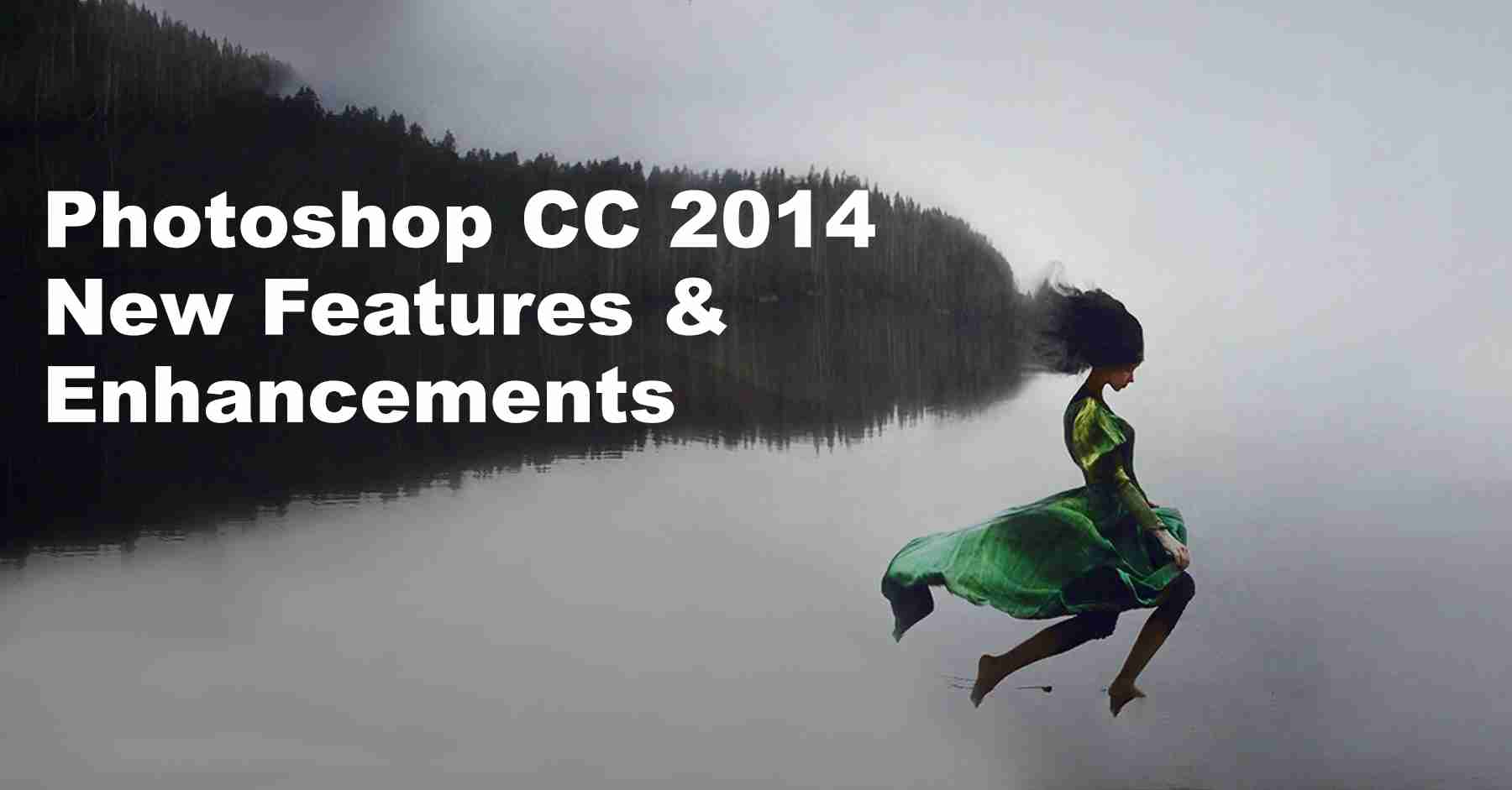
 admin
admin








