Creating professional-quality videos has never been easier, thanks to Easy Video Maker. As a busy professional or content creator, you probably find yourself short on time. That’s where this intuitive software comes in! With its user-friendly interface and powerful features, you can bring your video ideas to life without all the hassle. Whether you're making promotional videos, tutorials, or social media clips, Easy Video Maker is designed for everyone, from beginners to seasoned pros. Let’s dive into what makes this tool a must-have for your video editing needs!
Key Features of Easy Video Maker
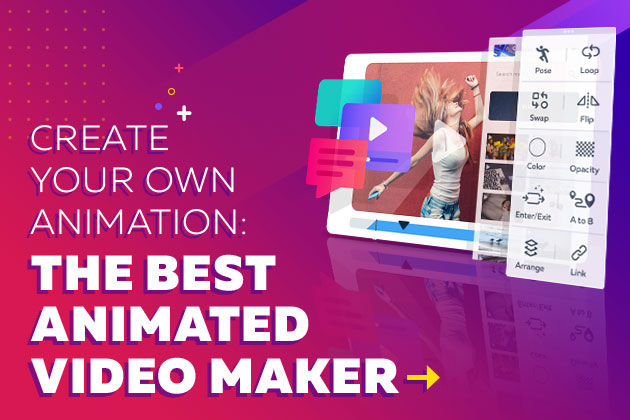
Easy Video Maker packs a punch with its robust set of features that cater to both newbies and experienced users. Here are some of the key features that set it apart:
- User-Friendly Interface: The drag-and-drop functionality makes it a breeze to start your projects. You don’t need to be a tech whiz to create stunning videos.
- Wide Range of Templates: Choose from an extensive library of pre-designed templates to jumpstart your projects. These templates cater to various video styles, ensuring your content looks professional.
- Customizable Text and Fonts: Easily add titles, captions, and subtitles using a variety of fonts. This feature ensures that your brand’s message is clear and visually appealing.
- High-Quality Video Export: Create videos in multiple resolutions, including HD and 4K, so you can showcase your work on any platform without sacrificing quality.
- Rich Media Library: Access a vast collection of stock photos, videos, and audio tracks. These resources provide you with everything you need to elevate your videos without having to search elsewhere.
- Multimedia Support: Whether you want to incorporate images, video clips, or audio, Easy Video Maker allows for seamless integration of all media types.
- Audio Editing Tools: Enhance your videos with built-in audio editing features, such as voiceovers, background music, and sound effects. This ensures your audience remains engaged throughout.
In addition to these features, Easy Video Maker also offers:
| Feature | Benefit |
|---|---|
| Multi-Layer Editing | Control over numerous video elements simultaneously, giving you more creative freedom. |
| Social Media Integration | Share your completed projects directly to platforms like Instagram, Facebook, and YouTube. |
| Regular Updates | Stay current with video trends with regular feature updates and improvements. |
These features make Easy Video Maker an all-in-one solution for video creation. Whether you’re crafting content for your business, a personal project, or social media, you can rely on its versatile tools to get your ideas out into the world quickly and professionally. So why wait? Dive in and start creating captivating videos today!
Also Read This: Is There a Dailymotion App for Amazon Fire Stick? How to Stream Videos on Your Fire Stick
3. Getting Started: Installing and Setting Up Easy Video Maker
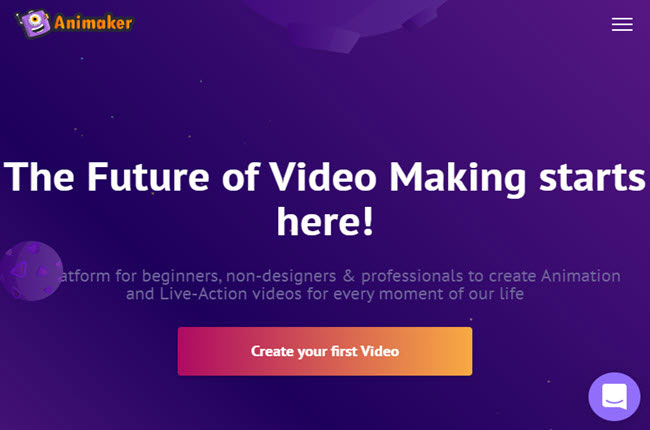
So, you've decided to create professional-looking videos quickly with Easy Video Maker. Great choice! The first step to your video creation journey is to get the software installed and set up on your computer. Don’t worry; it’s super simple. Let’s break it down step-by-step.
*Step 1: Download the Software
Head over to the official Easy Video Maker website. There, you’ll find a big, inviting button that says 'Download'. Click on that! Depending on your internet speed, the download should only take a few moments. Just make sure to download the version that’s compatible with your operating system, whether it’s Windows or Mac.
Step 2: Install the Program
Once the file is downloaded, locate it in your downloads folder and double-click it to start the installation process. Follow the on-screen prompts, which typically include accepting the user agreement and selecting your preferred installation path. It’s as easy as clicking 'Next' a few times! Before you know it, you’ll see a message that says "Installation Complete!" That’s your cue to say, “Let’s get this show on the road!”
Step 3: Launching Easy Video Maker
After installation, open the application. You should be greeted with a welcoming interface that’s user-friendly and intuitive. Take a moment to familiarize yourself with the layout. You’ll see options for creating a new project, opening existing ones, and exploring templates. It’s all laid out like a friendly map, guiding you to your video destination.
Step 4: Configure Settings
Before diving into video creation, it’s a good idea to tweak some settings. Navigate to the 'Preferences' or 'Settings' menu, where you can customize aspects such as the default project dimensions, audio settings, and output quality. Don’t worry if this seems overwhelming at first; you can always revisit these settings later as you get more comfortable with the software.
Now that your Easy Video Maker is all set up, you’re ready to start creating stunning videos in no time!
Also Read This: Effortless Guide to Uploading a 2.50 Hour Video on Dailymotion
4. Tips for Choosing the Right Video Templates
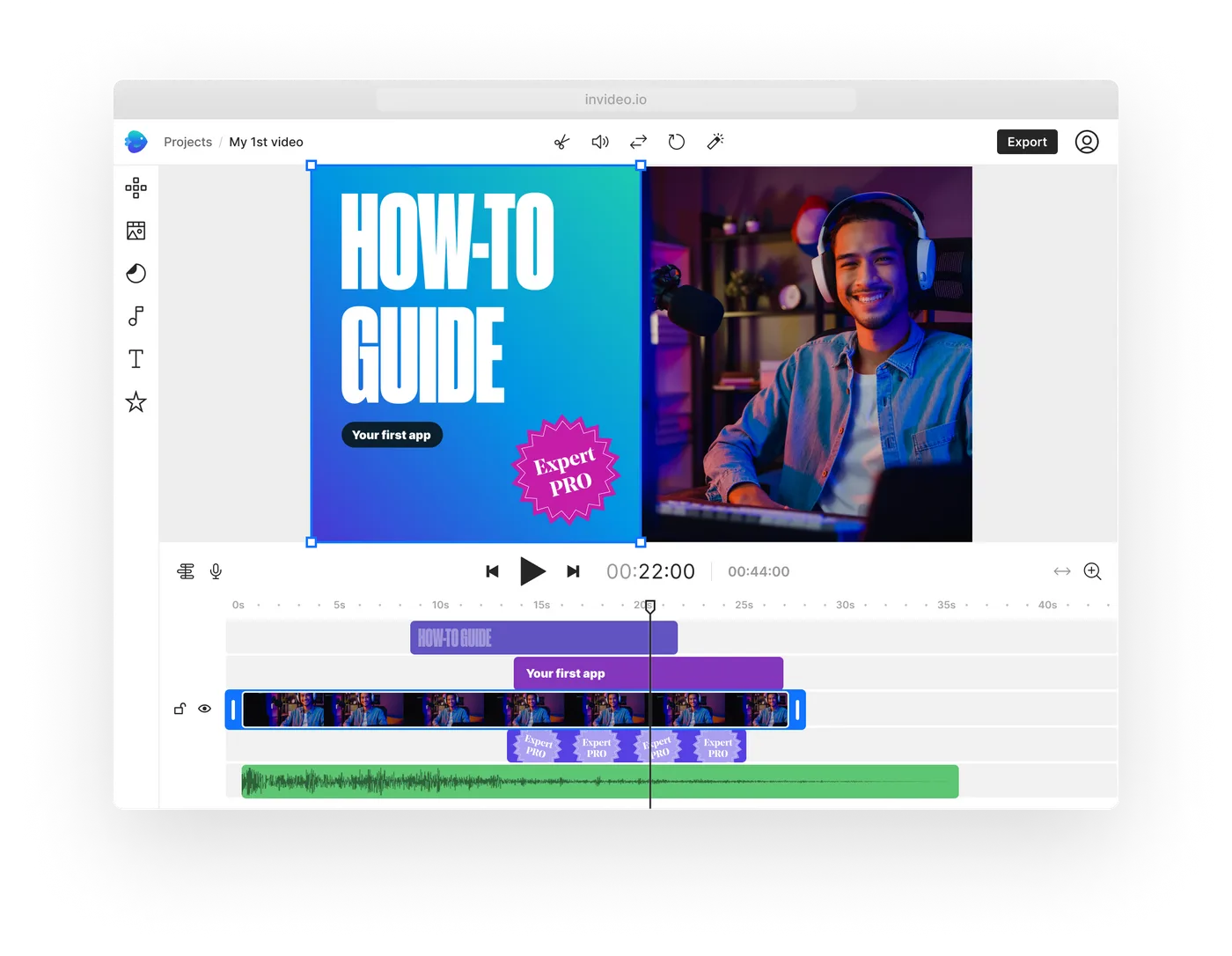
One of the fantastic features of Easy Video Maker is its extensive library of video templates. With hundreds of options at your fingertips, selecting the right one can be a bit overwhelming. But don’t worry! Here are some tips to help you choose the perfect template for your project.
1. Identify Your Purpose
Before selecting a template, think about the purpose of your video. Are you creating a promotional video for a product, a tutorial, or perhaps a fun video for social media? Identifying your goal will help narrow down your options tremendously.
2. Consider Your Audience
Who will be watching your video? Tailoring your template choice to suit your audience’s tastes is crucial. For example, professional audiences may appreciate a sleek and polished look, while younger audiences might prefer something bold and vibrant.
3. Visual Appeal
A template’s design should resonate with your brand or message. Look for templates with colors, fonts, and graphics that reflect your style. Remember, the first impression matters! If a template feels out of touch with your brand, it might not convey the message effectively.
4. Functionality
Check whether the template supports multimedia elements like images, video clips, and audio. Depending on your content, some templates are better suited for detailed storytelling, while others excel in delivering quick, punchy messages. Make sure the functionality aligns with your video’s needs.
5. Personalization Capability
Ensure the template you choose allows for customization. While templates provide a great starting point, the ability to tweak text, colors, and images ensures your video is unique and aligned with your vision.
With these tips in hand, you’re all set to navigate the template options in Easy Video Maker. Get ready to create videos that look professional and reflect your unique flair!
Also Read This: Watch How to Make Pizza in Urdu with Video Tutorials on Dailymotion
5. Step-by-Step Guide to Creating Your First Video
So, you've decided to dive into the world of video creation with Easy Video Maker? Fantastic choice! In this section, we'll walk you through a simple, step-by-step guide to crafting your first video. Don’t worry, you don’t need to be a tech wizard to get started. Just follow these straightforward steps!
Step 1: Choose Your Video Type
First things first, decide what type of video you want to create. Are you aiming for an explainer video, a promotional piece, or maybe a fun montage? Knowing your video type will help set the tone and structure.
Step 2: Gather Your Materials
Next, collect all the necessary materials. This includes:
- Video clips (these can be your own recordings or stock footage)
- Images (great for adding visual interest)
- Text content (think about key messages you want to convey)
- Brand logos or watermarks (to give your video a professional touch)
Step 3: Open Easy Video Maker
Now, it’s time to launch Easy Video Maker. The interface is user-friendly, so you won’t feel overwhelmed. Once you’re in, start a new project and designate a name for it.
Step 4: Import Your Materials
Import the materials you gathered. Easy Video Maker allows you to drag and drop files directly into the workspace. Organizing your clips in a logical sequence from the beginning can save you time later!
Step 5: Start Editing
This is the fun part! Begin arranging your clips on the timeline. You can easily trim, split, and move clips around as needed. Don't hesitate to play around with transitions and effects. Easy Video Maker has a variety of options to help your video flow smoothly. Experiment to find what works best for your content!
Step 6: Preview Your Video
Once you’re satisfied with your edits, hit the preview button. This is your chance to catch any mistakes or make adjustments. If something doesn’t sit right, don’t hesitate to go back and tweak it.
Step 7: Export Your Final Video
Finally, when your masterpiece is ready, it's time to export it. Easy Video Maker lets you choose from several formats and resolutions. Select the one that best suits your audience—whether it’s HD for social media or a smaller file for quick sharing.
And there you have it! Your first video is ready to wow the world. With just a bit of practice, you’ll become more comfortable, and creative possibilities will start to unfold.
Also Read This: How Dailymotion Delivers Unique Educational Nursery Rhymes Videos
6. Enhancing Your Video with Music and Voiceovers
Adding music and voiceovers can significantly elevate your video! They provide emotional depth and professionalism, engaging your audience on a deeper level. Let's explore how to incorporate these elements seamlessly using Easy Video Maker.
Why Use Music?
Music isn’t just background noise; it sets the mood. Think about how different genres elicit varying emotional responses. For example:
- Upbeat pop: Great for energetic or cheerful content.
- Instrumental: Works well for corporate or educational videos.
- Soft acoustic: Perfect for personal stories or testimonials.
Step 1: Select the Perfect Track
Easy Video Maker has a built-in library of royalty-free music. Browse through the available tracks and choose one that complements your video’s tone. If you have your own music, you can easily upload and use it as well!
Step 2: Import or Add Music
Once you’ve selected your music, import it into your project. Drag it onto the audio track on your timeline. Don’t forget to trim or loop the track to fit the length of your video—keeping the audio smooth and cohesive.
Why Use Voiceovers?
Voiceovers allow you to add a personal touch to your video. They can:
- Explain complex concepts clearly.
- Add a human element that resonates with viewers.
- Provide narration that guides the audience through the content.
Step 3: Record Your Voiceover
In Easy Video Maker, you can record a voiceover directly within the program. Find a quiet space to ensure good audio quality, then hit the record button. Speak clearly and at a steady pace.
Step 4: Sync and Edit
After recording, drag your voiceover clip to align with your video content. Adjust the volume levels of both your music and voiceover to ensure clarity. Music should enhance the voiceover—not overpower it*.
Combining music and voiceovers may seem tricky at first, but with a little practice, you’ll create engaging and polished videos that resonate with viewers. Get ready to impress!
Also Read This: Tips for Perfectly Fitting Dailymotion Videos on Your Xbox Screen
7. Editing Basics: Adding Text, Transitions, and Effects
Now that you've gathered all your footage, it's time to dive into the exciting world of editing. This is where the magic happens! With Easy Video Maker, adding text, transitions, and effects is as straightforward as pie, making your video visually appealing and professional-looking.
Adding Text: Text can really enhance your videos by providing context, emphasizing points, or adding a creative touch. To add text in Easy Video Maker, simply select the 'Text' option and choose from a range of styles that suit the tone of your content. Want a soft, elegant font for a wedding video or something bold for a corporate presentation? You’ve got options!
Keep these tips in mind when adding text:
- Choose Readable Fonts: Ensure your text is easy to read. Avoid overly stylized fonts, especially for longer messages.
- Mind the Color Contrast: Your text color should stand out against the background to maintain readability. Use contrasting colors for clarity.
- Timing is Key: Don’t let your text linger too long or flash by too quickly. Aim for a balance that gives viewers enough time to read.
Transitions: Smooth transitions can make a massive difference in how polished your video feels. Gone are the days of jarring cuts; transitions help maintain flow. Easy Video Maker offers various transitions you can apply between clips.
Some popular transitions to consider:
- Crossfade: This gradual blending of two clips works well for emotional or narrative-driven pieces.
- Slide: A dynamic option that moves one clip off the screen while bringing another one in.
- Fade to Black: Perfect for endings, it gives a classic touch to your videos.
Effects: Effects can add flair or enhance storytelling. From filters that change the mood of your video to motion effects that add dynamism, explore what Easy Video Maker has to offer. Just remember, less is often more!
When applying effects, ask yourself:
- Does it enhance the story?
- Is it consistent with my overall style?
- Am I overdoing it? (Trust your gut!)
Embrace these editing basics, and you'll see your raw footage transform into an engaging video that's ready to captivate your audience!
Also Read This: Master the Art of Swinging a Cricket Ball with Dailymotion Guides
8. Exporting Your Video: Best Practices and Formats
Congratulations on editing your video! Now it’s time to export it, which is the final step in bringing your creation to life. Exporting can seem daunting, but don’t worry; Easy Video Maker simplifies this process, ensuring your video looks great no matter where it will be viewed.
Best Practices for Exporting:
- Check Your Settings: Before hitting that export button, double-check that your settings match your intended use. Are you exporting for online viewing or for a big screen presentation? Each scenario calls for different settings!
- Choose the Right Resolution: For social media, 1080p is standard, but if you want the highest quality for a presentation, go for 4K if available.
- Compression: Don't sacrifice quality for file size. Use a balanced compression setting to reduce file size while preserving visual fidelity.
Choosing the Right Format: You’ll notice several export formats, and it's essential to know which one suits your needs. Here’s a quick rundown:
| Format | Best For |
|---|---|
| MP4 | Online platforms (YouTube, Facebook). It strikes a great balance between quality and file size. |
| AVI | High-quality projects; less compression but larger file sizes. |
| WMV | Windows-based projects; ideal for presentations. |
| MOV | Apple users; great quality but larger files. |
After selecting your format and carefully reviewing settings, click ‘Export’. Depending on your video length and editing complexity, this may take a few moments. But once it’s done, you'll have a fantastic video ready for sharing or distribution!
Don’t forget to take advantage of hosting platforms for sharing your videos with the world. Remember, the easier it is for your audience to access your content, the better your message will resonate!
Also Read This: How to View Subtitles on Dailymotion: Enabling Captions for Better Accessibility
9. Sharing Your Video: Platforms and Strategies
Now that you’ve created an eye-catching video with Easy Video Maker, it’s time to get it out into the world! Sharing your masterpiece is just as important as creating it, and with the right platforms and strategies, you can reach your target audience effectively.
Choose the Right Platforms: Depending on your content and audience, you'll want to share your video on platforms where they spend their time. Here are some popular options:
- YouTube: The largest video-sharing platform is a must if you want to reach a broad audience. Create a channel, optimize your video titles, and use relevant tags.
- Facebook: With billions of active users, Facebook allows you to reach family, friends, and potential customers. Use attention-grabbing thumbnails and captions to enhance engagement.
- Instagram: Perfect for quick, engaging snippets. Utilize Stories and IGTV for longer videos. Don’t forget to use popular hashtags!
- TikTok: If your content is fun and fast-paced, TikTok can help your video go viral. Short, captivating clips work wonders here.
- LinkedIn: If your video has a professional tone, this is your platform. Share insights, tutorials, or industry news with your professional network.
Promotion Strategies: Don’t just upload your video and hope for the best. Use these strategies to get the word out:
- Personal Networks: Share your video with friends, family, and colleagues. Encourage them to comment and share so it reaches a wider audience.
- Collaborations: Partner with influencers or other creators who align with your message. Cross-promotion can expose your content to new viewers.
- SEO Best Practices: Optimize your video’s title, description, and tags with relevant keywords. This helps improve its search visibility.
- Engagement is Key: Engage with viewers in the comments section! Prompt viewers to ask questions or share their thoughts to foster community.
Lastly, don’t forget to analyze your video’s performance. Platforms like YouTube and Facebook provide insights on engagement metrics, helping you understand what works and what doesn’t. Adjust your sharing strategies based on this feedback, and watch your audience grow!
10. Conclusion: Unlocking Your Creativity with Easy Video Maker
Creating professional-quality videos has never been more accessible. With Easy Video Maker, you have a user-friendly solution that empowers you to bring your ideas to life. Whether you’re showcasing your brand, sharing tutorials, or telling a story, the possibilities are endless!
As we wrap up our guide, keep in mind that the key to unlocking your creativity lies in experimentation. Don’t be afraid to try different styles, formats, or themes. Here are a few final tips to keep your creative juices flowing:
- Stay Curious: Watch other videos for inspiration. Analyze what you like and consider how you can incorporate those elements into your work.
- Join Communities: Engage with fellow creators. Platforms like Reddit and Facebook groups can provide support and feedback.
- Practice Makes Perfect: The more you create, the better you’ll get. Don’t shy away from challenges; embrace them!
- Stay Updated: Keep up with the latest trends in video content, editing techniques, and social media algorithms to stay ahead of the game.
Remember, your unique perspective is what sets you apart. Easy Video Maker is a simple tool in your creative arsenal. Use it to express yourself, connect with others, and share messages that matter. So, grab your ideas, dive into the software, and let your creativity shine!
 admin
admin








