If you're looking to diversify your streaming options, you've probably heard about Dailymotion. Similar to YouTube, Dailymotion offers a wide range of videos, from music to news and everything in between. And when you pair it with a streaming device like Roku, the whole viewing experience becomes even better. In this blog post, we're going to explore how you can use
What is Dailymotion?
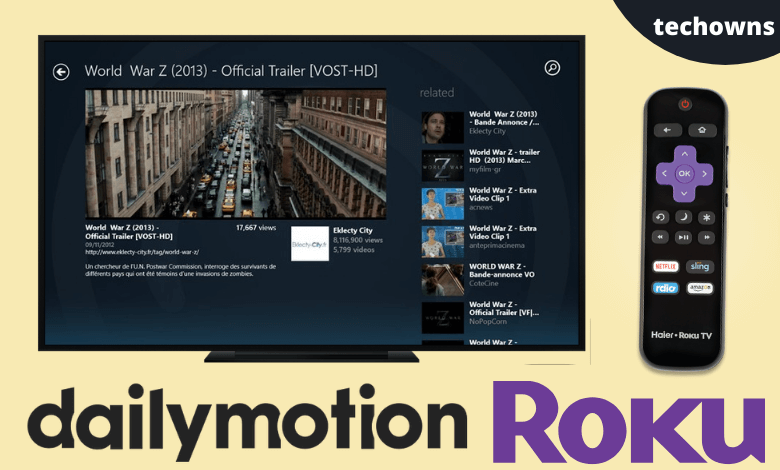
Dailymotion is a video-sharing platform that allows users to upload, share, and view engaging video content. Launched in 2005, it has grown to become one of the largest video sites globally, hosting millions of videos across various genres. Here’s a closer look at what makes Dailymotion stand out:
- Wide Range of Content: Dailymotion offers a plethora of videos, including music clips, documentaries, gaming streams, and user-generated content. No matter your interests, you're likely to find something entertaining.
- User-Friendly Interface: The platform is designed with ease of use in mind. Users can quickly navigate through categories, trending videos, or personalized recommendations, making it simple to discover new content.
- Global Reach: Dailymotion caters to a worldwide audience with localized content available in multiple languages. You can explore videos from various cultures and regions, enhancing your viewing experience.
- Quality and Informational Value: The platform features videos not just for entertainment, but also for educational purposes. Many professional creators and production companies upload informative content that can be both engaging and enlightening.
In short, Dailymotion is an excellent platform for video lovers, providing an endless supply of content that's easy to access and enjoy. With its robust library and an interactive user experience, it's no wonder that so many people choose Dailymotion as their go-to video source!
Also Read This: Learn Squash Basics with Easy Video Tutorials on Dailymotion
3. Setting Up Your Roku Device
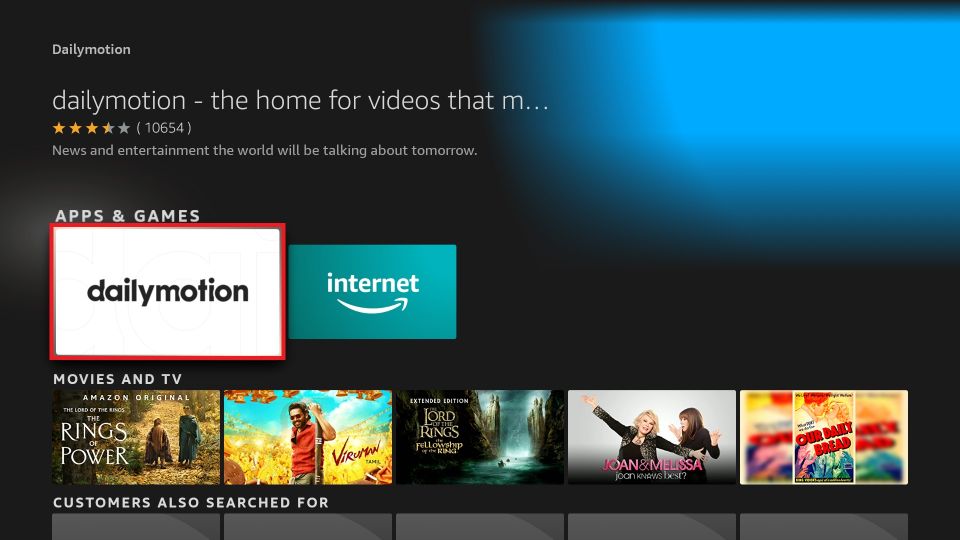
Before you can dive into the exciting world of Dailymotion on your Roku, you'll need to set up your Roku device. Don't worry; it's a straightforward process! Let's walk through the essential steps together:
- Connect Your Roku: First, plug your Roku device into your TV's HDMI port. Make sure to power it on by connecting it to a power source.
- Select Input Source: Using your TV remote, switch to the HDMI channel that corresponds to your Roku. You should see the Roku welcome screen.
- Network Setup: Connect your Roku to the internet. You can choose between a Wi-Fi connection or a wired connection using an Ethernet cable. Follow the prompts to select your network and enter your Wi-Fi password if needed.
- Roku Account: If you don’t already have a Roku account, you’ll need to create one. This can be done on your Roku device or by visiting the Roku website on your computer or smartphone. Just follow the on-screen instructions.
- Software Updates: After setting up your account, make sure to check for any software updates. Roku will usually do this automatically, but it’s good practice to ensure your device is up-to-date.
- Personalize Your Home Screen: Take a moment to customize your Home Screen. You can add or rearrange channels to make accessing your favorites easier.
Once you’ve completed these steps, your Roku is all set and ready to go. You’re just a few more clicks away from enjoying Dailymotion!
Also Read This: How to Download Dailymotion Video with 4K Video Downloader
4. Adding the Dailymotion Channel on Roku
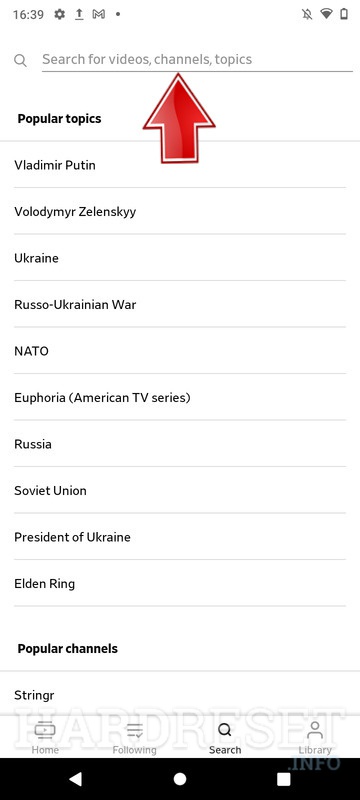
Now that your Roku device is up and running, it’s time to add the Dailymotion channel. This allows you to access a world of videos, music, and more right on your TV. Here’s how to do it:
- Navigate to the Home Screen: Press the Home button on your Roku remote to return to the Home Screen.
- Access the Channel Store: Scroll down and look for the 'Streaming Channels' option. Click on it to enter the Roku Channel Store.
- Search for Dailymotion: Once you're in the Channel Store, use the search feature located at the top. Type in 'Dailymotion'.
- Select and Add the Channel: You should see Dailymotion in the search results. Click on it, and then select the 'Add Channel' button to install Dailymotion on your Roku.
- Launch Dailymotion: After the installation is complete, go back to the Home Screen where you’ll now see the Dailymotion channel. Simply click on it to open.
And there you have it! You’re all set to explore a library of endless content on Dailymotion right from your Roku. Now go ahead and bask in your new viewing experience!
Also Read This: How to Cast Dailymotion on Chromecast: Stream Videos Seamlessly
Navigating the Dailymotion App on Roku
Once you've successfully installed the Dailymotion app on your Roku device, it’s time to dive into the world of videos! Navigating the Dailymotion app is straightforward, and I’m here to guide you through it.
When you launch the app, you’ll be greeted by a clean dashboard featuring various categories of videos. Here’s what you can typically find:
- Homepage: Your gateway to trending videos and personalized recommendations.
- Search Functionality: Utilize the search bar to find specific content. Just type in what piques your interest!
- Categories: Browse through categories like Music, Sports, News, and Entertainment. This is perfect if you’re in the mood for something specific.
- Your Library: Access your saved playlists and favorite videos for quick viewing. You can also see any channels you’ve subscribed to.
- Settings: Customize your viewing experience by managing playback quality or adjusting notifications.
Don’t forget that you can easily scroll using your remote. Simply use the arrow buttons and the OK button to select videos. If you find a video you love, hit the star icon to save it to your favorites. It’s that simple!
With an intuitive interface designed for effortless browsing, you’ll be maneuvering through Dailymotion like a pro in no time. Just grab your remote, kick back, and enjoy!
Also Read This: A Guide to Saving Dailymotion Videos Offline on PC and Mobile
Streaming Content from Dailymotion on Roku
Now that you’re comfortable navigating the Dailymotion app, let’s talk about how to stream content effectively. Streaming from Dailymotion on Roku is designed to be seamless, but here are a few tips to enhance your experience:
- Select Your Video: Find a video you want to stream by browsing through categories or using the search function. Once you’ve found it, just click on the thumbnail to start playing.
- Adjust Playback Settings: Before hitting play, you can adjust settings like video quality. This is especially helpful if you’re dealing with slower internet speeds.
- Use the Pause/Play Controls: While watching, utilize your remote to pause or rewind. If you need a snack break, just hit pause!
- Create Playlists: If you find videos you want to watch later or create themed playlists, use the library feature to organize your selections.
- Explore Related Content: After finishing a video, check out the suggestions that pop up. It’s a great way to discover new favorites!
Moreover, Dailymotion also allows you to share videos directly from your Roku device to your social media accounts. Isn’t that cool?
In conclusion, streaming content from Dailymotion on Roku is as simple as it gets! Just remember to sit back, relax, and enjoy the vast library of content awaiting you. Happy streaming!
Also Read This: Creative Ways to Use Dailymotion for Sharing Unique Content
Troubleshooting Common Issues
Using Dailymotion on your Roku device is typically a smooth experience, but sometimes you might encounter a few hiccups along the way. Don't worry; most issues are easily fixed with a bit of troubleshooting. Let's dive into some common problems and their solutions!
1. Dailymotion App Not Responding
If you find that the Dailymotion app is frozen or not responding, try these steps:
- Press the Home button on your Roku remote.
- Highlight the Dailymotion app and press the Options button.
- Select Remove channel to uninstall the app, then restart your Roku.
- Reinstall the Dailymotion app from the Roku Channel Store.
2. Streaming Issues or Buffering
If your streaming is choppy or constantly buffering:
- Check your internet connection by running a speed test on another device.
- Restart your Roku device and your modem or router.
- Try connecting your Roku to your network via Ethernet if you’re on Wi-Fi.
3. Login Problems
Sometimes you might have trouble logging into your Dailymotion account:
- Double-check your username and password – sometimes a simple typo can cause issues.
- Make sure your Roku device is updated to the latest software version.
- Consider resetting your password on the Dailymotion website to regain access.
If problems persist, don’t hesitate to reach out to Roku support or visit the Dailymotion help center for additional assistance. Happy streaming!
Conclusion
In conclusion, streaming your favorite Dailymotion content on Roku is not only doable but can also be a delightful experience! With the ability to access a wide range of videos right from your TV, you'll never run out of entertainment options. By following the steps outlined in this blog, you should be well on your way to making the most out of your Dailymotion experience.
Here’s a quick recap:
- Ensure you have a Roku device set up and connected to the internet.
- Add the Dailymotion channel to your Roku.
- Log in or create a Dailymotion account to access even more content.
- Explore, search, and enjoy a plethora of videos tailored to your interests.
Don’t forget to troubleshoot any common issues you may face along the way. You're now equipped with the knowledge needed to enjoy Dailymotion on your Roku, so kick back, relax, and happy watching! If you have any tips or experiences using Dailymotion on Roku, feel free to share them in the comments below. We’d love to hear from you!
 admin
admin








