Are you looking for a fun way to enjoy videos on your TV screen? Dailymotion is a fantastic platform that offers a plethora of video content, from music to documentaries and everything in between. If you own an Apple TV, you’re in luck! Streaming Dailymotion on your Apple TV is straightforward and provides a richer viewing experience compared to your smartphone or laptop. With its user-friendly interface and diverse video catalog, it's an excellent choice for anyone who loves watching videos comfortably from their couch.
Requirements for Streaming Dailymotion
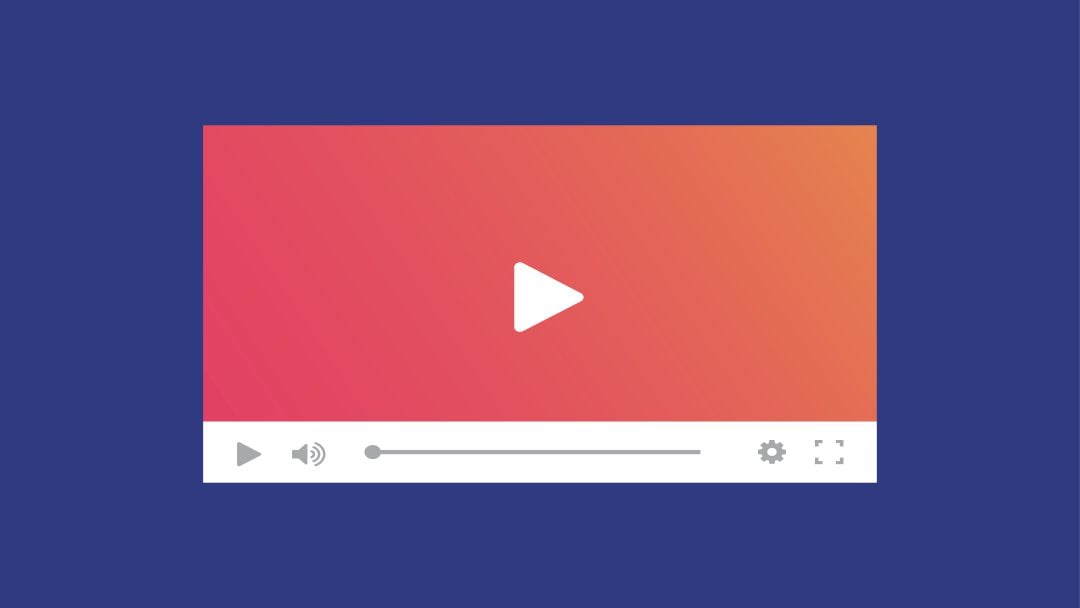
Before diving into the sea of videos on Dailymotion through your Apple TV, it’s essential to check that you have everything in place. Here's a handy checklist to get you started:
- Apple TV Device: Make sure you have a compatible Apple TV model (4th generation or newer) that runs tvOS.
- Internet Connection: A stable Wi-Fi connection is crucial. Ideally, you should have a speed of at least 5 Mbps for smooth streaming.
- Dailymotion App: Download the Dailymotion app from the App Store on your Apple TV. Notice that some earlier models may not support all apps.
- Apple ID: You'll need an Apple ID to access the App Store and download apps.
- Updated Software: Ensure your Apple TV software is up-to-date. Navigate to Settings > System > Software Update to check for updates.
By fulfilling these requirements, you can set yourself up for an enjoyable streaming experience. Once everything’s ready, you'll be just a few clicks away from immersing yourself in the diverse world of Dailymotion content right on your TV screen. Happy streaming!
Also Read This: How to Choose a Profile Picture on Dailymotion: A Guide for Personalization
Installing the Dailymotion App on Apple TV
Getting the Dailymotion app on your Apple TV is a straightforward process. Let’s break it down step-by-step, so you can start enjoying videos soon!
First off, make sure your Apple TV is powered on, and you’re connected to the Internet. Once you’re all set, follow these simple instructions:
- Open the App Store: On your Apple TV home screen, look for the App Store icon and click on it.
- Search for Dailymotion: Use the search feature at the top of the App Store interface. Type in “Dailymotion” and hit search. You should see the app pop up in the results.
- Download the App: Click on the Dailymotion app icon. You will see an option to download it. Just hit the “Get” button, and the app will start downloading to your Apple TV.
- Launch the App: Once it’s downloaded, you can either click “Open” from the App Store or find the Dailymotion app icon on your home screen.
And there you have it! You’re now ready to dive into a world of videos on Dailymotion. Once you open the app, you’ll find a vast library of content just waiting to be explored.
Also Read This: How to Create a New Facebook ID: A Complete Guide on Dailymotion
Setting Up Your Dailymotion Account
Now that you've installed the Dailymotion app, let's get your account set up so you can start enjoying personalized content! If you already have an account, you can simply log in. If not, don’t worry; it’s a breeze!
Here’s how you can set up your Dailymotion account:
- Open the Dailymotion App: From your Apple TV home screen, launch the Dailymotion application.
- Select ‘Sign Up’: If you're opening the app for the first time, you’ll likely see a prompt to either sign in or create a new account. Choose “Sign Up.”
- Enter Your Details: You will need to provide some information including your email address, username, and a secure password. Make sure to pick a username that fits your style!
- Verify Your Email: After filling in your details, Dailymotion might send a verification link to your email. Check your inbox (and spam folder just in case!) and click on the link to verify your account.
Once you’ve completed these steps, your Dailymotion account will be all set! You can now enjoy personalized recommendations, save your favorite videos, and even upload your own content. Happy streaming!
Also Read This: Ultimate Guide to Photo Editing with Adobe Photoshop 7.0 on Dailymotion
Navigating the Dailymotion Interface on Apple TV
Navigating the Dailymotion interface on your Apple TV can be a smooth experience if you know where to look. Once you’ve downloaded the Dailymotion app from the App Store and launched it, you'll be greeted with the home page featuring various video categories. Let’s dive into how you can effectively navigate this interface.
*Key Sections of the Interface:
- Home: This is your starting point, showcasing trending videos, recommendations based on your viewing history, and curated playlists.
- Explore: If you’re feeling adventurous, head to the Explore section. Here, you can discover categories like music, news, gaming, and more!
- Search: Use the handy search option to find specific videos or channels. Just type in what you're looking for using your remote.
- Library: Your library saves your favorite videos and playlists. You can easily revisit your watched videos from this section.
Using the Apple TV remote, you can swipe through the sections and select what interests you. Don't forget to press the touchpad to enter and explore different playlists and video details. It's like having a mini control center for your viewing pleasures!
Also Read This: Making Money Online in Pakistan Using Dailymotion: A Guide
Finding and Streaming Videos on Dailymotion
Now that you’re familiar with the navigation, let’s chat about how to find and stream videos on Dailymotion. Whether you’re searching for a specific video or exploring new content, the process is intuitive and user-friendly.
Steps to Find and Stream Videos:
- Search Bar: Start by using the search bar located at the top of the home screen. Just click on it, type what you're after, and hit enter.
- Browse Categories: If you're in the mood to scroll, check out the categories available under the Explore tab. There’s something for everyone – from documentaries to funny clips!
- Playlists: Don’t overlook playlists! They can offer a collection of videos around a theme or topic that you might love.
- Video Playback: Once you find a video you like, simply click on it to start streaming. Adjust the volume and playback settings using your remote, and immerse yourself in the content.
Pro Tip:* Keep an eye out for high-definition videos for a better viewing experience. Dailymotion often showcases videos in different resolutions, so you can choose what works best for your internet connection.
Remember, exploring Dailymotion is all about having fun! So sit back, browse, and enjoy streaming videos on your big screen.
Also Read This: Key Engineering Insights on Bridge Collapse Shared on Dailymotion
Troubleshooting Common Issues
Sometimes tech can be a bit tricky, right? If you're having a hard time getting Dailymotion to play smoothly on your Apple TV, you're not alone. Below are some common issues and how to fix them to get you back to streaming your favorite videos in no time!
1. Dailymotion App Not Working:
- Check Your Internet Connection: A weak or unstable connection might be the culprit. Make sure your Apple TV is connected to Wi-Fi and that your internet is running smoothly.
- Restart the App: Sometimes, a simple restart can solve the problem. Double-tap the Home button on your remote and swipe up to close the app, then reopen it.
2. Videos Not Playing:
- Update the App: Ensure you have the latest version of Dailymotion. Go to the App Store, search for Dailymotion, and check if there’s an update available.
- Clear the Cache: Clearing the app cache can sometimes resolve playback issues. You might need to uninstall and reinstall Dailymotion to refresh it.
3. Apple TV Won’t Connect to Dailymotion:
- Check for Device Updates: Go to Settings > System > Software Updates and ensure your Apple TV is up to date.
- Logout and Log Back In: Sometimes, logging out of your Dailymotion account and logging back in can reset your session and restore access.
Still having trouble? Don’t hesitate to reach out to Dailymotion’s support team for additional help!
Conclusion and Tips for Using Dailymotion on Apple TV
Using Dailymotion on your Apple TV can be a fantastic way to enjoy a plethora of videos right from the comfort of your couch. To make the most of your streaming experience, here are some closing tips:
- Explore Playlists: Dailymotion is packed with playlists curated by other users, so take the time to explore and discover new content quickly.
- Create Your Own Playlist: Don’t forget you can create your own playlists to save your favorite videos. Just click on the "Add to Playlist" option for future viewing.
- Use the Search Feature: The Dailymotion search bar is your best friend. Enter keywords to quickly find the videos that interest you the most.
- Stay Updated: Follow your favorite channels on Dailymotion to get notifications for new uploads. You won’t miss any exciting content that way!
- Check Video Quality: If you experience buffering, consider adjusting your video quality in the settings to match your internet speed.
In summary, enjoying Dailymotion on Apple TV is all about making connections, exploring new content, and troubleshooting any hiccups along the way. So grab your remote, sit back, and happy streaming!
 admin
admin








