When I first ventured into the realm of APIs I felt a mix of excitement and confusion. It's like attempting to piece together a massive puzzle without having a glimpse of the completed image! That’s how integrating an API can sometimes be. However with tools such as the ChatGPT API it becomes a lot easier, especially on iOS devices.The ChatGPT API created by OpenAI brings the capabilities of AI right at your fingertips enabling you to incorporate conversational features into your applications. If you're curious about how this can revolutionize your iOS development journey you're in the right spot!
Setting Up the ChatGPT API
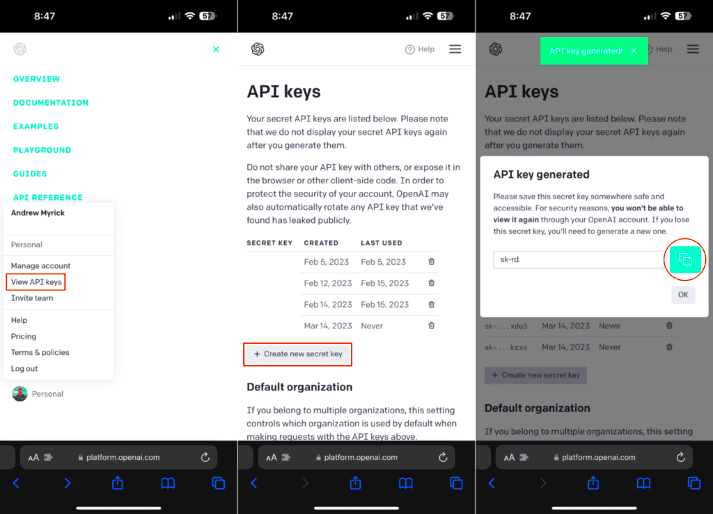
Getting the ChatGPT API up and running is similar to getting a new device ready. Its an exciting process but it does need some patience. Here’s a guide to help you kick things off:
- Create an OpenAI Account: First things first, you'll need an account with OpenAI. Visit their sign-up page and register. It's a straightforward process, much like signing up for any new online service.
- Obtain Your API Key: Once you’re signed in, navigate to the API keys section in your OpenAI dashboard. Generate a new API key. Keep this key safe and secure, as it’s your gateway to the ChatGPT API.
- Read the Documentation: OpenAI provides comprehensive documentation. Take some time to familiarize yourself with it. It’s like getting a manual with your new gadget—helps you understand all its features.
- Test Your Setup: Use tools like Postman or cURL to test your API key and ensure everything is working before diving into code.
Before diving into your painting, take a moment to get your canvas ready for a masterpiece. The more defined your setup is, the livelier and more impactful your finished artwork will turn out.
Installing the Necessary Tools on iOS
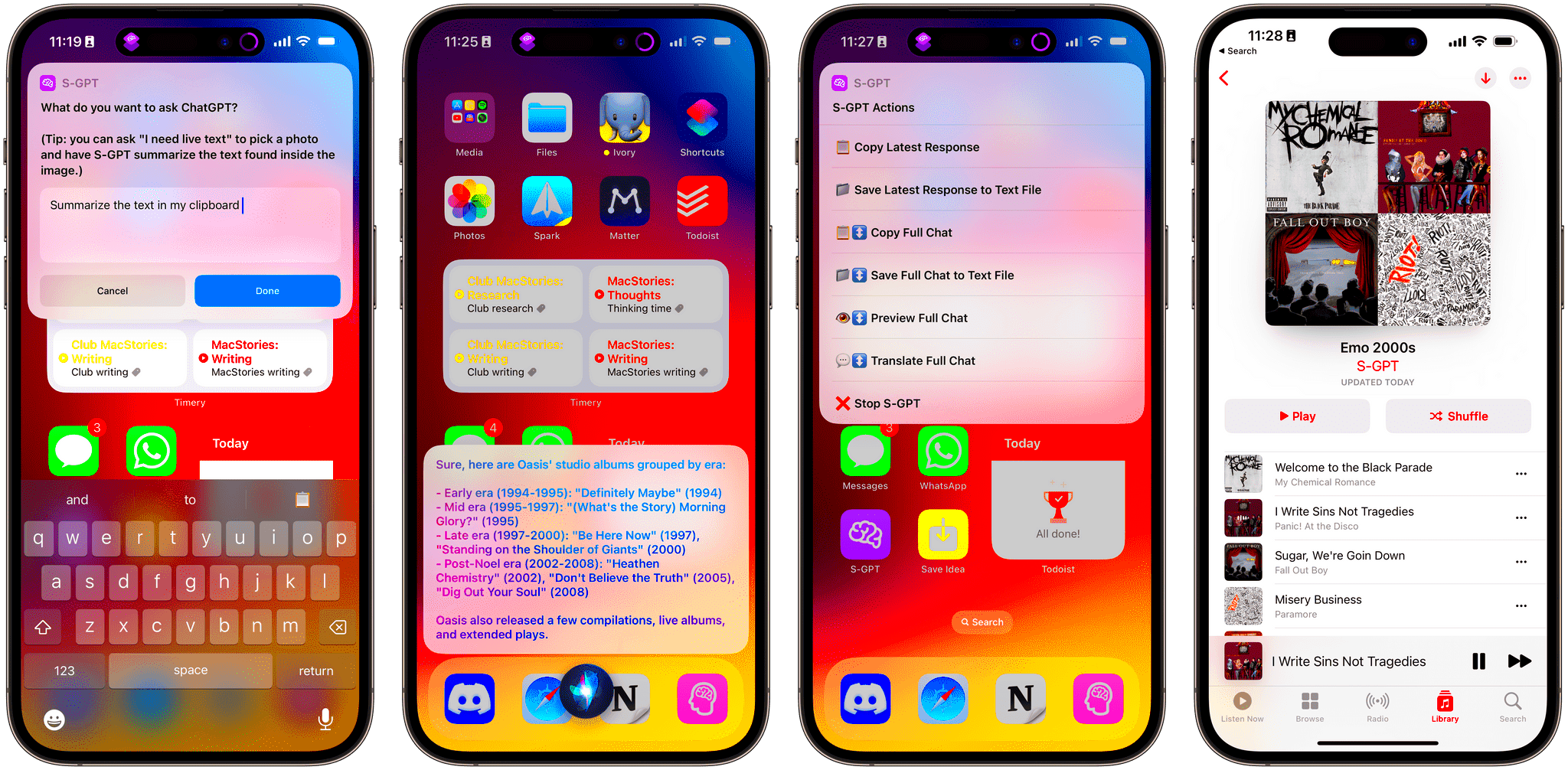
Now that your API is all set up its time to prepare your iOS environment. This step is essential as it establishes the foundation for incorporating the ChatGPT API into your application.
- Install Xcode: Xcode is your development environment for iOS apps. If you haven’t already, download and install it from the Mac App Store. Think of it as your workshop for building apps.
- Set Up CocoaPods: CocoaPods is a dependency manager for Swift and Objective-C projects. It simplifies the process of integrating third-party libraries. Install it via Terminal using the command
sudo gem install cocoapods. - Create a New Xcode Project: Open Xcode and create a new project. Choose the “App” template under iOS and set up your project details. This is where your app’s journey begins.
- Add Dependencies: Use CocoaPods to include any necessary libraries for networking, such as Alamofire. In your Podfile, add the relevant pods and run
pod install to integrate them. - Configure Your Project Settings: Ensure that your project’s build settings are correctly configured to handle network requests and API integrations.
Setting up these tools is akin to prepping your kitchen before trying out a new dish. You collect all the necessary ingredients and utensils. In the same way getting these tools ready guarantees that you have everything organized for a seamless and efficient integration process.
Configuring Your API Key
Do you recall the thrill of landing your breakthrough in the tech world? Setting up your API key gives you a similar rush – it’s your gateway to bringing ideas to life. When it comes to the ChatGPT API this setup is vital as it guarantees that your application can securely interact with OpenAI’s servers.Here’s a detailed walkthrough to ensure that everything goes smoothly during this process.
- Locate Your API Key: Head to your OpenAI dashboard. Find the API key you generated earlier. This key is like a password to the API; keep it confidential.
- Add the Key to Your Project: Open your Xcode project and navigate to where you manage configuration settings. You’ll need to securely store your API key. One common approach is to use a configuration file or environment variables.
- Implement the Key in Your Code: When making API requests, include the API key in the header. Here’s a quick example in Swift using Alamofire:
import Alamofire
let headers: HTTPHeaders = [
"Authorization": "Bearer YOUR_API_KEY"
]
AF.request("https://api.openai.com/v1/engines/davinci-codex/completions", headers: headers).responseJSON { response in
// Handle response
}
- Test Your Configuration: Ensure that your API key is correctly integrated by running a test request. Check for any errors and verify that you’re receiving the expected responses.
Similar to verifying the components of a recipe before diving into it make sure your API key is set up properly to prevent any glitches in how your application runs.
Building Your First App with ChatGPT API
Creating an application using the ChatGPT API can be a thrilling journey, similar to assembling a challenging puzzle. Its where your imagination merges with innovation and the outcomes can be remarkable. Let's simplify the steps involved to ensure a smooth and enjoyable experience.Follow these steps to build a basic app:
- Define Your App’s Purpose: Before diving into code, clearly outline what you want your app to achieve. Whether it’s a chatbot for customer service or a personal assistant, having a clear goal helps guide your development process.
- Create the User Interface: Design a user-friendly interface in Xcode. Use storyboards or SwiftUI to layout the visual components of your app. Keep the design intuitive and engaging.
- Integrate the API: Connect your UI to the ChatGPT API using the code from the previous section. Make sure to handle user input and API responses gracefully.
- Implement Features: Add features that utilize the ChatGPT API. For instance, you can implement text fields for user input and display responses in a chat-like format. Here’s a simple example of sending user input to the API and displaying the response:
func sendRequest(userInput: String) {
let parameters: [String: Any] = [
"prompt": userInput,
"max_tokens": 150
]
AF.request("https://api.openai.com/v1/engines/davinci-codex/completions", method: .post, parameters: parameters, encoding: JSONEncoding.default, headers: headers).responseJSON { response in
// Update UI with response
}
}
- Test Your App: Run your app on the simulator or a real device. Check all functionalities, from user input to API responses. Debug any issues that arise to ensure a smooth user experience.
Creating this application can be a fulfilling journey similar to creating a stunning artwork. Every line of code and every functionality contributes a sprinkle of your imagination to the end result.
Testing Your ChatGPT Integration
Before you can showcase your project testing is the last but essential part of your development process. It’s akin to taking an exam that determines whether you’re ready to unveil your work. Making sure that the ChatGPT API integration functions flawlessly is crucial, for providing a seamless user experience.Here’s a breakdown of how to put your integration through its paces.
- Unit Testing: Write unit tests to verify that individual components of your app function correctly. This includes testing API calls and responses. Tools like XCTest can be useful for this purpose.
- End-to-End Testing: Test the entire workflow from user input to API response. This helps ensure that all parts of your app work together as expected. Simulate various user interactions to cover different scenarios.
- Handle Edge Cases: Think of unusual or unexpected inputs and test how your app handles them. For example, what happens if the API returns an error or the network connection is lost?
- Monitor Performance: Ensure that the integration doesn’t cause performance issues. Check for any delays or lags in the response times and optimize as needed.
- User Feedback: If possible, get feedback from a few real users. Their insights can help you identify any issues that you might have missed and make necessary improvements.
While testing can feel like a task, it plays a role in making sure your app is dependable and easy to use. Similar to how a chef samples their food before presenting it, comprehensive testing guarantees that your app is fully prepared for launch.
Common Issues and Troubleshooting
Dealing with problems when using APIs can be like hitting a rough patch on a road trip. It’s annoying but it’s all part of the experience. If you’re incorporating the ChatGPT API into your iOS application you may come across some typical challenges. Lets tackle these issues with some proven troubleshooting advice.Here are a few challenges you may encounter and suggestions on how to address them,
- Invalid API Key: This is a common issue. Double-check your API key for any typos or extra spaces. Ensure you are using the correct key and that it hasn’t expired or been deactivated.
- Network Errors: Sometimes, network issues can cause problems with API requests. Ensure your device has a stable internet connection. Also, verify that your app’s network permissions are correctly set in your app settings.
- Rate Limits Exceeded: OpenAI imposes rate limits on API usage. If you hit these limits, you’ll need to wait before making additional requests. You can manage this by implementing retry logic and handling these errors gracefully.
- Incorrect API Endpoint: Ensure that you are using the correct API endpoint in your requests. Refer to the OpenAI documentation for the latest endpoint URLs.
- Response Format Issues: Sometimes, the format of the API response might not match what you expect. Print out the raw response to debug and adjust your code to handle any variations in the data format.
Figuring out issues can be a bit like solving a jigsaw puzzle. However every piece you match up gets you nearer to having an app that works seamlessly. Here, its important to be patient and keep trying.
Best Practices for Using ChatGPT API on iOS
Using the ChatGPT API is all about sticking to some tried and true guidelines. It helps your application function seamlessly and effectively. Through my experiences I have discovered some key principles that can greatly impact your development journey.Here are a few key tips to remember.
- Secure Your API Key: Treat your API key like a password. Don’t hard-code it into your app. Instead, use environment variables or secure storage solutions to keep it safe from unauthorized access.
- Optimize API Usage: Make your API calls efficient. Avoid unnecessary requests and manage the rate of your requests to stay within the API’s rate limits. Implement caching where possible to reduce the number of calls.
- Handle Errors Gracefully: Design your app to handle potential API errors gracefully. Provide user-friendly error messages and implement retry logic to handle temporary issues without crashing your app.
- Maintain User Privacy: Ensure that any data you send to the API doesn’t include sensitive or personal information unless absolutely necessary. Follow best practices for data privacy and compliance.
- Keep Up with Updates: OpenAI frequently updates its API and documentation. Stay informed about any changes to ensure your app remains compatible and takes advantage of new features or improvements.
By putting these strategies into action you can streamline your workflow and enhance the reliability and usability of your application. Its like laying down a solid groundwork for your project.
Frequently Asked Questions
Exploring a new venture often brings up queries. I recall my initial experiences with APIs filled with questions and insufficient responses! Today lets tackle some of the frequently asked questions regarding the utilization of the ChatGPT API on iOS.
1. How much does it cost to use the ChatGPT API?
OpenAI offers various pricing tiers based on usage. It’s best to check their
pricing page for the most current information. They offer a pay-as-you-go model, which can be cost-effective depending on your usage.
2. Can I use the ChatGPT API for free?
OpenAI offers a version that allows for some usage at no cost. If you require usage you'll have to opt for a subscription plan. The free tier serves as an excellent opportunity to test out the API and gain insights before making a commitment to a paid option.
3. How secure is the ChatGPT API?
The ChatGPT API communicates securely through HTTPS. Nevertheless it’s crucial to adhere to key management and data privacy best practices to safeguard your applications security.
4. Can I use ChatGPT for commercial purposes?
Absolutely, you can leverage ChatGPT for business purposes. Just ensure that you adhere to OpenAIs guidelines on usage and their terms of service. Its wise to go through these documents to be aware of any limitations.
5. How do I get support if I encounter issues?
OpenAI provides support through their
help center and community forums. You can also reach out directly to their support team if you have specific technical issues or questions.Being equipped with responses to these queries can greatly enhance your experience with the ChatGPT API making it smoother and more enjoyable. It’s akin to possessing a roadmap for your journey helping you navigate the right path!
Conclusion
Integrating the ChatGPT API into your iOS app is like starting an exciting journey. It requires setting things up, developing the app thoughtfully and testing it thoroughly. You'll go through tasks such as configuring your API key, troubleshooting common problems and following best practices. Every step brings you nearer to building an app that harnesses the potential of conversational AI in a way.From my perspective collaborating with APIs is a mix of thrill and growth. The secret lies in being patient and continuously trying new things. Keep in mind that every obstacle you encounter presents a chance to grow and enhance your skills. By adhering to the suggested steps and embracing approaches you'll not only navigate challenges but also create an application that shines, in terms of its functionality and user experience.So go ahead and use these insights to tackle your project boldly. The realm of AI is extensive and brimming with possibilities and your application has the potential to be the next significant breakthrough in leveraging its capabilities. Enjoy the coding process!
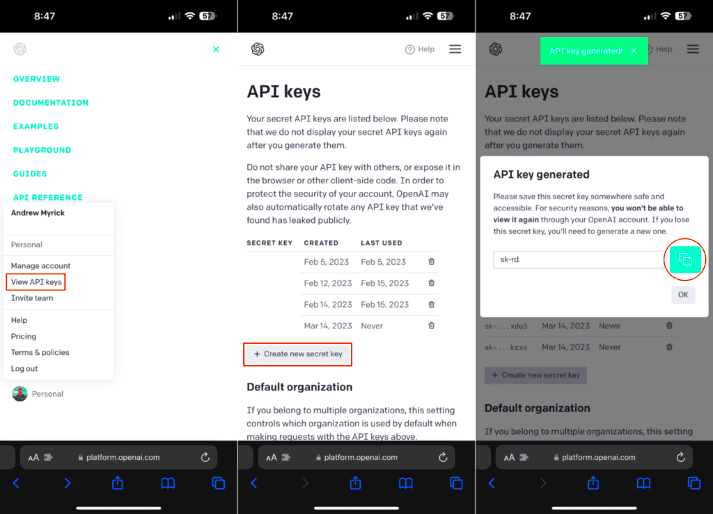 Getting the ChatGPT API up and running is similar to getting a new device ready. Its an exciting process but it does need some patience. Here’s a guide to help you kick things off:
Getting the ChatGPT API up and running is similar to getting a new device ready. Its an exciting process but it does need some patience. Here’s a guide to help you kick things off: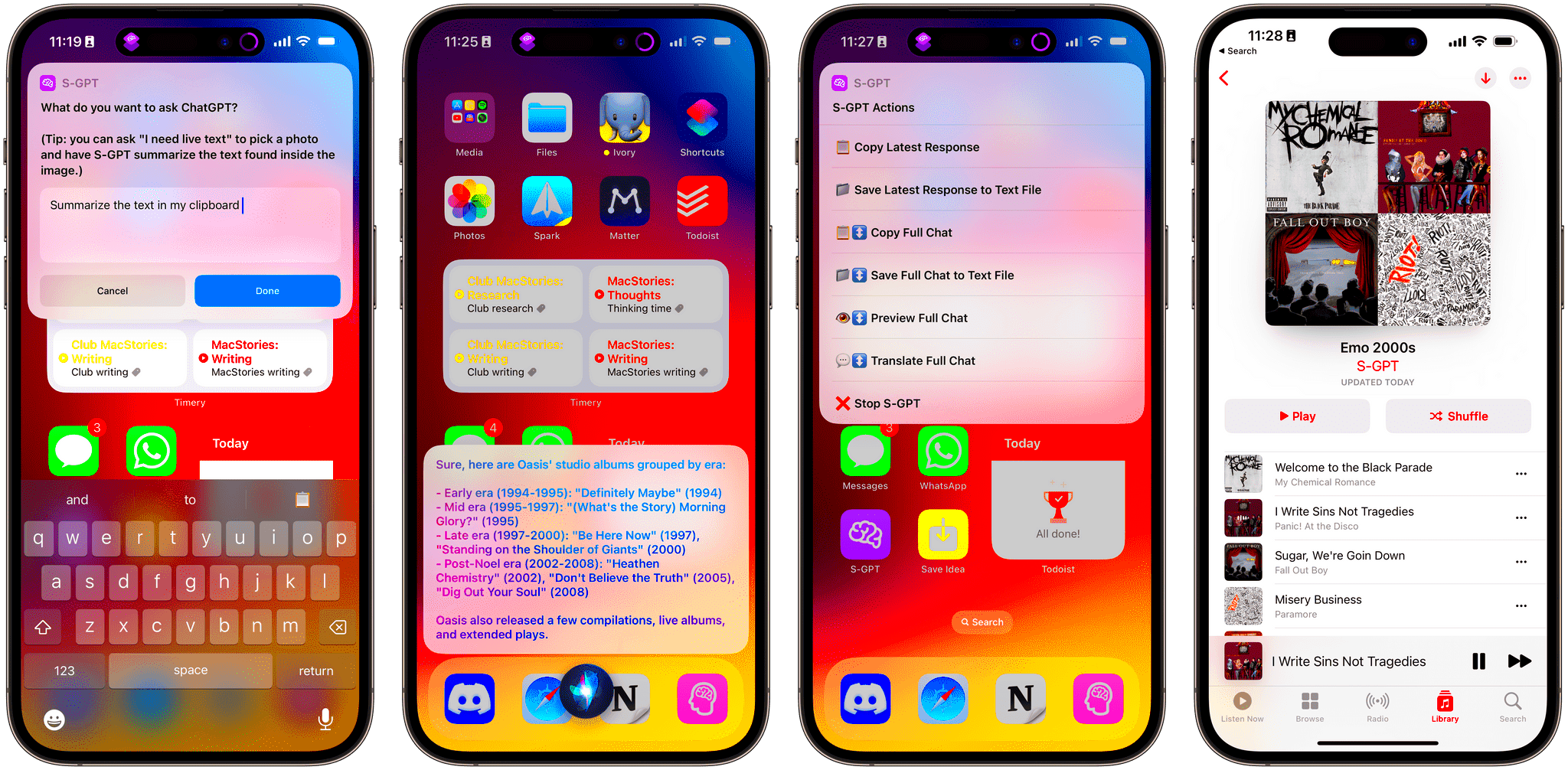 Now that your API is all set up its time to prepare your iOS environment. This step is essential as it establishes the foundation for incorporating the ChatGPT API into your application.
Now that your API is all set up its time to prepare your iOS environment. This step is essential as it establishes the foundation for incorporating the ChatGPT API into your application.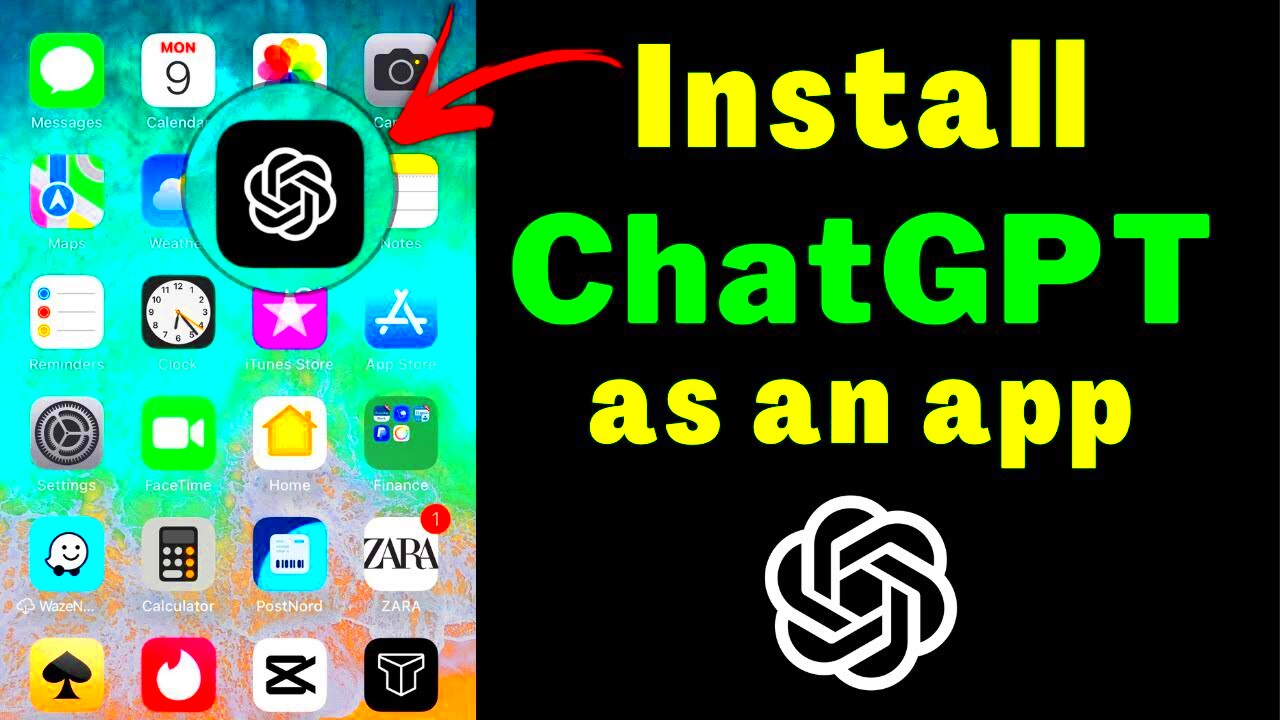
 admin
admin








