If you've ever found yourself stranded in a situation where you want to download or convert videos, you probably know how handy a tool like Any Video Converter can be. Any Video Converter is designed to make video conversion incredibly straightforward, allowing you to transform video files into various formats, including MP4, AVI, and more. Whether you're converting videos for a specific device or for online platforms like Dailymotion, this software has your back. It's user-friendly, allowing even those who are not tech-savvy to navigate its features with ease.
Moreover, Any Video Converter supports a wide array of sources, allowing you to download online videos from sites such as YouTube, Facebook, and, of course, Dailymotion. The software also provides editing features if you want to trim clips, adjust audio levels, or even merge multiple video files. This flexibility makes it a favorite for many content creators, educators, and casual users. So, if you're ready to dive into the world of video conversion, let’s explore how to set up and utilize Any Video Converter specifically for Dailymotion!
Setting Up Any Video Converter
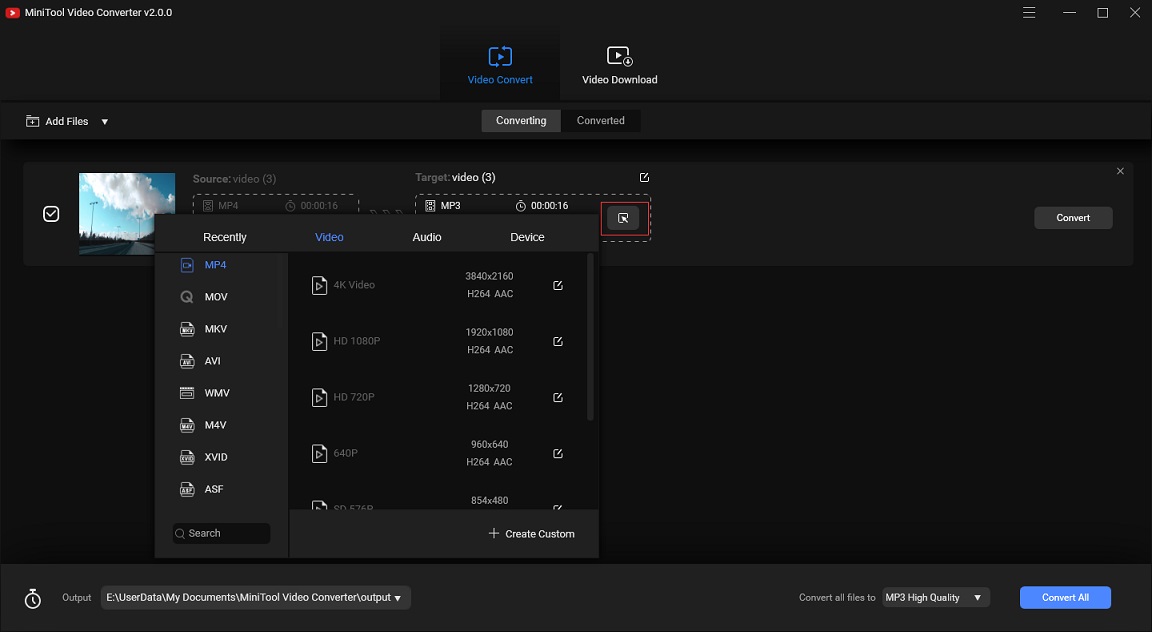
Setting up Any Video Converter is a breeze, even for those who don’t have a lot of experience with such tools. Here’s how to get started:
- Download the Software: First, head over to the official Any Video Converter website and download the version that suits your operating system. They offer a free version with essential features, which is perfect for casual users.
- Install the Program: After downloading, simply double-click the installer file. Follow the on-screen instructions to complete the installation. Make sure to read any prompts to avoid unnecessary additional software that may try to sneak in.
- Initial Setup: Once installed, open Any Video Converter. You may be greeted with options to set your preferred output format. The default setting usually suffices, but you can adjust it by clicking on the drop-down menu to select your desired format.
- Check for Updates: It’s always a good idea to check for updates after installation. Click on the 'Help' button and then 'Check for updates' to ensure you have the latest features and fixes.
- Connect with Online Sources: If you plan to use Dailymotion, make sure your internet connection is stable. You will need it for downloading videos. Navigate to the 'Download' tab and prepare to enter the link to your desired Dailymotion video.
And just like that, you’re all set! With Any Video Converter ready to go, you can now start downloading and converting videos from Dailymotion smoothly. Enjoy your video editing journey!
Also Read This: Engaging Tales for Kids: How Dailymotion Brings Stories to Life
Finding and Copying Dailymotion Video URLs
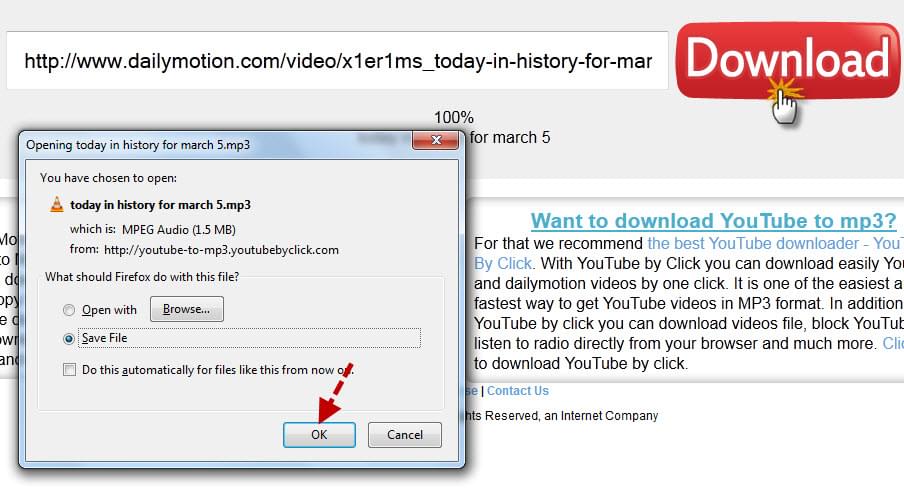
When it comes to downloading videos from Dailymotion, the first step is to find the right video URL. It’s essential to capture the exact link to ensure the Any Video Converter can grab the desired video. Let’s break down how to do this effectively.
- Navigate to Dailymotion: Open your web browser and head over to the Dailymotion website. You can use the search bar to find the video you're interested in or browse through the categories.
- Select Your Video: Once you find a video that catches your eye, click on it to open its dedicated page. This is where the magic happens!
- Copy the URL: Look at the address bar of your browser. You’ll see the URL that looks something like this:
https://www.dailymotion.com/video/xyz123. Click on the bar and highlight the entire URL, then right-click and select “Copy” or simply use the keyboard shortcutCTRL + C(orCommand + Con Mac).
And voilà! You now have the Dailymotion video URL ready for conversion. It’s pretty straightforward, right? Keep that link handy as you’ll need it for the next steps in using Any Video Converter. It’s the key to unlocking your video download!
Also Read This: Creative Pop-Up Greeting Cards Handmade Tutorials on Dailymotion
Configuring Video Conversion Settings
Now that you’ve got the Dailymotion video URL, it’s time to dive into configuring the conversion settings in Any Video Converter. This is where you can customize your video to meet your needs – let’s explore how!
- Launch Any Video Converter: Open the software on your device. You should see a simple interface inviting you to start your video conversion journey.
- Add the Video URL: Look for the “Add URL(s)” button on the main screen. Click it, and paste the Dailymotion video URL you copied earlier. Hit “OK” or “Add” to confirm.
- Select Output Format: Now it’s time to choose how you want your video to be converted. Under the “Output Profile” section, you’ll find various formats such as MP4, AVI, and more. Choose what suits your needs. If you’re unsure, MP4 is a safe bet as it’s widely supported.
- Adjust Video Settings: Click on the “Settings” option to customize further. You can change the resolution, bit rate, and other parameters per your requirements. For instance, if you’re planning to view it on a mobile device, you might want to lower the resolution.
- Select the Output Folder: Finally, choose where your converted video will be saved. Click on the output folder option to specify the location on your device. This way, you won’t have to go hunting for it later!
And that’s it! Configuring your video conversion settings is a breeze. With a few clicks, you’re all set to convert that Dailymotion video into the format you want. Happy converting!
Also Read This: Is It Illegal to Download Videos from Dailymotion
Starting the Video Conversion Process
Once you've got your Dailymotion video URL ready and your Any Video Converter installed, it's time to dive into the fun part—the video conversion process! Don't worry; it's pretty straightforward. Here’s how to get started:
- Open Any Video Converter: Find the icon on your desktop or applications folder and launch it. You should see a clean and user-friendly interface.
- Paste the Dailymotion URL: On the main screen, look for an option that says “Add URL” or “Add Video.” Click that, and a box will pop up. Simply paste your Dailymotion video link into this box. Easy peasy!
- Select Output Format: Below the URL input box, there’s a dropdown menu for choosing the format in which you want your video. Whether you need MP4, AVI, or any specific format, this is where you can select it. Just click and browse!
- Adjust Settings (Optional): If you’re feeling adventurous, dive into the settings option. Here, you can tweak the resolution, bitrate, and even the audio settings. If you just want to keep it simple, feel free to skip this step.
- Start Conversion: Finally, hit the “Download” or “Convert” button, and watch the magic happen! You’ll see a progress bar indicating how much time is left for the conversion process.
That's it! With just a few clicks, you’re on your way to having your video converted and ready to enjoy!
Also Read This: How to Become a Freelance Photographer for Getty Images
Locating and Using Converted Videos
Congratulations! You’ve successfully converted your Dailymotion video using Any Video Converter. But wait, where’s the finished product? Don't worry; locating and using your converted videos is a breeze! Here's how you can find your newly minted masterpiece:
- Check the Output Folder: After the conversion completes, the software will usually notify you about the output folder. You can also find this information in the settings or preferences under “Output Folder.”
- Open the Output Folder: Navigate to the specified output folder on your computer. You can use Windows Explorer or Finder on Mac to access it. Your video should be sitting there, just waiting for you!
- Play the Video: Double-click on the video file, and your default media player should open it up. Enjoy your freshly converted video!
- Transfer to Devices (Optional): Want to watch it on your phone or tablet? Simply connect your device to your computer and copy the video file over. Depending on your device, you may need to import it through a specific app.
Remember, if you run into any issues locating your video, don’t hesitate to revisit Any Video Converter and check the settings again—especially the output paths. Happy watching!
Also Read This: Saving an Image in Google Slides
Troubleshooting Common Issues
When using Any Video Converter to download videos from Dailymotion, you might occasionally run into some hiccups. Don't worry; most issues have straightforward solutions! Here’s a guide to help you troubleshoot common problems:
- Conversion Errors: If the conversion fails, first check if the video URL is correct. Invalid URLs are a common culprit. Additionally, ensure you're using the latest version of Any Video Converter, as updates often fix bugs.
- Slow Download Speeds: If your downloads are taking longer than expected, it could be due to your internet connection. Try resetting your router or switching to a wired connection. Alternatively, downloading during off-peak hours can improve speeds.
- Unsupported Formats: Sometimes, a format might not be supported by the software. If faced with this issue, try selecting a different output format (like MP4 or AVI), which are generally widely supported.
- Audio Sync Issues: If the audio does not sync properly with the video, this usually happens during conversion. Try re-downloading the video or experimenting with the settings in Any Video Converter. Adjusting the frame rate might also help.
- Installation Problems: If you're having trouble installing the software, make sure your system meets the minimum requirements. Run the installer as an administrator and temporarily disable antivirus software if it interferes.
By keeping these common issues in mind and knowing how to address them, you’ll be able to enjoy seamless video conversions from Dailymotion to your preferred format without a hitch!
Conclusion
Using Any Video Converter to download videos from Dailymotion can transform how you enjoy content online, giving you the freedom to watch your favorite clips anywhere, anytime. With its user-friendly interface and versatile features, it’s no wonder so many people turn to this tool. Whether it’s for offline viewing, creating compilations, or simply saving content for later, understanding the process can open up a world of possibilities.
To wrap things up, here are a few key takeaways:
- Always ensure your software is up to date to avoid common issues.
- Double-check URLs and format compatibility to prevent conversion errors.
- Don’t hesitate to experiment with different settings to achieve the best results.
Remember, the journey of mastering Any Video Converter is a process, but with a bit of patience and practice, you’ll soon be downloading videos effortlessly. So, go ahead and start converting your favorite Dailymotion videos today!
 admin
admin








