Welcome to the world of creativity! If you're a graphic designer, photographer, or just someone passionate about visuals, you’ve probably heard of Adobe Stock and Photoshop. These two powerhouses in the creative industry work hand in hand to help you elevate your projects. Adobe Stock offers a vast library of high-quality images, illustrations, and videos, while Photoshop is the go-to tool for editing and enhancing those assets. Let’s dive deeper into how they complement each other and can boost your creative workflow!
Benefits of Using Adobe Stock Illustrations
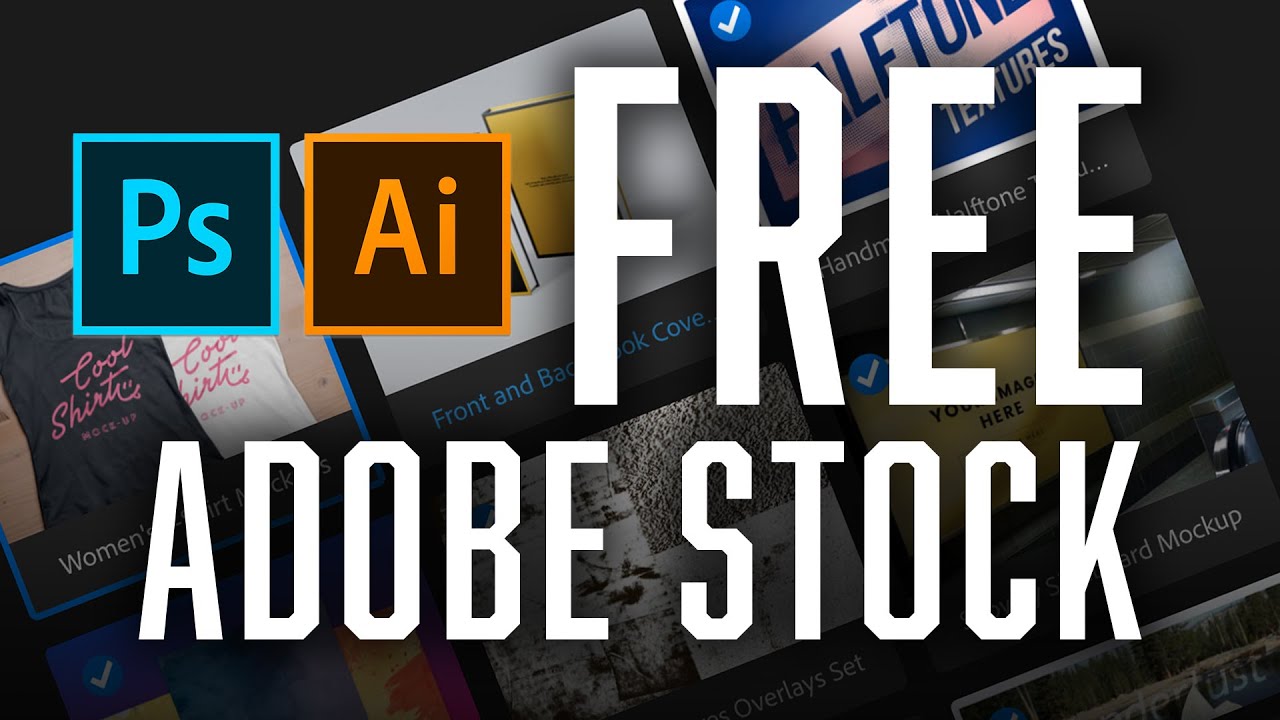
When it comes to adding illustrations to your projects, Adobe Stock is a treasure trove of resources. Here are some compelling benefits of using Adobe Stock illustrations:
- High Quality: Adobe Stock provides illustrations created by professional artists. You can be confident that the quality will meet your standards.
- Diverse Selection: With millions of illustrations available, you’re bound to find something that perfectly matches your vision, whether it’s whimsical designs or corporate graphics.
- Easy Search Features: The platform’s intuitive search function allows you to filter results by style, color, and even orientation, making it easy to find exactly what you need.
- Seamless Integration: Adobe Stock integrates seamlessly with Photoshop. You can access your purchased illustrations directly from the Photoshop interface, saving you time and effort.
- Licensing Simplified: Adobe Stock’s licensing is straightforward. You can easily understand how to use the images or illustrations, avoiding legal headaches.
Let’s explore these points in more detail:
High Quality: The illustrations on Adobe Stock are crafted by talented artists and designers. This means you get top-notch quality that can elevate your designs. Whether you’re creating a marketing campaign or personal artwork, high-quality visuals make a significant difference.
Diverse Selection: From vector graphics to hand-drawn illustrations, Adobe Stock has it all. You can find illustrations for various themes, such as nature, technology, and lifestyle. This diversity allows you to mix and match styles, making your projects unique.
Easy Search Features: Searching for the right illustration can be daunting, but Adobe Stock makes it easy. Their advanced filters let you specify colors, styles, and even the type of illustration (like flat, 3D, or line art). This specificity helps you narrow down your choices and find the perfect match quickly.
Seamless Integration: The integration between Adobe Stock and Photoshop is a game-changer. You can drag and drop your chosen illustrations directly into your Photoshop project, making the editing process smooth and efficient. No more wasting time downloading and importing files separately!
Licensing Simplified: Understanding licensing can often be a headache, but Adobe Stock simplifies this process. Each illustration comes with clear guidelines on how you can use it, ensuring you’re protected legally and giving you peace of mind as you create.
In conclusion, using Adobe Stock illustrations in Photoshop not only enhances the quality of your designs but also streamlines your workflow. Whether you’re a seasoned pro or just starting, these tools together empower you to bring your creative visions to life!
Also Read This: Adobe Stock vs Getty Images: Comparing Two Leading Stock Photography Platforms
3. Setting Up Your Adobe Stock Account
Getting started with Adobe Stock is a breeze! If you’re looking to enhance your creative projects with stunning illustrations, the first step is setting up your account. Here’s how you can do it in just a few simple steps:
- Visit the Adobe Stock Website: Head over to Adobe Stock. If you already have an Adobe ID, you can use that to sign in. If not, don’t worry – it’s easy to create one!
- Create an Adobe ID: Click on the 'Sign Up' button. You’ll need to fill in some basic information like your name, email address, and a password. Make sure to use an email you check regularly; Adobe might send you important updates!
- Choose a Subscription Plan: Adobe Stock offers various plans, from monthly subscriptions to annual packages. Depending on your usage, you might want to start with a basic package. For instance, you can begin with 10 images per month, which is perfect for individuals or small projects.
- Payment Information: Once you've selected your plan, you’ll need to enter your payment details. Adobe accepts credit cards and PayPal, making it convenient for everyone.
- Confirm Your Account: After completing your registration, check your email for a confirmation link from Adobe. Clicking that link activates your account and gets you ready to start downloading illustrations!
Once your account is set up, take a moment to explore the interface. Familiarize yourself with the dashboard, where you can manage your downloads, check your subscription status, and access your favorite illustrations. Your Adobe Stock journey is just beginning, so let’s dive into the next step!
Also Read This: Creating Vertical Videos for YouTube Shorts on Mobile
4. Searching for Illustrations in Adobe Stock
Now that your Adobe Stock account is all set up, it’s time to find those amazing illustrations that will make your projects shine! Searching for illustrations can be an exciting adventure. Here’s how to do it effectively:
- Use Keywords Wisely: Start by entering relevant keywords into the search bar. For example, if you’re looking for a nature-themed illustration, try keywords like “forest,” “mountains,” or “wildlife.” Experiment with different combinations to see what pops up!
- Refine Your Search: Adobe Stock offers filters to narrow down your search. You can filter by categories, such as Vectors, Photos, or Illustrations, or even specify color, orientation, and style. If you’re after a minimalist design, make sure to use those filters to your advantage!
- Check the License Type: Always keep an eye on the license type of the illustrations you’re interested in. Adobe Stock provides options like “Standard” and “Extended” licenses. Standard is great for most projects, but if you plan to use images for merchandise, consider the Extended license.
- Save Your Favorites: Found an illustration you love? Click on the heart icon to save it to your favorites. This feature is super handy for comparing options later, especially when you’re juggling multiple projects.
- Preview Before Downloading: Adobe Stock allows you to preview illustrations in your workspace. This gives you a chance to see how an image fits within your project before making a purchase. Take advantage of this feature!
Searching for the right illustration can sometimes feel overwhelming, but with these tips, you’ll be navigating Adobe Stock like a pro in no time. Remember, creativity knows no bounds, so let your imagination run wild while you explore!
Also Read This: What Are the Best Free Adobe Stock Watermark Remover Apps for Designers in 2025?
5. Downloading and Importing Illustrations into Photoshop
Once you've found the perfect illustrations on Adobe Stock, the next step is downloading and importing them into Photoshop. It’s a straightforward process, but let’s break it down to ensure you don’t miss a beat!
Step 1: Download Your Chosen Illustrations
After selecting your illustrations, click on the Download button. If you're using a subscription or purchasing credits, make sure you select the right license that fits your project needs. Adobe Stock offers various licenses, so familiarize yourself with them to avoid any legal hiccups down the line.
Step 2: Choose the Right File Format
Adobe Stock allows you to download illustrations in various formats, including JPEG, PNG, and AI. For most graphic projects in Photoshop, a PNG format is often ideal due to its transparency options. However, if you plan to edit vector illustrations, consider downloading them in AI format as it offers more flexibility.
Step 3: Importing into Photoshop
Once your files are downloaded, open Photoshop. Here’s how to import your illustrations:
- Click on File in the top menu.
- Select Open and navigate to the downloaded files.
- Choose your illustration and click Open.
You can also drag and drop the files directly into your Photoshop workspace, which is quicker and often more convenient.
Once imported, you’ll notice that you can easily resize, rotate, or manipulate the illustrations as needed. Don’t forget to save your work frequently to avoid any unexpected losses!
Also Read This: Can I Use VectorStock Images for Twitch Emotes? Everything You Need to Know
6. Organizing and Managing Multiple Illustrations in Photoshop
When working with multiple illustrations in a single Photoshop project, organization is key. A well-structured workspace not only enhances your creativity but also helps you work more efficiently. Here are some tips on how to keep everything in check:
Tip 1: Use Layers Effectively
Photoshop’s layer functionality is your best friend. Each illustration should be placed on a separate layer. This allows you to manipulate each one individually without affecting the others. To create a new layer for each illustration:
- Go to the Layers Panel.
- Click the New Layer button at the bottom or use the shortcut Shift + Ctrl + N.
Tip 2: Rename Your Layers
Instead of keeping the default names (like Layer 1, Layer 2), take a moment to rename each layer based on the illustration it contains. Simply double-click on the layer name in the Layers Panel and type a new descriptive name. For example, “Background Flower” or “Main Character.” This makes it easier to find and edit specific elements later on.
Tip 3: Grouping Layers
If you have several layers related to one illustration or theme, consider grouping them. Select the layers you want to group, right-click, and choose Group from Layers. This keeps your Layers Panel tidy and manageable.
Tip 4: Use Smart Objects
For illustrations that you may want to resize or transform multiple times, convert them to Smart Objects. Right-click on the layer and select Convert to Smart Object. This way, any transformations can be applied non-destructively, maintaining the original quality of your illustrations.
Tip 5: Color Coding Layers
Photoshop allows you to color-code your layers. Right-click on the layer and choose Layer Color to assign a color. This visual cue can help you quickly identify which illustrations belong to which part of your project, making navigation faster.
By following these tips, you'll find managing multiple illustrations in Photoshop a breeze, allowing you to focus more on your creativity and less on clutter!
Also Read This: How to Submit Your Photos to Getty Images
7. Editing Illustrations for Your Project
Once you've chosen the perfect illustrations from Adobe Stock, it’s time to bring them into your project. Editing these illustrations in Photoshop can transform them to fit seamlessly into your design. Let’s walk through some essential tips to help you customize those visuals.
Resizing and Cropping
One of the first things you might need to do is resize or crop the illustration to match your project dimensions. To do this:
- Select the illustration layer.
- Press Ctrl + T (Windows) or Cmd + T (Mac) to activate the Free Transform tool.
- Hold Shift while dragging to maintain the aspect ratio.
Additionally, if you need to crop, select the Crop Tool from the toolbar and adjust the crop box to your desired area. This is particularly useful when you want to focus on a specific part of the illustration.
Adjusting Colors and Effects
Sometimes an illustration might not fit perfectly with your color scheme. You can easily adjust the colors in Photoshop:
- Go to Image > Adjustments and explore options like Hue/Saturation or Color Balance.
- For adding effects, try applying filters from the Filter Gallery to create a more artistic look.
Don’t shy away from using adjustment layers. They allow you to tweak colors without permanently altering the original layer, giving you flexibility in your edits.
Integrating with Text and Other Elements
Illustrations often work best when they complement other design elements. As you edit, consider how the illustration interacts with text or other graphics. Here are a few tips:
- Use the Layer Styles to add shadows or glows to text that overlays your illustration.
- Experiment with blending modes in the Layers panel to create unique interactions between layers.
With these techniques, you can tailor Adobe Stock illustrations to align perfectly with your creative vision, making them uniquely yours!
8. Finalizing Your Design with Adobe Stock Illustrations
After editing your illustrations, it's time to finalize your design. This is where you ensure that everything looks cohesive and polished. Here are some steps to guide you through the process.
Reviewing Composition
Start by stepping back and reviewing your overall composition. Check for balance and harmony. Ask yourself:
- Is there a focal point that draws the viewer's eye?
- Are the illustrations working together, or do some elements feel out of place?
Consider using the Rule of Thirds grid to help place key elements in a way that is visually appealing. You can enable this grid by going to View > Show > Grid.
Final Adjustments
Next, make any final adjustments to colors, contrast, and saturation to ensure consistency across all elements. A good tip here is to apply a global adjustment layer to tweak the entire image at once, helping everything to feel more cohesive.
Saving and Exporting
Before you export your final design, save your work as a PSD file to preserve all layers for future edits. Once you’re satisfied, export your design in the appropriate format:
- For web use, go for JPEG or PNG.
- For print, consider TIFF or PDF.
Finally, give your design one last look. Check for any stray pixels or elements that might need a little more tweaking. Once you’re confident, hit that save button and show the world your stunning creation!
 admin
admin








