Welcome to the vibrant world of design! If you’re looking to elevate your creative projects, Adobe Stock is your go-to resource. This extensive library provides millions of high-quality images, videos, and templates that can seamlessly integrate into your Photoshop workflow. Whether you're a professional designer or a hobbyist, Adobe Stock offers the perfect assets to bring your ideas to life. Let's dive into why integrating it with Photoshop can be a game-changer for your creative process!
Benefits of Integrating Adobe Stock with Photoshop
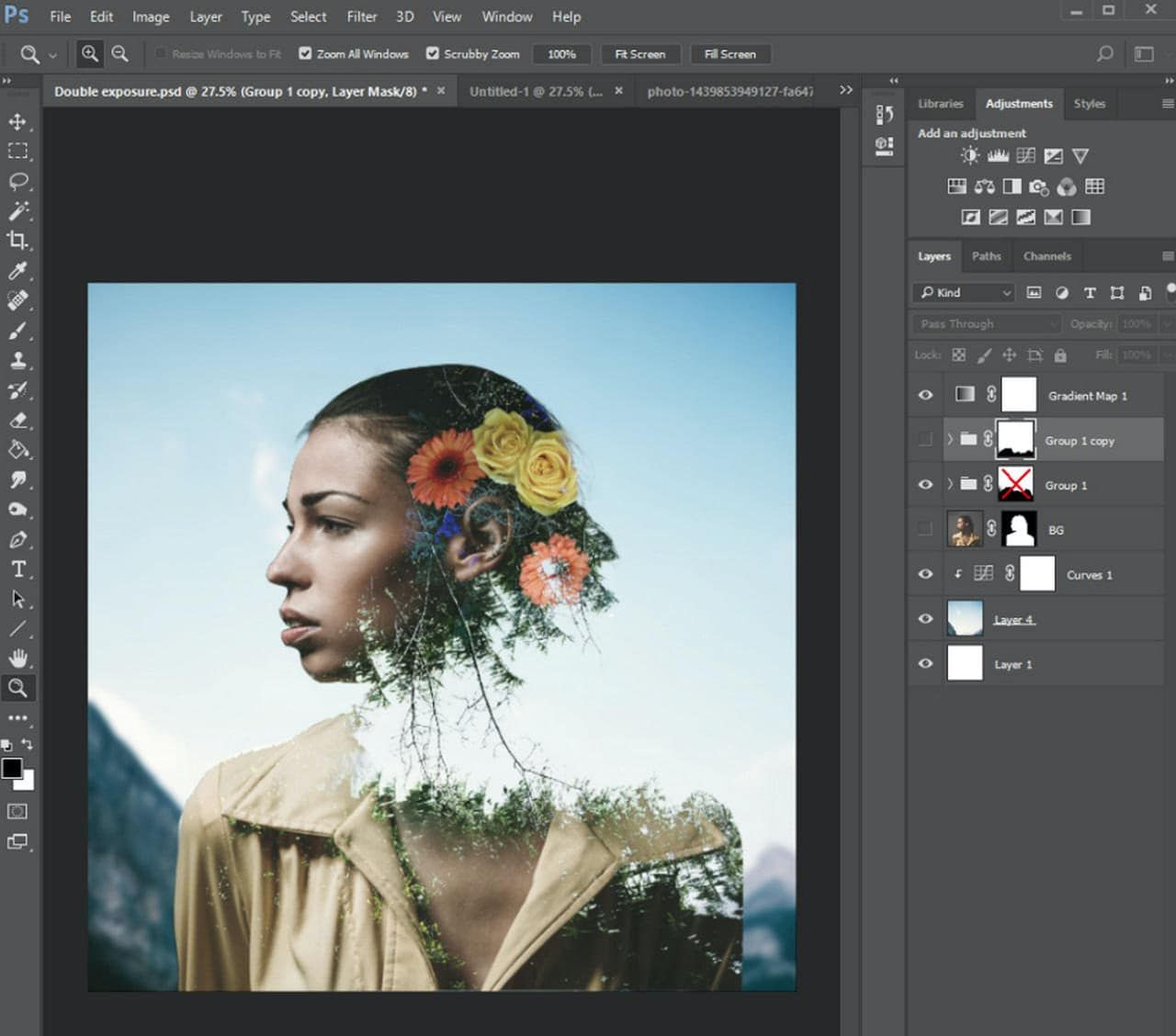
When it comes to design, efficiency and quality are paramount. Integrating Adobe Stock with Photoshop provides a range of benefits that can significantly enhance your creative output. Here are some key advantages:
- Seamless Workflow: With Adobe Stock directly accessible in Photoshop, you can browse, license, and manage assets without leaving your workspace. This means you can quickly find the perfect image or video and drag it directly into your project.
- Diverse Asset Library: Adobe Stock boasts over 200 million assets, including photos, illustrations, vectors, and 3D content. This vast selection allows you to find exactly what you need for any project, whether it’s a social media post, website design, or marketing material.
- High-Quality Content: All assets in Adobe Stock are curated for quality. This means you can trust that the images and videos you choose will look professional and enhance your designs, helping to convey your message effectively.
- Easy Licensing: When you find an asset you love, licensing it is a breeze. You can purchase the license right from Photoshop, eliminating the hassle of navigating external sites. Plus, Adobe Stock offers flexible subscription models to fit various needs and budgets.
- Smart Search Features: Adobe Stock’s intelligent search capabilities allow you to find assets quickly. Utilize keywords, filters, and even visual search to discover similar images based on a selected asset, streamlining your design process.
- Collaboration Made Simple: If you’re working in teams, Adobe Stock allows multiple users to access the same assets. This feature is especially useful for maintaining consistency across projects and ensures everyone is on the same page.
Integrating Adobe Stock into your Photoshop routine not only enhances your creative process but also saves you time and effort. With these benefits, you can focus more on what you love: creating stunning designs that captivate and inspire!
Also Read This: Shutterstock vs Alamy: Choosing the Right Platform for Selling Photos
3. Getting Started with Adobe Stock
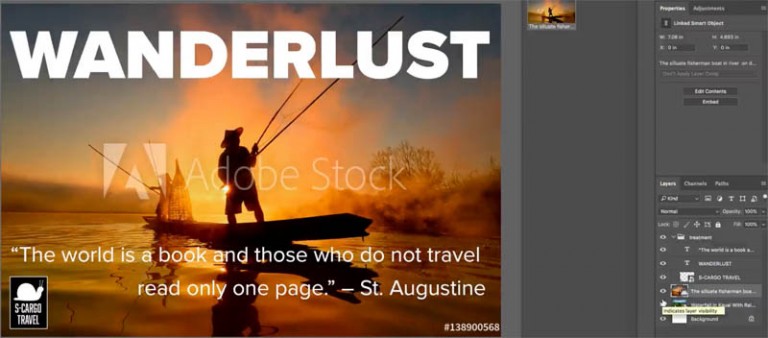
Alright, let’s dive into the exciting world of Adobe Stock! If you’re a Photoshop user, integrating Adobe Stock into your design projects can elevate your work to new heights. But first, you need to know how to get started.
To begin, ensure you have an Adobe Creative Cloud subscription. This is essential because Adobe Stock is tightly woven into the Adobe ecosystem. Once you have your subscription, follow these simple steps to access Adobe Stock:
- Open Photoshop: Fire up your Photoshop application. You’ll find that Adobe Stock is conveniently integrated within the program.
- Access Adobe Stock: Navigate to the Libraries panel. If you don’t see it, you can access it by going to Window > Libraries.
- Sign in: Make sure you’re signed in with your Adobe ID. This will give you access to all your purchased assets and any free trials available.
Once you’ve done that, you’re ready to explore the vast ocean of assets that Adobe Stock offers. Think of it as having a treasure chest at your fingertips, filled with stunning images, graphics, and videos that can make your designs pop!
Besides accessing it through Photoshop, you can also explore Adobe Stock directly through their website. This is great for browsing on the go or when you’re not at your editing station. Simply log in with your Adobe ID, and you can view, purchase, or license images from there as well.
Also Read This: how to find preview image downloaded from adobe stock
4. Searching for Assets in Adobe Stock

Now that you’re all set up, let’s talk about how to search for the perfect assets in Adobe Stock. With millions of images, vectors, and videos available, finding the right one can feel a bit overwhelming. But fear not! Here are some tips to make your search efficient and fruitful.
First, start by using the search bar located at the top of the Adobe Stock panel. Here’s how to refine your searches:
- Keywords matter: Think about specific keywords that relate to your project. For instance, if you’re designing a travel brochure, try searching for “beach sunset” or “mountain landscape.”
- Filters are your friends: Use the filtering tools to narrow down your search. You can filter by asset type (photos, videos, vectors), orientation (landscape or portrait), and even color.
- Explore collections: Adobe Stock often curates collections around themes or trends. Check these out to find cohesive sets of images that can easily work together.
Additionally, you can save your favorite assets by using the heart icon. This lets you build a collection of images you love, making it easier to access them later when you’re ready to incorporate them into your designs.
Lastly, don’t forget to utilize the preview feature. This allows you to preview how an asset will look in your project before making a purchase. It’s a game-changer for ensuring everything aligns with your creative vision!
By keeping these strategies in mind, you’ll find that searching for assets in Adobe Stock can be not only efficient but also a lot of fun. So go ahead, start your search, and watch your designs transform into stunning visual masterpieces!
Also Read This: How to Delete Your Adobe Stock Contributor Account
5. Importing Adobe Stock Assets into Photoshop
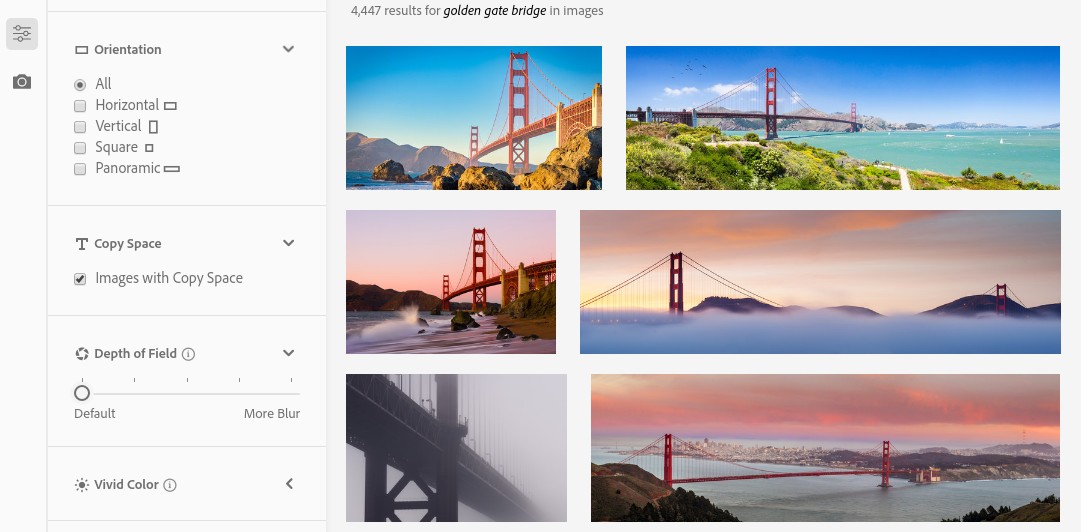
So, you've found the perfect Adobe Stock asset to enhance your design. Now, let’s dive into how you can seamlessly import it into Photoshop. The good news is that it's super straightforward!
First, ensure you have an active Adobe Creative Cloud subscription. This will give you access to all those gorgeous stock images and graphics. Once you’re ready, follow these simple steps:
- Open Photoshop: Launch your Photoshop application.
- Access Adobe Stock: Go to the File menu, hover over Import, and select Adobe Stock. Alternatively, you can use the Libraries panel if you prefer.
- Search for Assets: Use the search bar to find the assets you need. You can filter by type (photos, vectors, videos) to narrow your results.
- Preview and License: Click on an asset to preview it. If it fits your vision, click on the License button to purchase it. Don't worry; you can also try it out with a watermark before committing!
- Import the Asset: Once licensed, the asset will appear in your Libraries panel. Just drag and drop it directly onto your canvas, or double-click to open it in a new window.
And voilà! Your Adobe Stock asset is now in Photoshop, ready for some creative magic. Remember, if you opted for a watermark, you can easily remove it once you have licensed the image. This process makes it easy to keep your workflow smooth and efficient.
Also Read This: How to Scale Thumbnails in Behance for Optimizing Your Portfolio’s Visuals
6. Editing and Customizing Stock Images
Now that you have your stunning Adobe Stock asset in Photoshop, it's time to unleash your creativity! Editing and customizing stock images can take your designs from ordinary to extraordinary. Here are some tips and techniques to help you personalize those assets:
Basic Edits
- Crop and Resize: Use the Crop Tool (C) to adjust the size and framing of your image. This can help you focus on the key elements that matter most.
- Adjust Brightness and Contrast: Go to Image > Adjustments > Brightness/Contrast. These settings can dramatically change the mood of your image.
Advanced Techniques
- Layer Masks: Use layer masks to selectively hide or reveal parts of your stock image. This is especially useful for blending images together or creating unique compositions.
- Color Grading: Apply a color lookup adjustment layer to give your image a specific tone. This can help unify multiple elements in your design.
- Filters and Effects: Don’t shy away from the Filter Gallery! Play around with artistic filters to add a unique touch to your stock images.
Also, consider adding text or graphics on top of your stock image to give it context or convey a message. Typography can be a powerful tool in any design! Use layers to keep your text editable, allowing for easy adjustments.
Finally, remember to save your work frequently! Use File > Save As to keep different versions of your project in case you want to revert to an earlier idea.
With these tips, you’re well on your way to transforming stock images into eye-catching designs that truly reflect your unique style. Happy designing!
Also Read This: How to Upload Getty Images as a New Contributor
7. Licensing and Legal Considerations
When diving into the world of stock images, understanding licensing and legal considerations is essential to keep your projects both stunning and compliant. Adobe Stock offers various licensing options, and knowing the differences can save you from potential issues down the line.
Types of Licenses: Adobe Stock primarily provides two types of licenses:
- Standard License: This is the most common license type, allowing you to use images for personal and commercial projects, including advertising, websites, and social media. However, there are limitations on the number of reproductions (up to 500,000) and certain uses, such as merchandise or resale, are prohibited.
- Extended License: If your project involves more extensive distribution or you plan to use images on products for resale, the Extended License is your go-to option. This allows unlimited reproductions and usage on merchandise, but it comes at a higher cost.
It's crucial to read the specifics of these licenses on Adobe's website. Misusing an image can lead to legal troubles, so always ensure you're using the correct license for your needs. Remember, just because an image is available doesn't mean it's free to use in any context!
Additionally, if you're working on a project that involves sensitive subjects or identifiable people, consider the need for model releases or property releases. These releases protect you legally, ensuring that the subjects have agreed to the use of their images in your work.
Finally, keep in mind that licensing can vary depending on the image's origin or creator. Always verify if there are any specific conditions attached to a particular asset, especially if it’s part of a larger collection.
8. Tips for Maximizing Your Use of Adobe Stock
Now that you're familiar with the legal landscape, let’s dive into some practical tips to get the most out of Adobe Stock. These strategies will help you streamline your workflow and enhance your design projects.
- Use Adobe Stock directly within Photoshop: Take advantage of the seamless integration. You can browse, search, and license images without leaving your workspace. This saves time and allows for immediate implementation of assets into your designs.
- Create Collections: When you come across images that inspire you, don’t hesitate to create collections. Grouping images together can help you visualize how different elements might work together within a project.
- Utilize Keywords: Adobe Stock has a robust search feature, so make sure to use keywords effectively. Think about the concepts and emotions you want to convey and try different combinations to find the perfect match.
- Take Advantage of Free Trials: If you’re new to Adobe Stock, consider signing up for a free trial. This allows you to explore the library and familiarize yourself with the platform before committing to a subscription.
- Stay Updated on New Content: Adobe frequently updates its stock library with fresh content. Subscribe to their newsletter or updates so you can be the first to know about new releases that might fit your projects.
By incorporating these tips into your workflow, you'll not only maximize your use of Adobe Stock but also elevate your design game. Remember, stunning designs are just a few clicks away—so get creative and make the most of the incredible resources at your fingertips!
 admin
admin








