If you've ever been excited to watch a video on YouTube only to be interrupted by ads, you're not alone! Ads can be a significant annoyance when you're trying to enjoy content. This is where AdBlock comes in. AdBlock is a popular browser extension designed to enhance your online experience by blocking advertisements. In this post, we'll dive into how AdBlock can transform your YouTube viewing experience into something far more enjoyable and uninterrupted.
Using AdBlock on YouTube offers several benefits:
- No More Interruptions: Say goodbye to those pesky mid-video ads that disrupt your flow.
- Faster Loading Times: With ad elements removed, videos can load quicker, getting you to the content you want faster.
- Less Distraction: Focus entirely on the video without being sidetracked by promotional content.
- Data Savings: Blocking ads can save you data, especially important if you're on a limited plan.
- Customizability: Many ad blockers, including AdBlock, allow you to tailor the experience, blocking specific types of ads or whitelisting sites that you support.
With all these benefits, it’s no wonder why so many users opt for ad blockers, particularly on platforms like YouTube where ads can be frequent and disruptive. In the following sections, we’ll guide you through the process of downloading and installing AdBlock, so you can start enjoying your videos ad-free!
How to Download and Install AdBlock for Your Browser
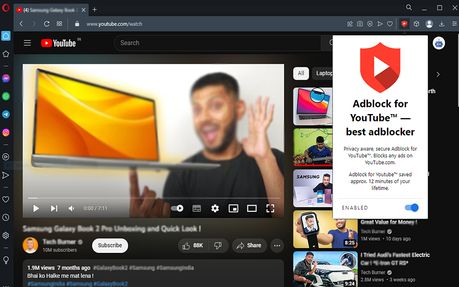
Getting started with AdBlock is incredibly simple, and you’ll be back to watching your favorite YouTube videos in no time! Below, we’ll walk through the steps for downloading and installing AdBlock, depending on your browser of choice. Don't worry; the process is much easier than it sounds!
For Google Chrome Users:
- Open your Google Chrome browser.
- Go to the Chrome Web Store.
- In the search bar, type "AdBlock" and hit enter.
- Find the official AdBlock extension (it typically has many downloads and positive reviews).
- Click on the Add to Chrome button, and then confirm by clicking Add extension in the pop-up window.
- Once installed, you’ll see the AdBlock icon in the top right corner of your browser.
For Mozilla Firefox Users:
- Open your Firefox browser.
- Navigate to the Mozilla Add-ons site.
- Use the search bar to look for "AdBlock".
- Click on the correct listing for the AdBlock extension. Ensure it’s from a reputable source.
- Select Add to Firefox and confirm by clicking Add in the dialog box.
- You'll find the AdBlock icon in the upper right corner of Firefox after installation.
For Microsoft Edge Users:
- Open Edge and head to the Edge Add-ons store.
- Search for "AdBlock".
- Look closely at the search results and select the authentic AdBlock extension.
- Click on Get and confirm the installation by choosing Add extension.
- You’ll be able to see the AdBlock icon in the toolbar when it's been successfully added.
And voila! You’re all set! Once AdBlock is installed, it automatically starts blocking ads on YouTube and other sites. You can also customize its settings if you want to whitelist sites or adjust other preferences. Now, sit back, relax, and enjoy your ad-free YouTube experience!
Also Read This: How to Block YouTube on Xfinity TV: A Quick Guide for Parents
3. Setting Up AdBlock for Optimal Performance on YouTube
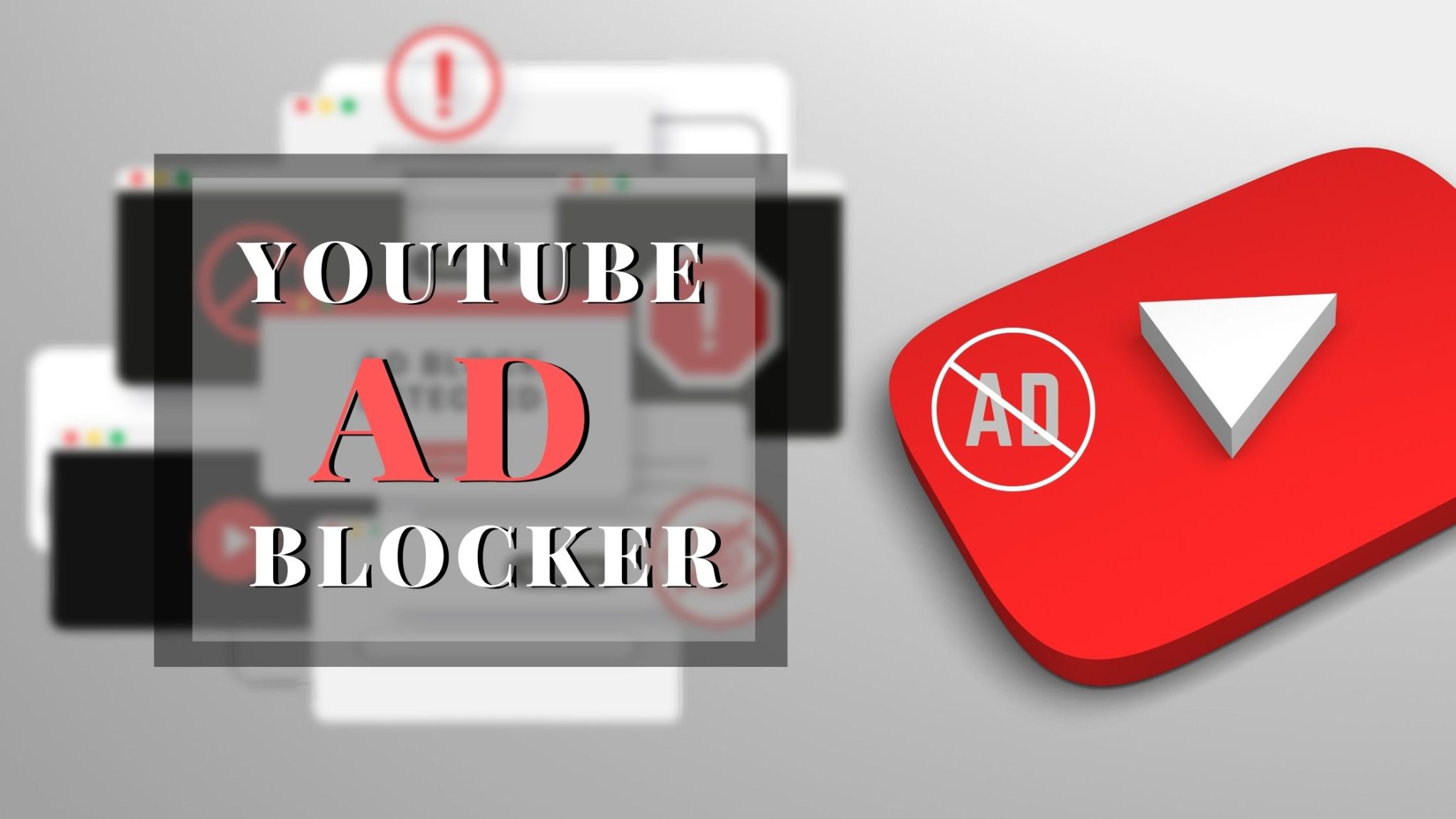
Once you’ve decided to use AdBlock to enhance your YouTube experience, the next step is to set it up effectively. Don't worry; it's not as complicated as it may sound! With just a few quick steps, you can ensure that AdBlock works seamlessly with YouTube.
Follow these steps to get the most out of AdBlock:
- Install the AdBlock Extension: First, head to the Chrome Web Store or the add-ons page for your specific browser, like Firefox or Safari. Search for "AdBlock" and click on the “Add to Browser” button. Follow the prompts to complete the installation.
- Enable AdBlock: Once installed, here’s how to enable it. You should see the AdBlock icon (a red stop sign) at the top right corner of your browser. Click it and toggle the switch to “On.” You’re already one step closer to an ad-free experience!
- Visit YouTube: Go to YouTube after you’ve enabled AdBlock. You might not notice any immediate changes, but rest assured, it’s working in the background.
- Check Your Filters: AdBlock comes with predefined filters that block most ads. However, to ensure optimal performance, go to the AdBlock settings by clicking on the icon and selecting “Options.” Here, you can review and adjust the filter lists.
By default, AdBlock should block most ads on YouTube effectively, but you can customize these filters further:
- Basic Filtering: Make sure that “Block ads on YouTube” is checked. This is the cornerstone of your ad-blocking operation.
- Custom Lists: You can add additional filter lists like EasyList or Fanboy’s List for better coverage. Just search for these lists online and copy their URLs into AdBlock’s “Custom” section.
- Advanced Settings: Explore the advanced settings if you’re feeling tech-savvy. You can tweak performance and accessibility options to suit your browsing needs better.
By completing these steps, you’re all set! You should notice a marked improvement in your viewing experience on YouTube, with far fewer interruptions from ads.
Also Read This: Where Can You Find Your Liked Videos on the YouTube App? A Step-by-Step Guide
4. Adjusting AdBlock Settings to Customize Your YouTube Experience
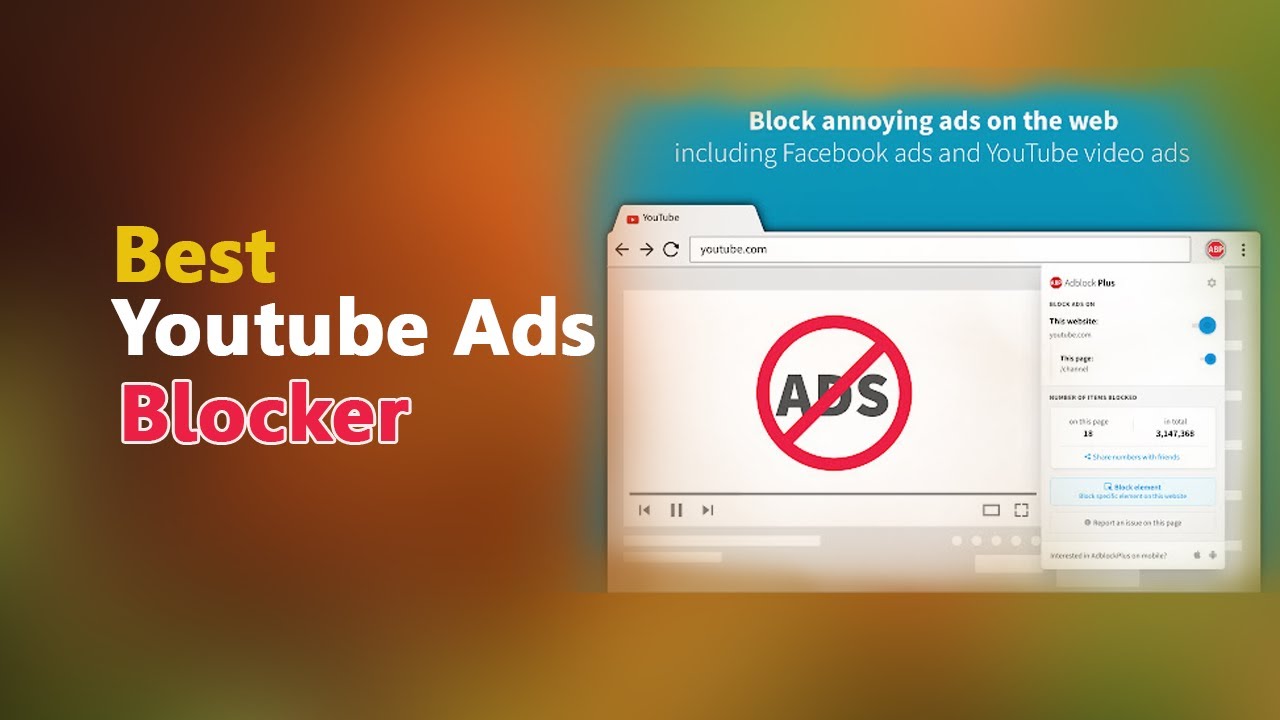
After successfully setting up AdBlock, the next thing to consider is personalization. Everyone's viewing preferences differ, and adjusting AdBlock can help tailor your YouTube experience to better suit your needs.
Here are some settings you can customize:
- Whitelist Selected Channels: If you come across channels that you want to support, you can whitelist them. Click on the AdBlock icon, select “Don’t run on pages on this site,” and add YouTube as an exception. This way, you can enjoy ads on those specific channels while still blocking annoying ads elsewhere.
- Blocking Video Overlays: YouTube occasionally displays overlays or end screens that can also be considered as ads. In the AdBlock settings, you can enable options to block these overlays to enjoy a cleaner interface during videos.
- Feedback and Reporting: If you encounter ads that slip through, you can help improve AdBlock by reporting them. Click on the AdBlock icon, select “Report this ad,” and follow the instructions. This information helps the community enhance ad-blocking capabilities.
Of course, if you like seeing sponsored content from creators you follow — or you want to keep certain features intact — you might consider tuning down your ad-blocking settings. Everything about AdBlock is customizable, so feel free to experiment until you find the perfect balance between ad-free enjoyment and supporting content creators.
With some quick adjustments, you’ll find that YouTube can be a more enjoyable place where you can focus exactly on what you love — watching videos without interruptions!
Also Read This: How Much Money Can You Earn from 68 Million Views on YouTube
Troubleshooting Common Issues with AdBlock on YouTube
So, you've successfully installed AdBlock, and you're all set to enjoy uninterrupted YouTube viewing. But wait! Sometimes, things don’t go as smoothly as we hope. Let’s troubleshoot some common issues you might run into and find out how to get back to that ad-free bliss.
1. AdBlock Not Blocking Ads
This is the most common headache. If you're still seeing ads, first check if AdBlock is turned on. Look for the AdBlock icon in your browser toolbar. If it's grayed out or crossed out, simply click on it to turn it back on.
2. Whitelist Issues
Sometimes, you might accidentally whitelist a site or a video channel. To check if YouTube is whitelisted, click the AdBlock icon, go to “Don’t run on pages on this site” and make sure it’s unchecked. Deleting any entries that prevent AdBlock from running can help.
3. Browser Compatibility
Make sure you’re using a compatible browser. AdBlock works best on updated versions of Google Chrome, Firefox, and Safari. If you’re using an outdated version, it might cause issues. Always keep your browser up to date!
4. Conflicting Extensions
Sometimes, other extensions can conflict with AdBlock. Try disabling other extensions to see if that resolves the problem. If it does, you may need to look for alternatives or find out how to configure those extensions to play nice together.
5. Clearing Cache and Cookies
If all else fails, there’s a good chance your browser's cache or cookies may be causing a glitch. Clear your browser cache and cookies, restart your browser, and see if AdBlock starts blocking ads again.
Remember, troubleshooting can be a bit of a trial-and-error process. Stay patient, and you’ll be back to enjoying your YouTube videos ad-free in no time!
Also Read This: How to Upload Longer Videos on YouTube Without Losing Quality
Alternatives to AdBlock for Blocking Ads on YouTube
If AdBlock isn't quite hitting the mark for you, or if you're just curious about other options, you’ve got plenty of alternatives that can provide a smoother YouTube experience without ads!
1. uBlock Origin
This is a popular open-source alternative. uBlock Origin is lightweight and highly effective. It uses less memory than many competitors and provides an easy-to-use interface for blocking ads on YouTube and beyond.
2. Privacy Badger
Developed by the Electronic Frontier Foundation, Privacy Badger blocks trackers and ads, offering a more private viewing experience. While it may not block every ad on YouTube, it’s a great companion tool for enhanced online privacy.
3. Brave Browser
If you’re looking for a more comprehensive solution, consider switching to the Brave browser. With built-in ad and tracker blocking features, you can enjoy a seamless YouTube experience without installing additional extensions. Plus, it’s fast!
4. AdGuard
AdGuard operates at the system level, blocking ads on all platforms, including YouTube. It's versatile and equipped with additional privacy protection features, making it ideal if you want to extend ad blocking beyond just your browser.
5. YouTube Premium
- If you’re a frequent YouTube user, consider subscribing to YouTube Premium. While it’s a paid service, it gives you an ad-free experience along with other perks like offline downloads and background play on mobile.
Finding the right ad-blocking solution can enhance your viewing experience and make sure those pesky ads don’t interrupt your video enjoyment. Take some time to explore these alternatives, and see which ones fit your needs best!
Conclusion: Enjoying YouTube Without Interruptions
Using AdBlock on YouTube can significantly enhance your viewing experience by removing annoying ads that interrupt your favorite content. By following the steps outlined in this guide, you can enjoy seamless streaming and focus entirely on what you love to watch. Here are some benefits to keep in mind:
- Increased Focus: AdBlock allows you to immerse yourself in videos without distractions.
- Time Savings: Spend less time waiting for ads to finish and more time engaging with content.
- Better Engagement: Enjoy videos without interruptions, leading to a more satisfying experience.
However, it’s important to consider that many content creators rely on ad revenue for their livelihoods. To strike a balance, consider the following alternatives:
| Alternative Options | Description |
|---|---|
| Premium Subscriptions | Consider subscribing to YouTube Premium for an ad-free experience while supporting creators directly. |
| Donations | Support your favorite YouTubers through memberships or Patreon to help them continue creating content. |
In conclusion, while using AdBlock on YouTube can create a more enjoyable viewing environment, it is vital to find ways to support content creators you appreciate. This way, you can relish the exceptional content without interruptions while also contributing to a sustainable ecosystem for online creators.
 admin
admin








