Curl error:
Before hitting that upload button on YouTube, it's crucial to prepare your video properly. This ensures that your content not only meets YouTube's requirements but also engages your audience effectively. Here are some key steps to follow:
- Choose the Right Format: YouTube supports various formats, but the most common ones are MP4, AVI, and MOV. MP4 is highly recommended due to its balance of quality and file size.
- Optimize Video Quality: Aim for at least 1080p resolution. High-definition videos attract more viewers and keep them engaged longer.
- Edit Your Video: Use editing software like Adobe Premiere Pro or iMovie to cut out unnecessary parts, add effects, or enhance audio. Quality content is key!
- Add a Thumbnail: Custom thumbnails can significantly increase your click-through rate. Make it eye-catching and relevant to your video’s content.
- Metadata Matters: Prepare a captivating title, description, and tags. This helps your video get discovered. Use keywords that resonate with your content.
Taking the time to prepare your video properly can make a big difference in how it's received by your audience. A well-prepared video not only looks professional but also sets the stage for a successful upload!
4. Using YouTube's Upload Features Effectively
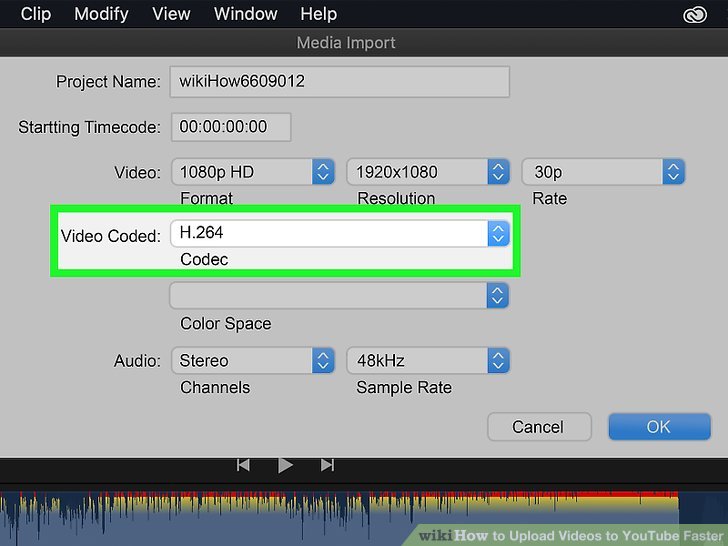
Once your video is ready, utilizing YouTube's upload features can streamline the process and enhance your video's performance. Here’s how to make the most of these features:
- Upload Speed: For faster uploads, ensure you have a stable internet connection. Uploading during off-peak hours can also speed things up.
- Video Settings: After uploading, immediately set your video to 'Private' or 'Unlisted' until it’s fully processed and you're ready to publish.
- End Screens and Cards: Utilize these features to promote other videos or encourage subscriptions. They keep viewers on your channel longer.
- Subtitles and Closed Captions: Adding these can make your video accessible to a wider audience and improve engagement.
- Playlists: Organize your videos into playlists. This keeps your channel structured and encourages viewers to watch more of your content.
By mastering these upload features, you can ensure that your content reaches its full potential. Remember, the more effective your upload process, the better your videos will perform!
Also Read This: How to Cancel Your YouTube Premium Subscription: A Step-by-Step Guide
Tips to Optimize Upload Speed
Uploading videos on YouTube can sometimes feel like waiting for paint to dry, especially when you’re eager to share your content. To speed things up, here are some handy tips to optimize your upload speed:
- Use a Wired Connection: Whenever possible, connect your computer directly to the router via an Ethernet cable. This can significantly enhance your upload speed compared to Wi-Fi.
- Reduce Video Size: Before uploading, consider compressing your video. Tools like HandBrake can help shrink your file size without sacrificing too much quality.
- Choose the Right File Format: Formats like MP4 and MOV are preferred by YouTube and typically upload faster. Stick to these for a smoother experience.
- Limit Other Bandwidth Usage: Ensure that no one else in your home is streaming videos or gaming while you’re uploading. This can free up bandwidth and expedite your upload process.
- Upload During Off-Peak Times: Try uploading early in the morning or late at night when internet traffic is lower. This can lead to faster upload speeds.
By following these tips, you’ll not only speed up your uploads but also enhance the overall experience of sharing your videos with the world!
Also Read This: How to Connect YouTube Music to Alexa: Step-by-Step Instructions
Troubleshooting Common Upload Issues
Sometimes, despite your best efforts, you might run into issues while trying to upload your videos. Here’s how to troubleshoot some common upload issues:
- Slow Upload Speeds: If your upload speed is sluggish, check your internet connection. You can use speed test websites like Speedtest.net to assess your upload speed. If it’s significantly slower than usual, consider restarting your router.
- File Size Limitations: YouTube has a maximum file size limit of 256 GB. If your video exceeds this size, try compressing it or splitting it into smaller parts.
- Unsupported File Formats: Ensure your video is in a supported format. If you receive an error message, converting it to MP4 or MOV might resolve the issue.
- Error Messages or Upload Failures: If you encounter an error, refresh the page and try again. If the problem persists, clear your browser cache or switch to a different web browser.
- Account Restrictions: Sometimes, account issues can prevent uploads. Check your inbox for any notifications from YouTube and ensure your account is in good standing.
By addressing these common problems, you’ll be well on your way to uploading your videos smoothly and efficiently!
How to Upload Videos on YouTube Fast
Uploading videos on YouTube can sometimes feel like a time-consuming task, especially if you're unfamiliar with the platform or have large files. However, with the right strategies, you can streamline the process significantly. Here are some tips to help you upload videos to YouTube quickly and efficiently:
- Optimize Video File Size: Before uploading, compress your video files without losing quality. Tools like HandBrake or Adobe Media Encoder can help you reduce file size, making uploads faster.
- Use a Good Internet Connection: A stable and high-speed internet connection is crucial. Using a wired connection instead of Wi-Fi can improve upload speed.
- Prepare Metadata in Advance: Create your title, description, and tags before starting the upload. This way, you won’t waste time filling in these details after the upload.
- Batch Upload Videos: If you have multiple videos, consider uploading them in batches. YouTube allows you to upload up to 15 videos simultaneously using the YouTube Studio.
- Use YouTube's Mobile App: Uploading via the YouTube app on your smartphone can be quicker, especially when you're on the go.
| Tip | Description |
|---|---|
| File Compression | Reduce video size without compromising quality to speed up uploads. |
| Stable Connection | A wired internet connection is often faster and more reliable than Wi-Fi. |
| Pre-Upload Preparation | Have your video title, description, and tags ready before uploading. |
By applying these strategies, you can upload your videos on YouTube faster, allowing you to focus more on creating engaging content rather than waiting for uploads to complete.
 admin
admin








