Uploading videos to Dailymotion is an exciting venture, especially for beginners looking to share their creativity with the world. Whether you want to showcase your talents, share valuable information, or simply entertain, Dailymotion provides a platform for you to do just that. In this guide, we’ll walk you through the step-by-step process of uploading videos, starting from creating your account to showcasing your videos effectively. So, let’s dive in!
Creating a Dailymotion Account
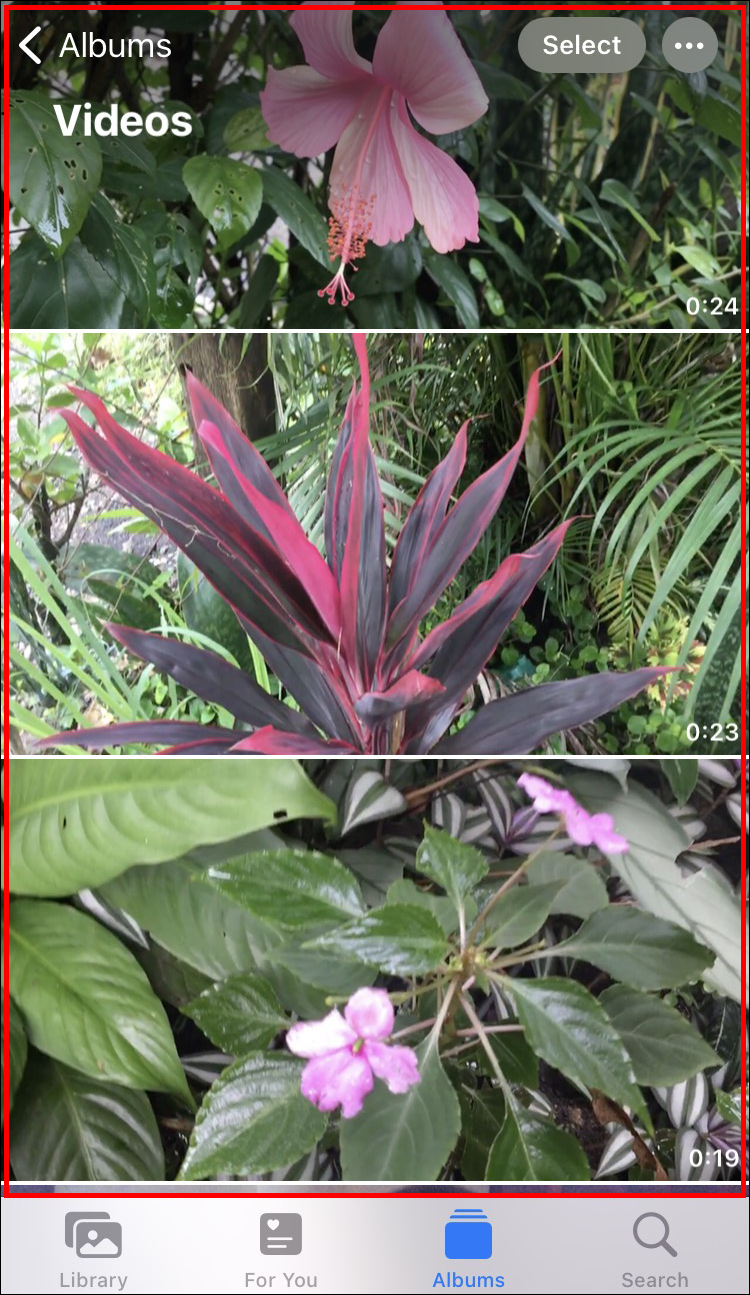
Your journey on Dailymotion begins with setting up an account. This step is crucial as it allows you to upload videos, comment, interact with viewers, and more. Here’s how you can create a Dailymotion account:
- Visit the Dailymotion Website: Open your web browser and go to the Dailymotion homepage.
- Click on 'Sign Up': In the top right corner, you’ll see the option to ‘Sign Up’. Click it to get started.
- Select Your Account Type: You can choose to sign up as an individual or as a brand. Decide what best represents you.
- Fill Out Your Information: You’ll need to provide your email address, create a password, and choose a username. Make sure your password is strong for security!
- Accept the Terms and Conditions: It’s essential to read and understand Dailymotion’s terms of service before agreeing to them.
- Verify Your Email: Check your email inbox for a verification link from Dailymotion. Click the link to confirm your account.
- Complete Your Profile: Once your account is verified, log in and complete your profile by adding a profile picture and bio.
And voila! You’re all set. Now that you’ve created your Dailymotion account, you can begin uploading videos and sharing your content with the world. It’s that simple! Just remember the importance of keeping your account secure and staying within the community guidelines as you embark on this exciting journey.
Also Read This: Transferring Images to Cake for Decorating
Navigating the Dailymotion Interface
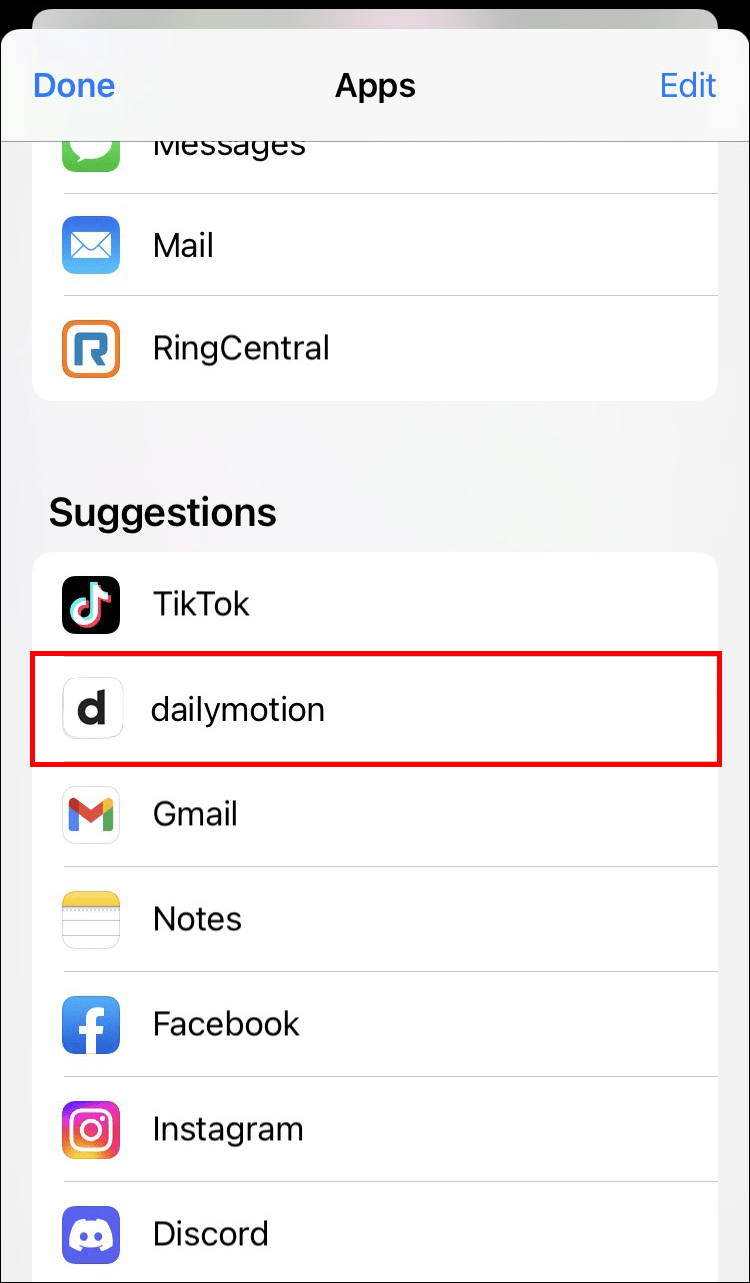
When you first land on Dailymotion, it might seem overwhelming, especially if you’re new to the platform. Don't worry; it’s quite intuitive once you get the hang of it! Here’s a quick guide to help you navigate the Dailymotion interface with ease.
Once logged in, the homepage showcases trending videos, categories, and personalized recommendations based on your viewing history. You’ll find a menu on the left side that includes:
- Home: Back to the homepage to view trending content.
- My Account: Access your profile, uploaded videos, and playlist.
- Discover: Explore different video categories like Music, News, Sports, and more.
- Channels: Follow specific channels for the content you love.
In the upper right corner, there’s a search bar. This is a handy tool for finding specific videos or channels. Also, don’t overlook the notification bell, where you’ll receive updates about new followers, comments on your videos, and activity from the channels you follow.
Understanding the layout will not only make your experience enjoyable but will also save you time. Now that you’re familiar with the interface, you’re just a step away from sharing your creativity with the world!
Also Read This: Is Dailymotion Safe to Watch
Preparing Your Video for Upload
Before diving into the uploading process, it's crucial to prepare your video. Proper preparation can significantly enhance your video's visibility and impact. Here are some steps to consider:
- Format and Resolution: Make sure your video is in a compatible format, such as MP4, AVI, or MOV. For best quality, aim for at least 1080p resolution.
- Length: Check Dailymotion's duration limits (usually up to 60 minutes) to avoid upload issues.
- Editing: Edit your video to make it engaging! Add leads, background music, or captions if needed.
- Thumbnail: Create a catchy thumbnail that captures the essence of your video and entices viewers to click.
- Title and Tags: Think about a compelling title and relevant tags to help boost searchability.
Additionally, here’s a quick checklist you can follow:
| Checklist | Status |
|---|---|
| Video Format | ✔️ |
| Resolution | ✔️ |
| Editing Completed | ✔️ |
| Thumbnail Ready | ✔️ |
| Title and Tags Set | ✔️ |
By following these steps, you'll ensure that your video is not just upload-ready, but also optimized for viewer engagement. Let’s get that video online and share your creativity!
Also Read This: Engaging Creatively with Duets on YouTube Shorts
Steps to Upload Your Video
Uploading your video to Dailymotion is straightforward and user-friendly, making it accessible for beginners. Here’s a step-by-step guide to help you smoothly navigate the upload process:
- Sign in to Your Account: Start by logging into your Dailymotion account. If you don’t have one, you can create it quickly using your email address or through social media accounts.
- Access the Upload Page: Once you are logged in, look for the “Upload” button. It’s typically located on the upper right corner. Click on it to navigate to the upload interface.
- Select Your Video: You will see an option to drag and drop your video file or click on the “Browse” button to locate it on your computer. Dailymotion supports several formats including MP4, AVI, and MOV.
- Upload Progress: After selecting your video, it will start uploading. You can see the progress bar, so you’ll know how much time is left.
- Review and Publish: Once the upload is complete, you may be directed to a page for adding extra details, which leads you into the next section. Alternatively, you can directly publish your video after upload.
And that’s it! Congratulations! You’ve successfully uploaded your video. Let’s move on to give your video some personality by adding details and settings.
Also Read This: How to Download Videos from Dailymotion – A Complete Guide for Users
Adding Video Details and Settings
After you’ve uploaded your video, it’s time to make it shine. Adding video details and setting up preferences can significantly impact how your video is perceived and discovered. Here’s how to do this:
- Title: Give your video a catchy title that reflects the content. Make it engaging and easy to remember.
- Description: Your description should provide context. Explain what the video is about, and feel free to include relevant links or hashtags that can enhance discoverability.
- Thumbnail: Select or upload an eye-catching thumbnail. A good thumbnail can significantly increase clicks, so choose an image that best represents your video.
- Tags: Adding tags helps categorize your video. Use relevant keywords that people might search for, which can help reach a broader audience.
- Privacy Settings: Decide whether you want your video to be visible to everyone, just your followers, or keep it private.
- Monetization Settings: If applicable, set your preferences for ads. Dailymotion allows you to monetize your content, which can be a great way to earn from your creativity!
After you’ve filled out all the necessary fields, review them to ensure everything looks good. Once you’re satisfied, hit the “Publish” button to make your video live on Dailymotion!
Also Read This: What’s Cooking on Dailymotion Exploring Creative and Educational Content
7. Publishing Your Video
Once you've completed the uploading process and you're happy with your video's settings, it's time to hit that publish button! Publishing your video on Dailymotion is a straightforward process, but there are a few things to keep in mind to ensure it reaches your desired audience.
Before you make it live, here's a quick checklist:
- Title: Choose a catchy and descriptive title that will grab viewers' attention.
- Description: Write a detailed description. This is your chance to explain what the video is about and include any relevant information.
- Tags: Use relevant tags to make your video easy to discover. Think about what keywords people might search for.
- Thumbnail: Select an eye-catching thumbnail. This is the first image viewers will see, so make it count!
- Privacy Settings: Decide whether you want your video to be public, private, or unlisted. Public means anyone can see it, private means only you can, and unlisted means only people with the link can view it.
Once you’ve gone through this checklist and made sure everything looks good, click on 'Publish.' Your video will now be live, and you can start sharing it with your audience!
Also Read This: Sizing Images for Sublimation Tumblers: A Quick Guide
8. Promoting Your Video on Dailymotion
Congratulations! Your video is now published on Dailymotion, but the work isn't over yet. Promoting your video is essential to maximize its reach and engagement. Here are some effective strategies you can use:
- Social Media Sharing: Share your video on platforms like Facebook, Twitter, and Instagram. Create engaging posts that encourage followers to check it out.
- Engaging with the Dailymotion Community: Comment on other videos and respond to comments on your own. Building relationships can help promote your own content.
- Collaboration: Partner with other creators to cross-promote your videos. This can introduce your channel to new audiences.
- Using Hashtags: Utilize relevant hashtags in your posts to increase visibility. This helps people find your video when searching for specific topics.
- Embedding on Blogs and Websites: If you have a blog or website, embed your video there to drive traffic from your existing audience to your Dailymotion content.
Always remember to track your engagement metrics on Dailymotion. This will give you insights into what works and help you refine your promotional strategies over time!
How to Upload Videos on Dailymotion: Step-by-Step Instructions for Beginners
Dailymotion is a popular video-sharing platform that allows users to upload, share, and view videos. If you are new to Dailymotion and want to share your creative content with the world, this guide will provide you with simple, step-by-step instructions for uploading your videos. Follow these easy steps to get started:
- Create an Account:
If you don’t have a Dailymotion account, you'll need to create one. Visit the Dailymotion homepage and click on the "Sign Up" button. Fill in the necessary details, such as your email address, username, and password.
- Log In to Your Account:
Once your account is created, log in using your credentials.
- Click on the Upload Button:
After logging in, navigate to the top right corner of the homepage and click on the "Upload" button.
- Select Your Video File:
A pop-up window will appear, prompting you to select the video file you want to upload. Choose your desired video from your computer.
- Fill in Video Details:
Once the video is uploaded, you will need to provide additional details:
- Title: Give your video a catchy title that reflects its content.
- Description: Write a brief description to summarize the video.
- Tags: Add relevant tags to make your video easier to find.
- Thumbnail: You can select or upload a thumbnail image for your video.
- Choose Privacy Settings:
You can set the privacy of your video to Public, Private, or Unlisted.
- Publish Your Video:
After filling out all the necessary details, click on the "Publish" button to share your video with the Dailymotion community.
Congratulations! Your video is now live on Dailymotion, and you can share it with your friends and family.
Conclusion: Uploading videos on Dailymotion is a straightforward process that allows beginners to easily share their content with a global audience. Follow these steps to start your video-sharing journey today!
 admin
admin








