If you're a creative individual looking to monetize your video content, Adobe Stock is a fantastic platform to consider. With millions of users searching for quality footage to enhance their projects, contributing to Adobe Stock can be a fruitful endeavor. Whether you’re a seasoned videographer or just starting out, uploading your videos to
Understanding Adobe Stock Video Requirements
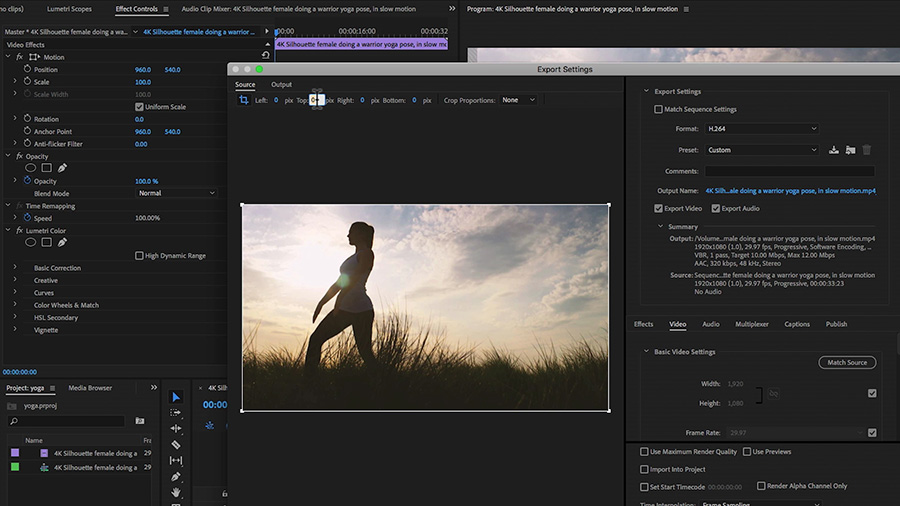
Before you dive into uploading your videos, it's crucial to understand the specific requirements set by Adobe Stock. Adhering to these guidelines ensures that your submissions are accepted without hitches and meet the quality expectations of potential buyers. Below, I've outlined key categories to focus on:
- Video Format: Adobe Stock accepts videos in several formats, with MP4 being the preferred option due to its balance of quality and file size.
- Codec: Use the H.264 codec when exporting your videos. This ensures the best compatibility across devices and platforms.
- Resolution: High-definition is the way to go. Aim for at least 1920x1080 pixels to ensure your footage looks crisp and professional. However, if you can shoot in 4K resolution, that can give your submissions an extra edge.
- Frame Rate: The standard frame rate for video submissions is 30 fps. However, you can also submit footage in 24 fps or 60 fps depending on the type of content you’re producing.
- Duration: Videos should ideally be between 10 seconds and 5 minutes in length. Short, engaging clips tend to do well in stock, so think about your subject matter and how you can capture attention quickly.
- Content Rules: Make sure your videos adhere to Adobe's content guidelines. Avoid any copyrighted materials, including music, trademarks, or identifiable people or properties without proper releases. Ideally, all video should be original and represent your unique perspective.
- Metadata: When you upload, don't forget to add relevant metadata. This includes catchy titles, detailed descriptions, and relevant tags. Good metadata helps buyers find your videos more easily and understand what they’re about.
In summary, the key to successfully uploading videos to Adobe Stock lies in understanding and adhering to their requirements. Take the time to ensure your footage is high-quality and properly formatted, and you'll be well on your way to becoming a successful contributor. In the next sections, we'll dive deeper into the actual uploading process, so stay tuned!
Also Read This: how to reactivate adobe stock plan
3. Creating Your Adobe Stock Account
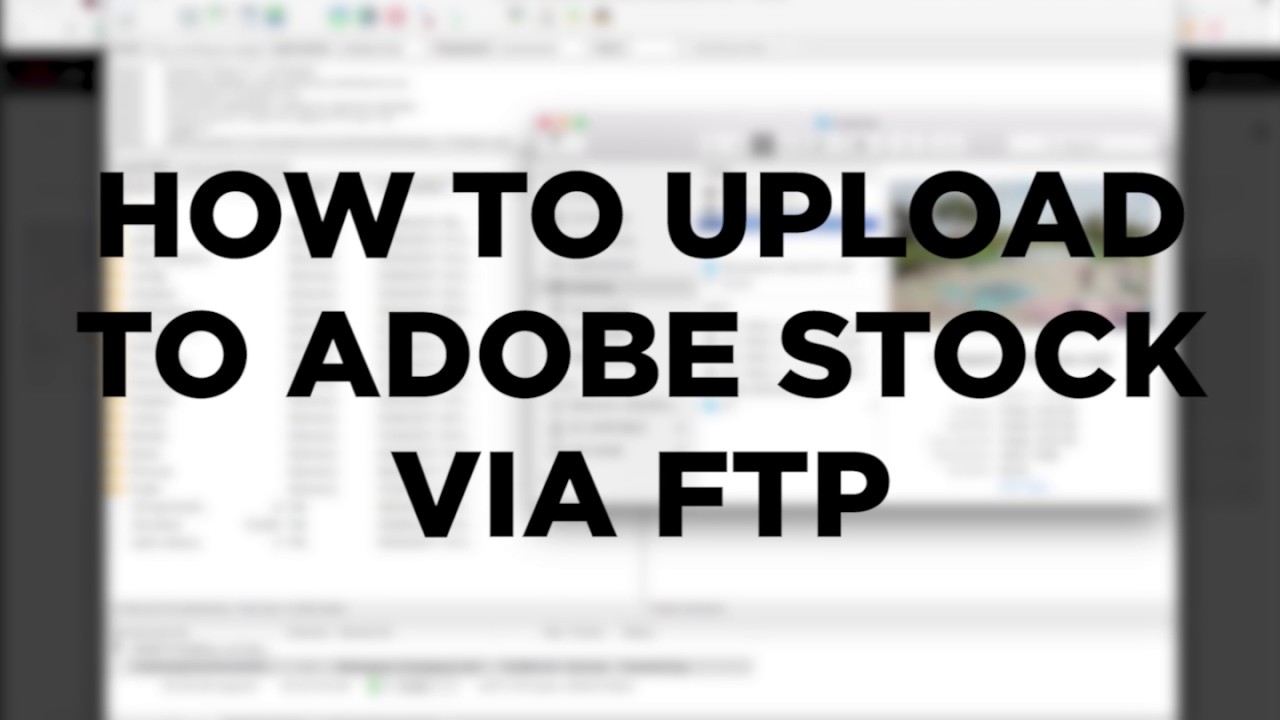
Before you start uploading your videos to Adobe Stock, you need to have an account. Don't worry; the process is straightforward and can be done in just a few minutes. Let's break it down step by step!
Step 1: Visit the Adobe Stock Website
First things first, head over to the Adobe Stock website. Once there, you’ll find a user-friendly interface that’s easy to navigate.
Step 2: Sign Up or Log In
If you already have an Adobe ID, simply click on the 'Sign In' button at the top right corner. If you're new to Adobe, go ahead and click on 'Sign Up'. You can sign up using your email address or through an existing Adobe account if you have one.
Step 3: Fill in Your Information
Whether you're signing up or creating a new account, you'll be prompted to enter some basic information. This typically includes:
- Your name
- Email address
- Password (make sure it’s strong!)
After filling out your details, make sure to accept the terms of service, and then hit the 'Create Account' button.
Step 4: Verify Your Account
Adobe will likely send you a verification email. Check your inbox (and spam folder, just in case) and click on the link to verify your account. This step is crucial for the security of your account, so don’t skip it!
Step 5: Set Up Your Profile
Once your account is verified, log in to Adobe Stock and take a moment to set up your profile. Here, you can add a profile picture and fill in information about yourself that buyers might find interesting. A well-rounded profile can help you stand out when you're selling your videos.
And that’s it! You’re now ready to start uploading your videos to Adobe Stock.
Also Read This: Understanding the Shortness of Your YouTube Homepage and How to Fix Layout Issues
4. Preparing Your Video for Upload
Now that you have your Adobe Stock account set up, it’s time to prepare your videos for upload. Having high-quality, well-prepared videos not only meets Adobe’s guidelines but also increases your chances of making sales. Let’s dive into how to get your content ready!
Step 1: Check the Technical Requirements
Before uploading, you need to ensure that your videos meet Adobe’s technical requirements. Here's what you need to keep in mind:
- Format: Adobe Stock supports MP4, MOV, and AVI formats. MP4 is the most widely used and recommended because of its balance between quality and file size.
- Resolution: Your video should be at least 1920 x 1080 pixels (Full HD). Higher resolutions are preferable, such as 4K.
- Frame Rate: Common frame rates are 24, 30, or 60 frames per second. Stick to standard frame rates to ensure smooth playback.
- Duration: Your video can be as short as 1 second or longer than 60 seconds. Just remember that the average stock video is around 10-30 seconds.
Step 2: Optimize for Quality
Your video should be visually appealing and professionally edited. Here are some tips to improve your video quality:
- Use good lighting and a stable camera setup to ensure steady shots.
- Edit your video to trim any bad takes and enhance color grading for a polished look.
- Consider adding captions or annotations, if helpful, to make your content more engaging.
Step 3: Prepare Metadata
Before uploading, it’s also crucial to prepare your metadata. This includes titles, keywords, and descriptions that will help your videos be found by potential buyers. Think about:
- Title: Create a concise and descriptive title that captures the essence of your video.
- Keywords: Use relevant keywords that describe the content, context, and themes of your video. Aim for at least 10-15 good keywords to help in searches.
- Description: Write a clear and engaging description that elaborates on what the viewer can expect from your video.
With everything prepared, you’ll be all set to start uploading your video content to Adobe Stock. Take your time to follow these steps carefully – high-quality preparation pays off!
Also Read This: “How Are You Doing?” Image Collection
5. Steps to Upload Your Video to Adobe Stock
Uploading your video to Adobe Stock is a straightforward process, but it’s essential to follow the steps correctly to ensure your work gets noticed. Here’s a simple, step-by-step guide to help you navigate through the upload process:
- Log In to Your Adobe Stock Account: First things first, head over to the Adobe Stock website and log in with your Adobe ID. If you don’t have an account yet, you’ll need to create one. The sign-up process is user-friendly, so you’ll be good to go in no time!
- Access the Contributor Portal: Once you're logged in, click on the "Contribute" button at the top of the page. This will direct you to the Contributor Portal, where you can manage your submissions.
- Select 'Upload Files': In the Contributor Portal, look for the "Upload" option. Clicking this will allow you to select the video files you wish to upload from your computer. You can usually drag and drop your files into the designated area or click to browse through your folders.
- Check the Video Specifications: Before you hit 'Upload', double-check that your video meets Adobe Stock’s requirements. Ensure your video is in the right format (like .MP4), resolution, and aspect ratio. Keeping your video in HD or 4K quality is generally recommended for the best results.
- Fill in the Metadata: After uploading, you’ll need to add metadata to your video. This includes the title, description, and keywords. Think of this step as an opportunity to effectively showcase your video’s content. The more relevant information you provide, the easier it is for potential buyers to find your video.
- Submit for Review: Once the video and its metadata are all set, submit your work for review. Adobe Stock will take some time to review your upload to ensure it meets their quality standards before it's available for sale.
- Check Your Submission Status: After submission, you can track the status of your video on the Contributor Portal. Keep an eye out for any feedback or required changes from Adobe’s review team.
And there you have it! With these steps, you can successfully upload your videos to Adobe Stock and prepare them for potential buyers. Remember, the quality of your videos and the accuracy of your metadata can significantly impact sales!
Also Read This: How to Create a Behance Portfolio for the Latest Design Trends
6. Tips for Optimizing Your Video Metadata
Now that you know how to upload videos to Adobe Stock, let’s talk about one critical aspect that can make or break your video's visibility: metadata optimization. Crafting compelling and well-structured metadata is like giving your video a powerful megaphone. Here are some tips to help enhance your video’s metadata:
- Craft a Catchy Title: Your title is the first thing potential buyers will see. Make it descriptive yet concise. Consider including keywords that best describe your video content. For example, if your video is about a serene beach sunset, you could use "Serene Beach Sunset at Golden Hour." This helps improve searchability.
- A Compelling Description: Use the description to elaborate on what your video entails. This is your chance to provide context. Explain the key elements, the mood of the video, and any relevant details. Aim for 50-100 words — clear enough to engage, but not too long that you lose their interest!
- Strategic Keywords: Choose keywords wisely! Think about what potential buyers might search for. Include a mix of broad and specific keywords. For example, “nature,” “vacation,” and “beach sunset” can attract various audience segments.
- Use Categories and Keywords Efficiently: Many users overlook the importance of categorization. Make sure you select the most appropriate category for your video content, as it helps when potential buyers filter their searches.
- Consider Synonyms and Variations: When selecting your keywords, think about synonyms and alternate phrases. For example, "travel" and "adventure," or "cooking" and "food preparation." This helps increase the chances of your video appearing in more search results.
- Regular Updates: Keep your metadata fresh! If you notice that certain keywords aren’t working or if the trends change, don’t hesitate to revisit and update your metadata. Staying current can significantly enhance visibility.
Optimizing your video metadata can seem tedious at first, but it’s crucial for increasing your chances of being discovered on Adobe Stock. With well-thought-out titles, descriptions, and keywords, you’ll allow your amazing video content to shine and reach the right audience!
Also Read This: how to save scanned image as pdf
7. Post-Upload: What to Expect After Submitting Your Video
Once you've submitted your video to Adobe Stock, it's natural to wonder what happens next. The good news is that you’ve crossed a significant milestone in your video submission journey. However, it’s important to understand the process that follows, so you can manage your expectations and plan your next steps effectively.
First off, your video goes through a review process. Adobe Stock has a dedicated team that evaluates the quality and adherence to their guidelines. This team checks for things like:
- Visual and audio quality
- Content relevance and originality
- Adherence to model and property releases (if applicable)
Generally, this review process takes a few days, but it can vary depending on the volume of submissions at any given time. During this period, you’ll receive notifications via email regarding the status of your video. Here’s what you might expect:
- Approval: Hooray! Your video meets Adobe Stock's standards, and it will be available for buyers.
- Rejection: If your video doesn’t make the cut, don’t be disheartened. Adobe Stock typically provides feedback on what went wrong.
- Request for Revisions: Sometimes, your video may need minor tweaks before it can be approved. In this case, you will be informed of necessary changes.
Once your video is approved, it becomes part of Adobe Stock's extensive library. This is when the fun really begins! You’ll be able to track your video’s performance through your contributor dashboard. It’s an exciting feeling to see how many views and downloads your video accumulates over time. Keep an eye on analytics, as these insights can help you understand what types of content resonate well with buyers.
So, take a deep breath and enjoy the thrill of having your work showcased to a global audience!
Also Read This: Is Getty Images Charging You Unfairly?
8. Common Issues and Troubleshooting Tips for Uploading Videos
Even experienced contributors encounter hiccups when uploading their videos to Adobe Stock. Understanding common issues can save you time and stress. Here’s a rundown of what you might face and how to tackle them.
1. Video Format Errors: Adobe Stock accepts a range of formats, but it’s best to stick to MP4 for optimal compatibility. If you encounter upload failures, double-check your file format. Converting your video to MP4 using software like HandBrake can often solve the issue.
2. Size Limitations: Make sure your video isn't exceeding Adobe Stock's size limit, which is typically 4GB per file. If your video is larger, try compressing it using video editing software.
3. Slow Internet Connection: Uploading large files can be a test of patience, particularly with a slow internet connection. Consider uploading during off-peak hours or use a wired connection for a more stable experience.
4. Missing Documentation: If you’re including recognizable people or property in your video, be sure you have model and property releases in place. Missing documentation can cause your submission to be rejected.
5. Metadata Issues: Ensure you fill in all the required metadata fields accurately. Missing or incorrect details can hinder your video’s discoverability and may lead to rejection.
Before submitting, take a moment to review these aspects to streamline the uploading process. But if you do encounter issues, don’t fret! Adobe Stock has a robust support system to help you get back on track. You can reach out through their help center or contribute forums, where fellow creatives can share their experiences and solutions.
Remember, every challenge is an opportunity to learn and grow as a contributor. Happy uploading!
Conclusion and Encouragement to Start Uploading
As we’ve journeyed through the step-by-step process of uploading videos to Adobe Stock, it’s clear that sharing your creative work with the world is not just a dream, but an achievable reality. Here are some key takeaways to remember:
- Quality Matters: Ensure that your videos meet Adobe Stock's high standards of quality to increase your chances of being accepted and sold.
- Understand the Guidelines: Familiarize yourself with Adobe's submission requirements, as adhering to these can save you time and frustration.
- Optimize Your Metadata: Use relevant keywords and a compelling description to enhance your video’s visibility in searches.
- Stay Updated: Keep an eye on trends in the market so you can create content that aligns with current demands.
Remember, the journey of a thousand miles begins with a single step. Don’t hesitate to start uploading your videos. Every upload is an opportunity to share your unique perspective and creativity with a global audience. Plus, with patience and consistent practice, you can refine your skills and potentially turn your passion into a source of income.
So, gather your best footage, follow the guidelines, and take that first step towards becoming a contributor on Adobe Stock. The video marketplace awaits your creativity!
 admin
admin








