Uploading videos on YouTube is a fantastic way to share your creativity, knowledge, or experiences with the world. However, many content creators often find themselves limited by the platform’s restrictions on video length. In this post, we'll explore the ins and outs of uploading longer videos on YouTube, taking a close look at what those limits are and how you can exceed them.
Understanding YouTube’s Video Length Limits
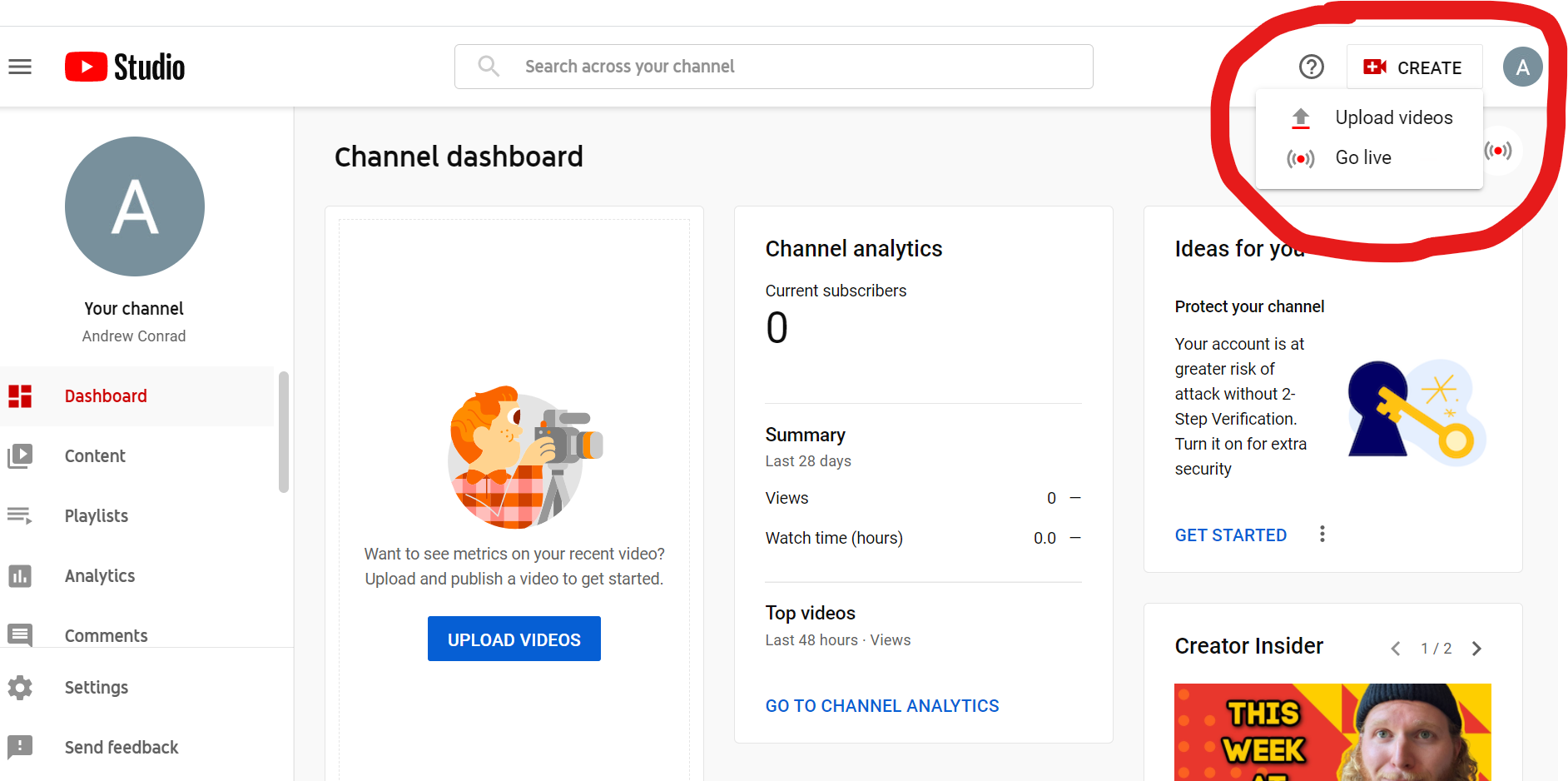
Before we dive into the specifics of uploading longer videos, let's clarify what the current limitations are. YouTube imposes different video length restrictions based on the type of account you have. Understanding these limits can help you plan your content better.
The basic video length limits on YouTube include:
- Standard User Accounts: Users who have not verified their accounts can upload videos up to 15 minutes long.
- Verified Accounts: Once you verify your account through a simple phone verification process, your video length limit will increase significantly, allowing uploads of videos that are up to 12 hours long or 128GB in size, whichever is smaller.
To verify your account, follow these steps:
- Go to YouTube and sign in.
- Click on your profile icon and select Settings.
- In the left menu, navigate to Channel Status and Features.
- Find the Verify option and follow the prompts to verify your account with a phone number.
This simple step is vital for anyone looking to upload longer content, especially if you’re into creating more in-depth videos, such as tutorials, vlogs, or full-length presentations. Once verified, the sky's the limit!
Also Read This: Editing Dailymotion Videos in iMovie – A Step-by-Step Guide
Preparing Your YouTube Account for Longer Uploads
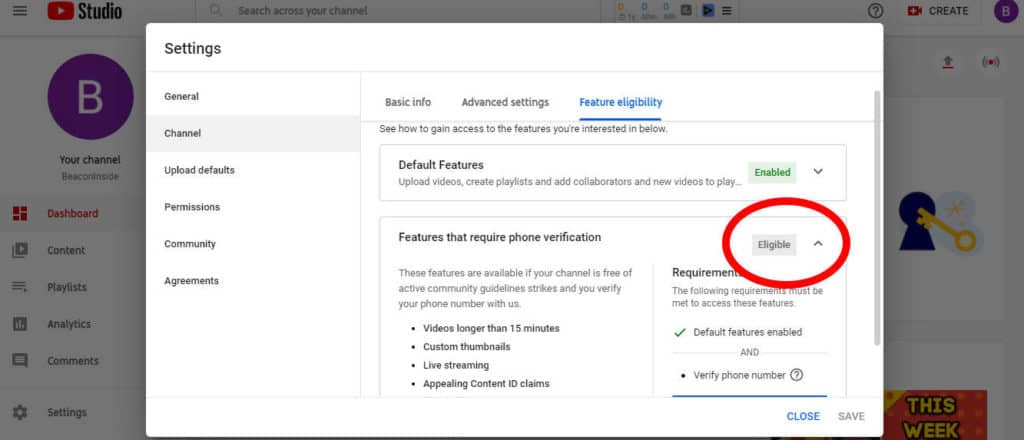
Before you can start uploading those longer videos, there are a few important steps you need to take to prepare your YouTube account. Don't worry; it's a straightforward process!
First things first, you’ll need to verify your YouTube account. Verifying your account not only allows longer uploads (more than 15 minutes) but also unlocks a few additional features that can enhance your channel. Here’s how to do it:
- Go to YouTube Studio.
- Click on Settings in the left sidebar.
- Select Channel and then Status and features.
- Look for the Verify option and follow the prompts.
Typically, verification involves receiving a code via text message or voice call. Just follow the instructions, and you’ll be good to go!
Beyond just verifying, you should also ensure your account is in good standing. If you have no strikes against your channel, you’ll find it much easier to upload content. If you’re using third-party software to edit your videos, make sure they adhere to YouTube's community guidelines to avoid any issues later on.
In summary, to prepare your YouTube account for longer uploads:
- Ensure you have verified your account.
- Check for any policy strikes.
- Be familiar with YouTube’s community guidelines.
Also Read This: Adobe Stock How Do I Get Images With Watermark Removed
Step-by-Step Guide to Uploading Longer Videos
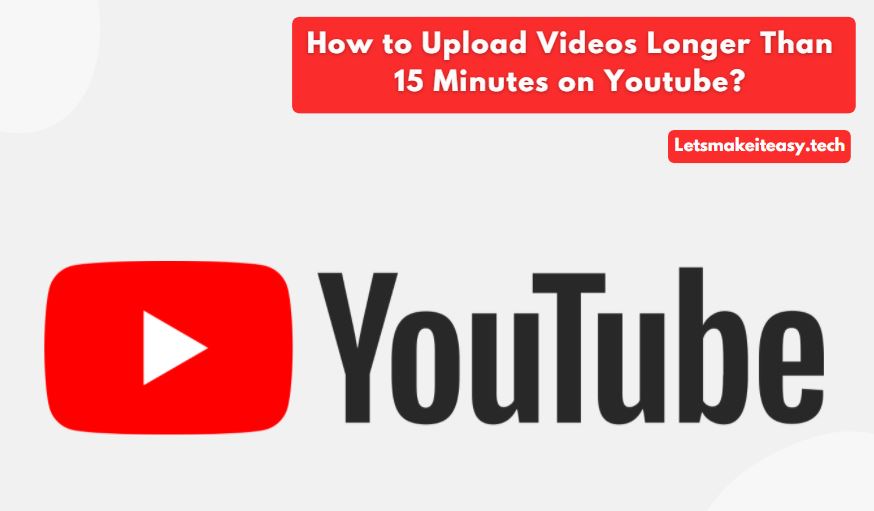
Ready to upload your longer videos on YouTube? Let’s walk through the entire process step-by-step. It’s easier than you might think!
- Log into Your YouTube Account: Start by signing into your YouTube account. If you haven’t verified it yet, make sure to do that!
- Navigate to YouTube Studio: Click on your profile icon in the top right corner and select YouTube Studio.
- Click on the Create Button: In the top right corner of the YouTube Studio dashboard, you’ll see a camera icon with a plus sign. Click on it and choose Upload Video.
- Upload Your File: Drag and drop your video file or click Select Files to choose the video you want to upload.
- Add Video Details: While your video is uploading, fill in the necessary details like the title, description, and tags. Don’t forget to select a catchy thumbnail!
- Choose Visibility Settings: Decide whether your video will be public, unlisted, or private, and then hit Save.
- Publish: Once the video has finished processing, click the Publish button to make it live!
And there you have it! With these straightforward steps, you can easily upload longer videos to your YouTube channel and start sharing your creative content with the world!
Also Read This: How to Use Getty Images for Licensing and Usage Rights as a Beginner
Troubleshooting Common Issues
Uploading longer videos on YouTube can sometimes come with its fair share of hiccups. Don’t worry; most issues are quite manageable! Here are some common problems you might encounter and how to solve them:
- Video Size Limitations: If your video file is too large, you might receive an error message stating that the upload failed. Consider compressing your video using software like HandBrake or Adobe Media Encoder to reduce the file size.
- Slow Internet Connection: A sluggish internet connection can lead to upload interruptions. Try switching to a wired connection, or upload during off-peak hours when fewer people are online.
- Video Format Issues: Ensure your video is in a compatible format. YouTube supports formats like MP4, AVI, and MOV. If your video isn’t in one of these formats, you’ll need to convert it before uploading.
- Account Verification Problems: Make sure your account is verified. If you skipped this step, you won’t be able to upload videos longer than 15 minutes. Head to the YouTube verification page to confirm your account.
- Browser Compatibility: Sometimes, issues come down to the browser. If you're having trouble, try clearing your browser's cache or switching to another browser altogether.
By keeping these common issues in mind, you can troubleshoot effectively and enjoy a smoother uploading experience!
Conclusion
In conclusion, uploading longer videos on YouTube doesn’t have to be a daunting task. By understanding the requirements for creating and posting lengthy content, you can easily share your videos with a broader audience. Here’s a quick recap of what we covered:
- Account Verification: Ensure your YouTube account is verified to enable longer uploads.
- Video Specifications: Stick to the recommended video formats and resolutions for optimal quality.
- Compression Techniques: Use video editing tools to compress your videos if they are too large.
- Utilizing Playlists: Consider creating playlists for organizing your longer content, making it easier for viewers to watch.
So, roll up your sleeves, get your video ready, and dive into YouTube's world of longer content! It’s a fantastic platform to share your creativity, knowledge, or passion with the world. Happy uploading!
 admin
admin








