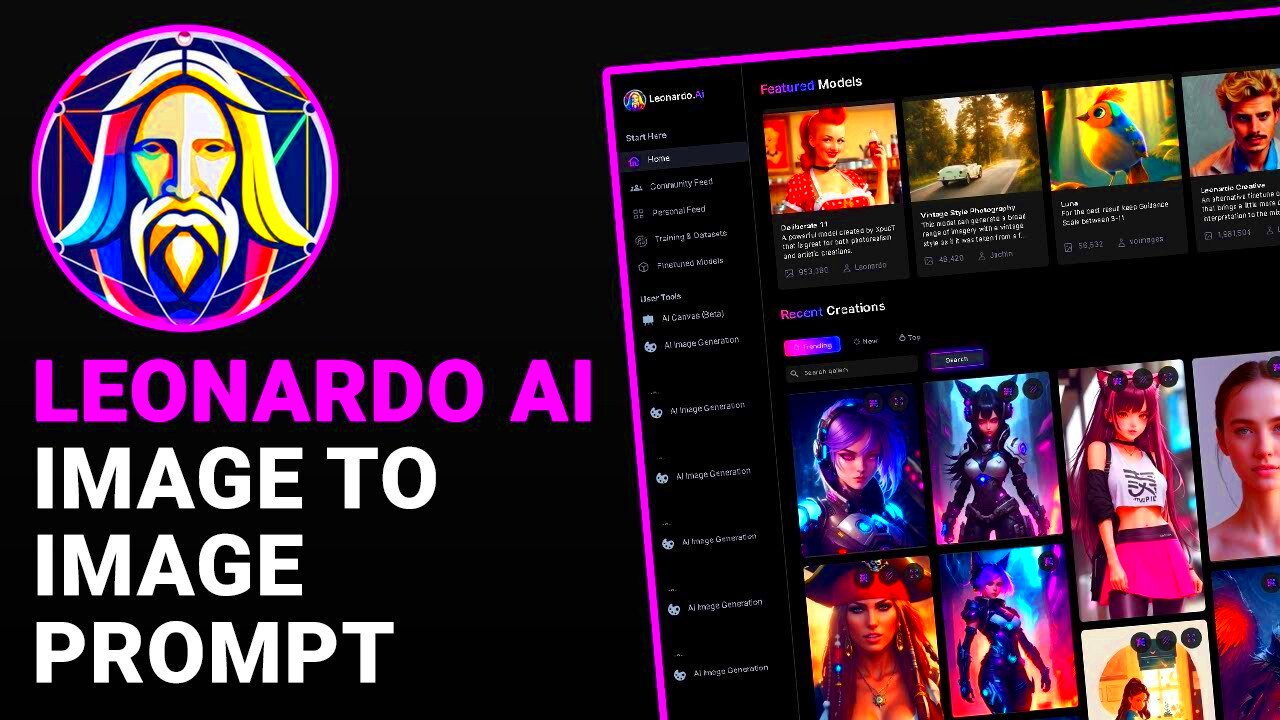Leonardo AI is an advanced platform that uses artificial intelligence to enhance and manipulate images in ways that traditional editing tools can’t. One of the key features of Leonardo AI is the ability to upload your own images, which then become the canvas for the AI’s powerful capabilities. Whether you’re an artist, designer, or hobbyist, uploading images is the first step to utilizing the full potential of this tool. In this guide, we will show you how to upload images effectively to Leonardo AI, helping you make the most of this amazing platform.
Step-by-Step Guide on How to Upload Images
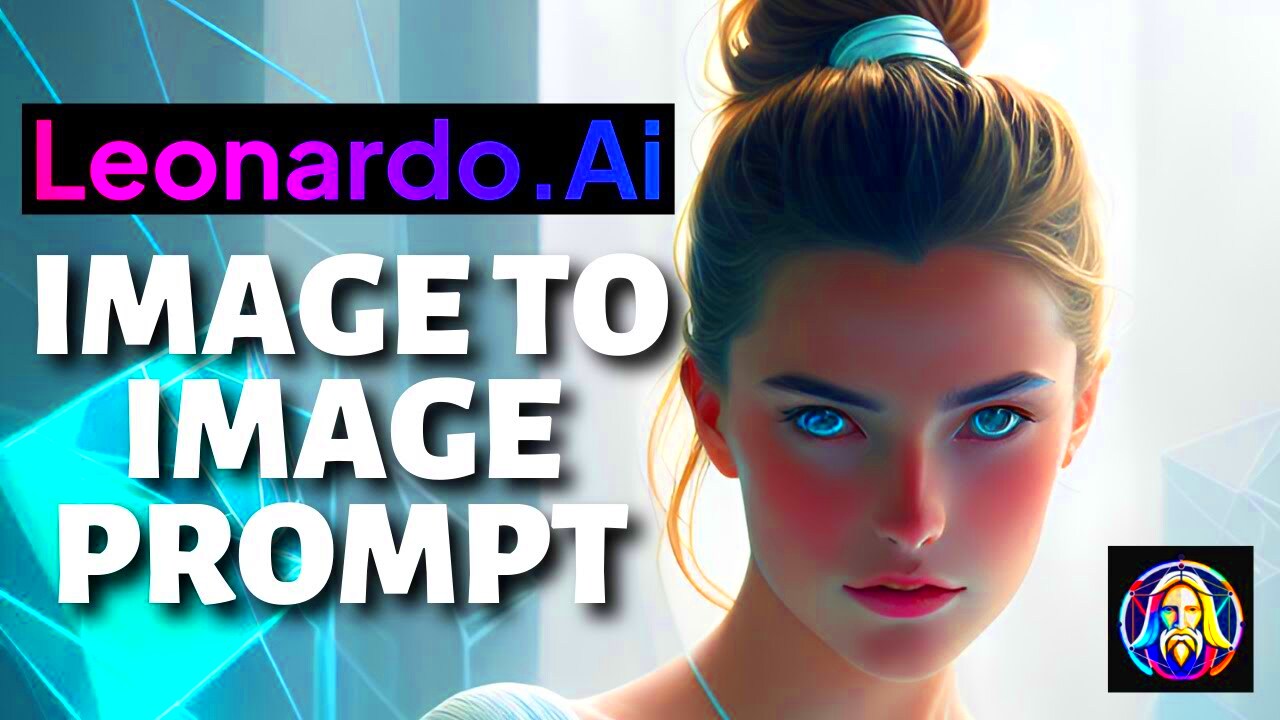
Uploading images to Leonardo AI is a simple and straightforward process. Follow these easy steps to get your image ready for enhancement:
- Log in to Your Leonardo AI Account: Start by logging into your Leonardo AI account. If you don’t have one yet, you will need to sign up.
- Navigate to the Upload Section: Once logged in, go to the 'Upload' or 'Image Upload' section of the platform.
- Select Your Image: Click on the "Upload Image" button. A file explorer will open where you can choose the image from your computer.
- Confirm Image Selection: After selecting the image, confirm it by clicking the 'Upload' or 'Confirm' button to start the process.
- Wait for Upload to Finish: The system will process the image. Wait for a few moments while it uploads. The time it takes may depend on the file size.
- Ready to Enhance: Once uploaded, your image is ready for enhancement using Leonardo AI's powerful tools.
By following these simple steps, you can easily upload any image to Leonardo AI and begin exploring its AI-powered capabilities. Don't worry if you encounter any issues during the upload – we will cover troubleshooting tips in later sections.
Also Read This: How to Download Free Images from 123RF Legally
Preparing Your Image for Upload

Before uploading an image to Leonardo AI, it’s important to ensure that it’s properly prepared for the best results. Here are some key things to consider when preparing your image:
- File Size: Large images may take longer to upload and can affect performance. Try to keep your image under 10MB for smoother processing.
- Image Format: Leonardo AI supports various formats like JPG, PNG, and GIF. Make sure your image is in a compatible format before uploading.
- Resolution: Higher resolution images generally provide better results with AI-enhanced features. Aim for a resolution of at least 1920x1080 pixels for clear, detailed outcomes.
- Image Quality: If your image is blurry or pixelated, try to fix it before uploading. The AI works best with high-quality, clear images.
- Aspect Ratio: Keep the aspect ratio of your image in mind. Some AI features work best with square or standard 4:3 or 16:9 aspect ratios.
By preparing your image with these tips, you’ll be able to make the most of Leonardo AI’s features. The better the image you upload, the better the results you’ll get from the AI’s powerful tools. Take your time to adjust the
Also Read This: How to Find Pixel Dimensions in an Image
Using Leonardo AI for Image Enhancement
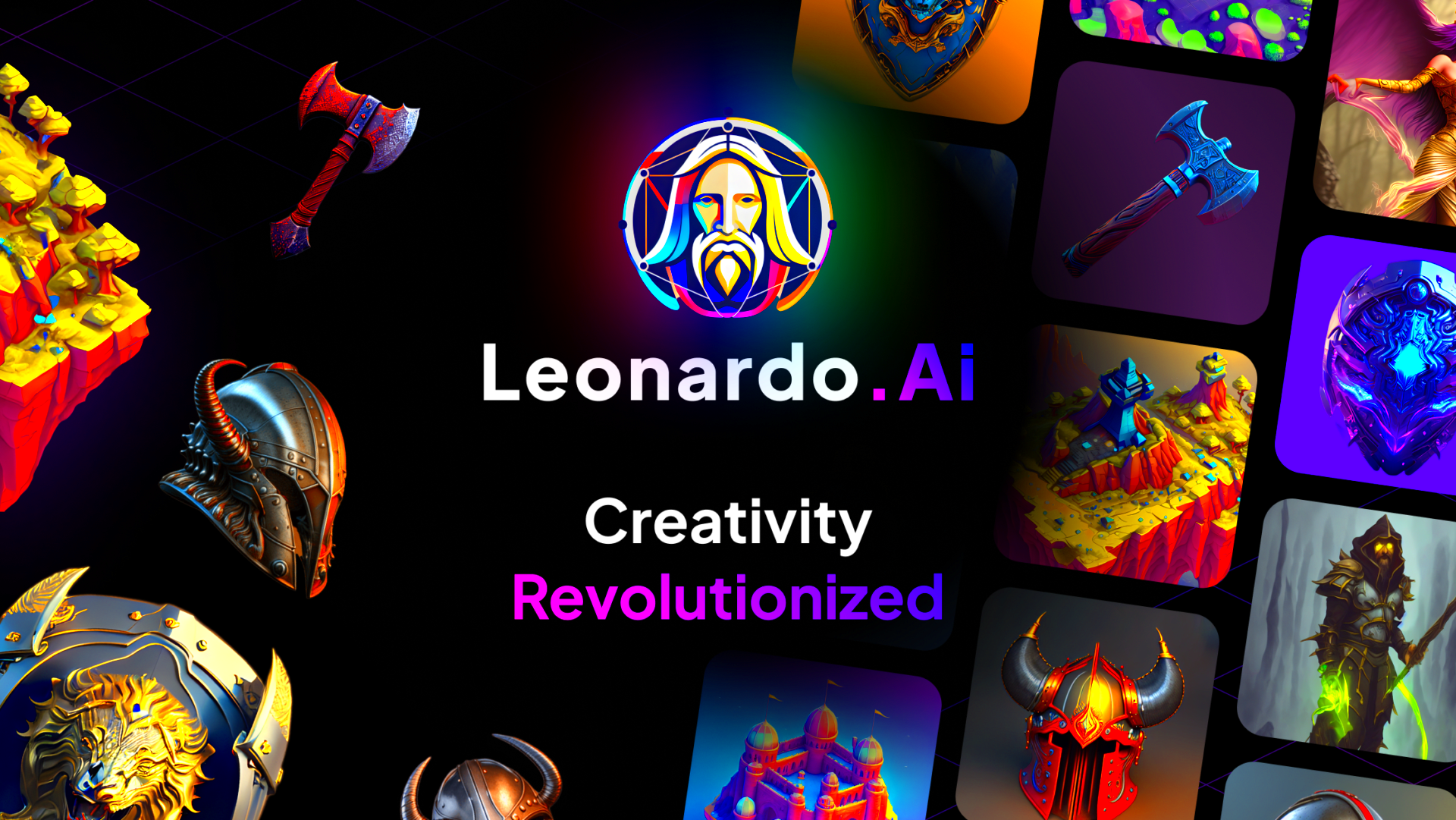
Once you’ve uploaded your image to Leonardo AI, it’s time to take advantage of its powerful enhancement features. Leonardo AI offers a range of tools that can transform your images, from improving quality to adding creative effects. Whether you're looking to sharpen details, adjust colors, or create something completely new, Leonardo AI has the capabilities to make your images stand out. Let’s explore some of the key features you can use to enhance your images.
- AI-Driven Color Correction: If your image has dull or inaccurate colors, Leonardo AI can automatically adjust the tones to make them pop. This tool helps in fine-tuning color balance, contrast, and saturation.
- Noise Reduction: For images with grain or pixelation, Leonardo AI can smooth out the roughness and improve clarity, making your images look professional and polished.
- Sharpness Enhancement: Use this tool to sharpen blurred details and make your image crisper. It’s perfect for images that may have been out of focus or lost definition during capture.
- Background Removal: One of the most popular features is the ability to remove backgrounds from images. This is especially useful for product images or portraits, where you want the subject to stand out.
- Artistic Filters: Want to give your image a unique touch? Try applying one of Leonardo AI’s artistic filters. From sketch effects to vintage looks, these can completely transform your image.
By experimenting with these features, you can enhance your images in a variety of ways, whether you need subtle adjustments or a complete overhaul. Leonardo AI brings creative possibilities right to your fingertips!
Also Read This: How to Find the Pixel Size of an Image for Clarity
Common Uploading Issues and How to Fix Them
While uploading images to Leonardo AI is generally a smooth process, there can sometimes be issues. If you encounter problems, don't worry—most issues are easy to resolve. Let’s go over some of the common problems users face and how to fix them.
- Image Upload Stalls or Fails: If your image upload isn’t working, it could be due to a slow internet connection or a file size that's too large. Try compressing the image or checking your connection before uploading again.
- File Format Error: Leonardo AI only supports specific file types such as JPG, PNG, and GIF. If you’re trying to upload a file in an unsupported format, you’ll need to convert it to a compatible one.
- Corrupted Files: If your image looks corrupted after uploading (i.e., it's blurry or incomplete), try uploading a different copy of the file. This could happen if the file wasn’t properly saved or transferred.
- Slow Upload Times: Large images with high resolutions can take time to upload. If you experience delays, try reducing the image size or waiting for the server to process the file more efficiently.
- Access Denied: Sometimes, there may be restrictions preventing you from uploading. Ensure you are logged into the right account or that your account has the necessary permissions to upload images.
If you’re still facing issues, it’s a good idea to check Leonardo AI’s support page or contact their customer service team for additional assistance. Most problems can be fixed with a quick adjustment!
Also Read This: How to Export from iMovie to YouTube Easily
Tips for Getting the Best Results from Your Uploaded Images
To make sure you get the best results from your uploaded images, it's important to follow a few best practices. Here are some tips to help you get the most out of Leonardo AI's image enhancement tools:
- Upload High-Quality Images: The quality of the image you upload plays a huge role in the final result. Always upload clear, well-lit, and high-resolution images to get the best outcome from the AI.
- Choose the Right File Format: As mentioned earlier, Leonardo AI works best with formats like JPG and PNG. Choose the format that preserves the quality of your image while being compatible with the platform.
- Experiment with Different Features: Don’t be afraid to try out different enhancement features. From color correction to background removal, each tool has its own benefits depending on the image and your goals.
- Use AI Suggestions: Leonardo AI often suggests automatic improvements based on the image’s content. Let the AI give you a starting point, and then fine-tune the results to match your vision.
- Check Image Settings Before Upload: Make sure your image settings (resolution, size, and aspect ratio) are optimized for Leonardo AI’s processing. This can help you avoid any unwanted cropping or resizing.
By following these tips, you can ensure that your images are ready for the most effective AI enhancements. The better prepared your images are, the better the results you’ll see with Leonardo AI.
Also Read This: Becoming a Contributor on Getty Images: A Guide to Selling Your Images
How to Organize and Manage Uploaded Images
Once you’ve uploaded images to Leonardo AI, it’s important to know how to organize and manage them effectively. Proper image management can save you time and help you stay organized as you work on multiple projects. In this section, we’ll walk you through a few simple strategies to keep your images in order and easy to find.
- Create Folders for Different Projects: If you’re working on multiple projects or types of images, consider creating different folders for each. This will help you avoid clutter and keep your workspace organized. For example, you can have separate folders for portrait images, product shots, or landscape photography.
- Use Tags and Keywords: Many image management systems, including Leonardo AI, allow you to tag or label your images with keywords. Adding tags related to the image's subject (like "portrait," "nature," or "urban") makes it easier to search for and find specific images later.
- Label Images Clearly: Use clear, descriptive names for your images rather than generic ones like “image1.jpg” or “photo123.png.” Labeling images with relevant names (e.g., "portrait_john_doe_2024") will help you quickly identify them when needed.
- Organize by Date: Another effective way to manage your images is by organizing them based on the date they were uploaded or created. This can be particularly helpful if you’re working on ongoing projects or need to track changes over time.
- Remove Unnecessary Images: Keep your image library clean by deleting or archiving images you no longer need. This can help free up storage space and keep your collection focused on the most important files.
With these strategies, you’ll be able to manage your uploaded images efficiently, ensuring that your workflow stays smooth and productive while using Leonardo AI.
Also Read This: How to Adjust the Pixels of an Image for Optimal Quality
FAQs About Uploading Images to Leonardo AI
Uploading images to Leonardo AI is a fairly simple process, but sometimes users have questions about how to do it effectively. Here, we answer some of the most frequently asked questions to help you out.
- What file formats are supported for uploads? Leonardo AI supports common image formats like JPG, PNG, and GIF. Make sure your image is in one of these formats before uploading.
- How large can my image file be? It’s recommended to keep your image file size under 10MB for optimal performance. Larger files can take longer to upload and process, so consider compressing the image if it's too large.
- Why is my image not uploading? If your image isn’t uploading, it could be due to a slow internet connection, large file size, or an unsupported file format. Try troubleshooting by checking your internet speed, reducing the file size, or converting the file to a supported format.
- Can I upload multiple images at once? Yes, Leonardo AI allows batch uploads for multiple images. Simply select all the images you want to upload at once, and they will be processed in turn.
- What happens if I upload a low-quality image? Leonardo AI’s enhancement features can still improve lower-quality images, but it’s always best to upload high-quality images for the best results. The AI can work wonders, but it can’t create details that aren’t there in the original image.
- How long does it take to upload an image? The time it takes to upload an image depends on its size and your internet connection. Generally, smaller images will upload in a few seconds, while larger files might take a minute or two.
If you have any other questions or need further assistance, don’t hesitate to reach out to Leonardo AI’s support team. They are ready to help with any upload issues you might encounter!
Conclusion: Final Thoughts on Uploading Images to Leonardo AI
Uploading images to Leonardo AI is the first and most crucial step to harnessing the platform's powerful AI tools. Whether you're an artist, designer, or hobbyist, understanding how to properly upload, organize, and enhance your images will help you make the most of what Leonardo AI has to offer. From ensuring your images are of high quality to troubleshooting common upload issues, the process is simple once you know what to expect.
Remember, the key to success with Leonardo AI is preparation. By following the tips for preparing and organizing your images, you’ll get the best possible results when using the platform’s advanced features. Don’t forget to experiment with different enhancement options and take full advantage of the AI’s capabilities to make your images stand out.
Whether you’re improving the quality of your images or creating entirely new concepts, Leonardo AI offers endless possibilities. So go ahead, upload your images, and see the magic unfold!