If you’re a creative professional looking to monetize your footage, Adobe Stock is a fantastic platform for showcasing your work. It allows contributors to upload and sell their media, including videos, photos, and illustrations. While Adobe Stock provides an easy-to-use web interface for uploads, many users prefer the FTP (File Transfer Protocol) option for transferring larger files. This guide will walk you through the basics of how Adobe Stock works with FTP, making your uploading experience smoother and more efficient.
Benefits of Using FTP for Uploading Footage
Using FTP for uploading your footage to Adobe Stock can streamline your workflow significantly. Here are some of the key benefits:
-
Faster Transfers:
FTP allows multiple files to be uploaded simultaneously, making the process faster. Instead of waiting for each file to upload sequentially, you can set several uploads in motion at once, saving time—and we all know time is money!
-
Handling Large Files:
When it comes to video footage, files can get quite large. FTP is designed to transfer bigger files without compromising quality. If you're dealing with 4K video or high-resolution footage, FTP is often the more reliable choice for ensuring complete uploads.
-
Less Risk of Errors:
With FTP, your connection remains stable for longer uploads. Unlike web uploads, where a lost internet connection can lead to failures, FTP clients can resume transfers from where they left off, eliminating the need to restart the entire upload.
-
Batch Uploads:
Having the ability to upload several files at once means you can manage your workflow more efficiently. Instead of uploading each video individually, you can prepare a batch, set it, and let it run in the background.
-
Advanced Management Features:
Most FTP clients come with features that allow for better management of your files. You can organize your files into folders, rename items before uploading, and even schedule uploads for off-peak times—an excellent feature if you have a heavy workload during the day.
-
Secure Transfers:
Uploading via FTP can often be more secure compared to browser uploads, depending on the protocol used. Protocols like SFTP (Secure File Transfer Protocol) encrypt your data, protecting it from potential interception.
In summary, if you produce high-quality footage for Adobe Stock, consider leveraging FTP for your uploads. The efficiency, reliability, and security benefits make it a superior choice for many contributors.
Also Read This: Sharing Your Behance Profile Link to Showcase Your Portfolio
3. Preparing Your Footage for Upload
Before diving into the actual uploading process of your footage to Adobe Stock, it's crucial to prepare everything appropriately. Proper preparation not only streamlines the upload process but also ensures that your content meets Adobe's standards for quality and format. Here’s how to get started:
1. Organize Your Files:
Start by creating a dedicated folder on your computer for the footage you plan to upload. This folder should include all relevant video files, along with any necessary metadata files (like keywords and descriptions). A well-organized folder makes searching for clips easier later on.
2. Check Video Quality:
Adobe Stock has specific requirements regarding video quality. Ensure that your footage is at least 1080p resolution, with a minimum bitrate of 10 Mbps for HD content. High-quality video will increase your chances of getting accepted. Don’t forget to check for frame rate compatibility as well!
3. Edit Wisely:
Before uploading, consider editing your footage. Trim any unnecessary parts, adjust colors, and ensure sound quality is up to par. Use software that you’re comfortable with — whether it’s Adobe Premiere Pro, Final Cut Pro, or something simpler — to polish your videos. If you have stock footage that might need color correction or stabilization, this is the time to do it!
4. Include Proper Metadata:
Adobe requires you to provide descriptive information about your footage, which is known as metadata. This includes title, description, and keywords. You want to create a catchy title, write a clear description, and include relevant keywords that potential buyers might use to find your footage. Think about how people search for visuals, and tailor your words accordingly.
5. Format Your Files Correctly:
Adobe Stock supports a variety of formats, but it’s best to stick with common video formats like MOV or MP4 with H.264 codec. Double-check that your files are in the correct format to avoid any conversion mishaps later on.
By taking the time to prepare your footage properly, you’ll not only save time during the upload process but also enhance the overall quality of your submissions. After you’ve organized your files and ensured everything meets Adobe’s specifications, you’re ready to move on to uploading your footage using FTP.
Also Read This: Getty Images Best Sellers: Unveiling the Top Performing Images
4. Setting Up Your FTP Client
Now that your footage is all prepped and ready to go, it’s time to set up your FTP client for uploading to Adobe Stock. FTP (File Transfer Protocol) is a reliable method for transferring large files, making it a preferred choice for photographers and videographers working with stock content. Here’s how to go about it:
1. Choose Your FTP Client:
There are several FTP clients available, both free and paid. Popular options include FileZilla, Cyberduck, and WinSCP. Choose one that fits your operating system and personal preference; they're all relatively user-friendly.
2. Download and Install:
Once you’ve decided which FTP client to use, download and install it on your computer. Make sure you’re downloading from the official website to avoid any security issues. Installation is typically straightforward, just follow the on-screen prompts.
3. Get Your FTP Credentials:
To connect to Adobe Stock, you’ll need your FTP credentials. These are usually provided in your Adobe Stock contributor portal. They include:
- FTP Host (something like ftp.adobe.com)
- Username (your Adobe Stock contributor username)
- Password (the password associated with your Adobe Stock account)
4. Configure the FTP Client:
Launch your chosen FTP client and locate the option to create a new connection or site. Enter the FTP Host, your username, and password in the appropriate fields. Most FTP clients also allow you to specify the port (the default FTP port is 21).
5. Test the Connection:
After all your information is set up, test the connection. There should be a “Connect” button in your FTP client. When you click it, the client will attempt to connect to Adobe Stock's server. If you provided the right credentials, you should see a directory listing of folders where you can upload your footage.
And there you have it! Your FTP client is now set up and ready for action. With your footage prepared and the client configured, you’re all set to start uploading your videos directly to Adobe Stock. It’s all about launching your creative work into the world!
Also Read This: Designing a Professional Watermark for Your YouTube Channel
5. Step-by-Step Guide to Upload Footage via FTP
Uploading footage to Adobe Stock using FTP might seem daunting at first, but it’s a straightforward process once you break it down into manageable steps. Follow this guide, and you’ll be uploading your creative masterpieces in no time!
Step 1: Prepare Your Footage
Before diving into the FTP process, make sure your footage is ready for upload. Check the following:
- Ensure your clips are in the supported file formats (e.g., MP4, MOV).
- Confirm that your footage is properly edited and meets Adobe Stock’s quality guidelines.
- Rename your files according to Adobe's naming conventions for better organization.
Step 2: Obtain Your FTP Credentials
You will need your FTP credentials to connect to the Adobe Stock server. Log in to your Adobe Stock contributor account and navigate to the FTP section to find:
- FTP Server Address
- Your Username
- Your Password
Step 3: Choose an FTP Client
There are numerous FTP clients available. Some popular options include:
- FileZilla: A free, open-source FTP client that’s easy to use.
- WinSCP: Another free option, ideal for Windows users.
- Cyberduck: Popular among Mac users for its simple interface.
Download and install an FTP client of your choice if you haven’t already.
Step 4: Connect to the Adobe Stock Server
Open your FTP client and enter your credentials:
- Input the FTP server address.
- Type in your username and password.
Click “Connect” or “Quickconnect” to establish a connection to Adobe Stock.
Step 5: Upload Your Footage
Once you’re connected, navigate to the folder where you want to upload your footage. This is often labeled something like “uploads” or “stock.” Drag and drop your video files into the designated area of your FTP client. Monitor the transfer progress, and wait for the upload to finish.
Step 6: Verify Your Upload
After the upload is complete, it’s a good idea to double-check that your files have been successfully transferred. You can do this by refreshing the folder in your FTP client or logging back into your Adobe Stock contributor account to see if your footage is listed in your uploads.
And voilà! You’ve successfully uploaded your footage via FTP to Adobe Stock. Now, you can sit back and relax, waiting for your work to be reviewed and approved!
Also Read This: Stealing Getty Images and Avoiding Copyright Infringement
6. Common Issues and Troubleshooting Tips
Even experienced users can sometimes run into hiccups while uploading footage via FTP. But don’t worry—most issues are easily solvable. Here are some common problems you might encounter, along with tips to troubleshoot them.
Issue 1: Connection Problems
If you’re having trouble connecting to the FTP server, check the following:
- Verify that you’ve entered the correct FTP server address.
- Ensure your username and password are accurate. A common mistake is typos!
- Check your internet connection to see if it’s stable.
Issue 2: Upload Errors
If your uploads are failing, consider these points:
- Make sure your video files don’t exceed Adobe Stock’s size limits.
- Check that your footage is in an accepted format.
- Ensure you have sufficient space on the Adobe Stock server for uploads.
Issue 3: Slow Upload Speed
Slow upload speeds can be frustrating. Here’s what you can do:
- Close other programs or applications that might be using your bandwidth.
- Try uploading during a different time of day when internet traffic may be lower.
- Consider upgrading your internet plan if slow speeds are a consistent issue.
Issue 4: Files Not Appearing in Your Account
If your footage doesn’t show up after uploading, don’t panic! Follow these tips:
- Check the folder you uploaded to; sometimes, files go into unexpected locations.
- Log out and back into your Adobe Stock account to refresh the uploads list.
- Wait a little; it can take some time for files to sync to your account.
By keeping these tips in mind, you’ll be better equipped to handle any bumps in the road as you upload your footage to Adobe Stock. Happy uploading!
Conclusion and Final Thoughts
Uploading footage to Adobe Stock using FTP can streamline your submission process, particularly if you have large files or a bulk of content to upload. *Using FTP* not only enhances your efficiency but also ensures secure file transfers. Here are a few final tips to keep in mind:
- Check File Formats: Ensure your footage adheres to Adobe Stock's specific formats and resolutions to avoid any upload issues.
- Organize Your Files: Use clear naming conventions and organized folder structures to make it easier to locate and upload your footage.
- Monitor Uploads: Regularly check the progress of your uploads to confirm that all files have been successfully transferred.
- Read the Guidelines: Familiarize yourself with Adobe Stock's content guidelines to maximize your chances of approval.
By following these steps and best practices, you can ensure a smooth and successful experience when uploading your videos to Adobe Stock via FTP. This method not only saves time but can also enhance the overall quality of your submissions, leading to greater opportunities for sales and visibility in the marketplace. Happy uploading!
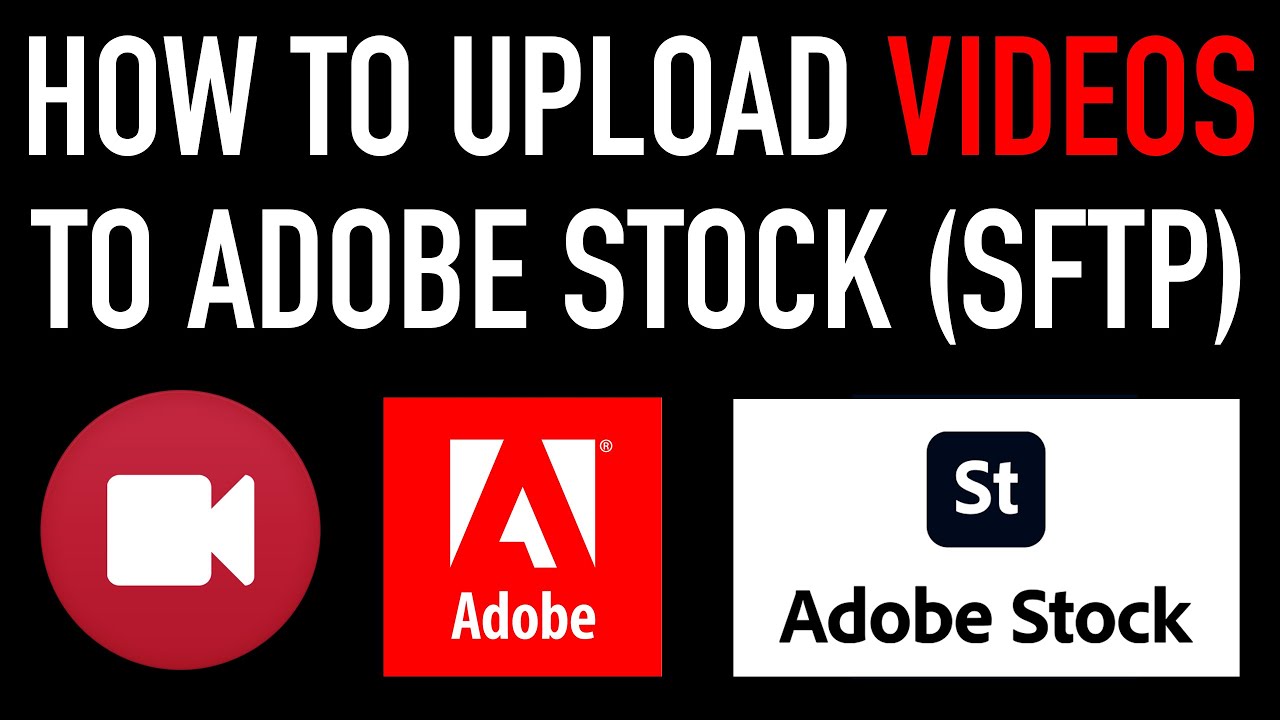
 admin
admin








