Uploading videos on YouTube can be a breeze, especially from your iPhone. One of the best features YouTube offers is the ability to upload unlisted videos. This means your video won't appear in search results, and only people with the link can view it. This is perfect for sharing content selectively. In this guide, we'll walk through the process of uploading an unlisted video step-by-step, but first, let’s explore some benefits of using unlisted videos on YouTube.
Benefits of Uploading Unlisted Videos

So, why should you consider uploading unlisted videos to YouTube? Here are some compelling reasons:
- Privacy: Unlisted videos are only accessible to those who have the link, giving you peace of mind that your content won’t be publicly searchable.
- Selective Sharing: Easily share your video with a specific audience, whether it’s friends, family, or colleagues without broadcasting it to the entire world.
- Testing Content: Want feedback before going public? Unlisted videos allow you to share your work-in-progress with a select group for constructive criticism.
- Secure Sensitive Material: If your video contains sensitive information or personal stories you’re not ready to share widely, an unlisted upload is a great option.
- Collaborative Projects: If you’re working with others, unlisted videos provide a way to share drafts or edits without making them fully public.
Here’s a closer look at a few of these benefits:
1. Privacy
One of the biggest concerns when sharing videos online is privacy. Unlisted videos strike a great balance between visibility and privacy. You’re not putting your content in front of a potentially vast audience, so you can share it without worrying about unwanted views or comments.
2. Selective Sharing
This is particularly useful for those who want to share personal moments, like family gatherings or certain project milestones, with select people. All you need to do is share the link with whoever you want, and that’s it!
3. Testing Content
Creators often want the opinions of trusted friends or family before showcasing their material to the public. An unlisted video lets you gather feedback without it affecting your public profile. Do you want to finalize a tutorial, a music video, or even a presentation? This is a perfect approach!
4. Secure Sensitive Material
Some content can be sensitive or personal, and you might not be ready to share that widely. Uploading unlisted videos means you have control over who sees what. You can maintain a layer of confidentiality while still sharing your work.
5. Collaborative Projects
When working on collaborative projects, sharing drafts becomes essential. Unlisted videos allow everyone involved to have access to the version they need without cluttering up public spaces that may attract unwanted critique.
Now that we've covered the benefits of uploading unlisted videos, you’re well on your way to understanding why they’re such a fantastic feature for YouTube users. Ready to dive into how to upload your unlisted video from your iPhone? Let’s get started!
Also Read This: Why Can’t I Read Comments on YouTube? Solving Commenting Problems
3. Preparing Your Video for Upload
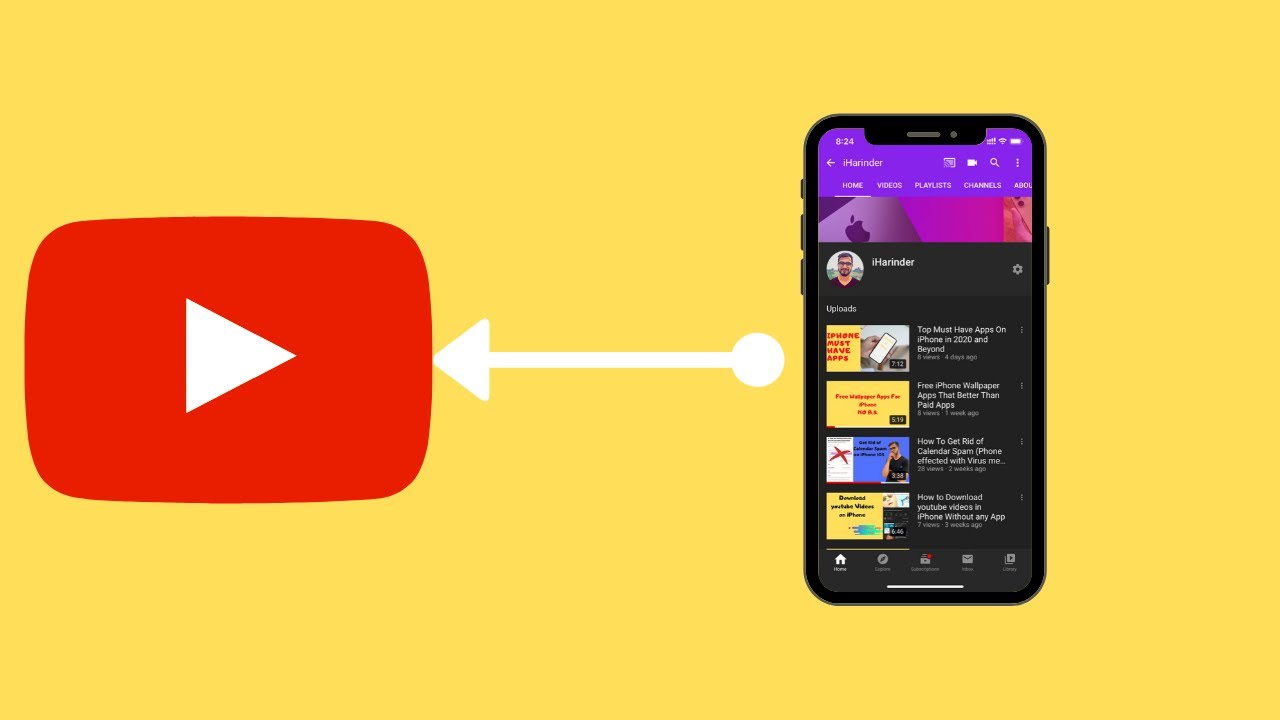
Alright, before we dive into the nitty-gritty of actually uploading your video to YouTube, let’s make sure you have everything ready to go. Preparing your video properly can save you a lot of time and ensure that your content looks and sounds great!
Here are the essential steps to prepare your video:
- Edit Your Video: Make sure your video is polished and ready for viewers. Whether you’re using iMovie, Adobe Premiere Rush, or any other video editing app on your iPhone, take some time to refine it. Trim unnecessary parts, add transitions, and include any graphics or text overlays that will enhance your message.
- Choose a Thumbnail: YouTube allows you to upload a custom thumbnail, which can significantly impact your video's click-through rate. Select a standout screenshot from your video or create an eye-catching image that represents your content well.
- Optimize Your Video Quality: When recording, you likely chose a resolution and frame rate. If you're uploading a video recorded at a lower resolution, consider doing a quick test upload to see how it looks. Aim for at least 1080p for a professional appearance.
- Draft a Compelling Title and Description: Think about how you want to describe your video. A catchy title can attract more viewers when you share it later. Your description should sum up the video and contain relevant keywords, especially if you plan to share it with a particular audience.
- Prepare Your Tags: Tags help your video get discovered. Write down a list of relevant keywords and phrases that relate to the content of your video. Even though your video is unlisted, proper tagging can help with organization and later retrieval.
- Check Your Audio: Good audio is often more important than video quality. Make sure your audio is clear and remove any background noise if needed. You can use apps like Audacity to clean up your audio tracks before syncing them with your video.
Once you've checked all these boxes, you should have a well-prepared video that’s ready for the world—or at least, your selected audience—to see!
Also Read This: Why Did Fresh Quit YouTube? Understanding the Reason Behind This Popular Creator’s Departure
4. Step-by-Step Process to Upload Unlisted Videos from iPhone
Great! Now that your video is ready to roll, let’s get into the step-by-step process for uploading it to YouTube as an unlisted video directly from your iPhone. This process is pretty straightforward, but we’ll break it down to make it easy for you. Follow along:
- Open the YouTube App: Tap on the YouTube icon on your iPhone. Make sure you're logged into the account where you want to upload the video.
- Tap the Plus Sign (+): At the bottom center of the screen, you’ll see a plus icon. Tap on it to start the upload process.
- Select Your Video: Choose “Upload a video.” Your camera roll will open, and you can find the video you just prepared. Select it.
- Choose Your Visibility Setting: After picking your video, you’ll be prompted to set the video’s visibility. Choose “Unlisted” from the options. This setting ensures that only people with the link can view it.
- Add Your Title and Description: Next, you’ll see fields to add your title and description, as discussed in the previous section. Make sure to fill these in—this is what viewers will see when they eventually access your video.
- Set Tags and Location: If you’ve prepared tags, input them into the tags section. You can also choose to add a location if applicable. Remember, tags can help you later on!
- Customize Your Thumbnail: You'll get an option to select or upload a thumbnail (if you have one ready). Pick a striking image that represents your video well.
- Check Your Settings: Review all the settings you’ve chosen. Make sure everything looks good—and don’t forget to double-check that the video is set to “Unlisted.”
- Hit Upload: Finally, tap on the “Upload” button! Depending on the size of your video and your internet connection, it may take a little time, so be patient.
And there you have it! Your video is now uploaded as an unlisted video, ready for sharing without being publicly searchable on YouTube! If you have any other questions or run into issues while uploading, feel free to drop a comment below.
Also Read This: Does YouTube TV Have Channel Numbers? How to Navigate Channel Numbers on YouTube TV
5. Troubleshooting Common Issues
Every now and then, even the most straightforward processes can run into a few bumps in the road. If you’re having issues while trying to upload your unlisted YouTube video from your iPhone, don’t worry! Here are some common problems and their solutions:
- Slow or Unstable Internet Connection: If your upload is taking longer than expected, check your Wi-Fi connection. Try switching to a different Wi-Fi network or using cellular data (if your plan allows it). A strong connection is crucial for quick uploads!
- Video Format Problems: YouTube supports several video formats, including MP4, AVI, MOV, and more. If you get an error message about your video file format, make sure you are uploading a compatible format. You might need to convert your video to MP4 or another supported format.
- Insufficient Storage Space: Sometimes, if your iPhone is running low on storage, it can cause problems during the upload process. Check your device's storage settings and free up some space if needed.
- App Crashing or Freezing: If the YouTube app crashes while uploading, try closing and reopening it. If that doesn’t work, consider restarting your iPhone. If the problem persists, uninstall and reinstall the app.
- Privacy Settings Confusion: If you upload your video but can’t find it or see it publicly, remember that unlisted videos won’t appear in search results. Make sure you’re signed into the right account, or check your video settings again.
By following these troubleshooting tips, you should be able to resolve most common issues that arise while uploading videos from your iPhone. If problems persist, don’t hesitate to consult YouTube’s help center for more in-depth assistance.
Also Read This: Does Deleting a YouTube Playlist Delete the Videos? Clearing Up Playlist and Video Deletion Confusion
6. Tips for Promoting Your Unlisted Video
So, you’ve successfully uploaded your unlisted video, and now it’s time to get the word out! Even though unlisted videos aren’t as widely seen as public ones, there are plenty of ways to promote them effectively. Here are some tips to help you share your masterpiece!
- Email Invitations: One of the best ways to share your unlisted video is through email. Send a message to your friends, family, or colleagues with the link. You could even include a brief description of what they can expect to see and why you think they’ll enjoy it.
- Social Media Sharing: Share the link on your social media platforms with a compelling caption. Though unlisted links won’t appear in feeds, your followers can still access them if they have the link. You might also consider creating a story post or a sneak peek video that piques interest.
- Collaborate with Others: If you’re creating content with others or have a partnership, ask them to share your unlisted video. Collaboration can extend its reach to different audiences and help promote your content.
- Embed in Blogs or Websites: If you have a blog or a website, consider embedding your unlisted video there. This is especially useful if you're providing supplemental content or other resources that complement the video.
- Gather Feedback: Utilize your unlisted video as a way to gather feedback from a select group. Ask for opinions and make adjustments based on their input. This encouragement can prompt more viewers to share it further once it’s refined!
In conclusion, promoting your unlisted video doesn’t have to be complicated. A little creativity can go a long way. Use these tips to maximize visibility, and who knows—your private shared video might just become the next hot topic among your friends and followers!
Conclusion
Uploading an unlisted YouTube video from your iPhone is a straightforward process that can be accomplished in just a few steps. By following this guide, you've learned how to:
- Open the YouTube app on your iPhone.
- Tap on the upload icon and select the video you want to upload.
- Adjust the video details, including title, description, and settings.
- Choose the unlisted option to keep your video private from general viewers.
- Upload and confirm your settings.
Remember, unlisted videos can only be viewed by those who have the direct link, making them ideal for sharing with specific individuals without listing them publicly. In case you need to share your unlisted video, simply copy the link after the upload is complete and send it to your intended audience.
Utilizing YouTube's unlisted feature allows for a greater level of control over who sees your content, making it perfect for private moments, professional presentations, or preliminary reviews. Happy uploading!
 admin
admin








