Uploading an MP3 file to YouTube can seem like a daunting task, especially if you're new to content creation. But don’t worry, it’s actually quite straightforward! Whether you're a musician wanting to share your latest track, a podcast creator looking to reach a wider audience, or simply someone wanting to share audio content with visuals, this guide will walk you through the steps and essential things to know. So, let’s dive into the world of YouTube uploads!
Understanding YouTube's Audio Uploading Policies
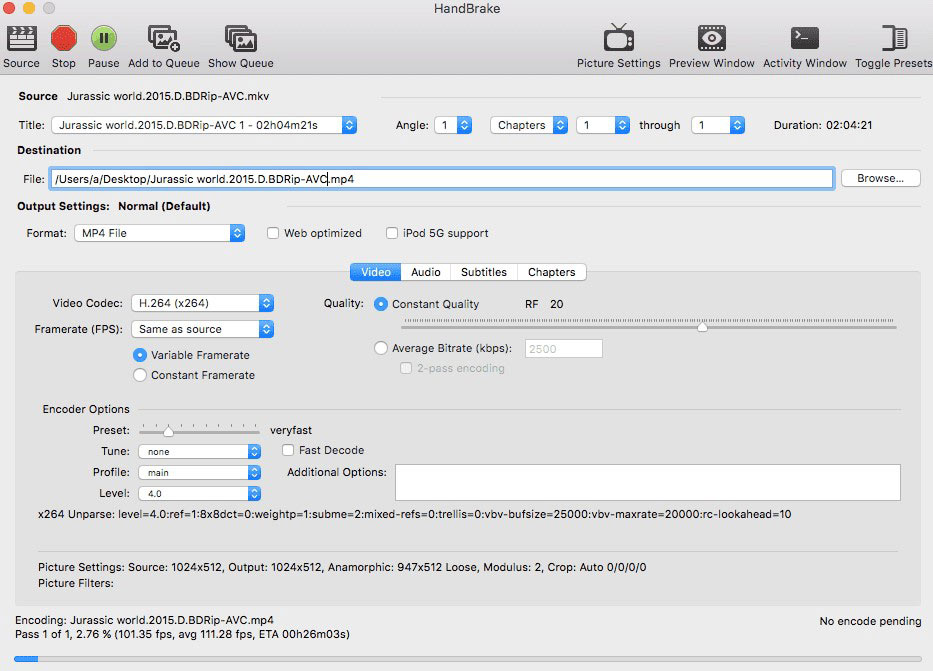
Before you rush to upload your MP3 file, it’s crucial to understand YouTube's audio uploading policies to avoid any unwanted surprises. YouTube has specific rules that all users must adhere to, especially regarding copyright and content ownership. Here are some key points to keep in mind:
- Copyright Issues: YouTube takes copyright seriously. If you upload an MP3 file that includes copyrighted material without permission, it's likely to be flagged. This could lead to your video being muted or removed.
- Original Content: To avoid copyright claims, it’s best to upload original audio. This means that either you created the music yourself, or you have obtained the necessary licenses to use someone else’s work.
- Music Policies: YouTube has a specific set of music policies that dictate how you can use music in your videos. Familiarize yourself with these guidelines by checking out the YouTube Audio Library and other resources provided by YouTube.
- Attribution Requirements: Some tracks require you to provide credit to the artist, so make sure you adhere to any attribution requirements if you’re using licensed music.
- Content ID System: YouTube uses a Content ID system that scans uploaded files against a database of copyrighted material. If it finds a match, you may face restrictions on your video.
Understanding these policies will help you navigate the platform smoothly. Now, armed with this information, you're one step closer to successfully uploading your MP3 to YouTube! Let's move on to the next steps you need to take.
Also Read This: How to Obtain Ten More Free Stock Images from Adobe
Preparing Your MP3 File for Upload
Before you dive into uploading your MP3 file to YouTube, it’s essential to prepare it properly. YouTube is primarily a video platform, so you’ll need to convert your MP3 into a video format. Don’t worry; this isn’t as daunting as it sounds! Here’s a simple step-by-step guide to get your MP3 ready for upload:
- Choose or create visuals: Since YouTube is a video platform, you need visuals to accompany your audio. You can use static images, video clips, or create a simple slideshow featuring images that relate to your audio.
- Select video editing software: Use any basic video editing software like Windows Movie Maker, iMovie, or even online tools like Canva or Kapwing. This will help you easily combine your audio with visuals.
- Import your MP3: Open your chosen editing software and import your MP3 file. This is usually as easy as dragging and dropping the file into the program.
- Add visuals: Drag your selected images or video clips onto the timeline. You’ll want to sync your visuals to match your audio if possible.
- Export the final product: Once you’re happy with how everything looks and sounds, export your project to a video format like MP4, as this is the most compatible format for YouTube uploads.
And just like that, your MP3 file is now ready to make its debut on YouTube!
Also Read This: How to Download Vectors from Adobe Stock Without Watermarks
Steps to Upload Your MP3 File to YouTube
Now that you've prepared your MP3 file as a video, it's time to hit that upload button! Here’s how you can upload your newly created video to YouTube in a few simple steps:
- Log into your YouTube account: Firstly, ensure you’re signed in to your YouTube account. If you don’t have one, you’ll need to create an account.
- Click the upload button: On the upper right corner of the YouTube homepage, you’ll see a camera icon with a “+” sign. Click on it, and select “Upload Video.”
- Select your video file: You’ll be directed to the YouTube Studio. Click on “Select Files” and choose the video you created with your MP3 file.
- Fill in details: While your video is uploading, you’ll need to fill out information like the title, description, and tags. This helps viewers find your content!
- Choose a thumbnail: YouTube allows you to pick a thumbnail that will represent your video. You can use a frame from your video or upload a custom image.
- Set your video to public or private: Decide if you want your video to be viewable by everyone (public), only specific people (private), or just those with a link (unlisted).
- Hit publish: Once you’ve filled everything out and are satisfied with how it looks, hit the blue “Publish” button. Congratulations, your MP3 is now live on YouTube!
And there you have it! Your MP3 file has transformed into a fully-fledged YouTube video, ready to be enjoyed by audiences around the world.
Also Read This: Adobe Stock Free Images No Watermark: Where to Find Them
5. Enhancing Your Audio with Visual Elements
When you upload an MP3 file to YouTube, you might be wondering how to keep your audience engaged. This is where visual elements come into play! Your audio can shine even brighter when paired with the right visuals. Here are a few creative ways to enhance your audio:
- Static Images: A simple yet effective method is to combine your audio with a high-quality, relevant image. This could be your album cover, a promotional image, or any picture that resonates with the content of your audio.
- Lyric Videos: If your MP3 is a song, consider creating a lyric video. Displaying the lyrics can help listeners connect with the song more deeply as they read along.
- Slideshow of Images: Instead of a single static image, why not create a slideshow? Rotate through a series of captivating visuals related to your audio. This keeps the video dynamic and interesting!
- Animated Backgrounds: Adding a subtle animation as the background can enhance the auditory experience without being distracting. Think soft, flowing visuals or smooth patterns.
By incorporating these elements, you'll transform your MP3 into a full audiovisual experience, greatly enhancing audience engagement.
Also Read This: how to download adobe stock images for free
6. Optimizing Your Video for Search
Getting your MP3 file noticed on YouTube is crucial, and that’s where video optimization comes in! You’ll want to make sure that your content can be easily discovered by potential listeners. Here are some essential tips:
| Tip | Description |
|---|---|
| Keyword Research: | Use tools like Google Keyword Planner or YouTube Keyword Tool to find popular search terms related to your audio. Make sure to use these keywords in your title, description, and tags. |
| Engaging Title: | Create a catchy and descriptive title that effectively incorporates your keywords. A good title gives potential listeners a clear idea of what to expect! |
| Detailed Description: | In your video description, provide valuable information about the audio. Include your story, background, and any links to your other work. Don't forget to add pricing, social media, and website links! |
| Tags: | Utilize relevant tags for your video. These are crucial as they help YouTube's algorithm understand your video's content, making it easier to categorize and show to the proper audience. |
By taking the time to optimize your video for search, you increase your chances of reaching a larger audience and ultimately, achieving your goals!
How to Upload an MP3 File to YouTube
Uploading an MP3 file to YouTube can be a great way to share your audio content with a wider audience. YouTube doesn't support direct MP3 uploads, but by converting your audio into a video format, you can easily upload it. Here’s a step-by-step guide to help you upload your MP3 files efficiently.
Step 1: Convert MP3 to Video
Since YouTube accepts video formats only, you'll need to convert your MP3 file into a video file. You can use various software and online tools for this purpose. Here are some options:
- *Adobe Premiere Pro – Professional video editing software.
- Windows Movie Maker – Simple and user-friendly for basic edits.
- Online Converters* – Websites like Online Convert enable you to upload MP3 and display an image along with it.
Step 2: Create a Video
When using video editing software, import your MP3 file and add a static image or slideshow to accompany the audio. Adjust the duration of the image or slideshow to match the length of the audio. Export the project as a video file (MP4 is recommended).
Step 3: Log into YouTube
To upload, log into your YouTube account. Make sure your channel is created and verified to avoid any restrictions.
Step 4: Upload the Video
Click on the camera icon with a "+" symbol (usually located at the top right corner), then select “Upload Video.” Drag and drop your video file or click “Select Files” to browse your computer.
Step 5: Optimize Your Upload
Include a catchy title, description, and tags. Choose a thumbnail that represents your video effectively, and select the appropriate privacy settings.
Step 6: Publish the Video
Once everything is set, click on “Publish.” Your MP3 file is now live on YouTube!
Conclusion
Uploading an MP3 file to YouTube requires a few extra steps, primarily converting the audio into a video format, but the process is straightforward. By following these steps, you can successfully share your audio content, reaching a larger audience and taking advantage of the platform's vast user base.
 admin
admin








