Welcome to the exciting world of Rumble! If you're a content creator itching to share your videos with a wider audience, you've landed in the right place. Rumble is a dynamic platform where you can upload, share, and monetize your videos. In this guide, we’ll walk you through the process of uploading your first video and show you how to set up your
Creating a Rumble Account
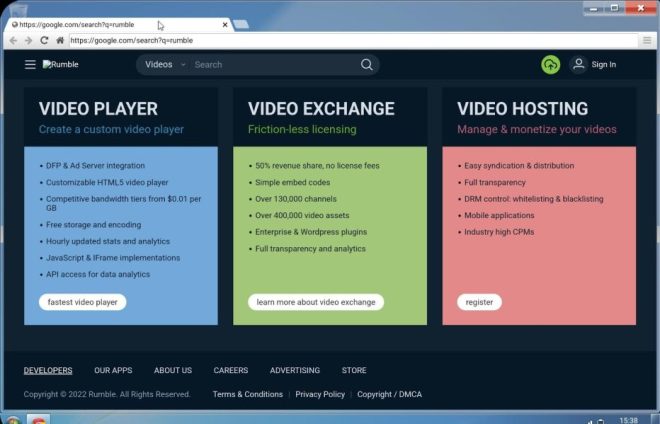
Before you can unleash your creative prowess on Rumble, you need to create an account. Don’t worry; it’s a straightforward process that won’t take much of your time. Here’s how you can get started:
- Visit the Rumble Website: Head over to rumble.com. You’ll find the homepage packed with various content and prompts to join the community.
- Click on 'Sign Up': Look for the “Sign Up” button, usually located at the top right corner of the homepage. Click it to begin the registration process.
- Choose Your Signup Method: Rumble allows for multiple signup options:
- Email: Enter your email address and create a strong password.
- Social Media: Use your existing Facebook or Google account for a quicker registration.
Once you complete these steps, you’re officially a Rumble member! You can now start uploading videos and connecting with viewers. Remember, exploring your profile settings is vital to optimize your channel for engagement and monetization opportunities.
Also Read This: DIY Nail Shaping Guide at Home
Preparing Your Video for Upload
Before you even think about uploading your video to Rumble, there are a few important steps you should take to ensure your content is top-notch and ready for the platform. Here's how to get started:
- Choose the Right Format: Rumble supports various video formats, but the most common ones are MP4 and MOV. Make sure your video is in one of these formats for seamless uploading.
- Optimize Video Quality: While high-definition videos are attractive, make sure your file size isn’t overly large. It's a good balance to shoot for 1080p resolution as a sweet spot for quality and upload speed.
- Edit and Trim: Take some time to edit your video. Trim any unnecessary parts to keep your content engaging and on-point. Remember, people have short attention spans!
- Add Metadata: Consider adding a catchy title, relevant tags, and a compelling description. This not only helps viewers find your video but also boosts your SEO.
- Check Copyrights: Ensure that any music, images, or video clips you use are royalty-free or properly licensed. This is crucial to avoid takedowns or legal issues down the line.
- Preview Your Video: Always watch your video at least once to catch any glitches or mistakes before uploading. Better to fix them now than to face embarrassment later!
Taking the time to prepare ensures that your video is not just appealing but also compliant with Rumble's guidelines.
Also Read This: Creating Unique Handbags at Home with Dailymotion DIY Videos
Step-by-Step Video Upload Process
Now that your video is all set and shiny, it's time for the fun part: uploading it to Rumble! Here’s a step-by-step guide to make the process as smooth as possible:
- Create a Rumble Account: If you haven’t done so yet, visit Rumble’s website and sign up. It’s quick and easy, just fill in your basic info and you’ll be set!
- Log In: Once your account is set, log in. You’ll be greeted with your dashboard, which is your main control center.
- Go to the Upload Section: Look for the “Upload” button—it's usually prominently displayed on your dashboard. Click on it to begin.
- Choose Your Video: You’ll see an option to select your video file. Click “Choose File,” then navigate to where your video is stored on your device and select it.
- Fill Out Metadata: Here, you’ll enter the title, description, and tags for your video. Make them catchy and relevant to attract more views!
- Set Video Privacy: Decide if you want your video to be public or private. Public enhances visibility, while private keeps it exclusive.
- Review Everything: Take one last look at all your details, ensuring everything is correct and ready for the world to see.
- Hit Upload: Once you're certain everything looks good, hit the “Upload” button. Depending on your file size, this may take a moment.
- Post-Upload Options: After uploading, you may want to share your video on social media platforms or embed it on your website. Rumble often offers such options post-upload.
That’s it! You’ve successfully uploaded your video to Rumble. Be sure to engage with comments, track your views, and consider your next content creation adventure!
Also Read This: How to Add an Image to an MP4 File on Mac
5. Optimizing Your Videos for Engagement
When it comes to uploading videos on Rumble, it's not just about getting your content out there; it's about making sure it resonates with your audience. Engagement is key! Here are some tips to help you optimize your videos:
- Catchy Titles: Your video title is the first impression viewers will have. Make it intriguing! Use keywords that are relevant to your content to enhance searchability.
- Compelling Thumbnails: Thumbnails play a critical role in attracting viewers. A well-designed thumbnail should be eye-catching and relevant to the content of your video. Tools like Canva can help you create stunning visuals!
- Strong Hook: Capture your viewers' attention within the first few seconds. A captivating intro can greatly impact viewer retention. Consider a question, a shocking statement, or a quick preview of what’s to come.
- Engaging Content: Ensure that the content is valuable, whether it's informative, entertaining, or both. Try to keep the pacing engaging—don’t let your video drag on!
- Call to Action (CTA): Encourage viewers to like, comment, and share. A simple request for feedback or discussion can prompt more engagement.
- Use Hashtags: Adding relevant hashtags can help your video reach a broader audience. Research trending tags in your niche to broaden your exposure.
- Analyze Performance: Rumble provides analytics tools. Keep an eye on which videos perform well and adjust your approach based on viewer preferences and feedback.
By following these optimization tips, you can significantly enhance the engagement levels of your videos on Rumble, leading to a more successful content strategy!
Also Read This: Simple Steps to Copy Images into Paint
6. Understanding Rumble's Monetization Options
One of the exciting aspects of being a content creator on Rumble is the variety of monetization options available to you. Understanding how to leverage these can transform your hobby into a rewarding income source! Here’s a simple breakdown:
| Monetization Option | Description |
|---|---|
| Ad Revenue Sharing | Both creators and Rumble share revenue generated from ads shown on their videos. The more views you get, the more you earn! |
| Rumble’s Licensing Program | If your video goes viral or gets picked up by news outlets, you can earn money through licensing deals with media companies. |
| Paid Views | Some videos can earn revenue through paid views, which means users might pay a small fee to view your exclusive content. |
| Affiliate Marketing | Promoting products or services related to your video content can lead to additional income through affiliate links. |
| Subscriptions | You can offer exclusive content to subscribers for a monthly fee, building a steady income stream. |
Remember, to maximize your earning potential, it's essential to create high-quality content that attracts viewers. The more engaging and shareable your videos are, the better the chances they’ll get more views, leading to increased revenue from these monetization options. Embrace the entrepreneurial spirit and start exploring these opportunities today!
Also Read This: Secure and Ethical Methods to Maximize Your Online Presence
Troubleshooting Common Upload Issues
Uploading videos can sometimes feel like navigating a maze. Don’t worry; you’re not alone! Many creators experience hiccups during the upload process on Rumble. Here’s a handy guide to help you troubleshoot common issues that can pop up.
Some frequent problems include:
- File Format Errors: Rumble supports various formats but not all. Commonly accepted formats are MP4, AVI, and MOV. Ensure your video is in a compatible format before you start uploading.
- Size Limitations: If your video file exceeds Rumble's upload limit, you may face issues. Generally, the maximum file size is around 4GB, but keep an eye on their guidelines for any updates.
- Slow Internet Connection: A buffering or weak connection can cause uploads to fail. If possible, connect to a reliable Wi-Fi network or switch to a wired connection for a more solid upload.
- Browser Compatibility: Sometimes, your browser may not play nice with Rumble. Ensure you’re using an up-to-date version of popular browsers like Chrome, Firefox, or Edge. Clearing your browser’s cache can also do wonders!
- Error Messages: Pay attention to any error messages you receive during the upload. They often provide clues about what went wrong. Troubleshoot based on that info.
By keeping these tips in mind, many common upload issues can be swiftly resolved, allowing you to get your content live and in front of eager viewers. Don't forget to take deep breaths—you've got this!
Conclusion
So there you have it—a complete guide on how to upload a video to Rumble! We’ve covered the essentials, from creating your account to sorting through potential glitches you might encounter along the way. Rumble really offers an exciting platform for content creators to showcase their videos and reach wider audiences.
Don’t forget, the process is generally pretty straightforward, but always keep an eye out for updates and changes in platform policies. Before you hit that upload button, make sure:
- Your video is in the right format and size.
- You've checked for any potential issues like slow internet or incompatibility.
- You've optimized your video for better visibility and engagement.
With your newfound knowledge, you’re ready to jump into the world of Rumble and start sharing your amazing videos. Whether you’re looking to entertain, educate, or inspire, Rumble is right there waiting for you. Happy uploading, and best of luck with your content creation journey!
 admin
admin








