Are you tired of waiting ages for your videos to upload on YouTube? We’ve all been there! Whether you're a content creator or a casual user, slow upload speeds can be frustrating. Luckily, there are several tips and tricks to help speed up your video upload process. In this post, we'll explore practical strategies to enhance your uploading experience, ensuring you spend less time waiting and more time creating!
Understanding YouTube Upload Speeds
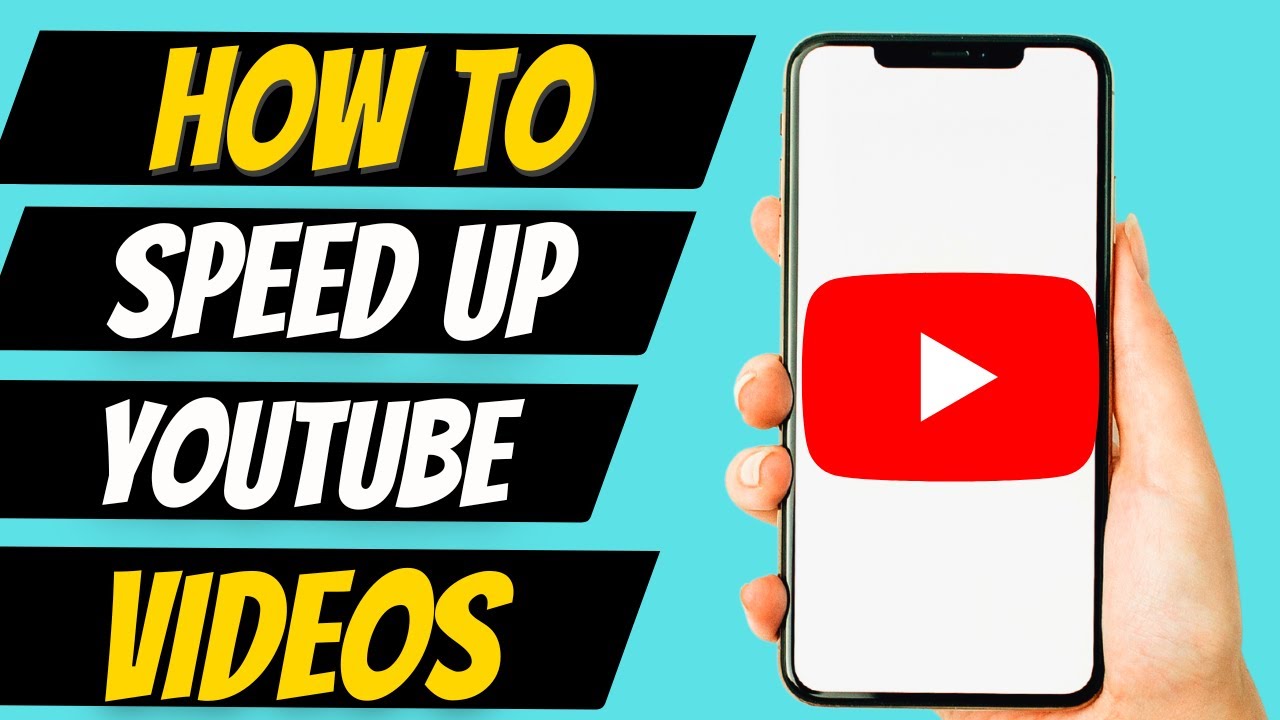
Before diving into specific tips, it’s essential to grasp how YouTube manages upload speeds. Several factors influence how quickly your videos go live, including:
- File Size: Larger files take longer to upload. Aim for optimal video quality without excessive file sizes.
- Internet Connection: Your upload speed is crucial. A slow connection can be a significant bottleneck.
- Video Format: Certain formats compress better and can reduce upload times. MP4 is usually a safe choice.
- Time of Day: Uploads during peak hours can slow down your speeds due to high traffic.
Understanding these factors can help you make informed decisions when preparing your video for upload. For instance, if you notice that your upload speeds drop during the evenings, you might want to schedule uploads during off-peak hours.
Additionally, if your video is too large, consider using video editing software to compress it without losing much quality. Tools like HandBrake or Adobe Premiere Pro can help you adjust settings like resolution and bitrate, making a noticeable difference in file size and upload time.
Another crucial aspect to consider is the upload process itself. YouTube often allows you to upload while you’re still editing video details, like the title, description, and tags. This means you can maximize efficiency by multitasking, so you don’t waste a minute!
Lastly, remember to check your internet speed before starting an upload. Use tools like Speedtest to measure your upload speed. Ideally, you want a speed of at least 5 Mbps for a smoother experience. If your speed is below this, it might be time to have a chat with your ISP about upgrading your plan.
By understanding these factors and optimizing your upload process, you can significantly reduce the time it takes for your videos to go live. Stay tuned for more tips on enhancing your YouTube experience!
Also Read This: Can a 9-Year-Old Have a YouTube Channel? Understanding YouTube's Age Restrictions
3. Preparing Your Video for Upload
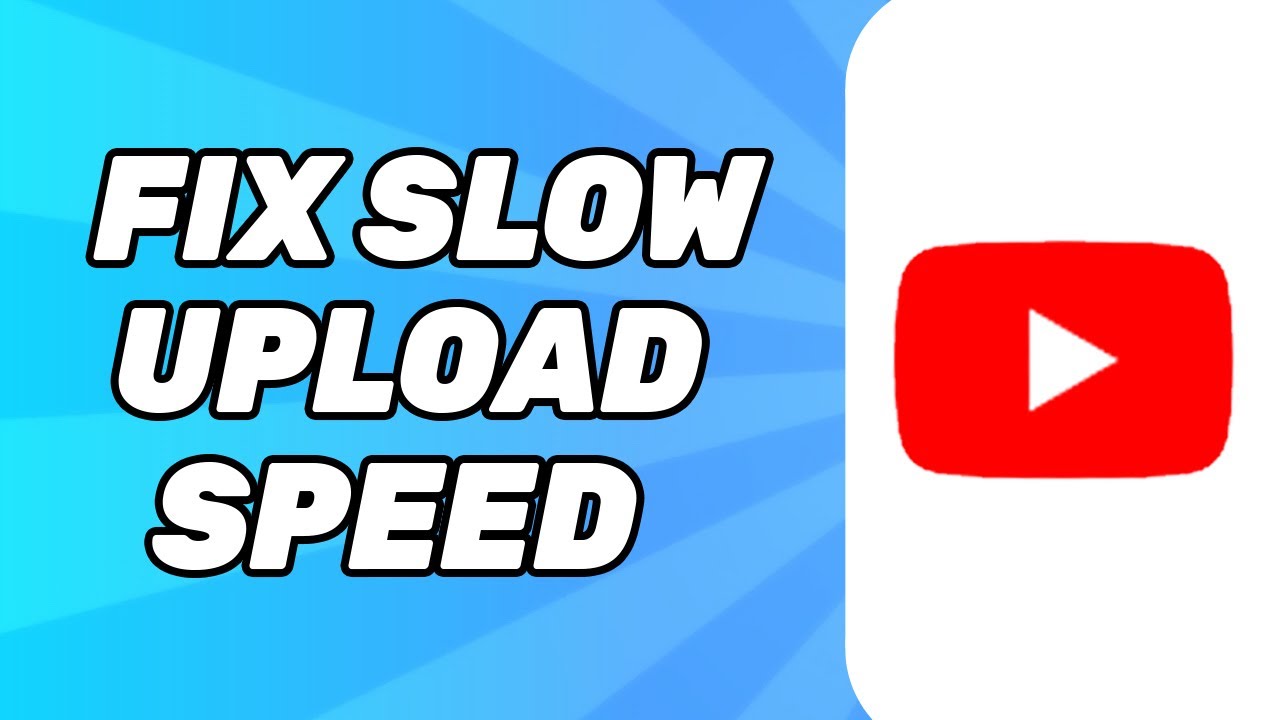
Getting your video ready for upload is a crucial step that can significantly speed up the process and enhance viewer experience. Here are some essential tips to prepare your video effectively:
- Choose the Right Format: YouTube supports various video formats, but MP4 is the most recommended due to its balance between quality and file size. If your video is in a different format, consider converting it before uploading.
- Keep it Within YouTube’s Guidelines: Make sure your video adheres to YouTube’s community guidelines. This includes avoiding copyright issues and ensuring your content is appropriate for all audiences.
- Check Video Resolution: Aim for a resolution of at least 1080p. This not only improves the viewer's experience but also helps with the video’s overall quality and upload speed. If your video is in a higher resolution, like 4K, consider compressing it without losing quality.
- Trim Unnecessary Footage: Before uploading, edit your video to remove any unnecessary parts. This reduces file size and makes uploads faster. Tools like Adobe Premiere Pro or even iMovie can make this process seamless.
- Create a Compelling Thumbnail: While this won't speed up the upload itself, having a custom thumbnail ready can make a huge difference in attracting viewers once your video is live. Use designs that reflect your video's content!
Taking the time to prepare your video properly will ensure that your upload process goes smoothly and that your content is presented professionally to your audience.
Also Read This: How to Download Private Videos from YouTube for Personal Use
4. Optimizing Your Internet Connection
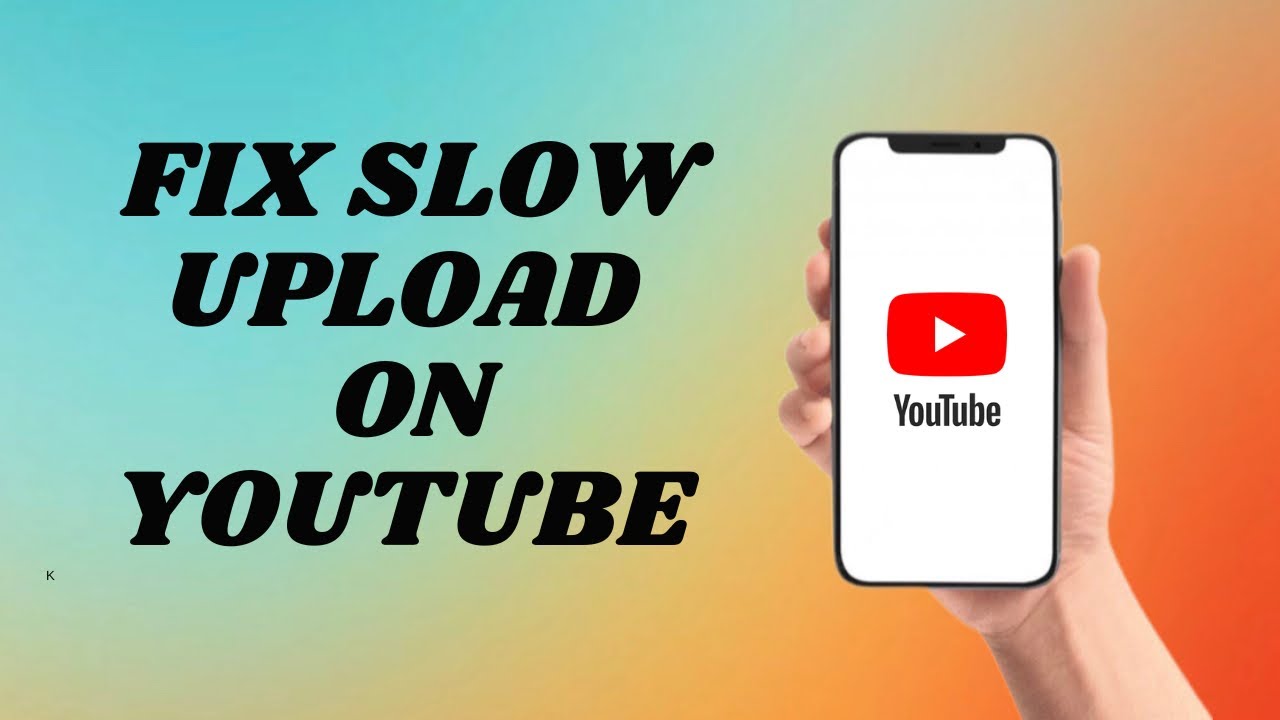
Your internet connection plays a pivotal role in how quickly you can upload videos to YouTube. Here are some practical tips to optimize your connection:
- Use a Wired Connection: Whenever possible, connect your computer directly to your router using an Ethernet cable. This can significantly improve your upload speed and reliability compared to Wi-Fi.
- Check Your Internet Speed: Before uploading, run a speed test on sites like Speedtest.net. Ideally, you want an upload speed of at least 5 Mbps for smooth uploads. If you’re below this, consider contacting your ISP for upgrades.
- Avoid Peak Hours: Try uploading your video during off-peak hours, typically late at night or early in the morning. This can help avoid congestion on your network, leading to faster upload speeds.
- Limit Other Activities: Before you hit that upload button, pause any downloads, streaming, or online gaming in your household. Reducing the load on your network can free up bandwidth for your upload.
- Upgrade Your Plan: If you frequently upload videos, consider upgrading your internet plan. Many providers offer plans specifically designed for higher upload speeds, which can make a noticeable difference.
By optimizing your internet connection, you can reduce frustrating delays and ensure that your videos are uploaded without unnecessary hitches.
Also Read This: Can You Pause Live TV on YouTube TV? Here’s How It Works
5. Using the Right File Format and Compression
When it comes to uploading videos on YouTube, choosing the right file format and compression settings can drastically speed up the process. Think of it like packing a suitcase for a trip: if you pack too much or in the wrong way, it can take forever to zip it up and get out the door!
First off, YouTube recommends using the MP4 format for your videos. Why? Because MP4 strikes a great balance between quality and file size. It’s like having your cake and eating it too! Other formats like AVI or MKV might offer better quality, but they often result in larger files, which can slow down your upload.
Next, let’s talk about compression. Compression reduces file size without sacrificing too much quality. Tools like HandBrake or Adobe Media Encoder can help you compress your videos effectively. Aim for a bitrate of around 8 Mbps for 1080p videos to keep the quality intact while making your file manageable.
Here’s a quick checklist for the ideal file settings:
- Format: MP4
- Codec: H.264
- Audio Codec: AAC
- Resolution: 1920x1080 (1080p) or 1280x720 (720p)
- Bitrate: Around 8 Mbps for 1080p
By using the right format and compressing your videos appropriately, you’ll not only speed up your upload but also improve your viewer’s experience with smoother playback. So, before you hit that upload button, take a moment to optimize your video file!
Also Read This: Using YouTube Premium Across Multiple Devices: What You Need to Know
6. Utilizing YouTube's Upload Features
YouTube provides a variety of features that can make your upload process much smoother. Think of these as handy tools in your toolkit that can help you work smarter, not harder!
One of the most useful features is the YouTube Upload Defaults. This allows you to set default settings for video uploads, such as privacy options, category, and even a default description. By setting these defaults, you can save time on each upload. For example, if you upload gaming videos, you can set the category to "Gaming" and customize your description to include links to your social media or website. This way, you won't have to re-enter the same info every time.
Another great feature is Scheduled Publishing. If you have a series of videos or a content calendar, you can upload multiple videos at once and schedule them to go live on specific dates and times. This feature not only saves you time but also allows you to maintain consistent posting, which is crucial for audience engagement.
Don't forget about the Thumbnail Options. While not directly related to the speed of uploading, having a captivating thumbnail can significantly impact your video's performance. You can create custom thumbnails before uploading, making your video stand out in a crowded feed.
Here are some tips for utilizing YouTube’s upload features effectively:
- Set up your upload defaults to streamline your process.
- Use scheduled publishing to keep your audience engaged with regular content.
- Create eye-catching thumbnails that resonate with your target audience.
By leveraging YouTube’s built-in features, you can not only speed up your video uploads but also enhance your channel’s overall performance. So, dive into those settings and make the most out of what YouTube has to offer!
Also Read This: How to Remove YouTube TV Library Content and Start Fresh
7. Best Practices for Efficient Uploading
When it comes to uploading videos on YouTube, having a streamlined process can save you *valuable time and frustration*. Here are some best practices to ensure your video upload is as efficient as possible:
- Optimize Video File Size: Before uploading, compress your video files without sacrificing quality. Tools like HandBrake or Adobe Media Encoder can help you reduce the file size, making the upload faster.
- Use the Right Format: YouTube prefers certain video formats like MP4, AVI, or MOV. By uploading in a recommended format, you reduce the chances of errors and delays.
- Upload During Off-Peak Hours: Timing your uploads can make a significant difference. Try uploading during late evenings or early mornings when fewer users are online. This can improve your upload speed.
- Stable Internet Connection: Ensure you’re connected to a reliable high-speed network. If possible, use a wired connection instead of Wi-Fi to minimize interruptions.
- Batch Your Uploads: If you have several videos ready, consider uploading them in batches. This not only saves time but also allows you to schedule them for release later.
- Prepare Metadata Ahead: Fill in your title, description, and tags while your video uploads. Having this ready will further expedite the process.
- Take Advantage of YouTube's Features: Utilize features like YouTube’s “Upload Defaults” in your account settings, so your standard metadata is automatically included with each upload.
By following these best practices, you’ll find the upload process to be much smoother and quicker, allowing you to focus on creating more engaging content for your audience.
8. Conclusion
Speeding up your YouTube video upload process doesn’t have to be a daunting task. By implementing these tips, you can enhance your productivity and minimize downtime. Remember, it's not just about getting your videos on the platform; it's about making the process efficient and enjoyable.
To recap:
- Optimize your video files and use the recommended formats.
- Be strategic with your upload timings and ensure a reliable internet connection.
- Prepare all necessary details before you hit that upload button.
With a bit of planning and organization, you can transform your uploading routine into a smooth and fast experience. So go ahead, put these tips into action, and watch your workflow improve. Happy uploading!
 admin
admin








