Uploading a GIF on Behance is a fantastic way to bring your portfolio to life. Whether you're a graphic designer, animator, or simply someone looking to showcase their work, GIFs can effectively capture attention and convey complex ideas quickly. In this post, we’ll explore how to upload GIFs on Behance and discuss some of the platform’s outstanding features that can help enhance your portfolio. Ready to make your work stand out? Let's dive in!
Understanding Behance and Its Features
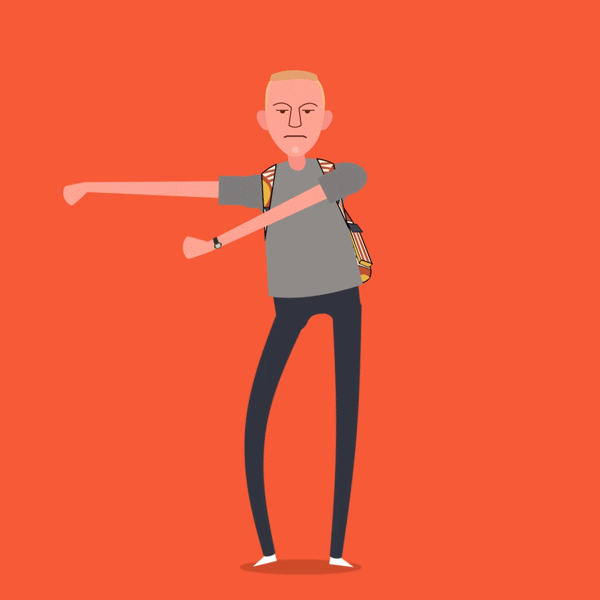
Behance is an online platform that allows creative professionals to showcase and discover creative work. It is part of the Adobe family, which gives it a robust community and wide-ranging tools for artists across diverse fields like graphic design, web design, photography, and animation.
Here are some key features that make Behance stand out:
- Portfolio Customization: You can create a stunning portfolio by customizing your layout, colors, and even choosing cover images that best represent your work.
- Project Organization: Behance allows you to organize your work into projects, making it easy to display your creativity in an orderly fashion.
- Rich Media Support: Apart from images, you can upload videos, audio files, and of course, GIFs to give a richer experience to your audience.
- Community Engagement: Behance is not only a showcase platform but also a community where you can connect with other creators, give feedback, and gain inspiration.
- Social Sharing: Once you upload your work, you can easily share it across social media platforms to reach a wider audience.
In conclusion, understanding and leveraging these features will not only enhance your visibility but also allow you to showcase your creative process and outcomes effectively. Be prepared to engage with fellow creatives and get inspired!
Also Read This: Understanding the Cost of Adobe Stock
Preparing Your GIF for Upload

Before you dive into uploading your GIF to Behance, it's essential to make sure your visual is polished and ready for the spotlight! Here are some key steps to consider:
- Optimize the File Size: Large files can deter viewers; aim for a GIF size under 10 MB to ensure it loads quickly. Tools like Ezgif or Compressor.io can help compress your GIF without sacrificing too much quality.
- Check the Dimensions: Behance works well with medium-sized visuals. Aim for dimensions around 800x600 pixels or 1200x900 pixels for optimal display. Remember, a well-sized GIF fits seamlessly into your portfolio.
- Add Captions or Labels: If your GIF needs some context, don’t hesitate to add short captions. This helps your audience understand the concept or emotion you are trying to convey. Use simple and clear text for the best results.
- Color and Quality Checks: Ensure your GIF showcases vivid colors and high-quality visuals. Look for any pixelation or blurriness that might detract from your hard work.
- Test the Animation: Play your GIF multiple times on different devices to ensure it flows well and aligns with your artistic vision. You want to make sure all animations play as intended!
By prepping your GIF in these ways, you're setting yourself up for a successful upload and a stunning showcase in your Behance portfolio.
Also Read This: How to Change Picture Background in Adobe Photoshop 7.0
Steps to Upload a GIF on Behance
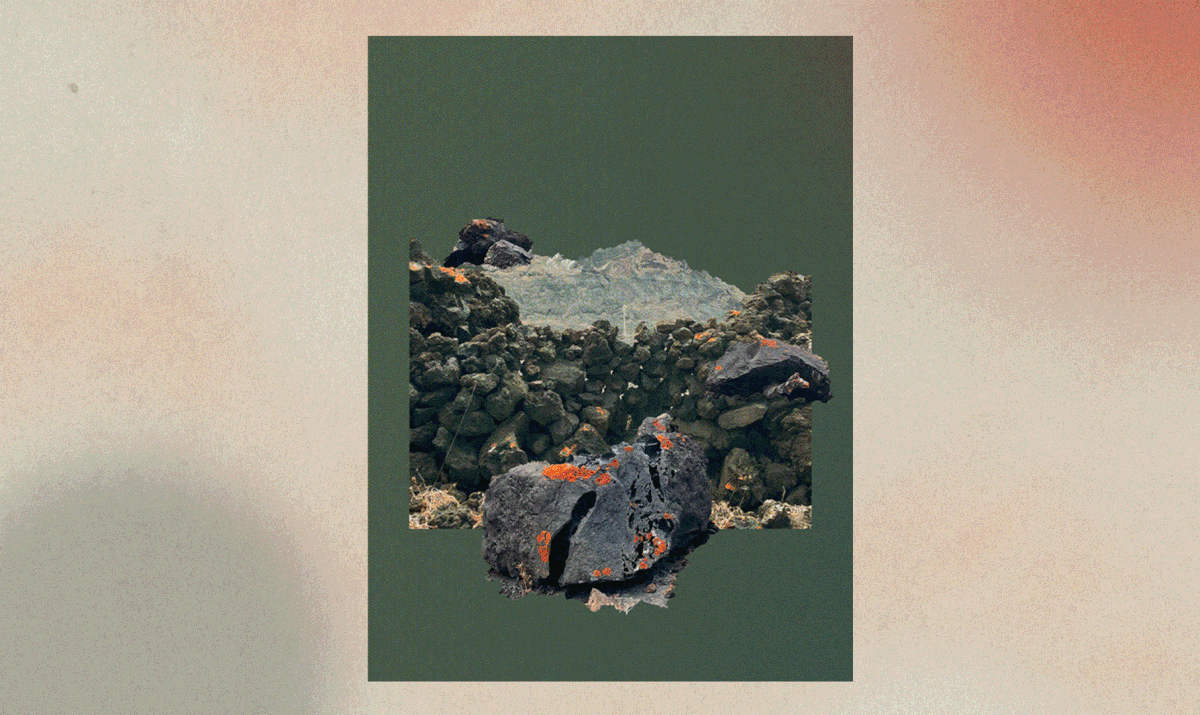
Ready to show off your stunning GIF on Behance? Let’s walk through the steps together. It’s an easy process, so don’t sweat it!
- Log In to Behance: Start by logging into your Behance account. If you don’t have one yet, it’s quick to set up, so go ahead and register!
- Click on “Create a Project”: Once logged in, navigate to the top right corner of your dashboard, and click on the “+” icon or the “Create a Project” button.
- Select Your GIF: In the project creation window, look for an option to upload files. Click on “Upload Files” and choose your optimized GIF from your device.
- Add Project Details: Provide a catchy title and compelling description. Don't forget to include relevant tags! This will aid in discoverability within the Behance community.
- Adjust Display Settings: Before finalizing, adjust how your GIF will be displayed. Ensure it’s viewable and aesthetically fits alongside your other works.
- Publish Your Project: After you’re satisfied with how everything looks, hit that “Publish” button! Celebrate your hard work!
And voilà! Your creative GIF is now part of your Behance portfolio, ready for the world to see. Make sure to share it with your networks for maximum visibility!
Also Read This: Strategies for Finding Affordable Getty Images
5. Best Practices for Using GIFs in Your Portfolio
When it comes to utilizing GIFs in your portfolio on Behance, a bit of thoughtfulness can go a long way. These lively animations can certainly draw attention, but it's essential to use them wisely. Here are some best practices to consider:
- Keep It Relevant: Always ensure your GIFs are relevant to your work and enhance, rather than detract from, your overall message. Think about how the animation complements the project, showcasing your creativity or process.
- Quality Over Quantity: It's better to have a couple of standout GIFs than to flood your portfolio with too many. Select GIFs that truly showcase your best work and creativity.
- Optimize for Size: Make sure your GIFs are optimized for web use, so they load quickly. A large GIF can slow down your portfolio and frustrate viewers. Aim for a balance of quality and size, usually under 2MB if possible.
- Consider Looping: GIFs are meant to loop indefinitely, so consider the message behind the loop. A short, seamless animation that shows a process or idea clearly can add value.
- Use Captions Wisely: Some GIFs can benefit from subtle text overlays. This also provides context for viewers who may not immediately grasp the animation's relevance.
By adhering to these best practices, you’ll create a more professional, streamlined portfolio that effectively showcases your skills and creativity.
Also Read This: Where to Find the Best Image Editing Services in the USA
Troubleshooting Common Issues
Creating the perfect GIF for your Behance portfolio can be a bit tricky at times. Don't worry! We’ve all been there, and a few common issues might pop up during your GIF creation or uploading process. Here’s how to tackle these headaches:
| Issue | Solution |
|---|---|
| GIF Not Uploading | Ensure your GIF meets Behance’s file size and format requirements. If it's too large, try compressing it or simplifying the animation. |
| Poor Quality After Upload | GIFs can lose quality when uploaded. Always preview your GIF before and after uploading to check for any quality loss. You may need to re-export it in a higher quality with less compression. |
| GIFs Not Looping Correctly | Ensure that your GIF is correctly set up to loop in your editing software before uploading. Some software has an option to set the GIF's looping behavior. |
| Inconsistent Playback Speed | This can sometimes occur when a GIF is uploaded. If the playback speed seems off, try re-exporting from your editing program or adjusting the frame rate before uploading. |
If you encounter any of these problems, remember - it’s all about trial and error! With some patience and practice, you can create eye-catching GIFs that elevate your Behance portfolio and leave a lasting impression.
How to Upload a GIF on Behance and Enhance Your Portfolio
Behance is a platform that allows creative professionals to showcase their work and connect with other artists, clients, and potential employers. If you're looking to spice up your portfolio, adding a GIF can be a great way to present your creative ideas in a dynamic format. Here's a step-by-step guide on how to upload a GIF on Behance:
- Create Your GIF: Before uploading, ensure your GIF is ready. You can create GIFs using software like Adobe Photoshop, After Effects, or online tools such as Giphy and EZGIF.
- Log in to Behance: Head over to Behance.net and log into your account. If you don't have an account, you can create one for free.
- Select Your Project: Click on the "Create a Project" button or edit an existing project where you want to include the GIF.
- Upload the GIF: In the project editor, drag and drop your GIF file into the upload area, or click on the “Upload” button to browse for the file on your device.
- Enhance Project Details: Add a title, project description, and tags to help others find your work. You may also want to add other images or videos to complement your GIF.
- Preview and Publish: Preview your project to ensure everything appears as intended. Once satisfied, click the “Publish” button to share your project with the Behance community.
Using GIFs in your Behance portfolio can boost engagement and showcase your creativity effectively. Remember to optimize your GIFs in terms of size and quality to ensure smooth loading and a pleasing viewer experience.
In conclusion, adding a GIF to your Behance portfolio can significantly enhance its visual appeal and allow you to express your creativity more dynamically, ultimately attracting more attention from viewers.
 admin
admin








