Hey there! So, you’ve got some fantastic videos on Facebook and are thinking about sharing them on YouTube. That’s a great idea! Not only can you reach a broader audience, but you can also drive more traffic to your content. In this quick guide, we’ll walk you through why it’s beneficial to upload Facebook videos to YouTube and how you can do it smoothly.
Why Upload Facebook Videos to YouTube?
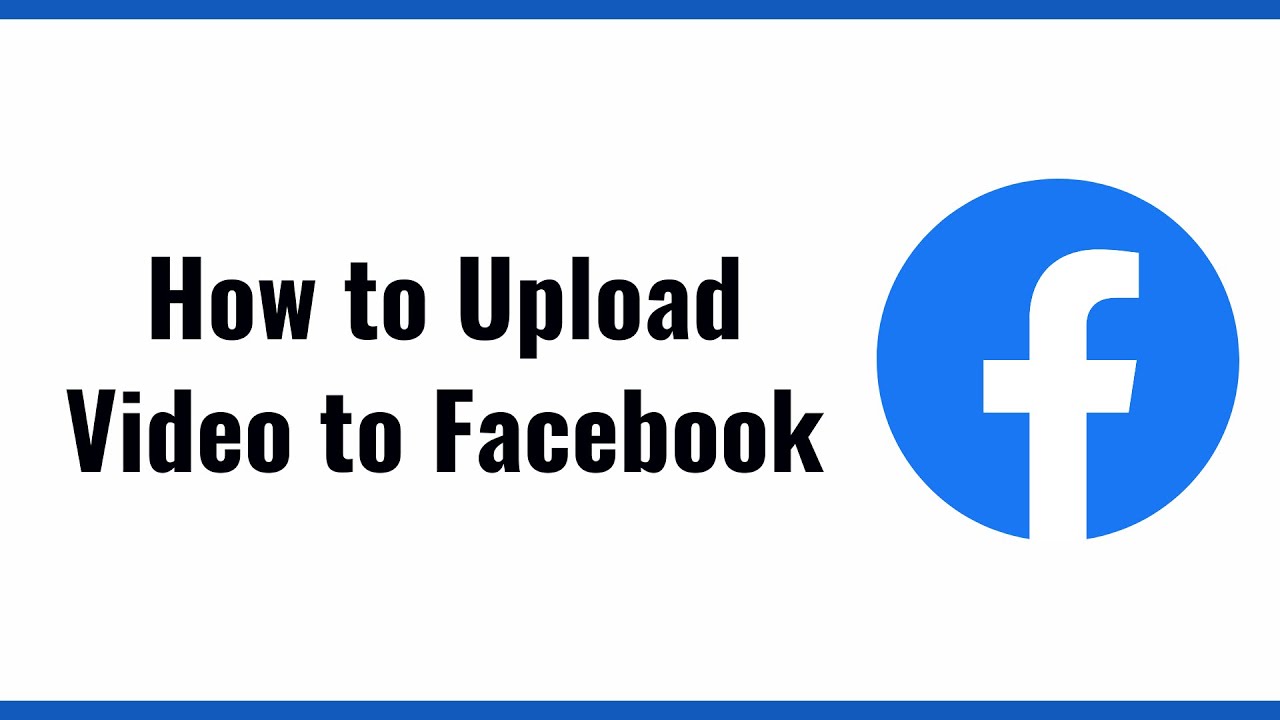
There are several benefits to uploading your Facebook videos to YouTube that might just convince you to take the plunge. Let’s dive into why this is a smart move for content creators like you!
1. Broader Audience Reach:
- YouTube has over 2 billion users, which is significantly more than Facebook’s video audience.
- Your content has the potential to be discovered by people who wouldn’t come across it on Facebook.
2. Enhanced Monetization Opportunities:
- YouTube allows creators to monetize their videos through ads, channel memberships, and Super Chats.
- By uploading videos to YouTube, you open new avenues for income that Facebook may not provide.
3. Better Video Management:
- YouTube offers powerful features for organizing and managing your video content.
- You can create playlists, add subtitles, and improve SEO with more detailed descriptions and tags.
4. Searchability:
- YouTube is the second-largest search engine globally. Adding your videos there makes them searchable by keywords.
- This means your content can surface in search results, potentially attracting new viewers and subscribers.
5. Constant Growth and Updates:
- YouTube regularly updates its algorithms and features to enhance user engagement.
- This ensures that your videos can benefit from the latest tools and trends, keeping your content fresh.
In a nutshell, uploading your Facebook videos to YouTube can open doors to new opportunities for growth, income, and audience engagement. If you're serious about growing your brand or channel, it’s definitely worth considering!
Also Read This: How to Sign Out of YouTube on TV: Easy Steps to Log Out
3. Preparation Before Uploading
Before you hit that upload button, a little preparation can go a long way in ensuring your video reaches your YouTube audience effectively. Here’s a handy checklist to guide you through the crucial preparatory steps:
- Check Video Quality: Make sure your Facebook video is of high quality. YouTube is all about visuals, and viewers are more inclined to watch videos that look good. If the video is grainy or unclear, consider editing or enhancing it before uploading.
- Edit Your Video: Take some time to edit your video if needed. You can use programs like Adobe Premiere Pro, Final Cut Pro, or even simpler options like iMovie or Windows Movie Maker. Trim unnecessary parts, add exciting transitions, or include text overlays to make your video more engaging.
- Understand YouTube’s Guidelines: Familiarize yourself with YouTube's community guidelines and copyright policies. Ensure that the content in your video complies with these rules to avoid having your video taken down or your account penalized.
- Optimize Video Metadata: Think about how to best describe your video. Prepare relevant titles, descriptions, and tags that incorporate keywords to help your video get discovered. Keywords are essential for SEO, and the right tags can make all the difference in your video’s visibility.
Additionally, consider creating an eye-catching thumbnail. Thumbnails play a significant role in attracting viewers. A well-designed thumbnail can boost your video’s click-through rate, leading to more engagement and views.
Finally, think about how you’ll promote your newly uploaded video. Utilize your existing social media channels, like Facebook or Instagram, to create buzz around your YouTube post. You might also want to consider sending out an email to your subscribers, announcing the upload!
Also Read This: How to Share a YouTube Video to Your Instagram Story
4. Step-by-Step Process to Upload Facebook Videos to YouTube
Once you’ve prepared your video, it’s time to upload it to YouTube! Don’t worry; the process is straightforward and user-friendly. Follow these steps to get your Facebook video onto YouTube:
- Download Your Video from Facebook:
- Navigate to the video on Facebook that you wish to upload.
- Click on the three dots (or the options button) on the upper right corner of the post.
- Select “Download Video.” This will save the video file to your device.
- Log into Your YouTube Account: Open your browser and go to YouTube. Log in to your account using your credentials. If you don’t have one, it’s easy to create a new account!
- Click on the Upload Button: Once you are logged in, click the camera icon with a “+” sign (usually located at the top right of the YouTube homepage), and select “Upload Video.”
- Select Your Video File: In the upload window, click on “Select Files,” and navigate to the saved video from Facebook on your device. Double-click the file to start the upload process.
- Add Video Details: While the video is uploading, fill in the title, description, and tags to optimize for search. Remember to include your keywords and make the title catchy!
- Choose Your Thumbnail: You can select a thumbnail from the video or upload a custom thumbnail that you have designed earlier. Thumbnails are vital for attracting viewers!
- Set Video Privacy Settings: Choose whether you want your video to be public, unlisted, or private. If you select “Public,” anyone can find it. “Unlisted” means only those with the link can view it, and “Private” restricts access to you and the users you choose.
- Finalize & Publish: Once everything looks good, click the “Publish” button. Voila! Your Facebook video is now live on YouTube. Don't forget to share the link!
And that's it! With these steps, you can easily transfer your content from Facebook to YouTube, expanding your reach and engaging with new audiences. Happy uploading!
Also Read This: Why YouTube Changed Its Layout and How It Affects Users
5. Troubleshooting Common Issues
Uploading videos from Facebook to YouTube can be a smooth process, but sometimes you might run into a few bumps along the way. Here are some common issues you may face and how to troubleshoot them.
- Video Format Compatibility: YouTube supports various formats, but if you're getting error messages, check if the video format from Facebook is compatible. Recommended formats include MP4, MOV, and AVI. If your Facebook video is in a different format, consider converting it using a reliable video converter tool.
- Slow Upload Speeds: If your upload is taking longer than expected, this could be due to your internet connection. Try restarting your router or uploading at a time when fewer people are using your network.
- File Size Limit: YouTube has a file size limit of 256 GB or 12 hours for videos, whichever is less. If your video exceeds this limit, consider compressing it or trimming unnecessary parts.
- Copyright Issues: If you see any warning messages related to copyright, ensure that you have the rights to use the video content. This might involve seeking permission from co-creators or using royalty-free clips and music.
- Metadata Problems: Sometimes, the video title, description, or tags might cause issues during the upload. Ensure they adhere to YouTube's policies and guidelines to avoid rejection.
If you encounter an issue not covered here, don't hesitate to check out YouTube's support page for further assistance. Remember: troubleshooting can be frustrating, but patience goes a long way!
Also Read This: How to Block Channels on YouTube: Managing Your Viewing Preferences
6. Best Practices for Video Quality and Optimization
To ensure your videos shine on YouTube, following best practices for video quality and optimization is key. Here are some essential tips to help your content stand out:
- Resolution: Always aim for higher resolution videos. Ideally, upload videos in at least 1080p for a crisp, clear viewing experience. This not only looks better but also performs better on most devices.
- Aspect Ratio: Stick to the standard 16:9 aspect ratio, as this is more viewer-friendly and widely supported on YouTube.
- Engaging Thumbnails: Create eye-catching thumbnails that grab attention! Use bright colors, clear text, and relevant visuals. A good thumbnail can significantly increase your click-through rate.
- Optimized Titles and Descriptions: Use relevant keywords in your video title and description to enhance searchability. Think about what viewers might type into the search bar when looking for your content.
- Tags: Don’t forget to add tags! They help categorize your video and connect it to similar content. Use a mix of broad and specific tags for best results.
Additionally, consider the following:
- Engagement: Encourage viewers to like, comment, and subscribe. High engagement can boost your video's visibility.
- Subtitles and Closed Captions: Adding subtitles can make your video accessible to a wider audience, including those with hearing impairments.
- Consistent Posting Schedule: Regular uploads can help keep your audience engaged and attract new subscribers.
By optimizing your videos and being mindful of these best practices, you enhance your chances of success on YouTube—making your Facebook-to-YouTube journey much more rewarding!
Also Read This: Why Are There So Many Ads on YouTube? Exploring the Reasons
7. Conclusion
Congratulations! You’ve made it through the intricate yet rewarding process of uploading your Facebook videos to YouTube. In today’s fast-paced digital world, cross-platform sharing is crucial, not just for expanding your audience but also for maximizing the value of your content. By following the steps outlined in this guide, you can easily leverage the unique features of both social media platforms. Remember, the more you share, the wider your reach!
Uploading your videos from Facebook to YouTube can increase visibility, allowing your content to be discovered by new audiences. Each platform has its own user demographic and engagement patterns, which means there's a treasure trove of potential viewers waiting just beyond your existing followers. By re-posting your content, you’ll ensure that it gets the exposure it deserves.
To wrap things up, keep these tips in mind:
- Check Video Quality: Always ensure the video looks great on YouTube.
- Optimize Metadata: Use relevant tags, descriptions, and thumbnails.
- Engage with Your Audience: Respond to comments and encourage subscriptions.
- Monitor Performance: Use YouTube analytics to see what works best.
By consistently applying these strategies, you'll not only improve your video engagement but also cultivate a loyal community of followers across both platforms. So grab those videos and start uploading them to YouTube today—your audience is just a click away!
8. FAQs
Let’s go over some frequently asked questions that might pop up as you navigate the process of uploading Facebook videos to YouTube. If you find yourself scratching your head or feeling uncertain, these FAQs could be just what you need!
1. Can I upload videos directly from my Facebook account to YouTube?
Unfortunately, there isn’t a direct way to upload videos from Facebook to YouTube. You’ll need to download the video from Facebook first, and then upload it to YouTube manually.
2. Will the video quality change when I upload from Facebook to YouTube?
The quality may change based on the resolution of the video you download from Facebook. Always ensure that the settings you choose for downloading maintain the highest quality possible, and double-check it when uploading to YouTube.
3. Should I edit my video before uploading it to YouTube?
Editing can enhance your video quality and engagement. Think about trimming unnecessary parts, adding an intro, or including captions. These changes can significantly increase viewer retention!
4. How can I improve the visibility of my video on YouTube?
Using relevant keywords, tags, and an eye-catching thumbnail can dramatically improve your video’s visibility. Don’t forget to share it on your social media channels and encourage friends/followers to share too!
5. Can I upload my Facebook Live videos to YouTube?
Absolutely! You just need to download the recorded version of your Facebook Live session and treat it like any other video upload. Just be mindful of things like editing for clarity or relevance.
If you have any more questions or need further assistance, feel free to drop a comment below—we’re here to help each other grow and thrive in the digital space!
 admin
admin








