Keeping your apps updated is crucial for getting the best experience, especially with platforms like YouTube. If you're using an iPad, updating the YouTube app not only enhances performance but also introduces exciting new features. In this post, we’ll walk you through the simple steps to update
Why You Should Update Your YouTube App
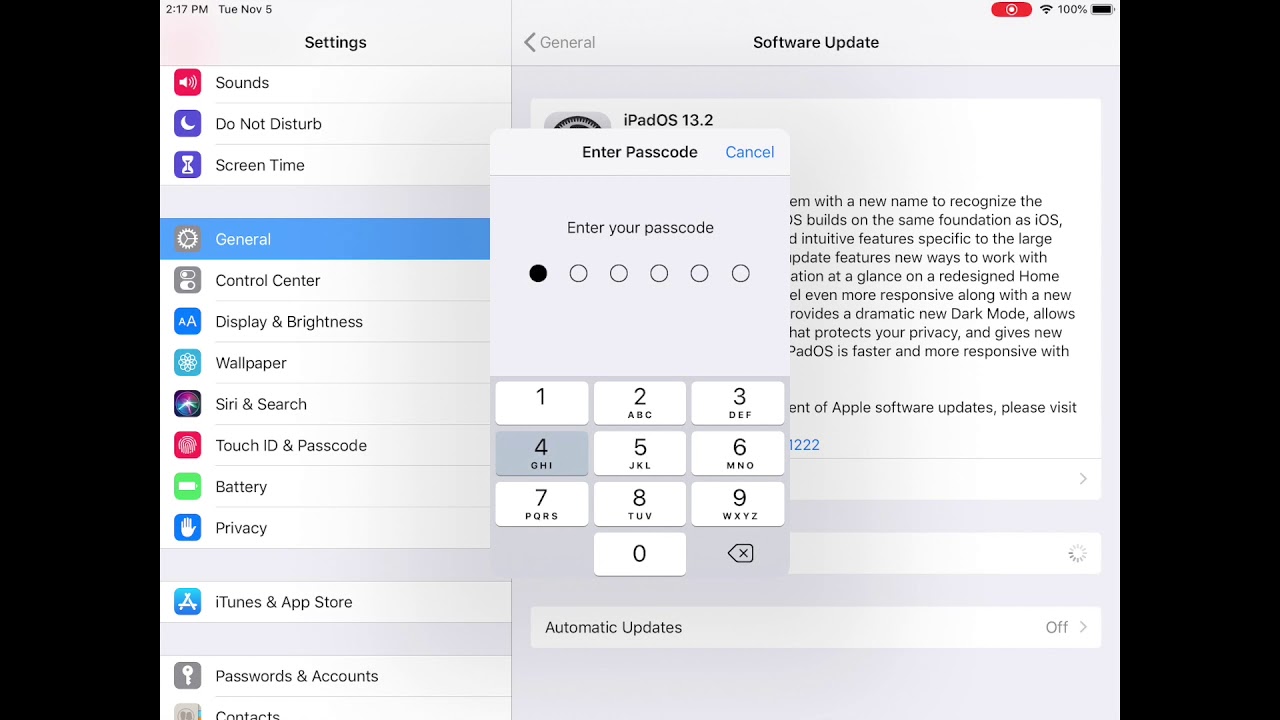
There are several compelling reasons to keep your YouTube app updated on your iPad. Here are just a few:
- Access to New Features: Regular updates often include new functionalities that enhance user experience. This may involve new filters for video effects, improved content discovery options, or innovative ways to interact with your favorite creators.
- Performance Improvements: Updates typically come with bug fixes and optimizations that improve the app's performance. You may notice faster load times, smoother scrolling, and fewer crashes after updating.
- Enhanced Security: With each update, security vulnerabilities are patched to protect you and your data. Cybersecurity threats evolve constantly, so keeping your app updated helps safeguard your privacy and prevent unauthorized access.
- Better Adaptation to iOS Changes: As Apple updates its iPad operating system, keeping your apps up to date ensures they function seamlessly with the latest features of iOS. This helps avoid compatibility issues that can arise with outdated versions.
- Customization Options: Some updates include new customization features, allowing you to personalize your viewing experience. Whether it's changing the theme or adjusting streaming quality, these updates improve how you enjoy content.
In summary, regularly updating your YouTube app on iPad is vital for enjoying the best the platform has to offer. With frequent advancements in technology and user expectations, staying updated will not only enhance your viewing experience but also ensure that your app runs securely and efficiently.
Also Read This: Why Are YouTube Shorts So Bright? Adjusting Settings for a Better Experience
3. Steps to Update YouTube on iPad

Updating the YouTube app on your iPad is a straightforward process, and it’s essential to ensure you have the latest features, bug fixes, and security improvements. Here's a simple guide to help you update the YouTube app easily:
- Open the App Store: Locate the App Store icon on your iPad's home screen—it's a blue icon featuring a white "A". Tap on it to open.
- Access Updates: Once the App Store is open, look for the “Updates” tab at the bottom of the screen. This section lists all the apps that have available updates.
- Find YouTube: Scroll through the list of apps. If YouTube is listed, you’ll see an option to update it. If you don’t see it, that means it’s already up to date!
- Tap Update: If you find YouTube in the list, just hit the “Update” button next to it. The app will begin updating, and you'll see a loading indicator.
- Wait for the Update: Once you tap “Update,” you might want to grab a cup of coffee or finish an episode of your favorite show while your app updates. It usually takes just a few moments!
- Open YouTube: After the update is complete, you can find the updated app on your home screen. Tap on it to enjoy the latest features.
And that’s it! Keeping YouTube updated is crucial for accessing new content formats, enhanced features, and improved performance. Plus, it ensures you have the latest security upgrades to protect your information while you're exploring awesome videos!
Also Read This: What Is a Good Average View Duration on YouTube Videos? Insights for Growth
4. Troubleshooting Common Update Issues

Even though updating the YouTube app on your iPad is usually a hassle-free process, sometimes things can go awry. Don't worry; here are some common update issues and solutions that can help you get back on track!
- Update Not Showing: If you don’t see YouTube in the update list, it might be because the app is already up to date. You can double-check the version by opening the app and navigating to Settings > About. If you need the latest version, you might want to search for YouTube in the App Store. If it shows “Open” instead of “Update," you’re set!
- Stuck on Update: If the YouTube update is stuck, try closing the App Store and reopening it. You can also restart your iPad by holding down the power button and swiping to power off. After that, turn it back on and check for updates again.
- Insufficient Storage: Sometimes, updates fail due to lack of storage space. Go to Settings > General > iPad Storage and check how much space you have available. If it’s low, consider deleting unused apps or large files to free up space.
- App Won't Open After Update: If YouTube doesn’t launch after an update, it's a common glitch. Try deleting the app and reinstalling it. Just tap and hold the YouTube icon until it jiggles, then tap the “X” to delete. Revisit the App Store to download it again.
- Check Wi-Fi Connection: Make sure your iPad is connected to Wi-Fi. Sometimes, the update may require a stable internet connection. If you’re having trouble, try turning Wi-Fi off and then back on again.
By following these troubleshooting tips, you can resolve most issues related to updating YouTube on your iPad. Enjoy watching your favorite videos with the latest app enhancements!
Conclusion and Final Tips for YouTube Users on iPad
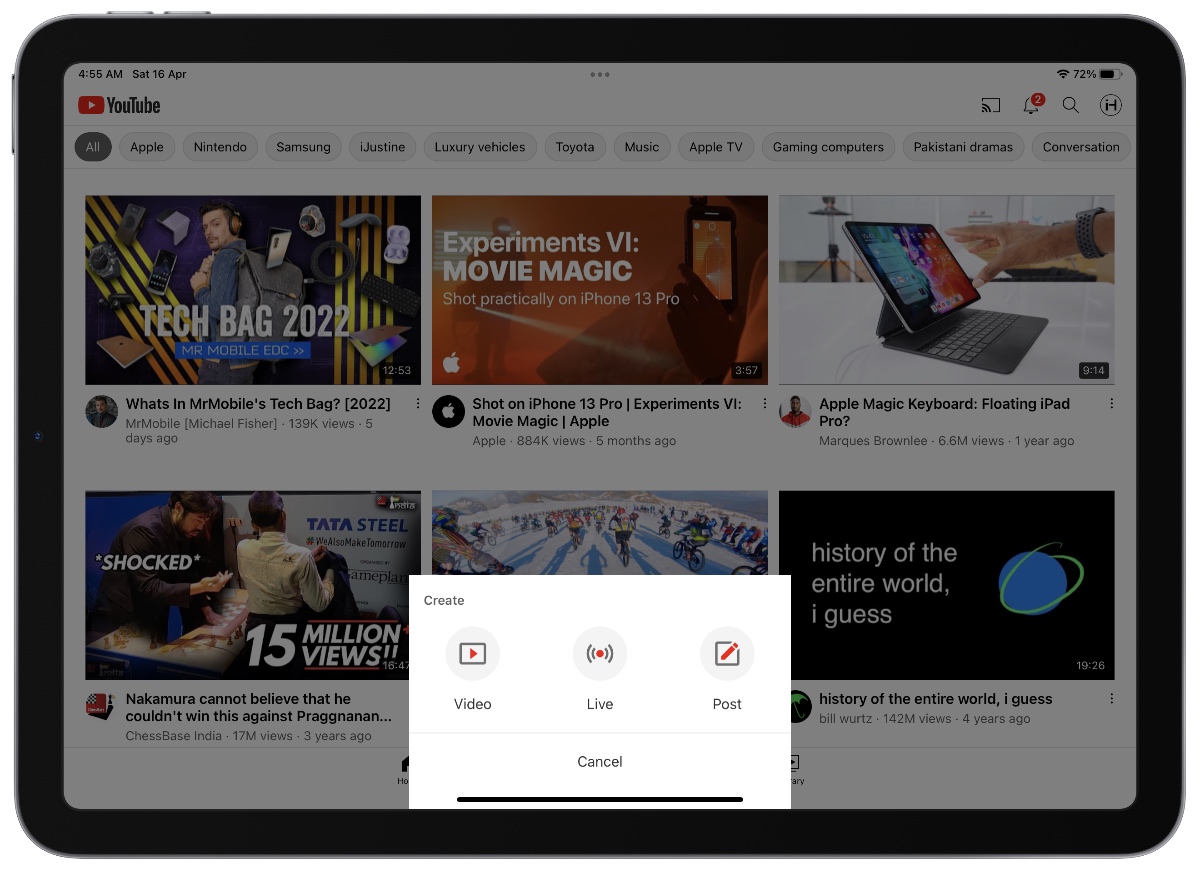
In conclusion, staying updated with the latest YouTube features on your iPad is essential for enhancing your viewing experience. Here are some final tips to ensure you get the most out of your YouTube app:
- Enable Automatic Updates: Make sure automatic updates are activated in the App Store settings. This way, you'll always have the latest features without manual intervention.
- Explore New Features: Regularly check the YouTube blog or the app’s update notes to discover and learn how to utilize new tools and functionalities.
- Customize Your Experience: Leverage features like playlists, and notifications for your favorite channels, to keep your watchlist organized and personalized.
- Download Offline Content: If you travel or encounter slow internet, use the download feature to save videos for offline viewing.
- Engage with Community: Participate in comments, polls, and live streams to enhance your interaction with creators and other viewers.
Furthermore, always clear your app cache periodically for smoother operation and better performance. With these tips, you can optimize your YouTube experience on your iPad and enjoy content seamlessly.
By following these simple practices, you'll not only enjoy the latest features but also customize your YouTube experience to match your preferences and lifestyle.
 admin
admin








