Updating your YouTube videos can be a game-changer, keeping your content fresh and relevant in a rapidly evolving digital landscape. Whether you're looking to improve your video’s performance, reflect new branding, or correct old information, knowing how to update your content effectively can greatly enhance viewer engagement and satisfaction. Let’s dive into why updating your videos can be a vital part of your YouTube strategy.
Why You Might Need to Update Your YouTube Video
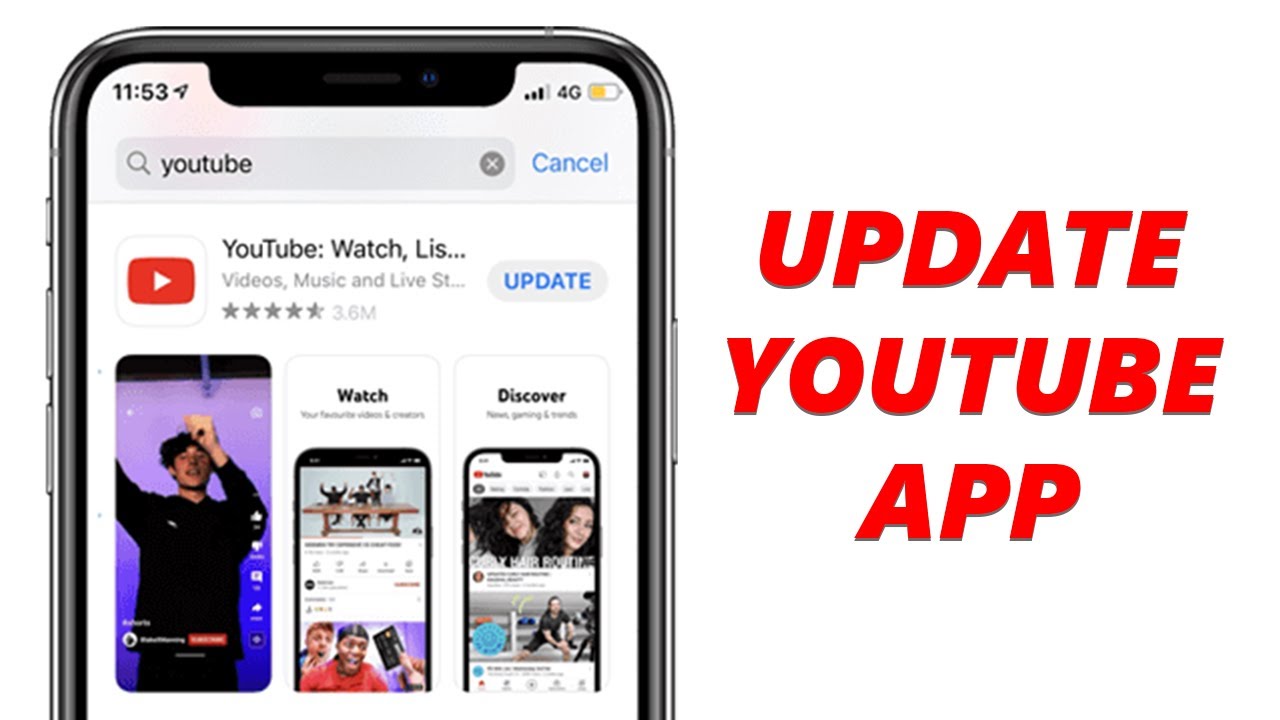
There are several compelling reasons to consider updating your YouTube videos, each of which can play a vital role in maintaining the integrity and relevance of your content. Here are some of the most common scenarios:
- Changing Information: If your video features statistics, facts, or news pieces that have since changed, it’s crucial to update those details. Viewers appreciate accurate and up-to-date information.
- Branding Updates: As your channel grows, so might your branding. If you’ve made changes in your logo, color scheme, or overall branding approach, it’s a good idea to reflect those updates in your older videos.
- Improving Video Quality: Over time, you might have improved your filming and editing skills. Updating videos to incorporate better techniques can significantly enhance viewer experience and engagement.
- SEO Optimization: YouTube is a highly competitive platform, and SEO strategies evolve. Updating titles, descriptions, and tags can help your video perform better in search results.
- Addressing Negative Feedback: If viewers have left constructive criticism in the comments or if you've noticed issues in the video, it’s a great opportunity to update and resolve these concerns.
- Audience Expansion: Sometimes, your target audience may evolve. Updating your videos to appeal to new demographics can broaden your reach and engagement.
In summary, keeping your content updated is not just a good practice; it's essential for maintaining credibility, relevance, and viewer satisfaction on your YouTube channel.
Also Read This: Comprehensive Guide to Extracting Subtitles from Dailymotion Videos
Steps to Update a YouTube Video
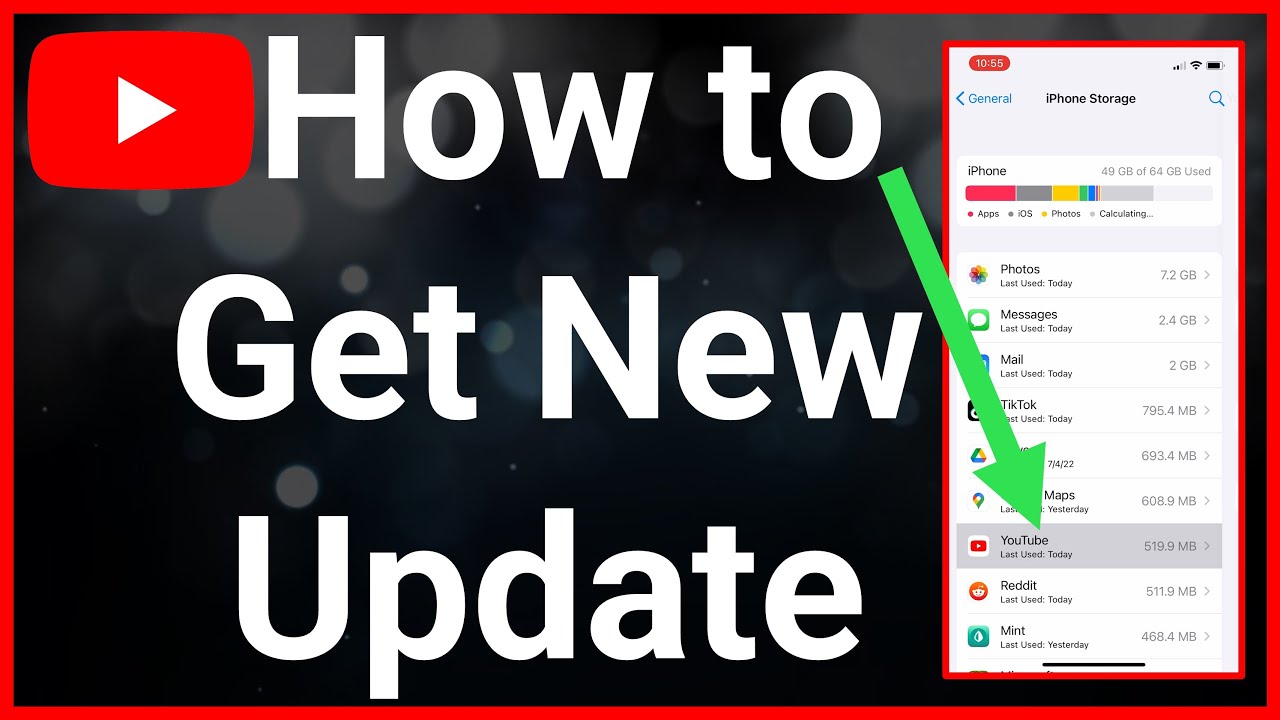
Updating your YouTube video isn’t as daunting as it might seem. In fact, it's quite a straightforward process! Here’s a step-by-step guide to help you out.
- Log In to Your YouTube Account:
First things first, head over to YouTube and log into your account. If you're not already signed in, click on the "Sign In" button located at the top right corner.
- Navigate to YouTube Studio:
Once you’re logged in, click on your profile icon. From the drop-down menu, select “YouTube Studio.” This is where all the magic happens!
- Select Videos:
On the left-hand side, you’ll see a menu. Click on “Content,” and you’ll be directed to a list of all your uploaded videos.
- Choose the Video to Update:
Find the video you want to update. Hover over it, and you’ll see a pencil icon—click on that to enter the video details!
- Edit Video Details:
Now, you can change the title, description, thumbnail, and more! Make sure to review everything carefully.
- Save Your Changes:
After you’ve made all the necessary adjustments, don’t forget to click on the “Save” button. Voila! Your video is updated.
Also Read This: Downloading YouTube Videos with VLC Media Player for Easy Playback
Editing the Video Description and Tags

The description and tags are crucial components of your YouTube video. They help viewers understand what your video is about and improve its visibility. Here’s how to effectively edit them:
- Update Your Video Description:
When you’re in the video details section, locate the box labeled “Description.” It’s a prime spot to explain what your video covers, encourage viewers to subscribe, or even link to your social media or websites. Aim to include:
- Key Points: Briefly summarize the main topics or highlights in the video.
- Calls to Action: Encourage viewers to like, comment, and subscribe.
- Links: Include any relevant URLs or social media links.
- Edit Tags:
Tags help categorize your video. They’re found just below the description box. Add relevant keywords that describe your content. Remember:
- Be Specific: Use specific phrases rather than generic tags.
- Think Like Viewers: What terms would your audience search for?
- Use a Combination: Include both broad and specific tags to maximize reach.
- Save Your Edits:
After making your updates, ensure you click save. Regular updates keep your content relevant and searchable!
Also Read This: How to Get Images with Full Discoverability on Alamy: Tips and Tricks for Success
Updating Video Thumbnails
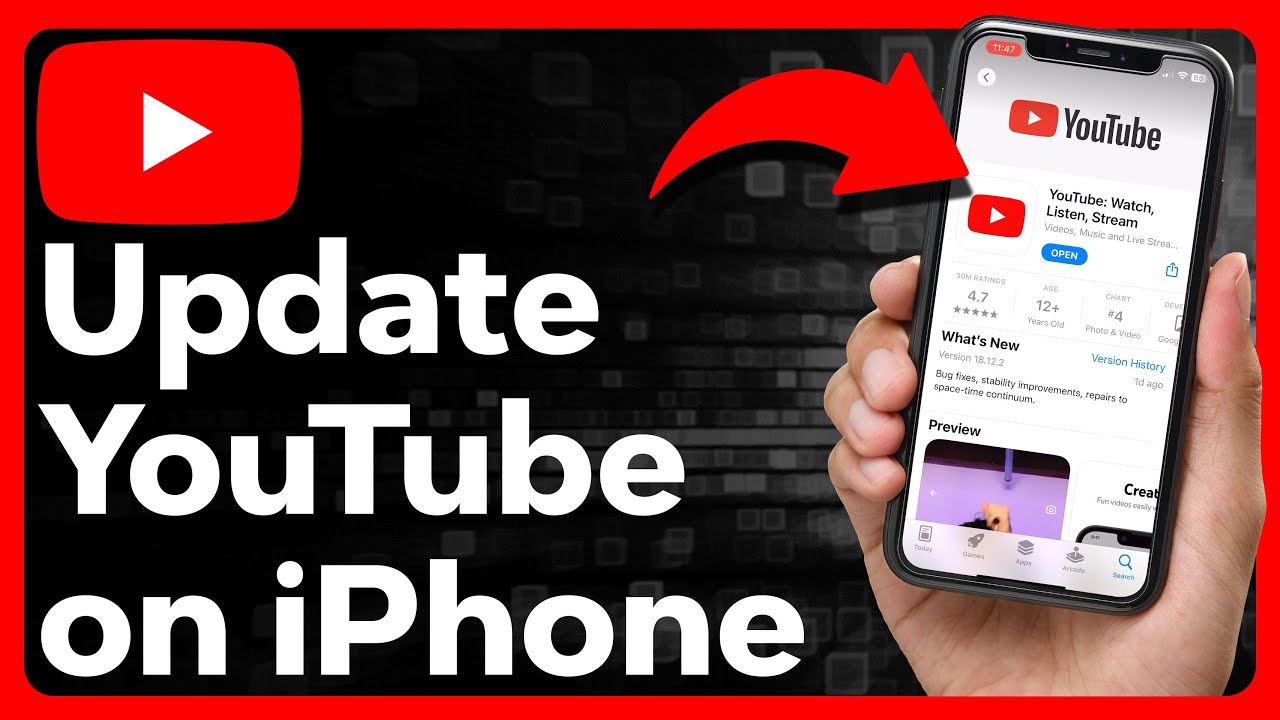
When it comes to attracting viewers to your YouTube videos, the thumbnail is your first impression. A compelling thumbnail can significantly increase your click-through rate, so it’s crucial to ensure it's eye-catching and relevant. Here are some tips on how to effectively update your video thumbnails:
- Use High-Quality Images: Always choose high-resolution images that are clear and visually appealing. Blurry or pixelated thumbnails can deter viewers.
- Incorporate Text: Adding a few words to your thumbnail can help convey the video's content at a glance. Use bold, easy-to-read fonts that contrast with the background.
- Create Consistency: If you have a series of videos, maintain a consistent style across your thumbnails. This helps your brand become recognizable.
- Utilize A/B Testing: YouTube allows you to change your thumbnail whenever you want. Consider experimenting with different designs to see which one generates more engagement.
- Keep it Relevant: Your thumbnail must accurately represent the video content. Misleading thumbnails can hurt your video's reputation and viewer trust.
To update a thumbnail, simply go to your video manager in YouTube Studio, select the video, and click on "Change thumbnail." Choose from your existing images or upload a new one, and don't forget to save your changes!
Also Read This: Simple Methods for Resizing a PDF Image to Fit Your Needs
Changing Video Settings and Features
Aside from updating visuals, altering the video settings and features can significantly enhance your content's performance. Here’s a look at what you can do to effectively change your YouTube video settings:
- Adjust Privacy Settings: Depending on your goals, you might want to switch your video from "Public" to "Unlisted" or "Private." This can help control your audience.
- Change the Title and Description: Sometimes, a catchy title and well-crafted description can breathe new life into an old video, making it more search-friendly!
- Enable or Disable Ads: If you're monetizing your videos, consider adjusting when and how ads appear. This can influence viewer engagement.
- Update Tags: Tags help with discoverability. If you’ve learned more keywords or phrases that fit, updating your tags can make a difference.
- Add or Edit End Screens and Cards: Direct viewers to other videos, playlists, or channels through end screens and cards. This can enhance viewer retention and engagement.
Remember, the settings can be updated anytime through YouTube Studio, allowing you to fine-tune your content and maximize its reach!
Also Read This: Learn How to Download YouTube Thumbnail HD Images in No Time With This Method
7. Finalizing and Saving Your Changes
Once you’ve taken the time to update your YouTube video, whether it's through new annotations, improved descriptions, or even re-editing the video itself, it’s essential to finalize and save those changes effectively. This can be a daunting step, especially if you're worried about potentially losing your hard work. Let’s break down the steps to make this process smooth and hassle-free.
First and foremost, it’s wise to preview your updates before finalizing. YouTube offers a preview option that allows you to see how your video will appear to viewers once it’s published. Take advantage of this feature:
- Check all edits: Make sure all changes display correctly – annotations, descriptions, and any new graphics or edits.
- Watch for errors: Look out for spelling mistakes or incorrect links that may detract from your content's professionalism.
- Sound Quality: Ensure the audio levels are balanced, and that additions or modifications blend seamlessly with the rest of the video.
After ensuring everything looks and sounds great, it's time to save your changes. Don’t rush this stage! Click the “Save” button to record your edits, but keep an eye out for the confirmation message—you want to be sure your changes saved successfully. If YouTube provides an option for "Publish," you might want to choose that to make your updates live immediately.
Remember that updates can take a short while to process, so be patient. If you’re not seeing your changes immediately, give it some time. Once everything is confirmed, don’t forget to promote your updated video to engage with your audience once again!
8. Conclusion
Updating your YouTube videos can feel like a daunting task, but remember—it’s an opportunity to breathe new life into your content and engage with your audience in fresh ways. Whether you're correcting minor mistakes or making substantial changes to your video, the steps you take can elevate your channel’s presence and foster stronger connections with viewers.
To recap, consider these key takeaways:
- Evaluate Your Current Content: Always start by assessing what needs updating and why.
- Make Necessary Edits: Don’t hesitate to fine-tune your video with better visuals, improved audio, and updated descriptions.
- Optimize for Engagement: Use catchy titles, keywords, and engaging thumbnails to capture your audience’s attention.
- Finalize Thoughtfully: Review and preview your edits to avoid mistakes, then save them correctly.
- Promote Your Update: Share the updated video across social media to draw viewers back in.
In the fast-paced world of digital content, staying relevant is crucial. So don't hesitate—roll up your sleeves and start updating! Every tweak you make could lead to increased views, more subscribers, and ultimately a thriving channel. Happy updating!
 admin
admin








