Have you ever wanted to make changes to your LinkedIn profile without broadcasting those updates to your entire network? You're not alone! Whether you’re sprucing up your skills or making your experience shine brighter, sometimes it’s better to do it discreetly. In this post, we'll explore why you might want to update your LinkedIn profile silently and how to do it effectively.
Why You Might Want to Update Your LinkedIn Profile Quietly
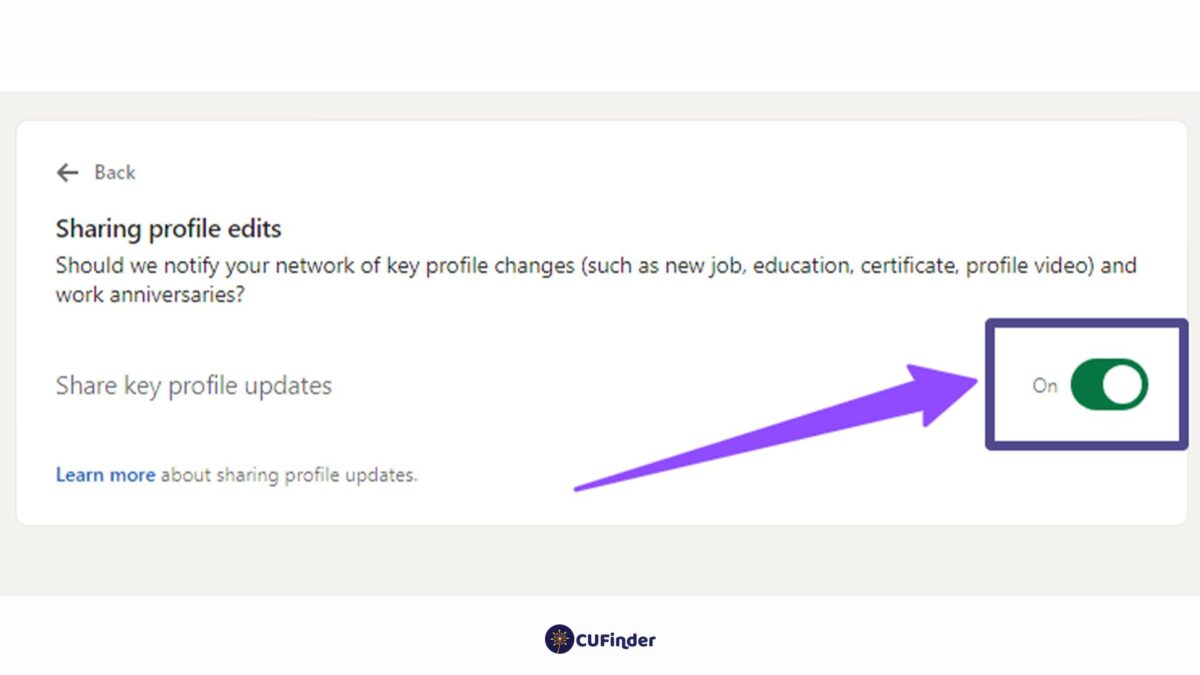
Updating your LinkedIn profile can be an essential part of your career journey, but there are compelling reasons to consider doing it quietly. Let’s dive into some of these reasons.
- Personal Branding: Sometimes, you might not want your connections to see every slight change you make. Building a personal brand often involves gradual improvements, and you might prefer to unveil your polished self instead of showing the messy process.
- Job Searching: If you’re on the lookout for new opportunities, updating your profile can be crucial. However, you might want to keep your job search under wraps for various reasons. Updating quietly lets you refine your profile without raising suspicion among your current employer or colleagues.
- Professional Image: Changing job titles or adding new skills is natural throughout your career. You may wish to add significant updates but not every small change—doing so quietly allows you to maintain a professional image without appearing erratic or inconsistent.
- Ongoing Projects: Maybe you’re in the middle of exciting projects that you’d like to fine-tune your profile for once completed. Baiding your time and updating your profile when it’s done prevents any premature announcements that could lead to questions or unnecessary discussions.
- Feedback Control: Updates often invite feedback, which can be overwhelming if you’re working on something delicate or adjusting your career strategy. By updating in silence, you can control the narrative and the timing of any discussions that may arise.
In addition to these reasons, you also might simply want to avoid the flood of notifications that can distract from your actual work. Not every change needs to be announced, especially if it doesn't significantly alter your professional story.
In summary, keeping your LinkedIn updates under the radar can help you focus more on the essence of your profile rather than the noise of notifications and reactions. Whether you’re reworking your summary, adding new skills, or shifting your career focus, there are numerous advantages to approaching your updates quietly and strategically.
Also Read This: How to Remove Your Phone Number from LinkedIn for Better Privacy
3. Step-by-Step Guide to Updating Your Profile Without Notifications
If you’re eager to enhance your LinkedIn profile but want to do it quietly, you’re in the right place! Here’s a straightforward, step-by-step guide to updating your profile without broadcasting every change to your network:
- Log into your LinkedIn account: Start by entering your credentials and accessing your profile.
- Navigate to your profile: Click on your profile picture or 'Me' icon at the top of the homepage, then select 'View Profile' from the dropdown menu.
- Turn off notifications: Before making changes, click on the 'Settings & Privacy' option under 'Me.' Find the 'Visibility' tab, and look for the 'Share profile changes' option. Make sure to toggle this off. This ensures that your connections don't get notified about the updates you’re about to make.
- Edit your profile: Now, you can proceed with updating your profile. Add new skills, summary details, or job experiences. As you make these edits, don't worry—no one will be alerted!
- Update your profile picture: A fresh profile picture can really enhance your profile’s appeal. Feel free to upload a new one without the anxiety of notifications.
- Review and finalize changes: Once you're satisfied with your updates, review everything to ensure it looks good.
- Turn notifications back on: After you’re done editing, you can return to your settings (following the earlier steps) and toggle the 'Share profile changes' option back on if you wish to inform people of future updates.
By following these steps, you can seamlessly enhance your LinkedIn profile without the fuss of notifying your network about every little change you make. Now you can take your time to ensure your online presence is polished to perfection!
Also Read This: How to Update LinkedIn Without Notifying: Adjusting Your Profile Without Alerting Connections
4. Adjusting Your Privacy Settings on LinkedIn
Privacy settings are your best friend when it comes to controlling who sees your LinkedIn activity. Here’s a quick breakdown of how to tweak these settings for maximum discretion:
- Access your settings: Head over to your profile page as before, click on the 'Me' icon, and select 'Settings & Privacy.'
- Explore the Privacy tab: A variety of privacy options will be available. Click on the 'Privacy' tab to see all your control options.
- Profile viewing options: You can adjust how your profile appears to others. Under 'Who can see your profile photo,' you can choose either ‘Your connections,’ ‘Connections of your connections,’ or ‘All LinkedIn members.’ Modify this setting based on your comfort level.
- Manage your activity broadcast: You’ll also want to tweak the 'Sharing profile updates' option, making sure it's set to your desired visibility settings.
- Who can see your connections: If you prefer to keep your connections private, adjust the setting under 'Connections' to ‘Only you’ to maintain that layer of privacy.
- Control how people find you: In the 'How others see your LinkedIn activity' section, choose whether people can see when you view their profile and vice versa. Going incognito can be beneficial when you're researching or networking without drawing attention.
By fine-tuning these settings, you can navigate LinkedIn with greater confidence, ensuring that your efforts to update your profile remain under the radar. This way, you can build a remarkable professional presence, one stealthily executed update at a time!
Also Read This: How to Find Your LinkedIn ID and Why It's Important
5. Making Changes to Your Profile in Private Mode
One of the best-kept secrets of LinkedIn is its Private Mode feature. If you're looking to update your profile quietly, this is the perfect tool to use. When you switch to private mode, you can make adjustments without alerting your connections.
To activate Private Mode:
- Go to your LinkedIn homepage.
- Click on your profile picture at the top right corner.
- Select "Settings & Privacy" from the dropdown menu.
- Under the "Visibility" tab, look for the "Profile viewing options."
- Choose "Private mode" and save your changes.
Once you're in Private Mode, any changes you make to your profile—be it updating your job title, adding new skills, or revamping your summary—will remain under the radar in terms of notifications. Your connections won’t see any updates in their feed, and you won’t appear in the "Who’s viewed your profile" list. This way, you can take your time crafting the perfect profile without any interruptions or prying eyes.
However, it's worth mentioning that while in Private Mode, you also won’t be able to see who has viewed your profile. This is somewhat of a trade-off, but if your primary focus is to update your profile in silence, it’s a small price to pay. After you’ve made your changes, you can always switch back to your regular visibility settings to take advantage of that feature.
Another handy tip while in Private Mode is to think strategically about the changes you’re making. Instead of making incremental updates that might draw attention, consider doing a more substantial refresh all at once. This could include:
- Revising your headline to reflect a new skill set or career direction.
- Updating your profile summary to align with your current goals.
- Adding recent achievements or certifications.
- Reorganizing your experiences to highlight the most relevant roles.
In Private Mode, your changes are yours alone for the time being. So, go ahead, make those tweaks, and come back out into the public eye when you're ready to share your revamped profile with the world!
Also Read This: Is LinkedIn Premium Worth It for Career Growth: Analyzing the Benefits of LinkedIn Premium for Job Seekers
6. Checking Your Notifications and Activity Feed
Once you've made your profile updates in Private Mode, you might be wondering how to keep a pulse on your account’s activity. Checking your notifications and activity feed is an essential part of managing your LinkedIn presence, especially after any profile adjustments.
Your notifications tell you about activity on your profile, such as connection requests, comments on your posts, or endorsements for skills. Here’s how to check them:
- Log into your LinkedIn account.
- Look for the bell icon, usually located at the top of your homepage.
- Click on the bell icon to view your recent notifications.
Keep an eye out for connections or interactions directly related to your profile updates. If someone suddenly endorses a skill you just added or comments on your new summary, these are great opportunities to engage and connect.
Also, don’t forget about the Activity Feed! It’s a valuable section that shows all your recent actions on the platform, including posts, comments, shares, and profile updates. To check your Activity Feed:
- Navigate to your profile by clicking on your name or profile picture.
- Scroll down to the "Activity" section.
- Click on "See all" to get a comprehensive overview of your activities.
In your Activity Feed, you can filter the types of activities you're interested in seeing—like the posts you've liked, articles you've written, or even insights into who’s viewing your content.
Reviewing your notifications and activity helps ensure that your profile updates are garnering attention and engagement. It also allows you to respond to connections and keep the conversation going, which is essential for maintaining your professional relationships.
Ultimately, monitoring these areas will give you a better understanding of how your updates resonate with others on LinkedIn. Plus, it sets the stage for future networking opportunities that can arise from being active and engaged on the platform!
Also Read This: How to Earn LinkedIn Verification and Boost Your Professional Credibility
7. Best Practices for Updating Your LinkedIn Profile
Updating your LinkedIn profile can be a strategic move in your professional journey. To ensure your changes have the maximum impact without raising any eyebrows (or triggering notifications), consider the following best practices:
Maintain a Professional Tone
When updating your profile, it’s essential to keep your tone professional. Whether you're changing your job title, adding new skills, or posting updates, remember that LinkedIn is a professional platform. Your profile should reflect your career aspirations and expertise.
Use a Consistent Format
Consistency is key in maintaining a professional image. When you update your experience or skills, use a clear and uniform format. For example:
- Job Title: Always list your current job title as it appears in your workplace.
- Company Name: Use the full name of your employer.
- Dates: Clearly mention the duration of your employment.
- Details: Keep descriptions concise but informative, highlighting key achievements and responsibilities.
Optimize Your Profile for Search
To make it easier for recruiters and connections to find you, ensure your profile is optimized with relevant keywords. Think about the terms others might use to search for someone with your skills or experience. For instance:
- Integrate industry-specific jargon.
- Include skills and competencies that are in demand.
- Utilize the “About” section effectively to summarize your expertise — use keywords naturally!
Regularly Update Your Skills
As your career progresses, your skill set will evolve. Regularly review and update the skills section of your profile to reflect your current abilities. Here are some tips:
- Remove outdated skills.
- Add new skills that you have acquired relevant to your career goals.
- Endorse skills to show that you are actively involved in your professional development.
Engage Sparingly
While it's great to engage with your network, be mindful of how often you post updates. If you're making significant changes, like a job switch, you might want to wait before posting a celebratory update. This way, you can avoid annoying your connections with constant notifications.
Review Privacy Settings
Before making changes, ensure your privacy settings are adjusted. You can control who sees your updates, so if you'd prefer a quieter approach to your LinkedIn changes, check the following:
- Navigate to the “Settings & Privacy” section.
- Under “Visibility,” manage who can see your activity and profile updates.
8. Conclusion
Updating your LinkedIn profile doesn’t have to be a loud affair. With the right practices, you can manage changes silently and strategically, ensuring your professional image evolves without unnecessary distractions.
Remember to maintain professionalism and consistency throughout your profile. By optimizing it for search and engaging sparingly, you allow yourself room to grow and attract opportunities while keeping your connections informed (but not overwhelmed).
In a world where LinkedIn is often seen as a bustling marketplace of ideas and opportunities, finding a way to update your profile quietly can set you apart. Whether you’re job hunting, networking, or simply looking to establish your presence, a refined approach is invaluable. So, take a breather, reassess your profile, and implement these best practices!
Happy updating!
 admin
admin








