In today's fast-paced professional world, keeping your LinkedIn profile fresh and up-to-date is crucial for networking and career opportunities. However, the last thing you want is to alert your entire network every time you make a small change. Whether you're tweaking your job title, updating your skills, or revamping your summary, it’s possible to do this discreetly. In this guide, we’ll explore how to update your LinkedIn profile without notifying your contacts, ensuring your updates remain under the radar.
Understanding LinkedIn Notifications
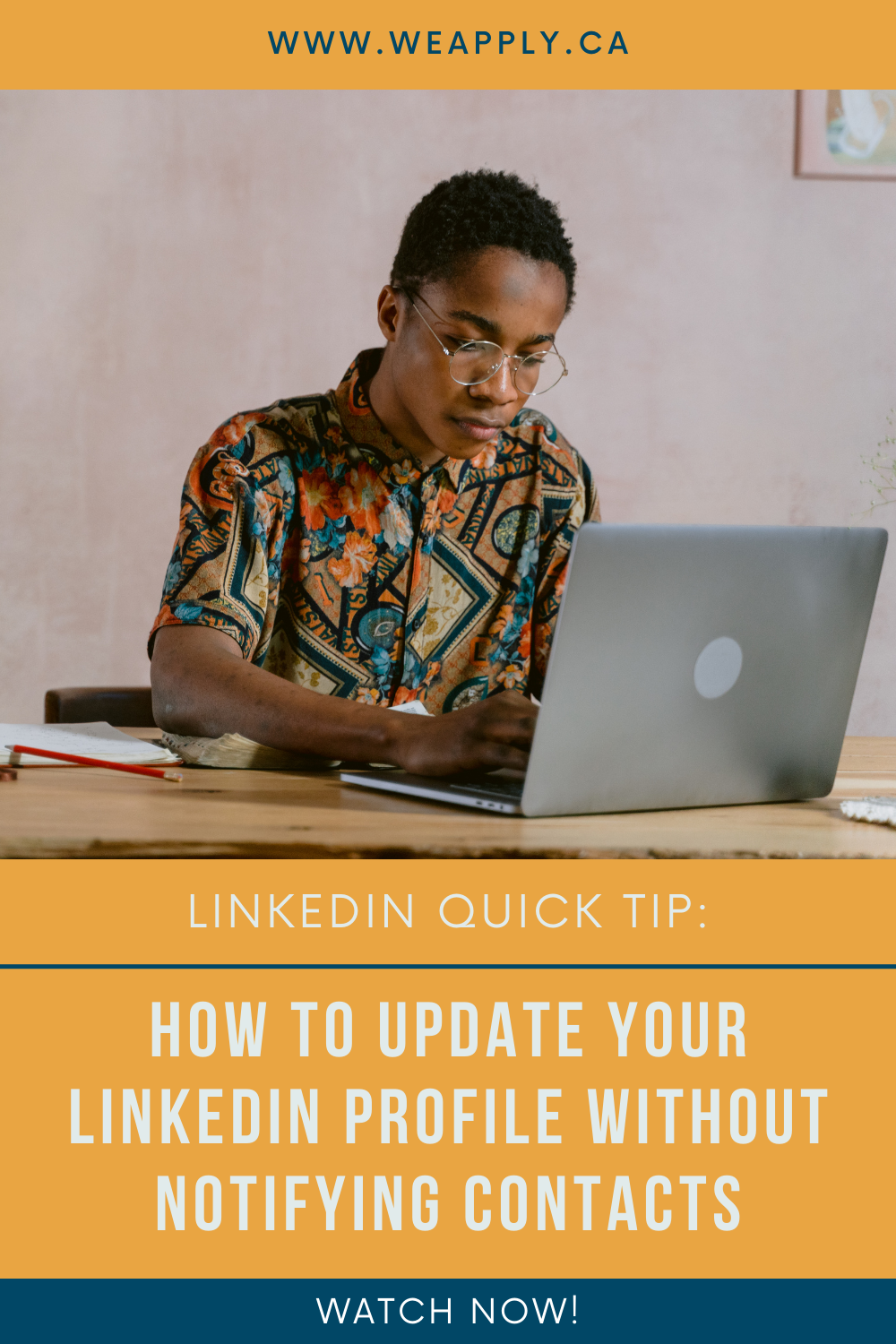
LinkedIn notifications can be a double-edged sword. On one hand, they keep your network informed about your professional endeavors, while on the other, they can be a source of unwanted attention. When you make changes to your profile, LinkedIn typically sends notifications to your connections. But not everyone wants their changes broadcasted to the world. Understanding how
Here are some important points to consider:
- Types of Notifications: LinkedIn sends notifications for various actions, including profile updates, new job positions, and skill endorsements.
- Impact on Networking: Frequent updates can lead to notification fatigue among your connections, potentially making them less inclined to engage with you.
- Control Your Visibility: You have the option to control who sees your activity updates, allowing for a more tailored networking experience.
To ensure your profile updates remain discreet, the first step is to access your LinkedIn privacy settings. By toggling certain options, you can maintain the integrity of your network while making the necessary updates. Let’s dive into the strategy for doing this without drawing attention!
Steps to Update Your Profile Silently
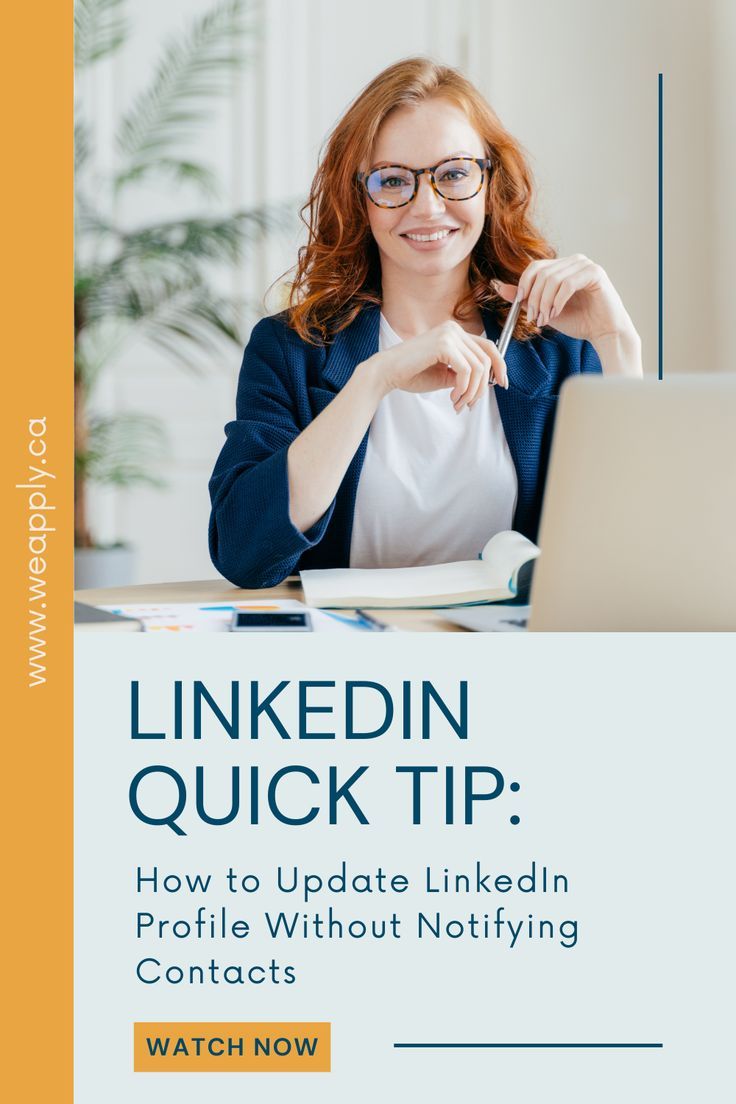
Updating your LinkedIn profile without notifying your contacts is a straightforward process, and it’s great for keeping things under the radar. Here’s how you can do it in just a few simple steps:
- Log into LinkedIn:
Start by signing into your LinkedIn account. You’ll need access to the homepage to adjust your settings.
- Go to Settings & Privacy:
Click on your profile picture at the top right corner. From the dropdown menu, select “Settings & Privacy.” This is where you can manage all your privacy settings.
- Edit Visibility Settings:
In the “Settings & Privacy” section, look for the “Visibility” tab on the left sidebar. Click on it to open up your visibility preferences.
- Turn off Activity Broadcasts:
Within the visibility settings, you’ll find an option that says “Share profile updates with your network.” Make sure to toggle this option off before you start making updates to your profile.
- Update Your Profile:
Now that you’ve adjusted your settings, feel free to make any changes you want on your LinkedIn profile—be it adding new skills, experiences, or even a professional photo.
- Review and Save:
After you’re done with your edits, review everything carefully. Make sure everything looks perfect, and then hit save. You are good to go!
- Toggle Activity Broadcasts Back:
If you want to keep your settings as is, leave it off. But if you'd like to start notifying your connections again in the future, don’t forget to toggle it back on!
Tips for Effective Profile Updates
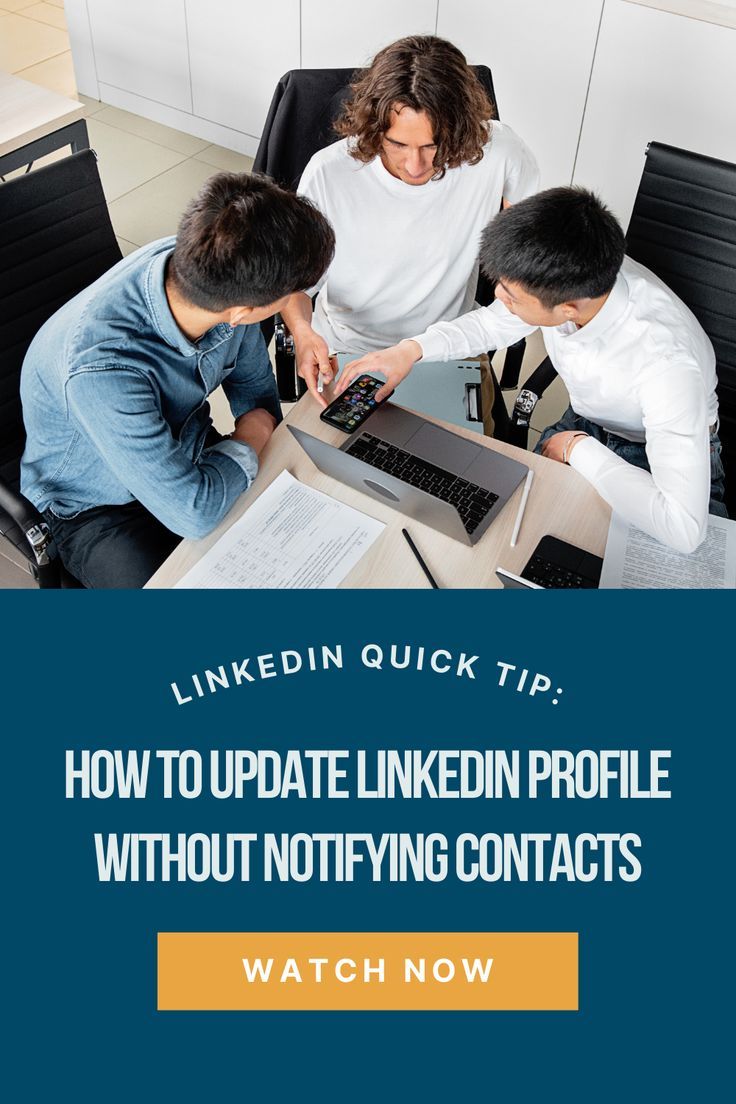
When updating your LinkedIn profile, you want it not just to be quiet, but effective as well! Here are some handy tips to ensure your updates resonate with your audience:
- Be Concise:
Use clear and concise language. Aim to convey your point without overwhelming readers with too much information.
- Use Keywords:
Identify industry-relevant keywords and incorporate them naturally into your profile. This will help your profile show up in searches.
- Professional Headline:
Your headline is often the first thing people see. Make sure it reflects your current role or aspirations.
- Accomplishments Matter:
Instead of just listing responsibilities, focus on what you’ve achieved in your roles. Quantify your accomplishments with numbers if possible.
- Update Profile Photo:
Consider adding or updating a professional-looking photo. It humanizes your profile and can increase engagement!
- Network and Engage:
After you update your profile, consider engaging with your network. Comment on posts or share insightful articles to remain active without broadcasting your updates.
- Be Authentic:
Showcase your personality! An authentic tone will attract connections who resonate with your values and interests.
How to Update Your LinkedIn Profile Without Notifying Contacts
LinkedIn is a powerful platform for professional networking, and keeping your profile up-to-date is essential for making a great impression. However, there are times when you may want to make changes without notifying your connections. Perhaps you are fine-tuning your profile or restructuring your career narrative, and you prefer to keep it a quiet endeavor until you're satisfied with the results. Here’s how to update your LinkedIn profile discreetly.
Steps to Update Your LinkedIn Profile Silently
- Access Your LinkedIn Settings:
Log into your LinkedIn account and click on the “Me” icon at the top of your homepage. From the dropdown, select “Settings & Privacy.”
- Change Your Activity Broadcasts:
In the “Visibility” section, locate the option labeled “Share profile updates with your network.” Toggle the setting to “No.” This will prevent your connections from receiving notifications about your profile updates.
- Update Your Profile:
Now you can freely edit your profile. Make the changes you need, whether it's updating your job title, adding new skills, or refreshing your profile picture.
- Review Your Changes:
Before finalizing, ensure that all updates reflect your desired professional image accurately. Check for any typos or errors that could negatively impact your profile.
- Re-enable Notifications (Optional):
If you want your connections to be notified about any future updates, go back to the settings and toggle the “Share profile updates with your network” back to “Yes.”
Things to Keep in Mind
- Profile privacy settings impact visibility; set them according to your preferences.
- Infrequent updates may lead to a stagnant profile, so consider gardening it regularly.
By following these steps, you can effortlessly update your LinkedIn profile while maintaining control over what your network sees and when they see it.
Conclusion: Keeping your LinkedIn profile updated is vital for career success, and you can do so without drawing attention to every change by adjusting your settings wisely before making edits.
 admin
admin








