Are you feeling overwhelmed by the flood of emails from LinkedIn? You're not alone! With countless notifications about connection requests, job opportunities, and updates, it can be challenging to keep your inbox organized. But don’t worry! This guide is here to help you unsubscribe from LinkedIn emails with ease. Whether you want to cut down on the noise or fine-tune the notifications you receive, we’ve got you covered. Let’s dive into understanding those email notifications first!
Understanding LinkedIn Email Notifications

LinkedIn email notifications are automated messages sent directly to your inbox that keep you informed about various activities related to your profile, connections, and groups. Here’s a deeper look into the types of notifications you might receive:
- Connection Alerts: Notifications when someone wants to connect with you.
- InMail Messages: Updates about direct messages from other LinkedIn members.
- Job Recommendations: Suggestions tailored to your profile based on job searches.
- Group Activity: Emails highlighting new posts or comments in the groups you're part of.
- Profile Views: Alerts when others view your profile.
- Newsletters: Updates from your connections or organizations you follow.
Understanding these notifications is the first step in figuring out what you actually want to receive. Each type of notification serves a unique purpose, so it's essential to assess which ones are meaningful to you. Plus, knowing what’s being sent can empower you to make informed choices about what to unsubscribe from. If you find your inbox getting cluttered, it might be time to take action to reclaim your digital space!
Step-by-Step Guide to Unsubscribe from LinkedIn Emails
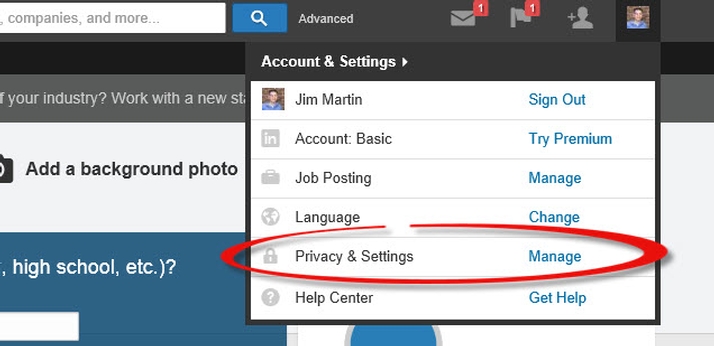
Are you receiving too many emails from LinkedIn that clutter your inbox? Don’t worry, it’s super easy to unsubscribe! Here's a simple step-by-step guide that will help you do just that.
- Log In to Your LinkedIn Account:
First, head over to LinkedIn and log into your account using your username and password.
- Access Your Settings:
Once you're logged in, click on the Me icon at the top of your LinkedIn homepage. From the dropdown menu, select Settings & Privacy.
- Find Communication Preferences:
In the Settings menu, look for the tab labeled Communications. This is where you can customize all your notification settings.
- Manage Email Subscriptions:
Under Communications, you’ll see an option for Email Preferences. Click on that to see all of the different types of emails LinkedIn sends you.
- Customize Your Preferences:
Uncheck any boxes next to the types of emails you no longer want to receive. You can opt-out of suggestions, career updates, and more!
- Save Changes:
Don't forget to hit Save at the bottom of the page! You’ve now successfully unsubscribed from LinkedIn emails.
And there you go! Just a few clicks and you'll have a cleaner inbox in no time.
Managing Your LinkedIn Notification Settings
Now that you’ve unsubscribed from unwanted emails, let’s dive into managing your LinkedIn notification settings. This is crucial for ensuring you're only alerted about what matters most to you.
Your LinkedIn notifications can be broken down into several categories:
- Connection Requests: Notifications when someone wants to connect.
- Messages: Alerts for any new direct messages.
- Engagement Alerts: Updates on likes and comments on your posts.
- Job Opportunities: Insights on potential job matches based on your profile.
- Recommendations: Notifications related to profile endorsements.
To manage these settings:
- Go back to the Settings & Privacy page from your LinkedIn account.
- Select Notifications on the left-hand side menu.
- You’ll see all notification types with options to toggle them on or off. Adjust these settings according to your preferences.
After you've made your changes, take a moment to reflect on how you want to use LinkedIn. With your notifications tailored to suit your needs, staying connected has never been easier! Plus, you'll receive less clutter and more value from your LinkedIn experience.
5. Tips for Reducing Email Overload
Feeling overwhelmed by a flood of emails? You’re not alone! Many of us receive countless notifications, especially from platforms like LinkedIn. Fortunately, there are some practical tips you can use to reduce that email overload and reclaim your inbox.
- Set Priorities: Take a moment to assess which emails truly matter to you. Create a list of priorities that might include work-related emails, personal communications, and essential updates.
- Use Filters: Most email providers allow you to set up filters or rules. This way, you can automatically sort or label LinkedIn emails so they don’t clutter your main inbox.
- Schedule Email Time: Instead of constantly checking your inbox, set specific times during the day to read and respond to emails. This can help reduce the feeling of being inundated.
- Unsubscribe Wisely: Go through your subscriptions and unsubscribe from any newsletters or updates that no longer provide value. You’ll be surprised how much this simple action can declutter your inbox.
- Use the “Mark as Read” Feature: If an email doesn’t require action but you want to keep it for reference, mark it as read. This clears out alerts and helps you focus on what needs your attention.
By practicing these strategies, you'll not only cut down on LinkedIn emails but also improve your overall email management. A more organized inbox means better focus and less stress!
6. Conclusion
In today's digital age, managing your email subscriptions, especially from platforms like LinkedIn, has never been more important. Nobody enjoys an overcrowded inbox filled with unnecessary notifications. However, armed with the right strategies, you can easily regain control of your email experience.
To sum it up:
- Understand the types of emails LinkedIn sends.
- Take the necessary steps to unsubscribe from what you don’t want.
- Consider using filters and prioritizing your emails.
Remember, a well-maintained inbox allows you to focus on what truly matters – whether it’s networking, job hunting, or simply staying connected with colleagues. Embrace these changes, and enjoy a more organized approach to managing your LinkedIn emails!
 admin
admin








