YouTube TV has quickly become a popular choice among cord-cutters and those looking to enjoy live television without the hassle of a traditional cable subscription. Launched in 2017, it offers a variety of channels and features that cater to a wide audience. From live sports and news to popular shows and movies, YouTube TV has something for everyone. Plus, with the convenience of streaming on various devices, you can watch your favorite programs anytime and anywhere.
The platform stands out due to its user-friendly interface, robust cloud DVR capabilities, and no-contract model, making it both appealing and flexible. In this guide, we’ll explore the pause feature—what it is and how to effectively unpause your service when you’re ready to dive back in.
Understanding the Pause Feature on YouTube TV
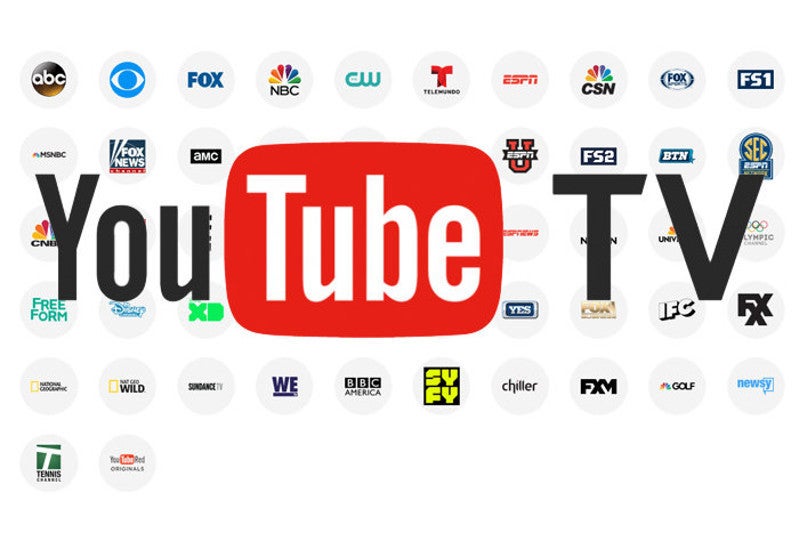
The pause feature on YouTube TV is a unique offering that allows subscribers to temporarily suspend their accounts without losing their data or settings. This is especially useful for those who may be traveling, experiencing financial changes, or simply wanting a break from subscription costs. It's important to note how this feature works so that you can take advantage of it when you need to.
Here’s what you need to know:
- Duration: You can pause your subscription for a maximum of six months. After that period, your account will automatically resume, ensuring you don’t miss out on any updates.
- Savings: While your account is paused, you won't incur any subscription fees, which can be a big relief during tight budgets.
- Account Hold: Your saved shows, preferences, and recordings all remain intact, so there’s no need to worry about losing anything vital while you’re away.
- Notifications: YouTube TV will send you reminders about your account status and upcoming resumption date, so you can stay informed.
In essence, the pause feature is designed with flexibility in mind. Whenever life's demands require a little less screen time, YouTube TV provides a solution that lets you hit the pause button without the fear of cancellation. Whether it's a break to travel or just a time to focus on other activities, this option caters to the modern viewer's needs.
Steps to Unpause Your YouTube TV Subscription
If you've taken a break from YouTube TV and are ready to jump back into the action, you're in the right place! Unpausing your subscription is usually a piece of cake. Here’s how you can do it in a few simple steps:
- Sign In: Open the YouTube TV app or go to the YouTube TV website. Enter your login credentials to access your account.
- Access Your Account Settings: Once you're logged in, click on your profile icon in the top-right corner. This should give you a dropdown menu where you can select "Settings."
- Manage Membership: In the settings menu, look for the “Membership” or “Billing” section. Here, you will find information about your current subscription status.
- Unpause Your Subscription: If your subscription is paused, you should see an option to "Resume" or "Unpause." Click this button. You'll often be prompted to confirm your decision, so just follow those on-screen instructions.
- Payment Confirmation: If applicable, provide any payment information to confirm unpausing your subscription. You may not need to do this if your payment info is already saved.
- Enjoy! After you confirm, your account will be unpaused, and you can dive back into your favorite shows and channels!
And just like that, you're back to binge-watching your favorite series on YouTube TV. Easy-peasy!
Troubleshooting Common Issues
While unpausing your YouTube TV subscription is generally straightforward, you might encounter some hiccups along the way. Don't worry! Here are some common issues people face and how to tackle them:
| Issue | Possible Solution |
|---|---|
| Unable to sign in | Make sure you're using the correct email and password. Consider resetting your password if you can't remember it. |
| No "Resume" option found | Ensure your subscription is indeed paused. If it’s canceled, you may need to reactivate it instead. |
| Payment issues | Check that your payment method is up-to-date. If there's an issue, YouTube might not allow you to unpause your subscription. |
| Error messages during unpause | Log out and back in, or try clearing your browser cache and cookies. If the problem persists, wait a little while and try again. |
Remember, technical problems can be frustrating, but they're usually fixable. If all else fails, don't hesitate to reach out to YouTube TV's support team for assistance. Happy streaming!
5. Additional Tips for Managing Your YouTube TV Account
Managing your YouTube TV account effectively can enhance your viewing experience and help you make the most out of your subscription. Here are some handy tips that can aid you:
- Stay Updated with Notifications: Make sure you have your notifications turned on. YouTube TV will notify you about new content, upcoming events, or changes to your subscription.
- Manage Your Recordings: Regularly assess your DVR recordings. If there are shows you no longer wish to keep, delete them to free up space. Remember, YouTube TV offers unlimited DVR space for recordings that are saved for nine months.
- Explore Profiles: YouTube TV allows you to create multiple profiles for family members. This feature enables personalized recommendations, watch histories, and preferences, making it easier for everyone to find their favorite shows.
- Utilize Search and Filters: Use the search bar to quickly find shows, movies, or channels. You can filter your searches by genre, favorites, or recently watched content for quicker navigation.
- Adjust Video Quality Settings: Depending on your internet speed, you can manage video quality settings to prevent buffering. Navigate to the settings menu and select a resolution that best suits your internet connection.
By implementing these tips, you can improve your overall user experience while enjoying what YouTube TV has to offer!
6. Conclusion and Final Thoughts
Overall, unpausing your YouTube TV account can be a simple process once you understand the steps involved. Whether you're rekindling your love for your favorite shows or catching up on live events, this guide has equipped you with the necessary skills to get back in the action. Here are a few final thoughts to consider:
- Regularly Review Your Subscription: Keep an eye on your subscription status and ensure that your payment methods are up to date. This can help avoid unexpected interruptions.
- Explore New Content: YouTube TV constantly updates its library, so take some time to explore new shows, sports events, and movies that may pique your interest.
- Give Feedback: Don't hesitate to reach out to customer support if you encounter any issues or have suggestions for improvement. User feedback is vital for service enhancement.
So, now that you're armed with this knowledge, go ahead and enjoy unpausing your YouTube TV account. Happy viewing!










