We've all been there—you misremember your Android pattern lock and find yourself locked out of your own device. Frustrating, right? But don’t worry! There are ways to unlock your Android device without losing any precious data. In this guide, we'll walk you through understanding how Android pattern locks work and explore various techniques to regain access while keeping your information safe and sound.
Understanding Android Pattern Locks
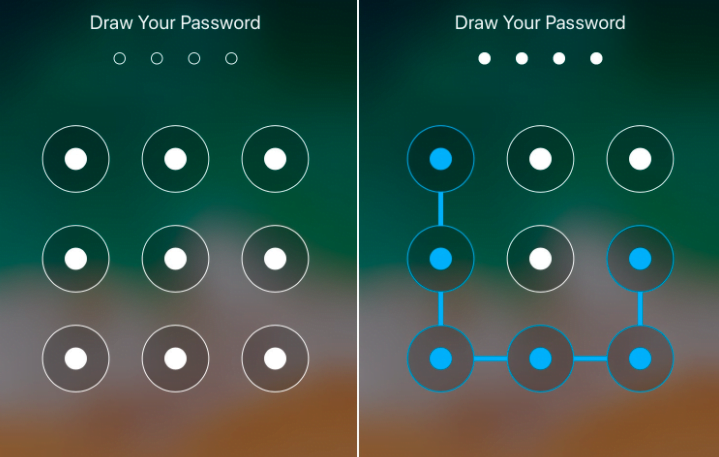
So, what exactly is an Android pattern lock? Essentially, it’s a security feature designed to protect your device and the personal information within it. The pattern lock requires you to connect dots in a specific order, creating a unique visual code. Here are a few key points to help you understand this feature better:
- Purpose: The primary goal is to secure your device from unauthorized access, ensuring your data remains private.
- Design: Android pattern locks generally consist of a 3x3 grid of dots, giving users 9 options to create their pattern.
- Benefits: Compared to numeric PINs, patterns can be simpler to remember and offer a unique personal touch, as they’re often based on familiar shapes or letters.
- Drawbacks: The downside? It’s common to forget patterns, especially if you don't use them frequently.
Unlocking an Android device typically involves multiple attempts, which can lead to temporary lockouts. Eventually, you may be prompted to remember your Google account details. However, if you're unable to regain access this way, fear not! There are several methods we’ll explore to help you unlock your device without losing a single byte of data. Stick around for some practical solutions!
Reasons for Unlocking Without Data Loss
When you find yourself locked out of your Android device, the instinctive urge might be to reset it and start fresh. However, choosing to unlock your device without data loss can be a game-changer for several reasons. Let’s dive into why preserving your data is so crucial.
1. Personal Memories: Our smartphones house countless memories—photos of special occasions, videos of cherished moments, and much more. Losing this data can be irreplaceable for many.
2. Important Documents: Many of us use our phones to access important documents, such as work files, contracts, or receipts. Deleting everything could lead to major headaches down the road.
3. Contacts and Connections: Your contacts list is a treasure trove of information. Losing it may mean losing touch with important people in your life, both personal and professional.
4. App Data and Settings: Apps often store vital data—like game progress, preferences, or saved settings. Starting over can be tedious and frustrating, especially for productivity apps.
5. Customization: If you’ve spent time customizing your device—like changing wallpapers, setting up widgets, or installing specific apps—losing these modifications can make your phone feel unfamiliar.
Ultimately, it's not just about getting back into your phone; it’s about preserving your digital life in its entirety. Hence, finding methods that enable unlocking without data loss should be a priority!
Methods to Unlock Android Pattern Locks
Now that we understand the importance of unlocking without data loss, let’s explore the various methods you can use to regain access to your Android device:
- 1. Google Find My Device: If your phone is connected to a Google account, you can use this feature to remotely unlock your device. Simply log into your Google account on a web browser and follow the prompts.
- 2. Android Device Manager: Similar to Google Find My Device, this allows you to manage your device from another Android phone or a web browser. You can unlock the device directly without wiping your data.
- 3. ADB (Android Debug Bridge): For the tech-savvy, ADB can be used if USB debugging was enabled beforehand. Command-line inputs can help you bypass the lock screen.
- 4. Third-Party Unlocking Software: There are several tools designed specifically for this purpose, such as Dr.Fone or iMyFone LockWiper, which can effectively remove the pattern lock without data loss.
- 5. Samsung 'Find My Mobile': For Samsung users, this built-in feature allows you to remotely unlock your device, provided you've registered it with your Samsung account.
Each of these methods has its own set of instructions, so make sure to follow them carefully to avoid any potential data loss. Remember, the right approach can save you time, stress, and all the precious data locked away behind that pattern. Choose wisely!
5. Using Google Find My Device
If you’ve locked yourself out of your Android device and want to regain access without wiping your data, Google’s Find My Device can serve as a handy solution. This tool not only helps track lost devices but can also reset your lock screen if you meet certain criteria.
Here’s how you can use Find My Device to unlock your phone:
- Ensure Your Device is Connected: Make sure your device is powered on, connected to the internet, and has location services enabled. Without these, Find My Device won’t work.
- Go to the Find My Device Website: From another device (computer or phone), visit Google Find My Device. Log in with the same Google account linked to your locked device.
- Select Your Device: Once logged in, you’ll see a list of devices associated with your account. Choose the device you want to unlock.
- Choose the “Erase Device” Option: Although this might sound drastic, it’s the only way to remove the pattern lock without losing data. However, use this option only if you’ve backed up your data!
While using Google Find My Device might result in the loss of your lock pattern, it ensures that you can access your device again. Always keep in mind that this option is only available with certain Android versions and if you’ve set it up in advance.
6. Third-Party Unlocking Tools
If Google’s Find My Device doesn’t suit your needs or you’re looking for alternative methods, there are several third-party unlocking tools available. These tools are designed to help you unlock your Android device without losing any data. Below are some popular options:
- Dr.Fone - Screen Unlock: Dr.Fone offers a user-friendly interface. It supports numerous Android devices and allows you to unlock without data loss.
- Tenorshare 4uKey for Android: This tool is another popular choice, providing options to safely remove pattern locks, PINs, and passwords.
- iMyFone LockWiper (Android): Known for its high success rate, LockWiper helps you unlock your device quickly and effortlessly.
Before using any third-party tool, it’s crucial to:
- Check user reviews and ratings.
- Ensure the tool is compatible with your Android version.
- Back up important data when possible.
While these tools can be effective, always proceed with caution. Use reputable software, as malicious tools could endanger your personal information. With the right approach, you can regain access to your Android device while keeping your precious data intact!
7. Factory Reset as a Last Resort
When you find yourself locked out of your Android device and there's no way to regain access, a factory reset might seem like the only option left. However, it's essential to understand that this method will erase all data from your device, returning it to its original state when you first purchased it.
Before proceeding with a factory reset, consider the following aspects:
- Backup Your Data: Always try to back up your data if you can access it in any way. Use services like Google Drive or cloud-based solutions to ensure you don't lose valuable information.
- Consider Other Options: Ensure you've exhausted all other methods for unlocking your device, such as using a Google account or third-party software before opting for a reset.
- Understand the Process: Familiarize yourself with how to perform a factory reset. This usually involves booting your device into recovery mode, where you can select the option to wipe data/factory reset.
Here's a brief step-by-step guide for a factory reset:
- Turn off your device.
- Press and hold the volume up, power, and home buttons simultaneously (the button combination may vary based on the model).
- Release them when you see the Android logo.
- Use the volume buttons to navigate to “Wipe data/factory reset” and confirm with the power button.
- Follow the on-screen instructions to complete the process.
Remember, resorting to a factory reset should be a last resort if you’re looking to unlock your device without maintaining any data.
8. Preventing Future Lockouts
Once you've managed to regain access to your Android device, it's crucial to take steps to prevent future lockouts. After all, there's nothing worse than realizing you can’t get into your phone when you need it most! Here are some effective strategies to keep in mind:
- Choose an Easy-to-Remember Pattern: Select a lock pattern that you can easily recall. Avoid overly complicated designs that are hard to remember.
- Backup Unlock Options: Ensure you have backup unlock options set up. These can include PINs, passwords, or biometric security (like fingerprint or facial recognition).
- Enable Find My Device: Activate Google's Find My Device feature. This can help you remotely unlock your phone or at least help you find it if you lose it.
- Regular Backups: Regularly back up your data to cloud storage. This ensures that you have a copy of your important information, making it easier to restore everything in case of a factory reset.
- Keep a Written Copy: If you tend to forget your patterns or PINs, consider keeping a secure, written copy of your unlock codes in a safe place.
By implementing these tips, you can significantly reduce the likelihood of being locked out of your Android device again. After all, preventing lockouts is much easier than dealing with the stress of unlocking them later!
How to Unlock Android Pattern Locks Without Losing Data
Android devices have become an integral part of our daily lives, serving as personal assistants, communication tools, and entertainment hubs. However, forgetting your pattern lock can be a frustrating experience. Thankfully, there are methods to unlock your Android device without erasing your data. Here are some effective approaches:
1. Using Google Account
If your device is still linked to a Google account, you might be able to unlock it using your credentials. Follow these steps:
- After multiple failed attempts, tap on “Forgot Pattern?”
- Enter your Google account details.
- Follow the prompts to reset your pattern lock.
2. Using Find My Device
You can use Google's Find My Device to remotely unlock your Android device:
- Visit Find My Device.
- Log in with your Google account.
- Select your device and choose “Erase Device.” (Note: This will delete all data on the device, so use this method as a last resort).
3. Use Third-Party Software
There are several third-party tools available that help unlock pattern locks without data loss. A few popular options include:
- Dr.Fone - Screen Unlock: A reliable tool for unlocking Android screen locks.
- Tenorshare 4uKey: Specialized in bypassing Android locks easily.
- iMyFone LockWiper: Another user-friendly solution for unlocking devices without data loss.
4. Factory Reset (Last Option)
If all the above methods fail, a factory reset may be necessary. Keep in mind that this will erase all data:
- Turn off your device.
- Press and hold the Volume Up + Power button simultaneously.
- Use the volume buttons to navigate to “Wipe data/factory reset” and confirm.
In conclusion, forgetting your Android pattern lock can be distressing, but there are multiple avenues to unlock your device without losing precious data. Whether through your Google account, third-party software, or Google's Find My Device feature, you can regain access to your phone without the need for a complete reset. Choose the method that best suits your situation to restore your device seamlessly.
 admin
admin








