YouTube is a massive platform filled with a vast array of videos. Whether you're looking for tutorials, vlogs, or entertainment, there's something for everyone. However, sometimes you might find that certain videos you've uploaded or saved have been hidden. Don't worry, uncovering those videos isn’t as complicated as it seems! In this post, we’ll guide you through understanding hidden videos and how to unhide them with ease. Let’s dive right in!
Understanding Hidden Videos on YouTube
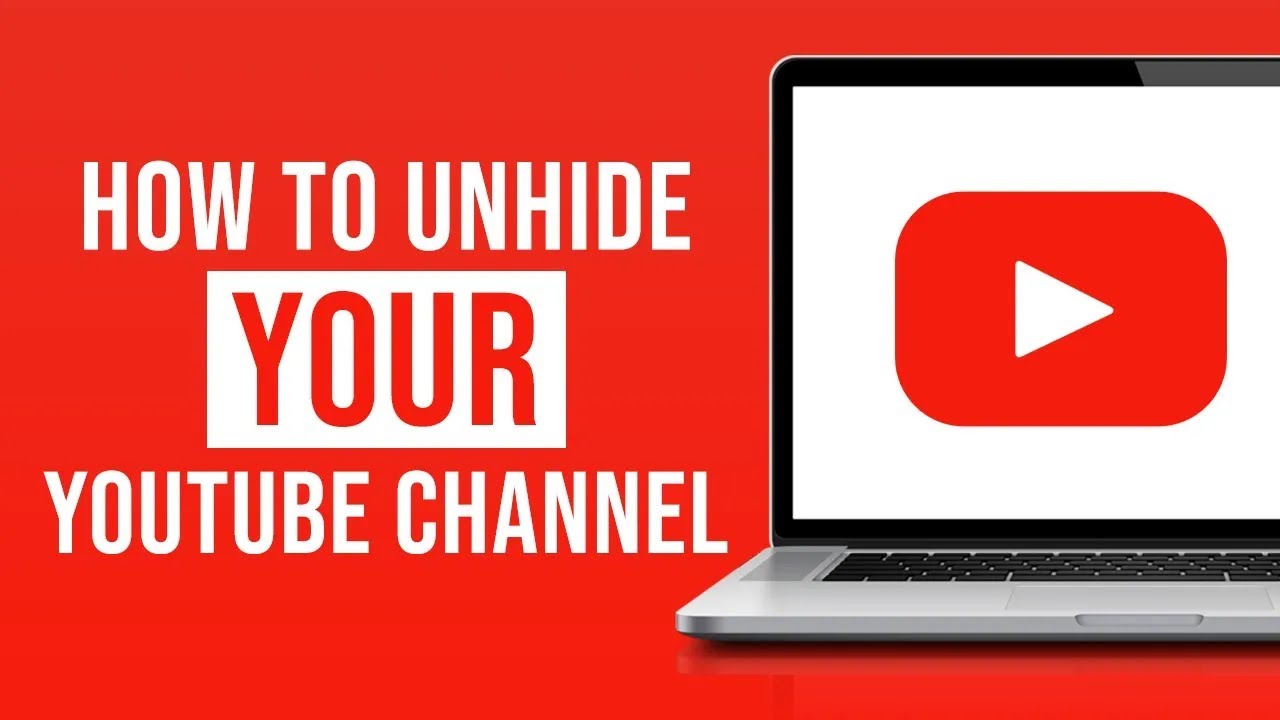
Hidden videos on YouTube can be a bit perplexing, especially if you’re not sure how it happened. Generally, there are a couple of reasons why a video might be hidden. Here’s a breakdown:
- Privacy Settings: Videos might be marked as private or unlisted. A private video can only be viewed by users who have been given explicit permission, while unlisted videos can be viewed by anyone with the link.
- Channel Settings: Sometimes, changes in your channel settings may affect the visibility of your videos. If the channel is set to restrict content based on age or inappropriate material, some videos might become hidden.
- Copyright Issues: If a video violates YouTube’s copyright policies, it can be hidden until the issue is resolved. YouTube may temporarily block a video while resolving the matter.
To summarize, hidden videos can come from privacy settings, channel settings, or copyright concerns. Knowing this will help you troubleshoot and determine the best approach to restoring your hidden content.
Next, let’s look at how you can easily unhide those videos and make them accessible again.
Step 1: Accessing Your YouTube Account
Alright, let’s get started! First things first: you need to log into your YouTube account. It’s super simple, and I promise it won’t take long. Just follow these steps:
- Open YouTube: Go to the YouTube website or open the YouTube app on your smartphone.
- Sign In: Look for the "Sign In" button at the top right corner of the screen. Click on it.
- Enter Your Credentials: You’ll need to provide your Google account information. Type in your email and password. If you’re using the app, you might have the option to sign in with your fingerprint or face recognition.
- Two-Factor Authentication: If you’ve set up two-factor authentication, you’ll also need to verify your identity through your phone. Just follow the prompt.
Once you're signed in, you’ll see your profile picture at the top right corner, indicating that you’re logged in. If you’ve forgotten your password or run into issues, don’t fret! Just click on “Forgot password?” and follow the instructions to reset it.
Now that you’re in, you’re ready to dive into your content and find those hidden videos. Let’s move on to the next step!
Step 2: Navigating to Your Video Manager
With your YouTube account now up and running, it’s time to locate your Video Manager. This is where all your uploaded videos live, including those sneaky ones you’ve set to private or unlisted. Here’s how to find it:
- Click on Your Profile: Head back up to your profile icon at the top right corner. Click on it, and a dropdown menu will appear.
- Select YouTube Studio: In that menu, you’ll see an option that says “YouTube Studio.” Click on that! YouTube Studio is your dashboard for managing all your content.
- Go to Videos: On the left sidebar of the YouTube Studio, you’ll see several options. Click on “Content” or “Videos” (sometimes it’s labeled differently depending on updates). This will take you to a list of all your uploaded videos.
Here’s the cool part: once you’re in the Videos section, you can filter your views by Public, Unlisted, or Private. This makes it super easy to find those videos that are currently hidden away from public eyes. Now that you’ve found your Video Manager, you’re just a step away from unhiding those videos!
Step 3: Identifying Hidden Videos
Identifying hidden videos on your YouTube account can be a breeze once you know where to look. Oftentimes, we accidentally set videos to private or unlisted, leading to confusion about their whereabouts. Here are a few easy steps to identify your hidden treasures:
- Access Your YouTube Studio: Start by signing into your account and clicking on your profile icon in the top right corner. Then, select “YouTube Studio” from the dropdown menu.
- Go to the Content Tab: Once you're in the YouTube Studio, navigate to the "Content" tab on the left sidebar. This is where you can find all your uploaded videos.
- Filter Your Videos: Look for a filter icon. Clicking this will allow you to sort by visibility. Select “Private” or “Unlisted” to view all videos set to these privacy settings.
- Inspect Video Thumbnails: Hidden videos will typically have unique thumbnails. You can also hover over the titles to get a quick summary of their status.
- Check Video Details: Click on each title to review its settings. This will help confirm if it’s actually hidden or perhaps unintentionally marked as such.
By following these steps, you’ll be able to quickly identify which videos need your attention. It’s almost like a little treasure hunt for your content!
Step 4: Unhiding Videos
Once you've identified those hidden videos, it’s time to bring them back to life! Unhiding videos on YouTube is a simple process, and I’m here to walk you through it.
- Select the Video: From your YouTube Studio's “Content” tab, find the hidden video you want to unhide. Click on the title to open the video details.
- Edit Visibility Settings: Look for the “Visibility” section. If the video is listed as “Private” or “Unlisted,” you’ll want to change it to “Public” if you want it to be visible to everyone.
- Save Changes: After adjusting the visibility settings, don't forget to click the “Save” button at the top right corner. This is crucial; otherwise, your changes won't take effect.
- Confirm Changes: Once saved, you might want to refresh your page or navigate back to the “Content” tab to ensure that the video now appears as “Public.”
- Share Your Video: If you’ve made it public, consider sharing the video’s link on social media or with friends to spread the word!
And just like that, your hidden videos are back in the limelight! It's a straightforward process that can really enhance your channel's visibility and engagement. So go ahead, unhide those gems!
Step 5: Verifying Your Changes
Alright, you’ve worked hard to unhide your videos on YouTube, but how do you ensure that everything looks right? Verification is crucial, and it’s pretty straightforward! Let’s walk through the steps together.
First, you must navigate to your YouTube channel. Just click on your profile icon at the top right corner and select “Your Channel.” Once you’re there, you’ll see a tab labeled “Videos.” Click on that!
Now that you’re on the Videos page, you should be able to see a list of all your uploads. Scroll through the list and look for the videos you’ve recently unhidden. If they’re visible again, congratulations—you did it!
However, just seeing them isn’t enough. You’ll want to ensure that the videos are not only visible to you but also to your audience. Here’s how you can check:
- Switch to Incognito Mode in your web browser. This mode won’t show videos that you have hidden or private videos.
- Paste the URL of one of your unhidden videos into the address bar. Hit Enter.
- If the video loads properly for everyone else to see, you’re all set!
If you encounter any issues, double-check the privacy settings again. Sometimes a sneaky “Private” setting can slip by without you noticing. If everything looks good, then you can pat yourself on the back for a job well done!
Conclusion
So there you have it! Unhiding videos on YouTube isn’t a daunting task once you know the steps. It’s all about understanding the interface and taking a methodical approach. Remember, the key steps include navigating to your video settings, changing the privacy options, and verifying those changes so your content is accessible to everyone.
Taking the time to unhide your videos can boost your channel’s visibility and engagement. Keeping your subscribers in the loop with all your content helps foster a strong community. Whether it’s a tutorial, a vlog, or any creative piece, every video deserves its moment in the sun!
So go ahead, make your videos shine again! If you have any questions or need further assistance, feel free to drop a comment below. Happy uploading!
 admin
admin








