LinkedIn is a powerful networking platform designed to help professionals connect, share, and grow in their careers. However, there may come a time when you realize that your network has grown a bit too cluttered. Maybe you’ve connected with someone you no longer wish to keep in your professional circle. Whatever the reason, knowing how to unfriend someone on LinkedIn is an essential skill. In this post, we’ll dive into the reasons why you might want to unfriend someone and how to do it without leaving a trail of broken connections.
Why You Might Want to Unfriend Someone
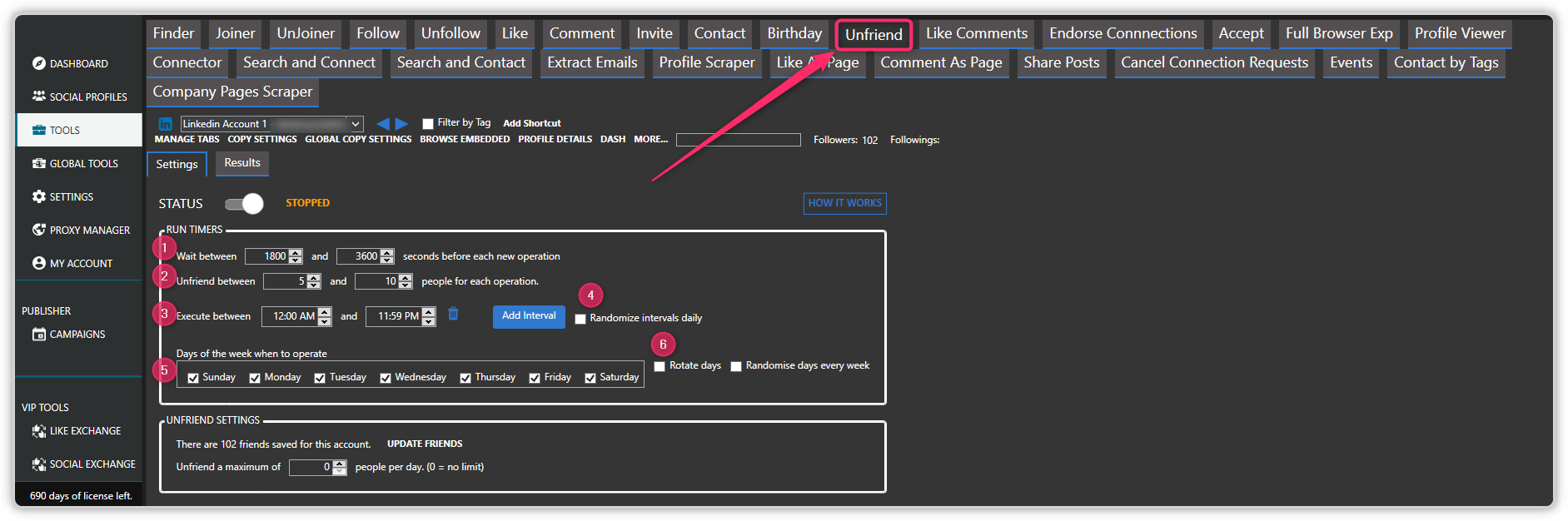
There are various reasons why you might consider unfriending someone on LinkedIn. Here are some common scenarios:
- Irrelevant Connections: Sometimes, you connect with people who don’t align with your professional goals or industry. If their posts clutter your feed and add no value, it might be time to reconsider the connection.
- Inappropriate Content: LinkedIn is a professional platform, and encountering unprofessional behavior or inappropriate content can be uncomfortable. If someone consistently shares irrelevant or offensive posts, it could negatively impact your brand.
- Expired Relationships: As your career evolves, so do your relationships. Maybe you’ve moved on from a previous role, and maintaining connections with old colleagues who no longer serve your current professional interests might not be necessary.
- Networking Clean-up: Regularly culling your network can help you focus on quality over quantity. Keeping only meaningful connections is essential for a professional atmosphere.
- Unwanted Solicitation: If someone is continually sending you spam or unwanted requests, it’s perfectly reasonable to cut those ties.
No matter the reason, unfriending someone doesn’t need to be an awkward experience. Being strategic about your connections can greatly enhance your LinkedIn experience.
Step-by-Step Guide to Unfriending on LinkedIn
Ever found yourself wanting to unfriend someone on LinkedIn? Whether it's for professional reasons or simply a shift in your network preferences, the process is quite straightforward. Let’s break it down into easy steps.
- Log into Your Account: Start by logging into your LinkedIn account. Make sure you’re using the same credentials associated with the connections you want to modify.
- Navigate to Your Connections: On the homepage, look for the “My Network” option in the top menu. Click on it to see all your current connections.
- Search for the Connection: You can scroll through your list or use the search bar at the top of the “Connections” page to find the specific person you wish to unfriend.
- Access Their Profile: Once you find the connection, click on their name to go to their profile page. This gives you a better view of their activities and relevance to you.
- Unfriend: Look for the “More” button, which is typically located just below their profile picture. Click it, and you’ll see an option to “Remove connection.” This is your official “unfriend” option on LinkedIn.
- Follow-Up: After clicking “Remove connection,” you won’t see them in your connections list anymore. Don’t worry; if your decision changes, you can always send them a request again in the future!
And that’s it! You’ve successfully unfriended someone on LinkedIn. Easy peasy!
Confirming the Unfriend Action
After you've clicked the “Remove connection” option, it’s always a good idea to double-check that the action has been completed. Here’s how you can confirm that you’ve unfriended someone on LinkedIn:
- Visit Your Connections Page: Go back to the “My Network” section, where you can check your current list of connections.
- Search for the Individual: Use the search function at the top of your connections page to look for the person you just unfriended. If their name doesn’t appear, you’ve successfully removed them.
- Check Your Notifications: Sometimes, LinkedIn may send a notification that you’ve removed a connection. This can serve as an extra confirmation.
It’s essential to remember that un-friending someone doesn’t send them a notification, so they may not even realize they’ve been removed from your network. But if they check, they’ll see they can’t access your profile anymore.
And there you have it! Now you can confidently manage your LinkedIn connections and tailor your professional circle as you see fit. Remember, maintaining a curated network can lead to more meaningful professional interactions down the line.
What Happens After You Unfriend Someone
Unfriending someone on LinkedIn can feel like a big decision, especially if you’ve connected for a while. But what really happens once you hit that “unfriend” button? Let’s break it down step by step:
- Immediate Removal: The person you unfriend will no longer see your updates, posts, or any of your saved shared content. It’s like closing a door to a room; they can no longer peek in.
- Visibility Change: Your profile becomes less visible to them. They won’t be able to see your connections, endorsements, or articles shared unless they search for you specifically.
- Connection Status: You will be removed from their network. This means you both will need to re-send a connection request if either party wants to reconnect in the future.
- No Notification: LinkedIn doesn’t notify the person that you’ve unfriended them. It’s generally a discreet action, which maintains a level of privacy in professional online networks.
- Interaction Restriction: They can’t send you direct messages unless you're connected. You might miss out on some important conversations, but it also shields you from unsolicited messages.
- Network Impact: Depending on your industry, unconnecting with someone might affect mutual connections. If your professional circle overlaps, it could spark interest or discussions.
As with any professional decision, weigh your options. If you find that your relationship with this individual isn’t serving your career goals, unfriend them. Just be mindful of the potential impacts on your network.
Conclusion
Unfriending someone on LinkedIn isn’t just about clicking a button; it’s about curating your professional environment. As we’ve now discussed, there are several aspects to consider—both immediate and long-term.
Before you unfriend:
- Think about the implications—will it remove noise from your feed?
- Consider the future—do you plan to reconnect with this person later?
- Evaluate your professional goals—are they aligned with maintaining this connection?
In the end, LinkedIn is a platform for professionals to grow, network, and share experiences. It’s okay to tidy up your connections to reflect your current ambitions. Whether you decide to keep or unfriend someone, always prioritize what helps you thrive in your career.
Remember, maintaining a network that supports your goals is key to leveraging LinkedIn effectively. So, trust your gut, make those decisions, and fine-tune your connections to better reflect your professional journey!
 admin
admin








