LinkedIn is a powerful networking platform, but sometimes your connections list can get a bit crowded. Whether it's outdated contacts, connections you no longer engage with, or even those who clutter your feed with irrelevant content, managing your connections is essential for a better LinkedIn experience. In this blog post, we'll guide you on how to unfriend on
Understanding LinkedIn Connections
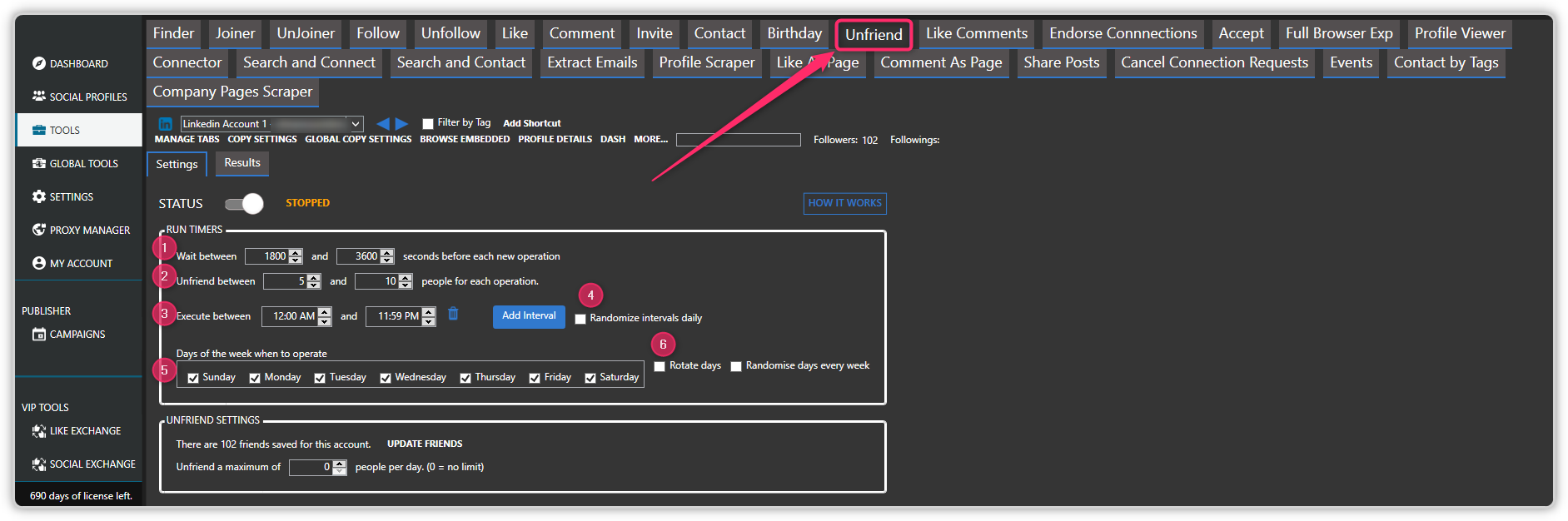
Before diving into the how-tos of unfriending on LinkedIn, it’s important to understand the concept of connections on this platform. Unlike other social media networks, LinkedIn connections operate on a more professional level. Here’s what you need to know:
- Connection Types: LinkedIn connections come in three types: First-degree connections (people you’re directly connected to), Second-degree connections (friends of friends), and Third-degree connections (friends of friends of friends or extended network).
- Connection Limit: LinkedIn has a connection limit of 30,000 first-degree connections. However, quality always trumps quantity. Meaningful connections can lead to valuable opportunities.
- Engagement Matters: The more you engage with your connections – by liking, commenting, or sharing posts – the more visibility you gain. If you’re connected to individuals whose content just doesn’t resonate with you, it might be time to reconsider that connection.
- Your Professional Image: Your connections can reflect your professional brand. Having irrelevant or inactive connections might not send the right message to potential employers or collaborators.
In summary, understanding the nature of LinkedIn connections can help you curate a network that truly reflects your professional goals and interests. By regularly assessing and managing these connections, you can foster a more dynamic and engaging experience on the platform.
Reasons to Unfriend Someone on LinkedIn

Unfriending someone on LinkedIn can feel a bit daunting, especially since it's a professional networking platform. However, there are several good reasons why you might consider doing it. Let's delve into a few key points:
- Irrelevant Connections: Sometimes you connect with people who don't align with your professional goals. Maybe you accepted a connection request out of courtesy, but now their updates feel irrelevant to your career ambitions.
- Inappropriate Behavior: Unfortunately, not every connection you make will treat the platform with professionalism. If someone is consistently posting inappropriate content or sending unsolicited messages, it might be time to reconsider that connection.
- Spammy Content: If you find that a contact is perpetually bombarding your feed with promotional posts, advertisements, or spammy content, that can be a major distraction from more meaningful interactions.
- Professional Reputation: Sometimes, the company someone keeps can reflect on you. If you're connected with individuals whose professional behavior or ethics you don't align with, it can be worth it to remove that connection to protect your own reputation.
- Limited Engagement: If a connection never engages with your content or if you don’t have meaningful interactions, it may be prudent to clean up your network and focus on connections that add real value to your professional life.
Ultimately, the goal of LinkedIn is to foster meaningful connections that enhance your career. Evaluating your network periodically can help you focus on what truly benefits your professional landscape.
Steps to Unfriend on LinkedIn
Unfriending someone on LinkedIn is a straightforward process, but it’s essential to approach it with care. Here’s a step-by-step guide to help you navigate the process smoothly:
- Log into Your LinkedIn Account: Start by logging into your LinkedIn profile using your credentials.
- Go to Your Connections: Click on "My Network" at the top of your LinkedIn homepage. Then, navigate to “Connections” on the left sidebar.
- Find the Connection: Scroll through your list of connections or use the search bar to locate the person you want to unfriend.
- Open Their Profile: Click on the connection’s name to open their profile. It’ll give you context about whether you really want to remove them.
- Click on the "More" Button: On their profile page, look for a button labeled “More” (usually located near the top of the profile). Click it to see a drop-down menu.
- Select ‘Remove Connection’: From the drop-down menu, select the option that says “Remove Connection.” LinkedIn may ask for confirmation, so agree to this action if you’re certain.
- Check Your Connections: Finally, you can go back to your connections list to ensure the person has been removed. Or, if you’re feeling brave, consider reaching out to them directly to explain your decision!
And there you have it! By following these simple steps, you can keep your LinkedIn network relevant and beneficial without any hassle.
5. Managing Your LinkedIn Network Effectively
Managing your LinkedIn network is more than just adding connections; it's about curating a professional community that supports your career goals and aspirations. When done right, your LinkedIn connections can lead to job opportunities, collaborations, and even mentorships. Here are a few tips for effectively managing your network:
- Regularly Assess Your Connections: Take time to routinely evaluate who is in your network. Ask yourself: Do you engage with these contacts? Are they relevant to your career?
- Segment Your Network: Use tags and notes to categorize your connections. For instance, you could create segments like "Industry Peers," "Potential Clients," and "Mentors." This helps in targeted outreach when the need arises.
- Update Your Profile: Make sure your profile reflects your current professional status. An updated profile can attract the right connections and can help your existing ones understand your evolving journey.
- Engage with Your Network: Regular engagement is key! Share relevant articles, comment on posts, or send personalized messages on important occasions. This keeps your network warm and strengthens your professional relationships.
- Be Open to New Connections: Attend webinars, workshops, or industry events and connect with participants. Expanding your network can introduce you to new ideas and opportunities.
By keeping these tips in mind, you will create a vibrant and useful LinkedIn network that benefits both you and your connections!
6. Conclusion
In this digital age, managing your online presence is crucial, especially on professional platforms like LinkedIn. It’s important to remember that your connections shouldn't just be a number; they should enhance your career and professional journey.
Whether you’ve decided to unfriend someone for a specific reason or simply wish to clean up your network, the steps to manage your connections effectively are straightforward. Regularly assessing your connections, updating your profile, and engaging with your network ensures that you are surrounded by individuals who provide value and foster growth.
As you take charge of your LinkedIn network, consider viewing it as a dynamic ecosystem. Just like any network, it requires pruning, nurturing, and occasional refreshing. So the next time you log in to LinkedIn, remember that you have the power to design a network that not only bolsters your current professional life but also paves the way for future possibilities. Happy networking!
 admin
admin








