In the bustling world of LinkedIn, connecting with professionals and companies plays a crucial role in networking. However, as your network grows, you might find your feed cluttered with posts that don't resonate with you anymore. This is where the option to unfollow comes into play. Unfollowing someone on LinkedIn doesn’t mean cutting them off completely; it simply means that you no longer wish to see their updates in your feed. This can help you curate a more relevant and engaging
Why Unfollow on LinkedIn?
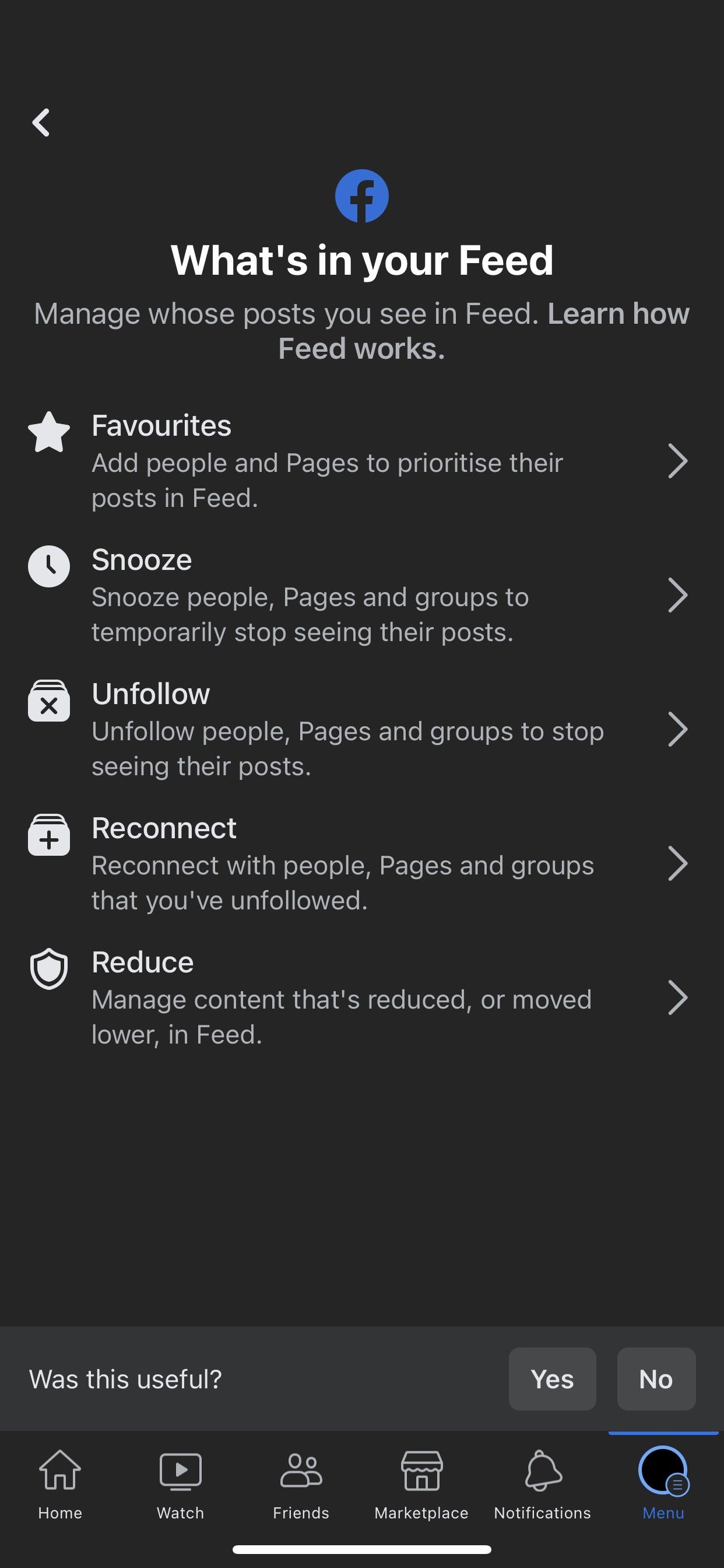
Unfollowing on LinkedIn brings several benefits that can enhance your overall experience on this professional platform. Here are some compelling reasons to consider:
- Curate Your Feed: As your connections increase, your feed can quickly become overwhelming. By unfollowing irrelevant connections, you can create a more personalized and engaging feed that aligns with your professional goals.
- Reduce Distractions: Frequent updates from certain users might not be beneficial to your career or interests. Unfollowing them can help you focus on content that truly matters, which enhances your productivity.
- Improve Engagement: When your feed is clutter-free and relevant, you are more likely to engage with the posts that interest you. This can help you develop deeper connections and also boost your visibility within your industry.
- Mental Clarity: Seeing a constant stream of irrelevant content can create mental fatigue. By unfollowing certain connections, you allow yourself to enjoy a more peaceful browsing experience.
- Maintain Professional Relationships: Remember, unfollowing someone doesn't mean disconnecting from them. You can still maintain a professional relationship while no longer following their updates.
These reasons illustrate how unfollowing on LinkedIn isn't just a quick fix, but a strategic move to empower your networking journey and ensure a more enjoyable experience on the platform.
Steps to Unfollow Connections on LinkedIn
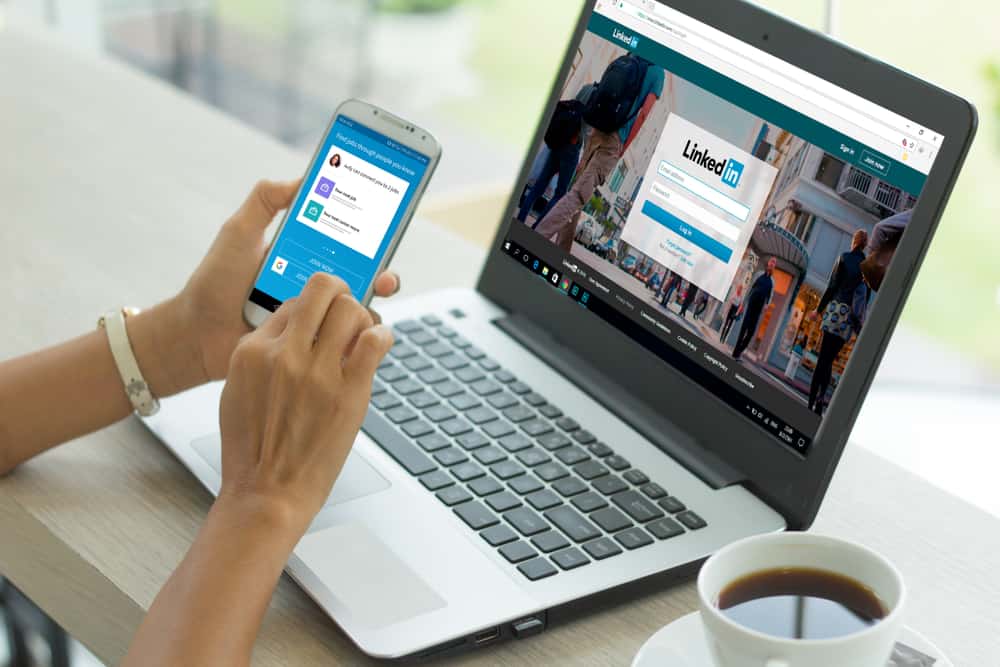
If you're feeling overwhelmed by content on your LinkedIn feed, don't worry! Unfollowing connections is a straightforward process that can help tailor the content you see to better match your interests. Here's a simple step-by-step guide to help you unfollow those connections:
- Log In: Start by logging into your LinkedIn account. Once you’re in, head over to your homepage.
- Find the Connection: Scroll through your feed or navigate to the 'My Network' tab. Locate the connection you want to unfollow.
- Visit Their Profile: Click on their name to visit their profile page. This will give you a closer look at their recent activity.
- Unfollow: Look for the 'More' button (three dots icon) located right next to the 'Message' button. Click on it, and then select 'Unfollow' from the dropdown menu.
And voila! You've just unfollowed that connection. You won’t see their posts in your feed anymore, but you’re still connected, so they won’t know you’ve done this. If you ever change your mind, just follow the same steps to follow them again!
Adjusting Your Feed Preferences
Now that you've unfollowed a few connections, adjusting your feed preferences can further enhance your LinkedIn experience. Here’s how you can fine-tune what you see in your feed:
- Access Settings: Click on your profile picture in the top right corner, and select 'Settings & Privacy' from the dropdown menu.
- Select 'Feed Preferences': Look for the 'Content Preferences' section on the left sidebar, and click it. Here, you can manage various aspects of your feed.
- Manage Following: You can see a list of people and companies you’re following. You have the option to unfollow any of them directly from here.
- Personalize Content: LinkedIn allows you to indicate your interests, so make sure to check or update your preferences. This can make the content you see more relevant!
By taking just a little time to customize your feed preferences, you’ll create a more enjoyable and productive experience on LinkedIn, allowing you to connect with content that truly matters to you. Happy networking!
Managing Content Preferences
LinkedIn is all about connections, but sometimes those connections share content that just doesn't resonate with you. Thankfully, managing your content preferences is fairly straightforward! Here’s how you can tweak your settings to curate a feed that aligns more with your professional interests.
- Accessing Settings: Start by clicking on the “Me” icon at the top right of your LinkedIn homepage. From the dropdown menu, select “Settings & Privacy.” This section houses all your content preferences.
- Content Preferences: Within the settings, look for the “Visibility” tab. Here, you’ll find options to manage who can see your activity and what kind of content you’d like to engage with.
- Adjust Your Feed: Every time you interact with posts—like, comment, or share—LinkedIn learns your preferences. So don’t be shy! Engage with content that feels valuable, and you will see more similar posts in your feed.
- Control Notifications: Get a grip on what kind of notifications you want to receive. Under the “Communications” tab, you can specify which notifications relate to content updates, connection requests, or general activity.
By regularly reviewing these settings and your interactions, you’ll find your LinkedIn feed becoming more aligned with your interests and goals. This leads to a more enriching experience, enabling you to focus on what truly matters.
Tips for a More Relevant LinkedIn Experience
LinkedIn can often feel overwhelming with the sheer volume of posts and connections. However, with a few handy tips, you can streamline your experience for more relevant and meaningful content. Here’s how:
- Connect Strategically: Focus on connections that align with your industry and interests. This can limit unwanted content. For instance, if you're in marketing, connect with professionals in your field and industries related to it.
- Engage with Quality Content: When you see posts that you find useful or interesting, interact with them! Likes, comments, and shares tell LinkedIn’s algorithm that you're interested in similar content in the future.
- Follow Thought Leaders: Identify and follow influencers and experts in your field. They often share valuable insights that can enhance your industry knowledge.
- Utilize the “Unfollow” Option: Remember, just because you’re connected doesn’t mean you have to see everything they post. Use the “Unfollow” option if the content becomes irrelevant.
- Regularly Review Your Connections: Take some time every few months to review who you’re connected with. You might find that some connections are no longer relevant to your career goals.
By implementing these tips, you can create a tailored LinkedIn experience that feels right for you—polishing your professional network while also focusing on growth and engagement.
How to Unfollow on LinkedIn and Manage Your Feed and Content Preferences
LinkedIn is an essential platform for professionals worldwide, but the influx of content can sometimes become overwhelming. Fortunately, LinkedIn offers robust tools to help manage your feed, ensuring you see only the most relevant updates. Unfollowing accounts and managing your content preferences is a straightforward process. Here's how to do it:
Steps to Unfollow on LinkedIn
To streamline your LinkedIn feed, follow these simple steps:
- Login to your LinkedIn account.
- Navigate to your news feed.
- Locate a post from the person or company you want to unfollow.
- Click on the three dots (⋮) in the upper right corner of the post.
- Select “Unfollow” from the dropdown menu.
Managing Your Content Preferences
In addition to unfollowing, you can customize what type of content you want to see:
- Following Companies: Follow or unfollow specific companies that regularly post and engage with.
- Personal Connections: Customize your communication and updates with your personal connections.
- Interests: Adjust your interests to refine content recommendations.
Tips for a Cleaner Feed
| Tip | Description |
|---|---|
| Regularly Review | Check your following list every few months to remove outdated connections. |
| Engage Wisely | Interact with content to inform LinkedIn of your personal preferences. |
| Use the “I don’t want to see this” option | Hide irrelevant posts that appear in your feed. |
By following these steps, you can significantly enhance your LinkedIn experience, making your feed more relevant to your professional interests and goals. Effective management of your connections and content preferences will lead to meaningful interactions and opportunities.
 admin
admin








