If you're a creative professional or a casual user, Adobe Stock offers a wealth of high-quality images, videos, and templates. But sometimes, you may find yourself in a situation where you need to undo a license on an asset you’ve purchased. Whether it’s due to a change in your project scope or simply a lapse in judgment, it's crucial to know the ins and outs of how to manage your licenses effectively. In this post, we'll walk you through the process and help you understand everything you need to know about undoing a license on Adobe Stock.
Understanding Adobe Stock Licensing
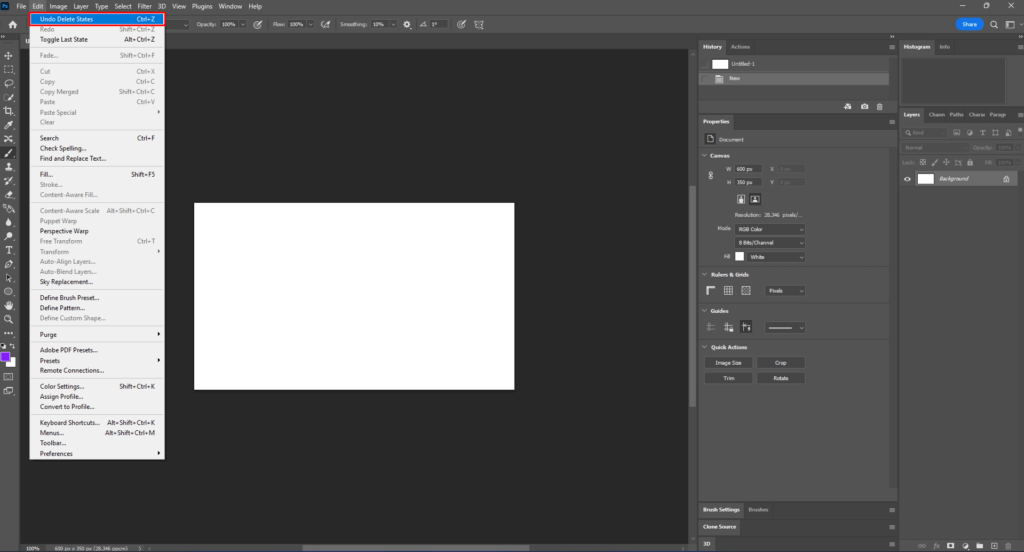
To effectively undo a license on Adobe Stock, it’s important to grasp the nuances of how their licensing system works. Adobe Stock provides two main types of licenses:
- Standard License: This is perfect for most general uses, such as social media posts, blogs, and websites. It allows for a wide range of uses, but there are some limitations on print runs and merchandising.
- Extended License: If you’re planning to use Adobe Stock assets for merchandise, resale, or print runs that exceed a specific limit, an extended license is essential. It gives you broader rights compared to a standard license.
When you license an asset:
- You receive a unique license number associated with that item.
- The asset becomes available for immediate download and use.
- Purchasing a license also signifies that you accept the Adobe Stock terms and conditions.
Now, while licensed assets belong to you in the context of your project, you might occasionally find that you need to undo that license. Keep in mind that Adobe Stock does not provide refunds for used licenses. This means if you have downloaded and used an asset, you cannot simply reverse the transaction. However, understanding your licensing options can help you make better purchasing choices in the future.
In short, knowing the type of license you have and what it entails will make the process of undoing a license much clearer. With that foundation laid, let’s move on to the actual steps required to handle this situation effectively.
Also Read This: Download Adobe Stock Video Without Watermark: Legally and Ethically
Steps to Undo a License on Adobe Stock
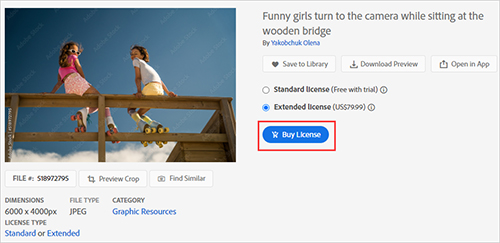
If you've accidentally licensed an image or just changed your mind, don’t worry! Undoing a license on Adobe Stock is a straightforward process. Here’s a simple step-by-step guide to help you through it:
- Log in to Your Adobe Stock Account: Start by navigating to the Adobe Stock website and logging in with your credentials. Make sure you use the same Adobe ID associated with your account.
- Access Your License History: After you’ve logged in, go to your account settings. Look for a section titled “License History” or “Downloads.” This will show you a list of all the assets you’ve licensed.
- Select the Asset: Browse through your licensed assets and find the specific image or video you want to undo. Click on it to see more details.
- Choose the Undo Option: Once you’ve selected the asset, look for an option that says “Undo License” or “Revoke License.” It’s usually located near the asset details.
- Confirm the Action: After clicking the undo option, a confirmation prompt will usually appear. Read it carefully, and if you’re sure, press “Confirm.”
- Check Your License Status: Finally, it’s a good idea to double-check that the license has been undone. Go back to your License History and verify that the asset is no longer listed as licensed.
And there you have it! Following these steps will help you efficiently undo a license on Adobe Stock. Remember, this process is designed to be user-friendly, so you shouldn’t run into any issues.
Also Read This: How to Submit My Photos to Getty Images
Common Issues and Solutions
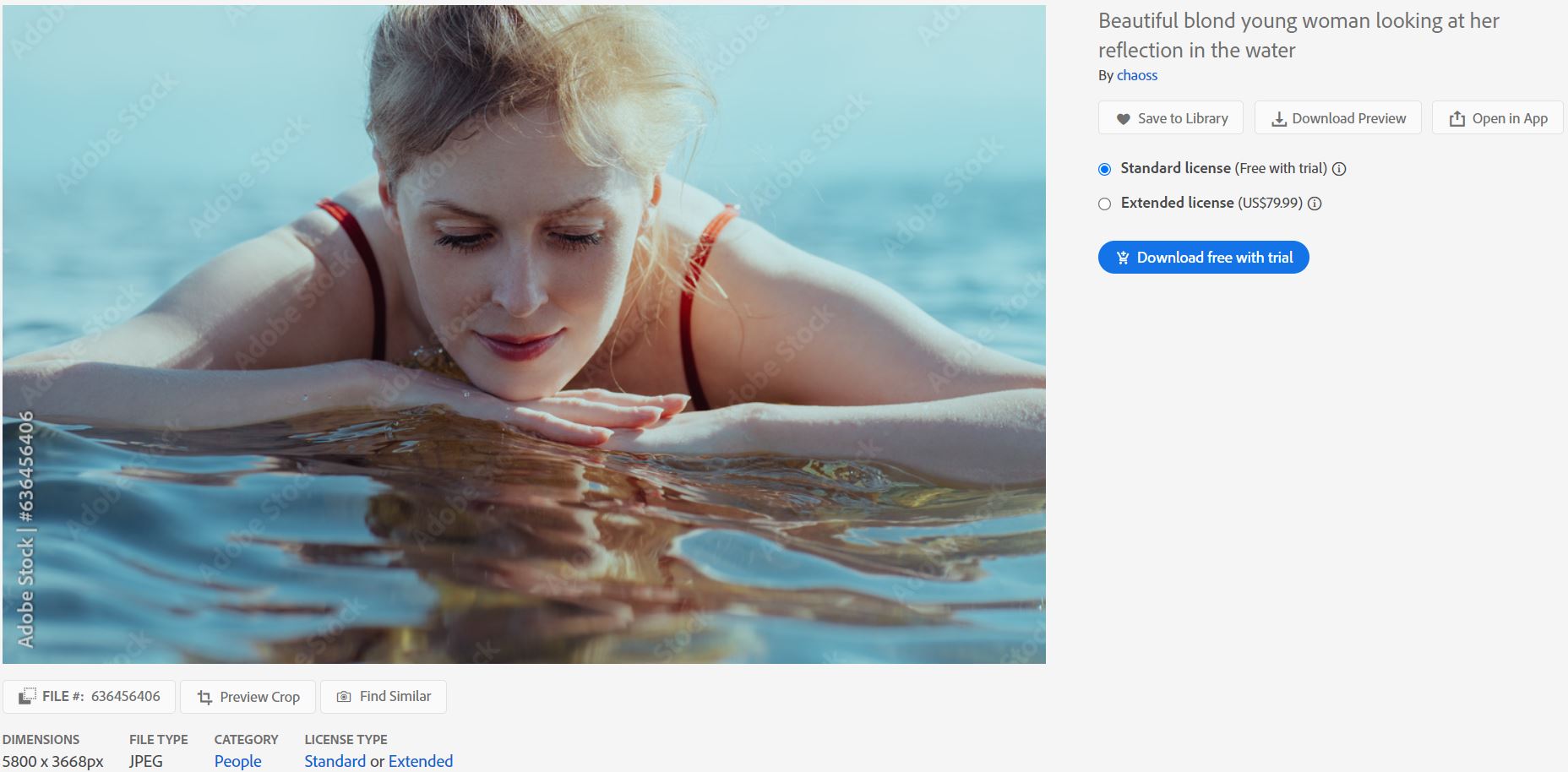
Even with a user-friendly process, there are times when things don’t go as planned. Below are some common issues you might encounter when trying to undo a license, along with practical solutions:
| Issue | Possible Solution |
|---|---|
| Unable to find the Undo License option | Make sure you’re in the right section of your License History. Sometimes, it may take a moment for the options to refresh after you select an asset. |
| Receiving an error message | If you see an error message when trying to undo a license, check your internet connection. A simple refresh of the page often helps. |
| License not appearing in history | If you don't see your license in the history, ensure you are logged in with the correct Adobe ID. Sometimes licenses get linked to different accounts. |
| Changes not reflecting immediately | Occasionally, it might take some time for the changes to reflect in your account. Try clearing your browser's cache or logging out and back in. |
By knowing these potential hiccups and how to work through them, you'll be better prepared to quickly undo a license on Adobe Stock without breaking a sweat!
How to Undo a License on Adobe Stock
Adobe Stock offers millions of high-quality assets for users to license and use in their creative projects. However, there may be instances when you need to undo a license for an asset that you've acquired. Whether due to a change in project direction or a preference for a different visual style, knowing how to efficiently manage your licenses is crucial. Below are steps to help you navigate this process.
To undo a license on Adobe Stock, follow these steps:
- Log into your Adobe Stock account.
- Go to the Downloads section of your account.
- Identify the asset whose license you want to undo.
- Click on the More Options button (three dots) next to the asset.
- Select Undo License from the dropdown menu.
It's important to note that the option to undo a license is only available for assets that haven't been used in published work. If you have incorporated the asset into your project, this option might not be applicable.
Important Considerations
Before proceeding with undoing a license, keep in mind:
- The Undo License option is subject to Adobe Stock's licensing agreements.
- Once you undo a license, the asset will return to your account's Available Licenses but may not refund any credits or costs.
- Check your account to ensure that licensing history is accurately reflected after the change.
License Management Table
| Action | Eligibility | Outcome |
|---|---|---|
| Undo License | Unused in projects | Returns asset to Available Licenses |
| Maintain License | Used in projects | No change, full usage rights retained |
In conclusion, undoing a license on Adobe Stock is a straightforward process that allows you to manage your creative resources effectively. Always review your project usage and licensing status before making changes to ensure compliance with Adobe's policies.
 admin
admin








