Have you ever found yourself in a situation where you accidentally blocked someone on Telegram? Or maybe you’ve had a falling out and now want to reconnect? Don't worry! Unblocking someone on Telegram is a straightforward process. In this guide, we’ll walk you through the necessary steps and help you understand the blocking feature, ensuring you can navigate your contacts effortlessly.
Understanding the Blocking Feature on Telegram
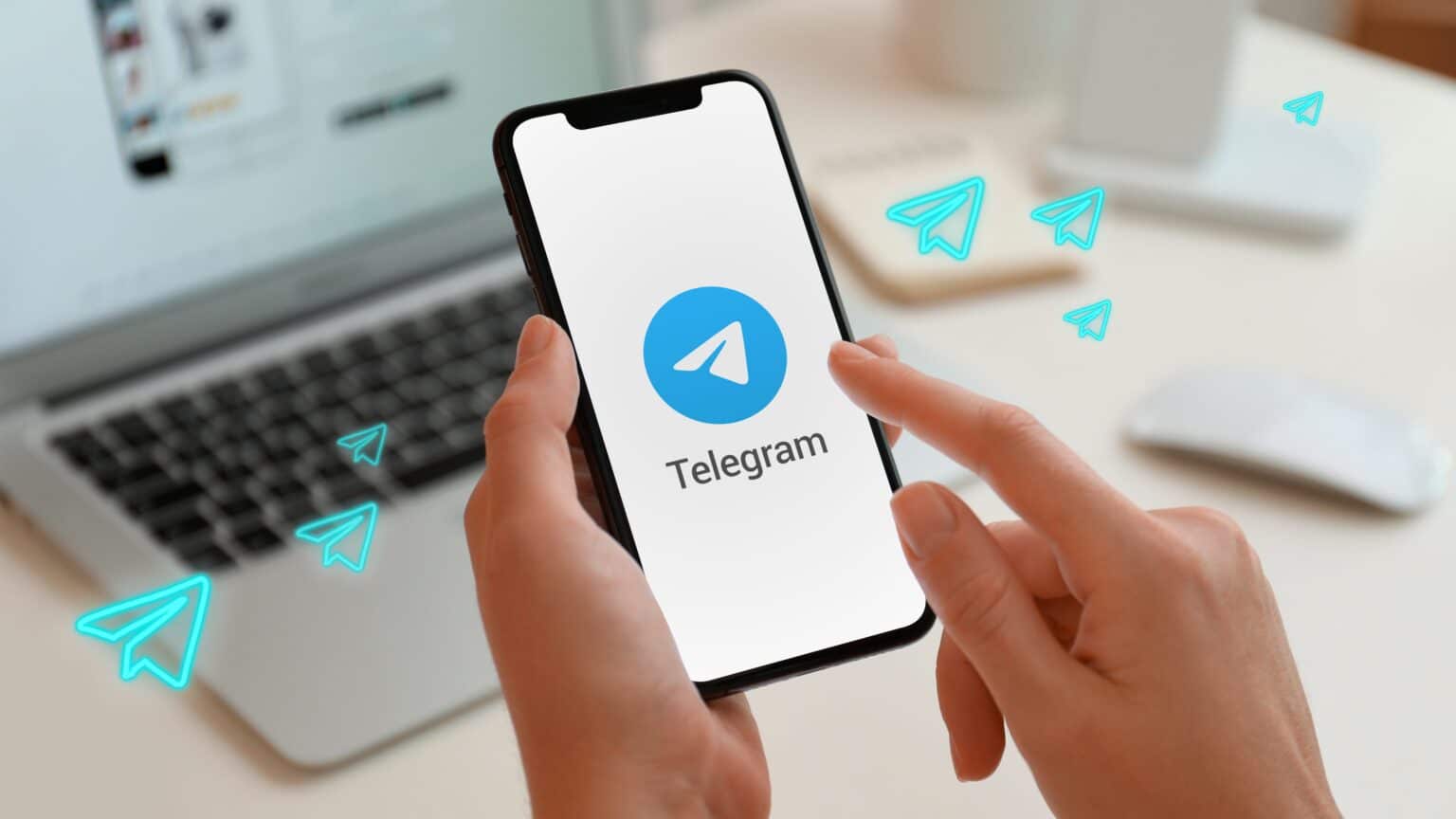
Telegram provides users with a unique set of features to manage their interactions, and the blocking feature is one of the most crucial. When you block someone, it means that they can no longer send you messages, see your online status, or view any updates on your profile. Here's a deeper look at how it works:
- What Happens When You Block Someone:
- The blocked user is unable to send you messages.
- You won't receive any notifications from that user.
- They can't view your last seen or online status.
- Your profile picture and status updates become invisible to them.
- Reasons for Blocking a User:
- Spam: Unwanted messages can be annoying and intrusive.
- Toxic Relationships: Sometimes, it’s necessary to cut off communication for your mental well-being.
- Privacy Concerns: Blocking may help protect your personal information from unwanted eyes.
- Unblocking and Reconnecting:
If you unblock someone, all previous chat history remains intact, and they may be able to message you again. However, the unblocked user will not get a notification that they have been unblocked.
Understanding the blocking feature can empower you to manage your Telegram experience according to your personal needs. So, are you ready to learn how to unblock someone? Let's dive into the steps!
Steps to Unblock Someone on Telegram
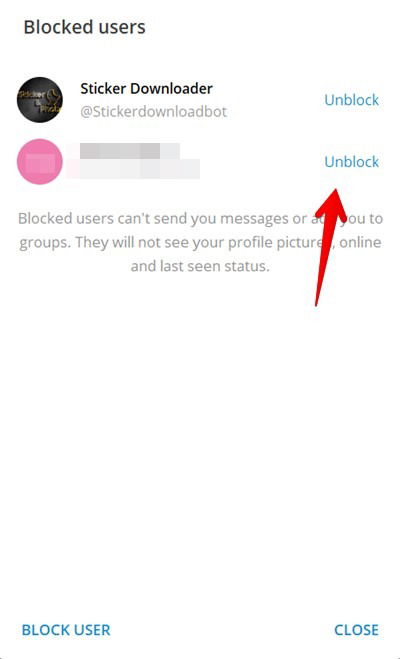
Unblocking someone on Telegram is a pretty straight-forward process. Whether you had a fallout or simply need to reconnect, here’s how to navigate through the app with ease:
- Open Telegram: Launch the Telegram app on your device. This could be on your phone, tablet, or desktop. Make sure you are logged into your account.
- Go to Settings: On the main screen, tap the three horizontal lines (menu icon) in the top left corner (for mobile users) or simply look for the gear icon (for desktop users) to access your settings.
- Select Privacy and Security: Once in the settings menu, find and tap on the “Privacy and Security” option. This is where you manage various privacy settings, including blocked users.
- Tap on Blocked Users: Scroll down to find “Blocked Users” and select it. This will show you a list of everyone you've blocked on Telegram.
- Unblock the User: Find the person you want to unblock and tap on their name. You should see an option to “Unblock.” Click it, and voilà, you’ve unblocked them!
- Check Your Chats: After unblocking, you can send them messages again. You might want to check your chat history to see what you missed!
And just like that, you’re back in touch! Easy peasy, right?
Things to Consider After Unblocking

Now that you've unblocked someone on Telegram, it's time to think about how to handle the situation moving forward. Here are a few insights to keep in mind:
- Communication Style: Consider whether the communication style between you and the unblocked person has changed. It might be good to re-establish boundaries or expectations up front.
- Assess the Relationship: Take a moment to reflect on your reasons for initially blocking them. Are those issues resolved? Ensure you’re both on the same page before diving back into chats.
- Watch for Changes: People can change, and so can interactions. Be open to the idea that your conversations might feel different than before, and that's okay.
- Privacy Settings: After unblocking, review your privacy settings again. Adjust who can see your profile and contact you to ensure you’re comfortable moving forward.
- Be Prepared for Any Reaction: The person you’ve unblocked may have mixed feelings. Be ready for various responses, from excitement to confusion.
Taking these considerations into account can ensure that the reconnection feels natural and positive. Remember, it’s all about progress and growth in relationships!
How to Unblock Someone on Telegram
Telegram is a popular messaging app that offers users privacy and security features, including the ability to block contacts. However, there may be instances when you want to reconnect with someone you previously blocked. Unblocking someone on Telegram is a straightforward process, but it varies slightly between mobile and desktop versions. Here’s a step-by-step guide to help you through the process.
Unblocking on Mobile Devices
Follow these steps to unblock someone on the Telegram mobile app:
- Open the Telegram app on your mobile device.
- Tap on the hamburger menu (three horizontal lines) in the upper left corner.
- Select Settings from the menu.
- Scroll down and tap on Privacy and Security.
- Tap on Blocked Users.
- Find the contact you wish to unblock and swipe left on their name.
- Tap on the Unblock button that appears.
Unblocking on Desktop
If you’re using the desktop version of Telegram, here’s how to unblock someone:
- Start the Telegram Desktop application.
- Click on the hamburger menu in the top left corner.
- Select Settings.
- Go to the Privacy and Security section.
- Click on Blocked Users.
- Right-click on the user you want to unblock and select Unblock from the context menu.
After unblocking, you will be able to send and receive messages with the contact as before. They will not be notified of unblocking unless you initiate contact again.
Conclusion
Unblocking someone on Telegram is a simple process whether you’re using a mobile device or the desktop version. Following the steps outlined above will allow you to reconnect with friends, family, or colleagues in no time.










