LinkedIn is a powerful tool for networking and professional growth, but sometimes misunderstandings occur that lead to users blocking one another. If you find yourself in a situation where you've blocked or been blocked on LinkedIn, don’t worry! In this guide, we'll walk you through how to unblock users, so you can reconnect and continue building those important professional relationships. Let’s dive into it!
Understanding LinkedIn's Blocking Feature
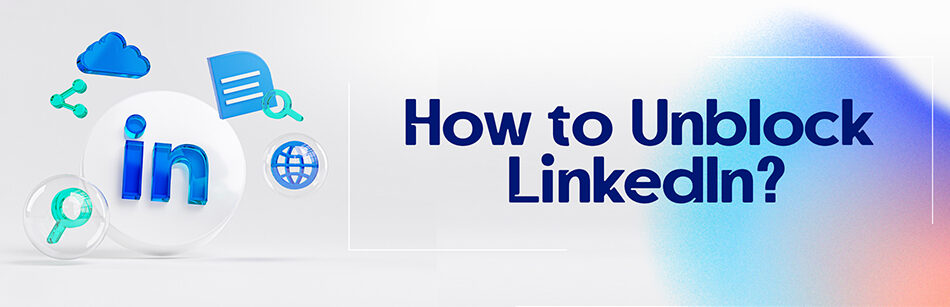
Before we get into the nitty-gritty of unblocking users, it’s essential to understand why LinkedIn has this feature in the first place. Think of blocking as a digital safety net—helping you maintain a respectful and professional environment. Here’s a breakdown of how LinkedIn's blocking feature works:
- Purpose: Users typically block others for various reasons, such as unwanted messages, harassment, or simply wanting to limit their visibility to certain individuals.
- Privacy Control: Blocking someone on LinkedIn means they can no longer view your profile, send you messages, or see your shared updates. This gives you more control over your interactions and connections.
- No Notifications: When you block someone, they don’t receive any notification informing them of the block. It maintains a level of discretion, allowing you to manage relationships without awkward confrontations.
- Still Linked? If you’ve blocked a connection, and you decide to unblock them later, they will only regain access to your profile and updates. However, if you were previously connected, you will need to send them a new connection request.
In short, LinkedIn’s blocking feature is designed to protect your professional space while offering you the ability to curate who you interact with on the platform. Understanding these details can make the unblocking process smoother and more meaningful.
Steps to Unblock Users on LinkedIn
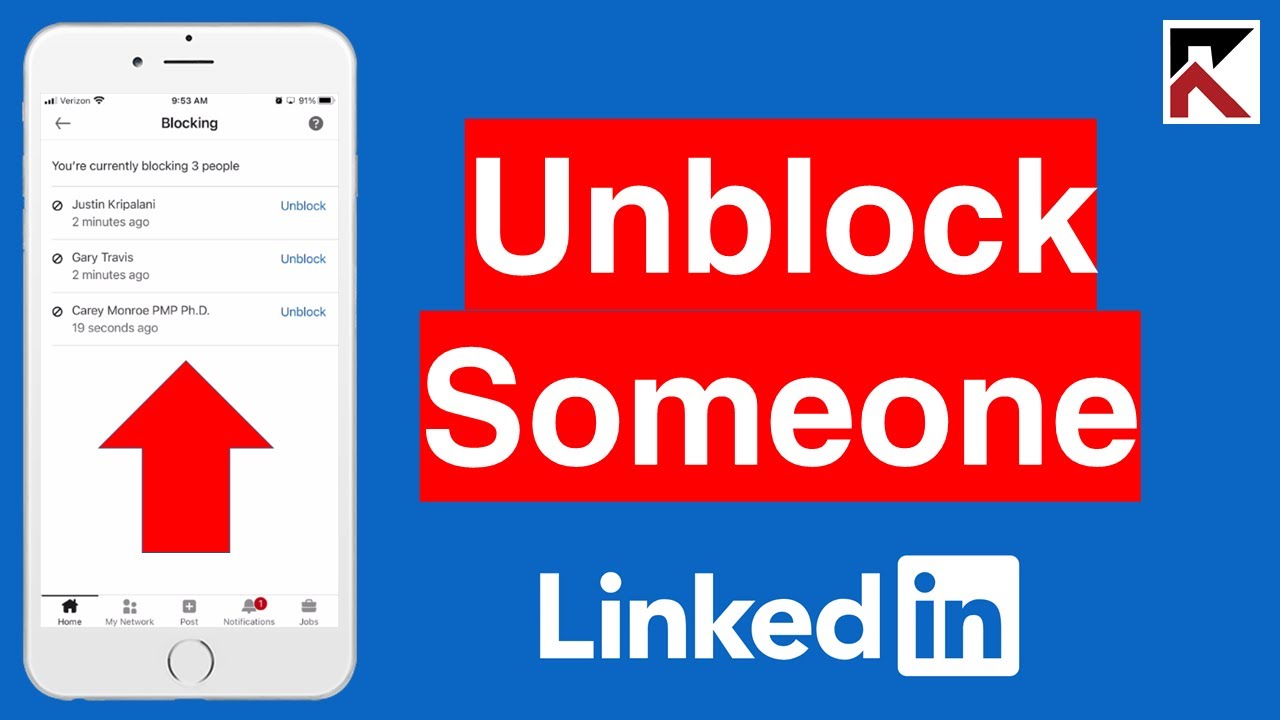
Unblocking users on LinkedIn is a straightforward process, and there’s no need to worry! If you’ve decided it’s time to reconnect with someone you previously blocked, here’s how to do it in a few simple steps:
- Open the LinkedIn app or website: Start by logging into your LinkedIn account either through the mobile app or the web browser.
- Go to Your Settings: Click on your profile picture in the top right corner, then select "Settings & Privacy" from the dropdown menu.
- Navigate to the “Visibility” tab: In the settings menu, click on the “Visibility” tab located on the left sidebar.
- Find Blocked Accounts: Scroll down to the "Blocked accounts" section. Here, you’ll see the list of all users you’ve blocked.
- Locate the user to unblock: Browse through the list of blocked accounts until you find the person you wish to unblock. You can also use the search function if you have a lot of blocked users.
- Unblock the user: Once you've found them, simply click on the "Unblock" button next to their name. A confirmation message will appear, affirming that you want to proceed.
- Confirm your action: Click “Yes” or “Unblock” to finalize the unblocking process. Congratulations! You’ve reconnected!
A few notes to keep in mind: When you unblock someone, they won't receive a notification about the unblock. However, if you decide to connect again, they will be able to see your profile and posts, so choose wisely!
How to Find the Users You Want to Unblock
Tracking down the users you want to unblock might feel tricky, especially if you've blocked multiple individuals over time. But don't worry, I've got you covered on how to find them easily!
Here’s how you can efficiently locate the users you’re looking to reconnect with:
- Utilize the Blocked Accounts List: As mentioned previously, LinkedIn conveniently maintains a list of all blocked accounts in your settings. Start by heading there!
- Search by Name: If you're dealing with a long list, use the search function in your settings. It's like having a treasure map for blocked accounts!
- Remember Their Profile Details: Consider any details you remember about the user—like their job title or company—this can help jog your memory and make them easier to find later.
- Check Your Connections: Sometimes, users you’ve blocked may have mutual connections or relationships with others you are in touch with. Just a little sleuthing may help.
After you’ve located the individual you want to unblock, you’re ready to take the unblocking steps listed before. Happy reconnecting! Remember, it's all about maintaining a positive professional network.
Reconnecting with Unblocked Users
So, you’ve successfully unblocked someone on LinkedIn—congratulations! But what’s next? Reconnecting can be a bit tricky, especially if there’s been some misunderstanding in the past. Here are some handy tips to help you smooth the way:
- Send a Friendly Message: Start with a simple “Hi, it’s great to connect again!” This can help break the ice and show that you’re eager to rekindle the relationship.
- Reintroduce Yourself: Especially if it’s been a while, remind them who you are. Mention any shared connections or experiences that you might have. This helps in building rapport.
- Be Honest and Open: If there were reasons for the block, consider addressing it briefly. Acknowledge the past but focus on the future and what you hope to achieve together now.
- Engage with Their Content: Start liking, commenting, or sharing their posts. This not only shows that you’re interested in their work but also puts you back on their radar in a positive way.
- Suggest a Coffee Chat: If the relationship feels right, why not suggest a virtual coffee? A relaxed conversation can often mend fences better than a simple message.
Remember, relationships take time to rebuild. Be patient and allow things to flow naturally!
Common Issues and Troubleshooting
Even after successfully unblocking someone on LinkedIn, you might run into a few bumps along the way. Here’s a rundown of some common issues you may encounter and how to navigate them:
| Issue | Solution |
|---|---|
| Unable to Find User: | Make sure the user hasn't restricted their visibility or changed their name. You can search using mutual connections or try different keywords. |
| No Response to Messages: | People may take time to warm up. Consider sending a follow-up message but avoid being pushy. |
| Duplicate Connections: | If you've blocked and unblocked multiple times, check your connections list to avoid confusion. They may appear as a duplicate connection. |
| Privacy Settings Issues: | Ensure your privacy settings allow you to see their updates. Adjust your settings if you want more visibility into their activity. |
By being aware of these common issues, you can troubleshoot effectively and ensure that your reconnection journey on LinkedIn is as smooth as possible!
How to Unblock LinkedIn - A Step-by-Step Guide to Reconnecting with Blocked Users
LinkedIn is a powerful networking tool that allows you to connect with industry professionals, share ideas, and seek opportunities. However, situations may arise where you feel the need to block a user due to unwanted interactions or disagreements. Fortunately, if you find that you need to reconnect with a blocked user on LinkedIn, the process is straightforward. Follow this step-by-step guide to unblock someone and restore your connection.
Step-by-Step Process to Unblock Users
To unblock a user on LinkedIn, follow these simple steps:
- Log in to Your LinkedIn Account: Open the LinkedIn app or website and sign in with your credentials.
- Access Your Settings: Click on your profile picture at the top right corner, then select Settings & Privacy from the dropdown menu.
- Navigate to the 'Blocking' Section: Under the 'Account' tab, find the Blocking and Hiding option, which allows you to manage blocked users.
- View Blocked Users: Click on Blocked accounts to see a list of users you have blocked.
- Select User to Unblock: Locate the user you want to unblock from the list and click on the Unblock button next to their name.
- Confirm the Action: A confirmation message will appear. Click Confirm to complete the unblocking process.
Important Considerations
| Consideration | Details |
|---|---|
| Reconnecting | After unblocking, you will need to send a connection request as the previous connection is severed. |
| Privacy Settings | Ensure your privacy settings allow the unblocked user to view your profile. |
| Communication | Be prepared for potential conversations or interactions once they are unblocked. |
In conclusion, unblocking someone on LinkedIn is a simple process that can help reopen pathways to professional connections. By following these steps, you can easily manage your network and maintain your professional relationships effectively.
 admin
admin








