Unblocking someone on YouTube can feel like a breath of fresh air. Whether it's a long-lost friend, a fellow creator, or someone whose content you've found valuable, the process is surprisingly simple. In this guide, we'll explore the why and the how of unblocking users on YouTube, making your viewing experience all that much richer!
Why You Might Want to Unblock Someone on YouTube
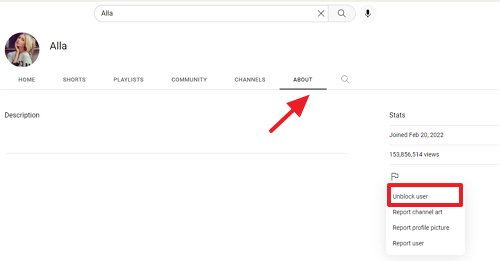
There are several reasons you might find yourself wanting to unblock someone on YouTube. Let's dive into some of the most common scenarios!
- Change of Heart: Sometimes, we block users due to disagreements or misunderstandings. With context, you might see their comments or content differently.
- Desire to Reconnect: In the world of social media, people change. Someone you once didn't vibe with might have evolved in their content creation, and you may want to reconnect.
- Value of Their Content: The user you blocked might produce valuable content that you'd like to access again. Whether it's tutorials, music, or insightful commentary, there's always a reason to reconsider.
- Curiosity: Maybe you've been curious about what that user has been up to since you've blocked them. In such cases, unblocking them can provide insight into their latest work.
- Healthy Discussion: If you're a creator, engaging with negative comments can sometimes fuel better discussions. Unblocking a user might offer the chance for meaningful dialogue.
Overall, unblocking someone can broaden your horizons on YouTube. It’s all about finding content that enriches your experience!
Step-by-Step Guide to Unblocking a User on YouTube

If you've decided it's time to turn the tide and unblock someone on YouTube, you're in the right place! It's actually quite simple, and I'm here to walk you through the entire process. Just follow these steps:
- Log into Your YouTube Account: Head over to YouTube and log in using your credentials. Make sure you’re on the account where you initially blocked the user.
- Go to Settings: Click on your profile picture at the top right corner of the screen. From the dropdown menu, select “Settings.” This will open a new settings page.
- Select Community: On the left sidebar, look for “Community” and click on it. This section deals with user interactions and chat features.
- Blocked Users: Within the Community settings, scroll down until you see “Blocked users.” Here, you’ll find a list of all the users you've blocked. This is your opportunity to revisit who you want to unblock.
- Unblock Users: Find the user you want to unblock. Next to their name, there will be an “Unblock” button. Click it, and voila! You’ve unblocked them.
Remember, unblocking someone means that you'll be able to see their comments again, and they can comment on your videos too. So, make sure you want to do this before you hit that button!
Accessing Your Blocked Users List
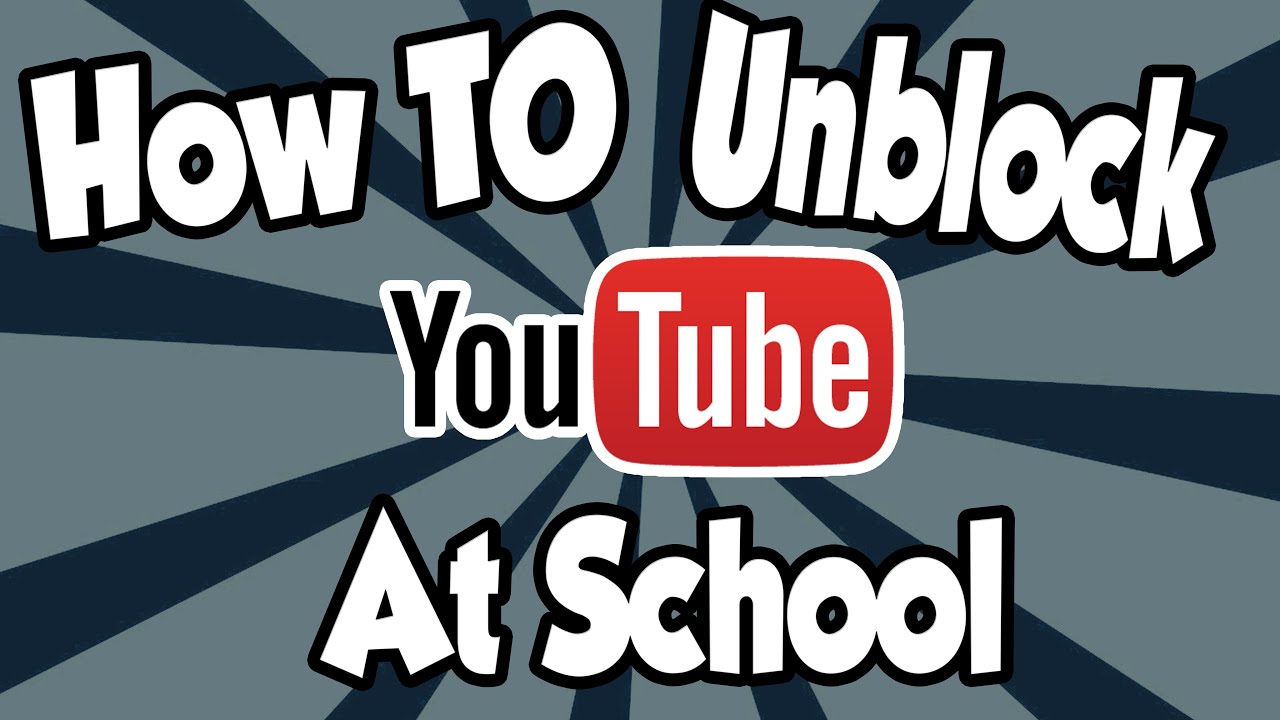
Curious about who you’ve blocked on YouTube? Accessing your blocked users list is a breeze and can be done in just a few clicks. Here’s how:
- Open YouTube: First, ensure you're signed into your YouTube account. You can do this on either a desktop or mobile device.
- Go to Settings: Click on your profile picture in the upper right corner, and then select “Settings” from the dropdown.
- Navigate to Community Settings: Once on the settings page, locate and click on “Community” on the left sidebar.
- Find Blocked Users Section: Scroll down in the Community settings until you come across the “Blocked users” section. Here, you will see everyone you’ve blocked in the past.
This list allows you to keep track of users you’ve decided to mute for any reason, whether it be negative comments or just a poor vibe. It can also be helpful if you’re considering unblocking someone in the future. Just remember, it’s your space, and you deserve to curate it!
5. Unblocking a User from Your Account Settings
Unblocking a user on YouTube is pretty straightforward when you navigate through your account settings. Once you know where to go, it’s a breeze! So, let’s walk through the steps together.
First, you’ll need to log into your YouTube account. Once you’re in, follow these simple steps:
- Click on your profile picture in the top right corner of the screen.
- Select Settings from the dropdown menu.
- In the left sidebar, click on Community.
- Scroll down to find the section labeled Hidden users.
- Here, you’ll see the list of users you’ve blocked. To unblock someone, simply click on the little X next to their name.
And that’s it! Once you’ve removed them from your hidden users list, they’ll be able to comment on your videos and engage with your content again. It’s a great way to clear the air without any hard feelings.
Remember, if you change your mind later, you can always block them again. YouTube gives you the freedom to manage your interactions, so feel free to adjust this to suit your needs!
6. Unblocking a User from a Video Comment
If you’re scrolling through comments on a video and stumble upon a user you’ve previously blocked, unblocking them right there is super easy. Let’s break it down step by step.
Imagine you’re watching your favorite content creator and notice a comment from a user you’ve blocked. Here’s what you can do:
- Find the comment made by the user you want to unblock.
- Next to their comment, you’ll see a small three-dot icon (⋮). Click on it.
- From the options that appear, select Unblock User.
Once you’ve done this, they’re free to comment again! It’s a super convenient feature that allows you to manage your blocked users without diving deep into your account settings.
It’s important to note that unblocking them from a comment section won’t automatically unblock them from future videos. If you realize you want to unblock them altogether, you might want to revisit the account settings as previously discussed.
Overall, managing your blocked users on YouTube isn’t something to stress over. It’s just a few clicks away, giving you control over your online interactions!
7. Verifying the Unblocking Process
Once you've taken the steps to unblock a user on YouTube, it’s a good idea to verify that the unblocking process was successful. After all, you want to ensure that you can now engage with the content of a user you've freed from restrictions, right? Here’s how to check if you’ve unblocked them correctly:
- Visit Their Channel: Head over to the channel of the user you’ve unblocked. If you can view their content, comments, and uploads, congratulations! You’ve successfully unblocked them.
- Check Comments: Look for videos where that user might have commented before. If their comments are visible again, then they’re officially unblocked!
- Testing Engagement: Try engaging with their content, perhaps by liking or commenting. If you can interact without any issues, it’s a good sign that the unblocking was successful.
Don't forget, unblocking someone doesn’t automatically mean you’ll see their content in your recommendations. You might want to subscribe to their channel again, or interact positively with their content to help it appear more often in your feed.
If you run into any issues where you still can't see their content or comments, double-check your settings or repeat the unblocking process. Sometimes, a quick restart of the YouTube app or refreshing the browser can solve minor glitches!
8. Conclusion
Unblocking a user on YouTube isn't just about restoring access; it’s about re-establishing a connection, be it for collaboration, discussion, or simply enjoying their creative content once again. Whether you’ve encountered someone who might have rubbed you the wrong way or just want to allow certain voices back into your YouTube experience, the unblocking process is straightforward and user-friendly.
In summary, here are the key points to remember:
- Navigate to the YouTube Settings to find the Blocked Users section.
- Follow through with the steps to search for and unblock users.
- Finally, verify the unblocking by checking their channel and engagement options.
Now that you know how to manage your YouTube interactions, take charge of who you want to connect with on the platform! Re-engaging with unblocked users can enrich your viewing experience. Happy watching!










