Have you ever wanted to browse LinkedIn without leaving a trace? Maybe you're researching potential employers, checking out competitors, or simply want to maintain your privacy while exploring profiles. That’s where LinkedIn’s Private Mode comes into play! It allows you to view profiles without notifying users that you’ve visited their pages. Let’s dive into what Private Mode is all about and how you can easily enable it.
Benefits of Using Private Mode on LinkedIn
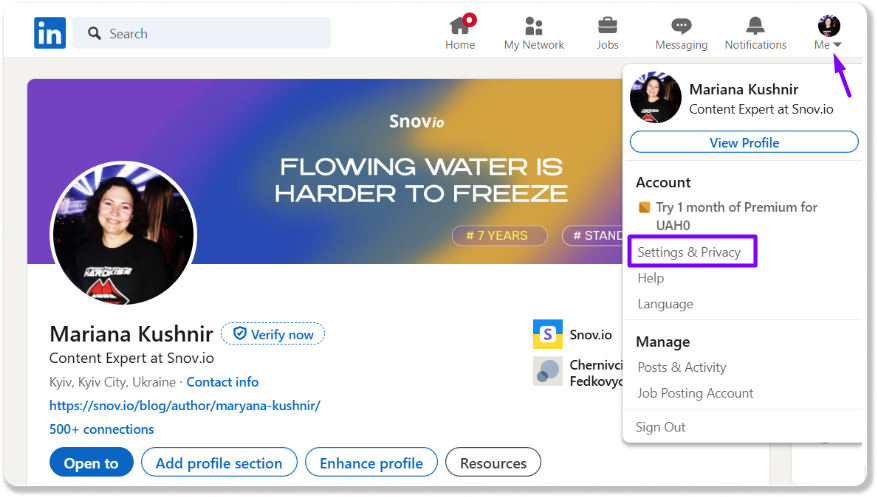
Using LinkedIn’s Private Mode offers several advantages that cater to your professional networking needs while prioritizing your privacy. Here are some of the key benefits:
- Discreet Browsing: With Private Mode enabled, you can browse profiles without anyone knowing. This is especially useful when you’re researching competitors or potential job opportunities.
- Improved Privacy: You can take control of your online presence. If you're wary of being tracked, Private Mode helps in maintaining your anonymity, making it a safer option for sensitive searches.
- Less Pressure: Sometimes, knowing someone can see you're viewing their profile can create an awkward situation. Private Mode alleviates this pressure, allowing you to explore freely.
- Enhanced Networking Strategy: You can strategize your networking efforts. Being able to view profiles without alerting users can give you insight into industry trends, skills, and even potential partnerships without tipping your hand too soon.
Moreover, if you're a recruiter or hiring manager, using Private Mode can help you scout talent without putting pressure on candidates. They won't feel as though they're being watched, allowing you to gather information unobtrusively. It’s all about being smart with your connections and your research.
Finally, it’s important to note that while you can browse in Private Mode, this feature comes with a catch: when you’re in this mode, you also won't be able to see who views your profile. This reciprocal aspect encourages users to engage more openly when not in Private Mode, but for those moments when you need privacy, the trade-off can be worthwhile.
So, whether you’re job hunting, researching, or just casually exploring, Private Mode on LinkedIn gives you the power to browse discreetly and confidently!
Also Read This: How to Use LinkedIn Learning Courses: A Guide to Maximizing Your LinkedIn Learning Experience
3. Step-by-Step Guide to Turn On Private Mode
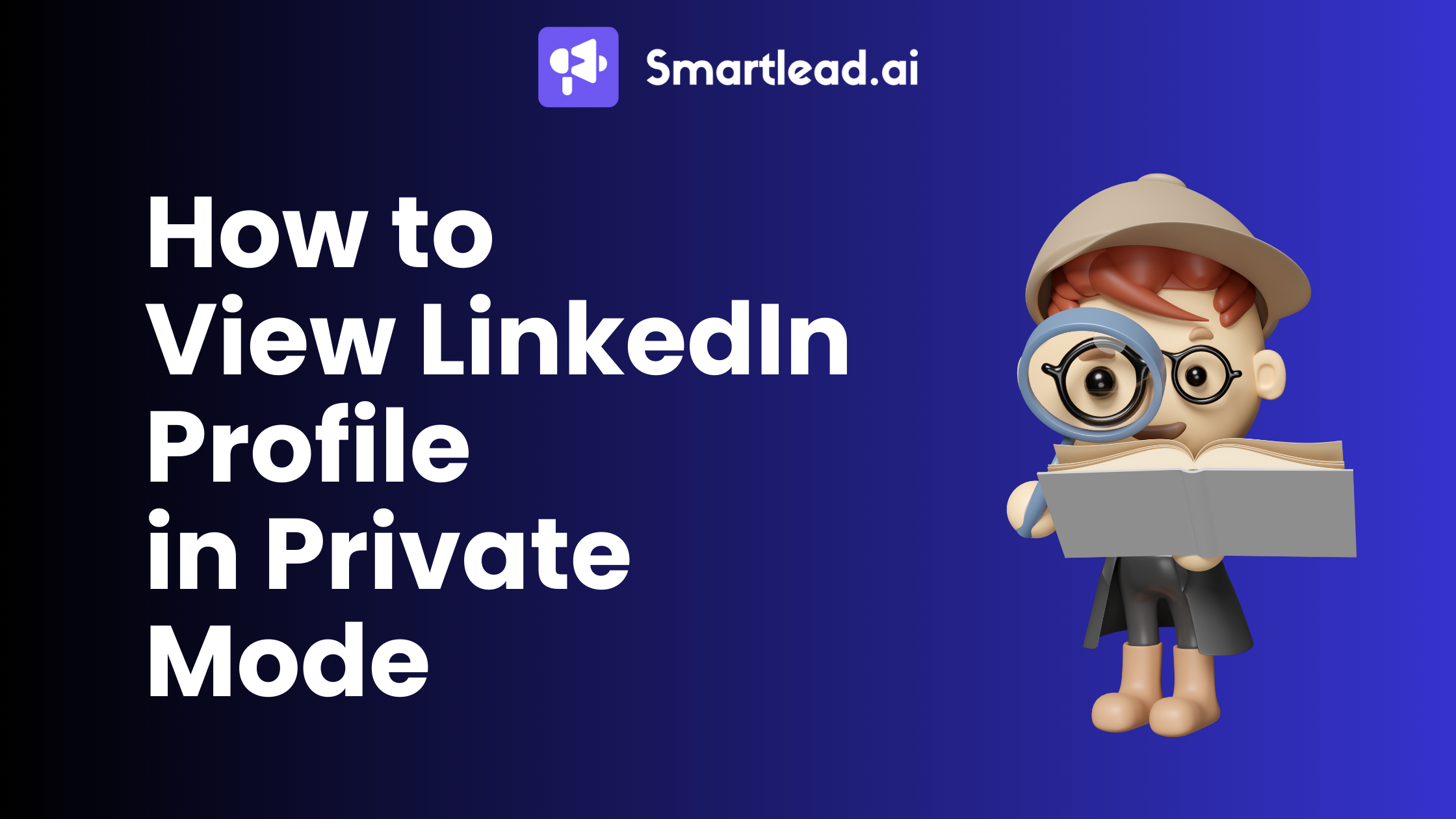
Ready to browse LinkedIn discreetly? Turning on Private Mode is straightforward, and I’ll walk you through the steps. Just follow this simple guide:
- Log into Your LinkedIn Account: Start by visiting the LinkedIn website or opening the LinkedIn app. Enter your credentials and hit that login button.
- Go to Your Profile: Once logged in, navigate to your profile by clicking on your profile picture or the “Me” icon in the top right corner. This takes you directly to your profile page.
- Access Privacy Settings: On your profile page, look for the “Settings & Privacy” option. If you’re using the desktop version, you’ll find this in the dropdown menu under your profile icon. On the mobile app, tap the “Settings” gear icon.
- Select the Privacy Tab: In the “Settings & Privacy” menu, you’ll see several tabs. Click on the “Privacy” tab, which focuses on how your information is shared and viewed.
- Find Profile Viewing Options: Scroll down until you see “How others see your LinkedIn activity.” Here, you’ll find the option for “Profile viewing options.”
- Turn on Private Mode: Click on “Profile viewing options,” and you will see three choices:
- Your name and headline
- Private profile characteristics
- Private mode
- Congratulations! You are now in Private Mode. You can browse LinkedIn without anyone knowing who viewed their profile.
It’s that easy! Just remember, while in Private Mode, you won’t be able to see who viewed your profile either. It’s a two-way street, but if discretion is your goal, this is the way to go!
Also Read This: How to Change Your Primary Email on LinkedIn with Ease
4. How to Verify if Private Mode is Activated
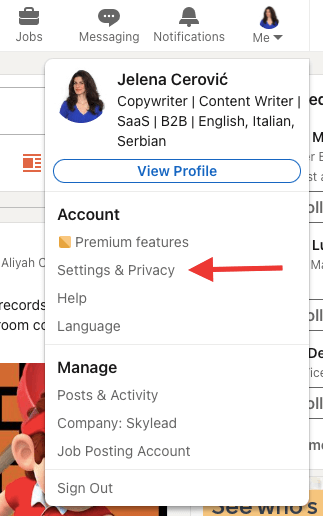
Now that you’ve turned on Private Mode, it’s a good idea to double-check that it’s activated. Here’s how to verify:
- Return to Settings: Go back to your LinkedIn profile and click on your profile icon again. Navigate back to the “Settings & Privacy” section.
- Check Profile Viewing Options: Under the “Privacy” tab, locate “How others see your LinkedIn activity” and click on “Profile viewing options” once more.
- Look for Confirmation: If you see a checkmark or a highlight next to “Private mode,” congrats! This confirms that your browsing is now discreet.
- Test It Out: A fun way to ensure it’s working is by visiting someone’s profile that you usually check. If they don’t get notified of your visit, you’re good to go!
By following these verification steps, you can confidently explore LinkedIn in Private Mode, keeping your browsing habits under wraps while still enjoying all the networking opportunities this platform offers.
Also Read This: Printing Your Resume from LinkedIn: A Quick and Easy Guide
5. Common Questions About LinkedIn Private Mode
When it comes to LinkedIn's Private Mode, many users have questions. Understanding how this feature works can help you navigate your networking experience with confidence. Here are some of the most common questions:
1. What happens when I enable Private Mode?
When you switch to Private Mode, your profile visits become anonymous. This means that whenever you check someone else's profile, they won't see your name or any identifying information. Instead, they'll simply see that someone viewed their profile without any specifics.
2. Can I still see who views my profile while in Private Mode?
Unfortunately, no. When you activate Private Mode, you lose the ability to see who has viewed your profile as well. It's a trade-off for anonymity. If you want to keep tabs on profile views, you’ll need to switch back to Public Mode.
3. How do I turn on Private Mode?
It's a straightforward process! Simply navigate to your Settings & Privacy section, click on Visibility, and then find the option for Profile viewing options. From there, select Private Mode. Easy peasy!
4. Is Private Mode available for all LinkedIn users?
Yes, Private Mode is available to all users, but the features you access may depend on your subscription level. Premium members may have additional visibility settings that can enhance their experience.
5. How long can I stay in Private Mode?
You can remain in Private Mode for as long as you want! Just remember, you can switch back to Public Mode whenever you like. But keep in mind that when you do, you’ll regain the ability to see who viewed your profile.
6. Will my connections be notified if I switch to Private Mode?
No, LinkedIn doesn’t notify your connections or anyone else when you change your privacy settings. However, they might notice if you suddenly stop appearing in their “who viewed my profile” list.
These common questions help demystify LinkedIn's Private Mode and ensure you’re making the best decisions for your networking strategy. If you have other concerns, don’t hesitate to check LinkedIn’s help center or reach out to their support for more personalized assistance!
6. Conclusion: Keeping Your LinkedIn Activity Discreet
In today’s digital world, maintaining a level of privacy is more important than ever, especially on professional platforms like LinkedIn. Enabling Private Mode is a powerful way to keep your activity discreet while exploring new connections or researching potential opportunities.
Remember, the choice to be anonymous can be beneficial, but it comes with a few trade-offs. You’ll miss out on seeing who’s been looking at your profile, but you gain peace of mind knowing that your actions aren't visible to others. It’s all about finding the right balance that works for you.
Whether you’re networking, job hunting, or simply browsing, using Private Mode can help you operate under the radar. Just be sure to toggle your settings according to your needs—sometimes, you might want to switch back to a more open profile to engage fully with your network.
Ultimately, LinkedIn is a tool designed to help you connect and grow. Using features like Private Mode wisely will empower you to manage your professional image effectively. So, go ahead, explore LinkedIn with confidence, knowing you can control your visibility!
 admin
admin








